List Window Top
Passes are setup and edited in the Pass Setup List Window, which is accessed from Setup >> System Tables >> Pass/G.C. Types. From here, you can create a new pass type, search existing pass types, and open the Pass Setup Detail Window.
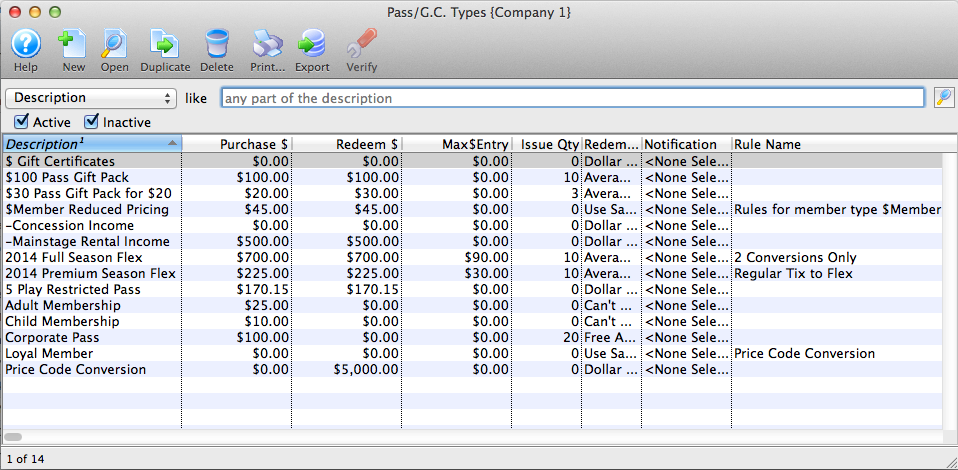
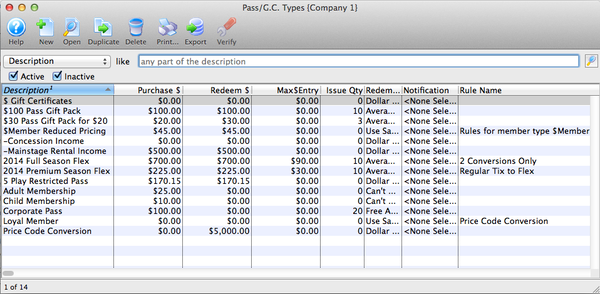
Toolbar Top


Help Button
Accesses the online help pages for this window.


New Button
Opens a blank Pass Setup Detail Window to insert a new pass type.


Open Button
Opens the Pass Setup Detail Window to edit the selected pass type.


Duplicate Button
Creates a copy of the selected pass type.


Delete Button
Deletes the selected pass type (passes with attached sales and redemptions cannot be deleted for audit tracking reasons).


Print Button
Generates a report of the visible pass setups in the list to the screen or to a default print location.


Export Button
Exports the visible list of pass setups.


Verify Button
Verifies the selected pass setup.
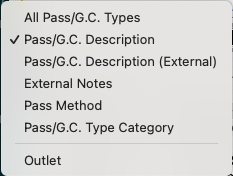
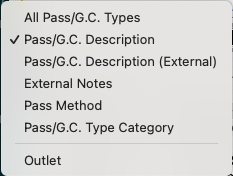
Pass Search Filter Dropdown
List of available search/filter fields for existing pass setups.
Columns Top
Description Column
The description of the pass setup.
Purchase Amount Column
Dollar value of the pass setup at time of purchase.
Redeem Amount Column
Dollar value representing how much of the pass has been redeemed/used (or the value of items for which it has been used).
Redemption Method Column
Method of redemption for the pass setup.
Notification Column
Lists any workflow notifications that have been setup for the pass type.
Rule Name Column
Lists any sales rules that may be associated with this pass setup.
Detail Window Top
The Pass Setup Detail Window is where the details, redemption rules, and other setup choices get made. It is primarily accessed from the Pass Setup List Window.
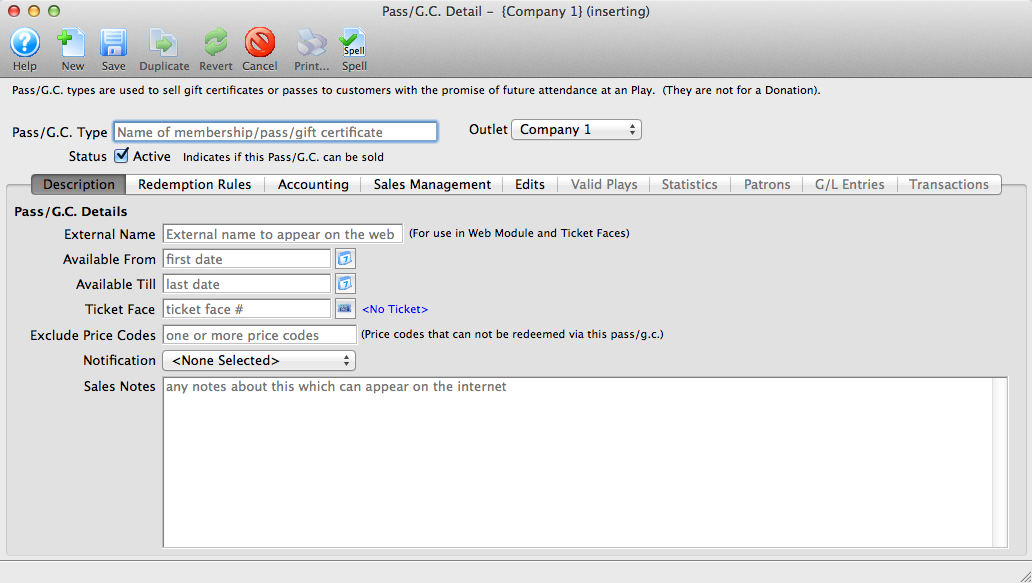
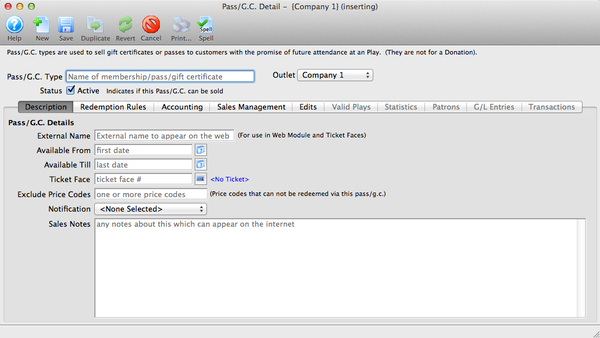
Toolbar Top


New Button
Opens a blank Pass Setup Detail Window to insert a new pass type.


Save Button
Saves any edits to the window.


Duplicate Button
Creates a copy of the selected pass type.


Revert Button
Returns the pass to its last saved settings.


Delete Button
Deletes the selected pass type (passes with attached sales and redemptions cannot be deleted for audit tracking reasons).


Print Button
Not available on this window.


Spellcheck Button
Spellchecks text in this setup window.
Description Tab Top
The Pass Detail Description Tab is the first of the setup tabs in a new pass. Many of the fields in this tab are optional, but there are a few required ones to save a pass type.
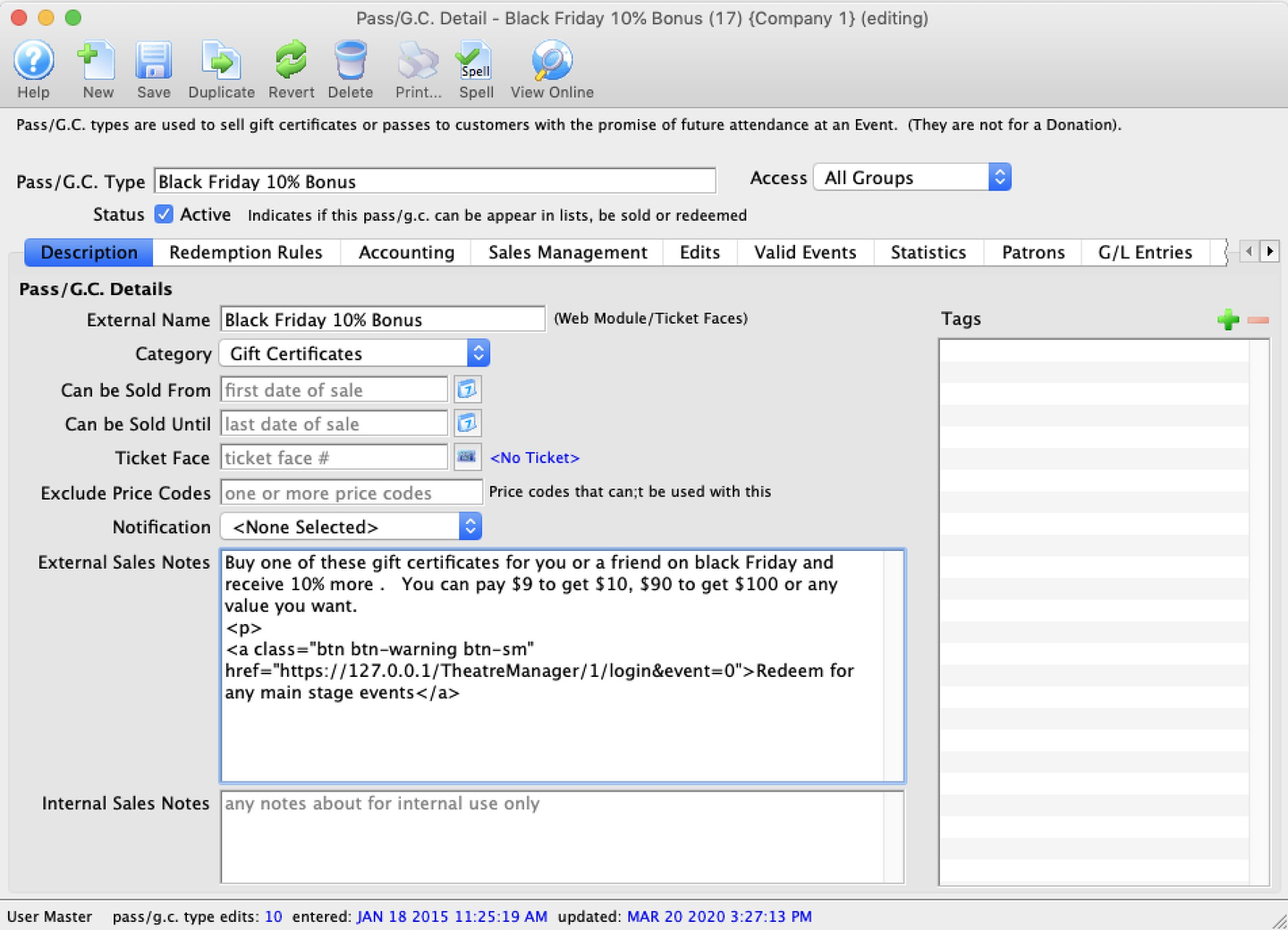
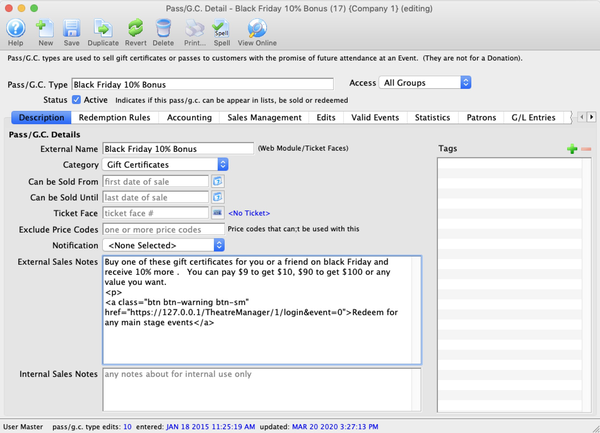
Pass GC Type
Internal name used during the sales process at the box office (which may be different from the External Name).
Category
Select a category (as setup in Code Tables) to group similar pass types together online.
Access Groups
Specify which groups of people can access the data about this pass typ
Active
This checkbox must be checked for the pass type to be sold or redeemed. To stop selling a pass type but still allow redemptions, enter a Can Be Sold Until date but leave this checked as Active.
External Name
Name that patrons will know this membership by.
Can Be Sold From (optional)
Date and time the pass will be available for sale (internally and online).
Can Be Sold Until (optional)
Date and time the pass will no longer be available for sale (this is different from the "redeemable until" date).
Ticket Face (optional)
The ticket face that will be used for printing this pass on ticket stock (the ticket face must reference Pass/Membership Data).
Exclude Price Codes (optional)
If, during the redemption of this pass type, any specific price codes listed in this field will be blocked from use.
Notification Dropdown (optional)
The internal workflow notification sent when this particular pass is sold.
External Sales Notes (optional)
Online notes describing what this pass is for.
Internal Sales Notes (optional)
Internal reference notes for the pass type.
Tags (optional)
Add or remove any number of tags to associate them with this pass type.
Redemption Rules Tab Top
Before proceeding, is it important to read about the 5 redemption method choices, their implications, and when to use each one.
The Pass Detail Redemption Rules Tab controls how the pass works and how it can be redeemed.
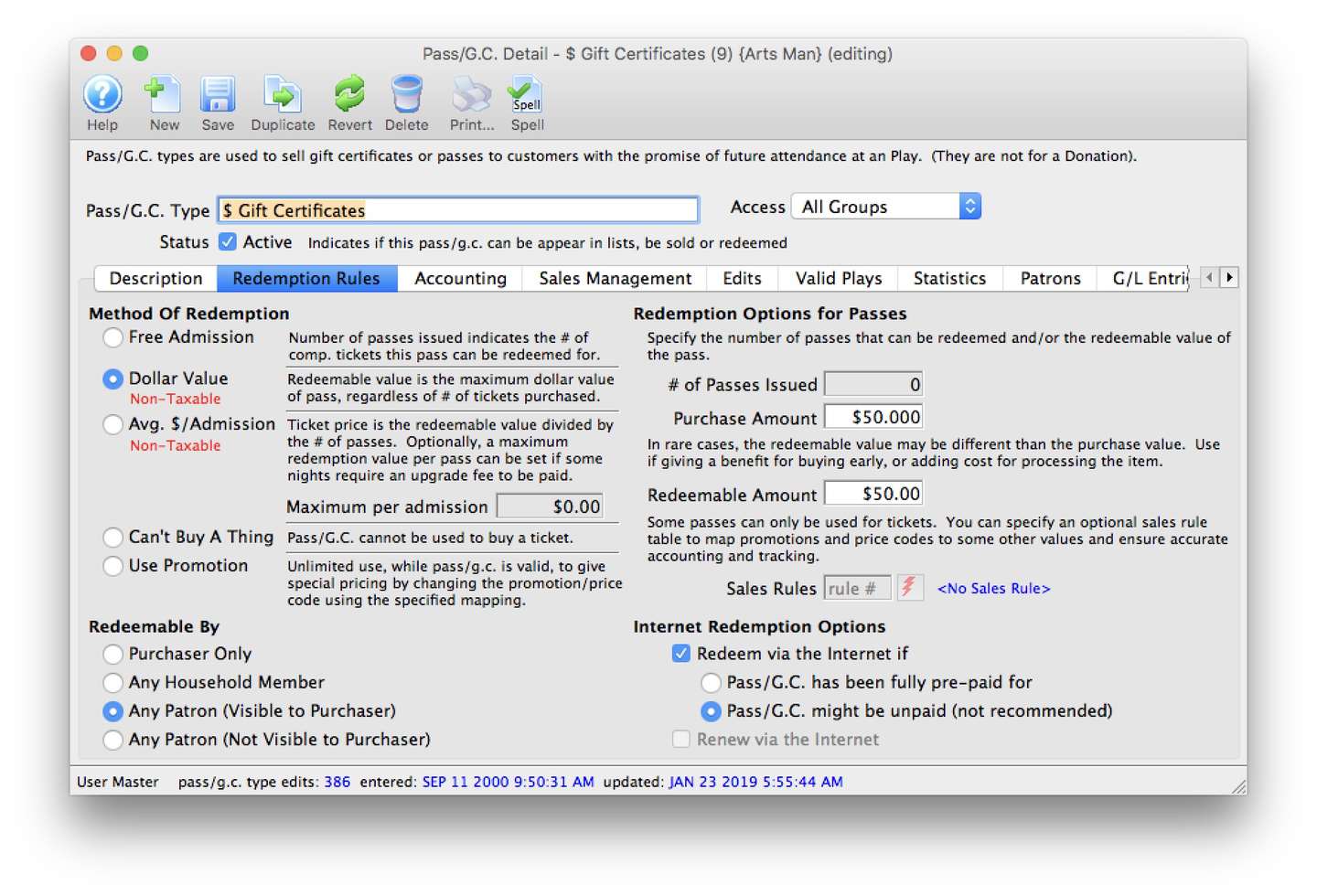
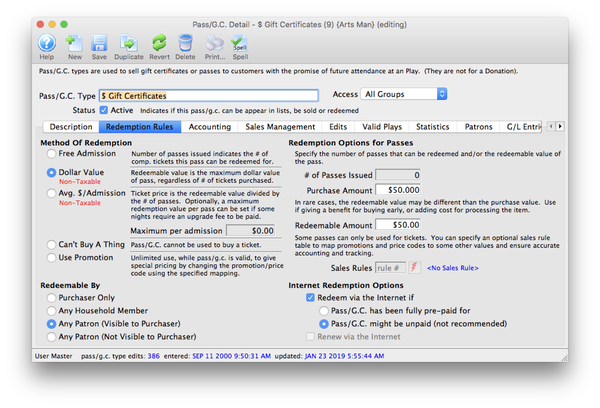
Method of Redemption Top
Free Admission
The number of free admissions can be controlled by changing the # of Passes issued on the right side of the screen. If the passes are going to be free, then they Can be sold for a zero value option must be selected on the Edits Tab.
- Dollar View
Typically, the # of Passes Issued is set to 0, and the Purchase Amount is set to 0. Then on the [Edits Tab]#edits-tab), the Value Can Be Changed During Purchase option is selected so that the pass can be sold in any amount. In most U.S. States and all of Canada, gift certificates never expire and should be set as such in the Edits Tab. The general ledger accounts for Dollar Value are typically liability accounts as they start out as a credit to the patron and then are used as a reduction of that credit. Tax is not allowed on this redemption method.
Average Dollar Per Admission
The values for # Passes Issued and Purchase Amount must be set for this method. Theatre Manager will split the purchase amount equally across all available redemptions. The general ledger accounts for Average Dollar Per Admission are typically liability accounts as they start out as a credit to the patron and then are used as a reduction of that credit. Tax is not allowed on this redemption method. You may optionally set a Maximum per admission to limit the per-ticket value that the pass can be applied for.
Can't Buy a Thing
Allows the Grace period before approval needed to renew expired memberships option on the Edits Tab to be employed (only allowed by two redemption methods).
- Use Promotion
Uses a sales rule mapping to change the price of selected tickets when the pass is redeemed.
Redeemable By Top
There are four options for who can redeem the pass or gift certificate:
Purchaser Only
The patron can see this pass and redeem it without a password because it is assigned specifically to them. No other patron can redeem this pass (including household members).
Any Household Member
The patron who owns the pass can see and redeem it without a password because it is assigned specifically to them. Other household members can see the pass and use it without a password when they choose Redeem passes at the cart or checkout page. Patrons outside the household will be unable to use the pass
Any Patron (Visible to Purchaser)
The patron who owns the pass can see and redeem it without a password because it is owned by them. All other patrons will need both the pass control number and the redemption password. If a pass that may be redeemed by any patron is to be used online, then the Box Office MUST also give the patron the redemption password, usually by printing the 15-character password on a ticket face or a letter
Any Patron (Not Visible to Purchaser)
ALL patrons (including the purchaser) will need both the pass control number and the redemption password. No patron, including the purchaser, will be able to see the pass in their online account until it has been used at least once.
Redemption Options for Passes Top
Depending on the type of pass, you may be able to specify certain parameters about how it operates. The available fields will grey out or become available as appropriate.
Number of Passes Issued)
For Free Admission or Average Dollar Per Admission, you can indicate how many passes will be issued with. this setup. The number can be zero, as long as you indicate the value can be changed during purchase on the Edits Tab
Purchase Amount)
The cost of this pass setup. The value can be set to zero as long as either one of two conditions are enabled on the Edits Tab:
- Value can be changed during purchase (good for gift certificates).
- Can be sold for a zero value (for Free Admission redemption method pass types).
Redeemable Amount)
The value of the pass during the redemption process. Usually the same as the Purchase Amount, however can be different.
Sales Rules)
The sales rule associated with the pass setup, if any.
Internet Redemption Options Top
These options control if and how passes associated with this setup can be redeemed online:
Redeem Via the Internet)
Indicates whether the selected pass can be redeemed online. If enabled, patrons will be able to see the passes associated with this setup in their account online and can redeem passes gifted to them (if they know BOTH the pass number and the redemption code)
- There are two sub-options:
- Must be fully prepaid for
- Default option
- The pass must be paid for before it can be used online
- Might be unpaid
- A patron can redeem the pass online before it is even paid for
- Requires that the employee has the permission function enabled for Payments - use pass that has not been fully paid for
- Opens you to the risk of being left with a receivable the patron will never pay
- Not recommended for most situations
- Must be fully prepaid for
Renew Via the Internet)
Only applies to Can't Buy a Thing and Use Promotion redemption methods. If the pass is renewable, indicates if the pass is renewable online.
Accounting Tab Top
Caution
If the method of redemption is Average Dollar per Admission or Dollar Value, taxes will be ignored as GAAP treatment is to defer taxes on financial instruments until the time of redemption via a ticket purchase. At that time, taxes on the ticket are taken from the value of the redemption. You may want to include taxes in the total cost.
The Accounting Tab determines where the funds go to during a sale and where they are drawn from during the redemption.
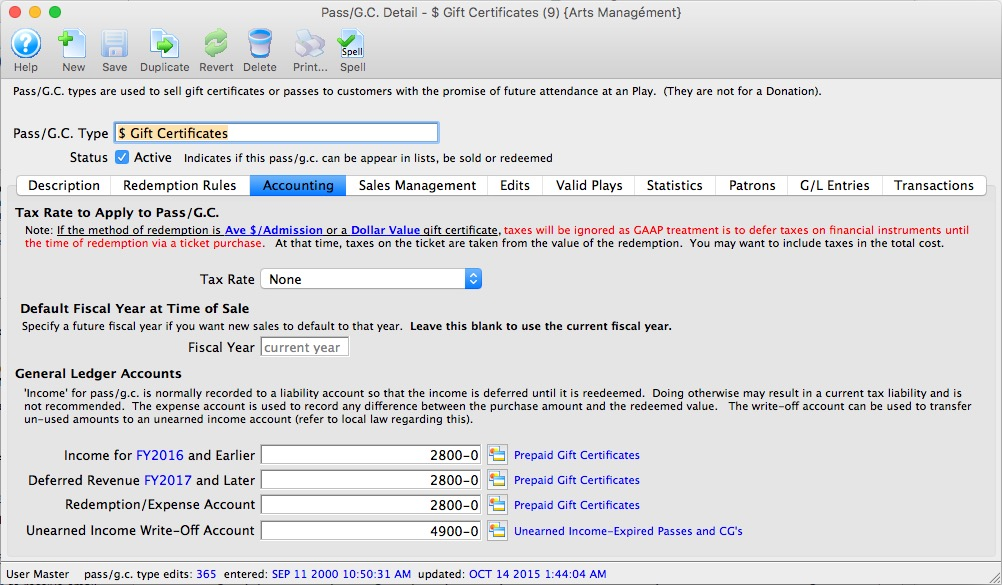
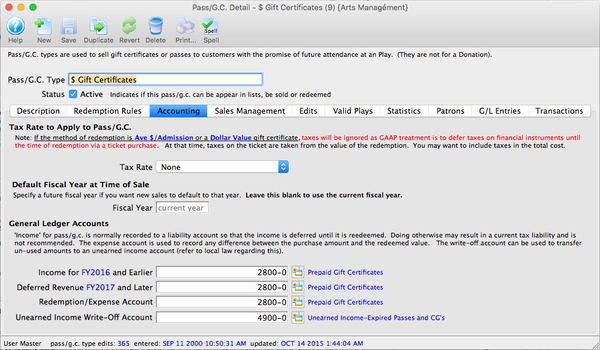
Tax Rate to Apply Top
Tax Rate
Dropdown to select the tax rate applied to this pass. Most pass types are used to redeem for tickets where tax is applied at the time of redemption. If there is no tax rate for this pass, select None
Default Fiscal Year Top
Fiscal Year
Normally left blank, meaning that passes are sold for whatever the current fiscal year is. If selling passes now for a future fiscal year, enter it here and Theatre Manager will use the value in this field as the default fiscal year during a new sale, preventing defaulting to a prior fiscal year.
General Ledger Accounts Top
Income for FY XXXX and Earlier
Usually a liability account (especially for redemption methods Free Admission, Dollar Value, Average Dollar. Per Admission) that rises from a pass sale and goes down with pass redemption.
Deferred Revenue FY XXXX and Later
If the usable redemption period of a pass falls within the upcoming year (instead of the current year), consider deferring the revenue in a liability account. During data entry of each pass, you will need to specify the future fiscal year. Revenue will be rolled over into the current year during year-end rollover.
Benefit Expense Account
If there is a difference between the Purchase Amount and the Redeemable Amount, this account holds the difference. Often considered as a marketing expense for selling/promoting the pass.
- Unearned Income Write-Off Account
If the pass expires (as set in the Edits Tab), then any unearned income will be moved to this account when the pass is manually written off.
Sales Management Tab Top
The Sales Management Tab is the third and possibly most important of the setup tabs. You must carefully consider each of the checkboxes and options in this tab as your selections control where the pass can be sold and redeemed.
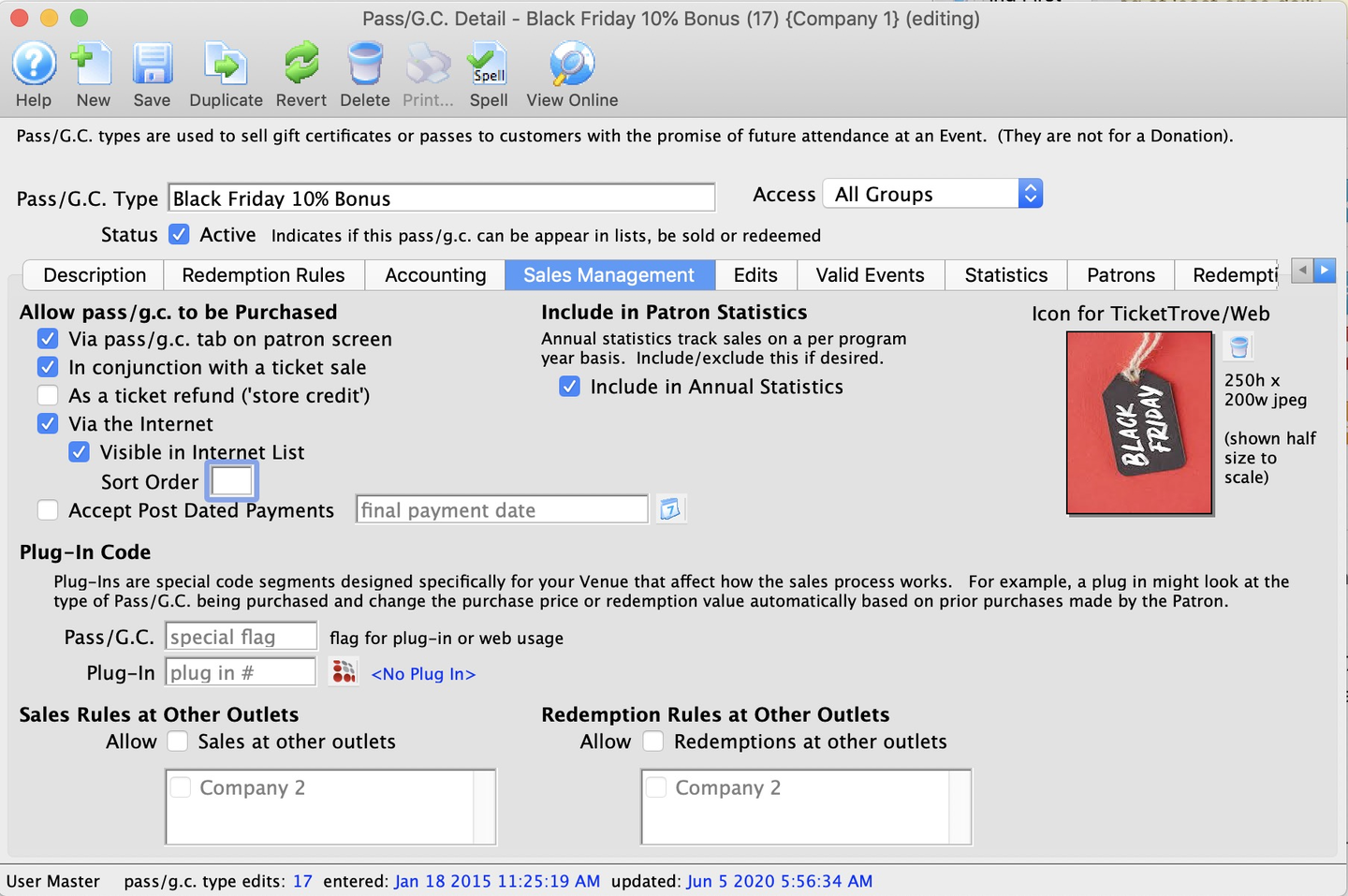
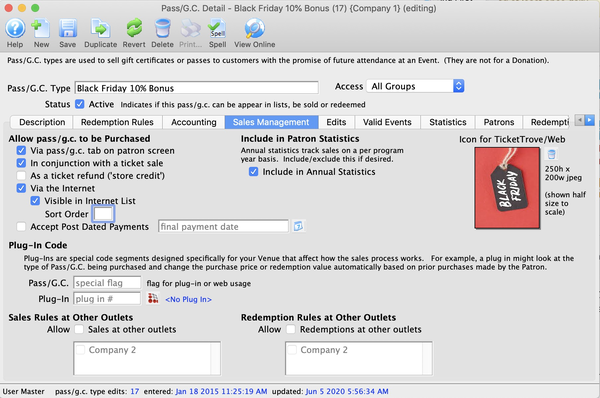
Allow Pass/G.C. to be Purchased Top
Via Pass Tab on the Patron Screen
Allows the pass to be sold using the Buy button on the Patron Window >> Pass Tab).
In conjunction with a Ticket Sale
Allows sales staff to sell the pass using the Order Window >> Pass Screen on the left-hand side of the ticket sale process.
As a Ticket Refund (Store Credit)
When a ticket is refunded, this pass type will be available to apply the remaining credit to (instead of issuing a cash refund). Good for store credit and other customer service needs.
Via the Internet
Allows the pass to be sold online.
Visible in Internet List
Usually selected for patron selection online. Uncheck only for special situations where you want to create a private direct link for a pass type that you don't want anyone online to be able to access.
Sort Order
Allows you to specify an online sort order for pass/GC types (instead of the default purely alphabetical sort). The default online sort is three-levels:
- Grouping order as specified for the Pass/GC Category (if attached to this pass setup)
- Sort order specified in this window (if entered)
- Finally, by the Pass/G.C. Name
Accept Post Dated Payments
If selected, allows a payment plan for this pass when sold online.Indicate the final payment date in this field.
Pass Management for Other Outlets Top
This section is only relevant for outlet editions of Theatre Manager.
Sales Rules at Other Outlets
Allows sales of this pass setup at other outlets of your choice.
Redemption Rules at Other Outlets
Allows redemption of this pass setup at other outlets of your choice/
Include in Patron Statistics Top
Include in Annual Statistics
Will include sales of this pass when generating annual patron statistics reports (leave checked in most cases).
Icon for TicketTrove/Web Top
Icon
Holds a 200x250 pixel image and appears online.
Edits Tab Top
The Pass Detail Edits Tab contains a variety of checkboxes and options that control where and how the pass type can be sold.

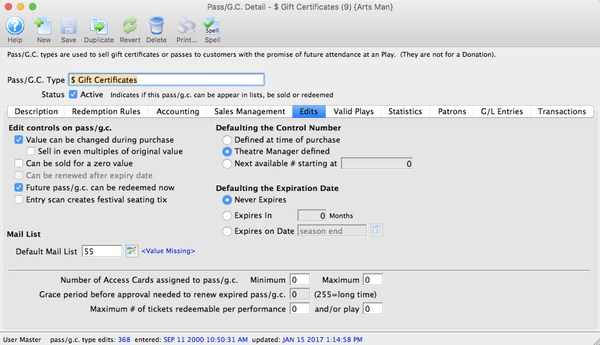
Edit Controls on Pass G/C Top
Value can be changed during purchase
Allows the employee selling this membership to change some values (e.g. items in the Redemption Rules Tab or the Pass Expiry Date on this tab) during the sale. Check this for a traditional gift certificate when you need to change the zero purchase amount to the amount the patron's requested value.
Sell in even multiples of original value
If the pass has a specified value, checking this option allows it to be sold only in even multiples (1, 2, 3...) of the original value. When multiples purchased, will increase the quantity of passes by the number of multiples purchased. When multiples purchased, the number of admissions will also be increased by the same number of multiples purchased. E.g. a flex pass costing $30 for 2 admissions can be sold as 4 admissions for $60 or as 6 admissions for $90
Can be sold for a zero value
Necessary if the pass type is to be given away or comped
Can be renewed after expiry date
Only available for Can't Buy a Thing and Use Sales Promotion redemption methods. Allows the pass to be renewed after the expiration date defined at time of sale
Future memberships can be redeemed now
If a pass is season year specific (e.g. a patron purchases a flex pass for the 20XX season), allows the redemption of the pass prior to the start of the designated season.
Entry scan creates festival seating tix
Feature currently under development. Once complete, scanning the card associated with this pass type will create a general admission ticket (and register a sale to that pass).
Mail List Top
Mail List
Mail List that any patron purchasing the pass type in the future should be automatically added to. A patron:
- will be added to the mail list the first time this pass is purchased.
- will be added if the pass is purchased again at some future time, but the patron was removed from the mail list for some reason.
- will be added to the mail list if an order containing the pass is transferred to their account.
- will NOT be removed from the mail list if the pass is refunded.
Defaulting the Control Number Top
A control number is a number associated with a pass that Theatre Manager uses to identify and track the specific pass within the system. ONE of the following options must be selected for the pass:
Defined at time of purchase
Allows the seller to manually define the control number. Typically employed when there are pre-printed membership cards or magnetically encoded gift cards that already have a control number on them.
Theatre Manager Defined
Assigns the next number in sequence to the pass. MUST be checked if the pass is to be sold online.
Next Available Number Starting At
Allows your organization to serialize the control number (e.g. indicate that all gift certificates start at 100,000, while 2011 flex passes start at 11,000). Effective for easy recognition by sales staff. Used when there are pre-printed plastic cards already associated with control numbers that you don't want to duplicate on newly created passes.
Defaulting the Expiration Date Top
An expiration date indicates when the pass will no longer be redeemable. ONE of the following options must be selected for the pass:
Never Expires
The pass will never expire. In most U.S. states and all of Canada, REQUIRED for gift certificate types.
Expires in XX Months
Allows the pass to be used on a rolling basis. Will expire in XX months from the purchase date.
Expires on Date
Allows the pass to expire on a specific date, such as the end of the season year. Popular for flex passes. Prevents the previous year's unused admission from being carried over to the current year.
Bottom Options Top
Number of Access Cards Assigned to Membership
Allows more than one patron to use the pass (like a hotel asking how many room keys you want). The value 0 allows one access card to be issued
Grace Period Before Approval Needed to Renew Expired Membership
If the pass type is renewable (Can't Buy a Thing or Use Sales Promotion), indicates the number of months after expiry where the pass can be renewed without a master user override.If engaged, typically set to 1 or 2 months (e.g. if you want to offer a brief grace period for recently expired memberships when you are planning on a price increase from one year to the next).
Maximum Number of Tickets Redeemable Per Performance and/or Event
Maximum number of times each pass can be redeemed/used within a single performance or event By default, allows the maximum number of admissions on the pass setup to be used within a single performance
Valid Plays Tab Top
Read more about this feature here.
The Pass Detail Valid Plays Tab allows you to indicate which events the pass can be redeemed for. An unrestricted pass would have no events listed here.
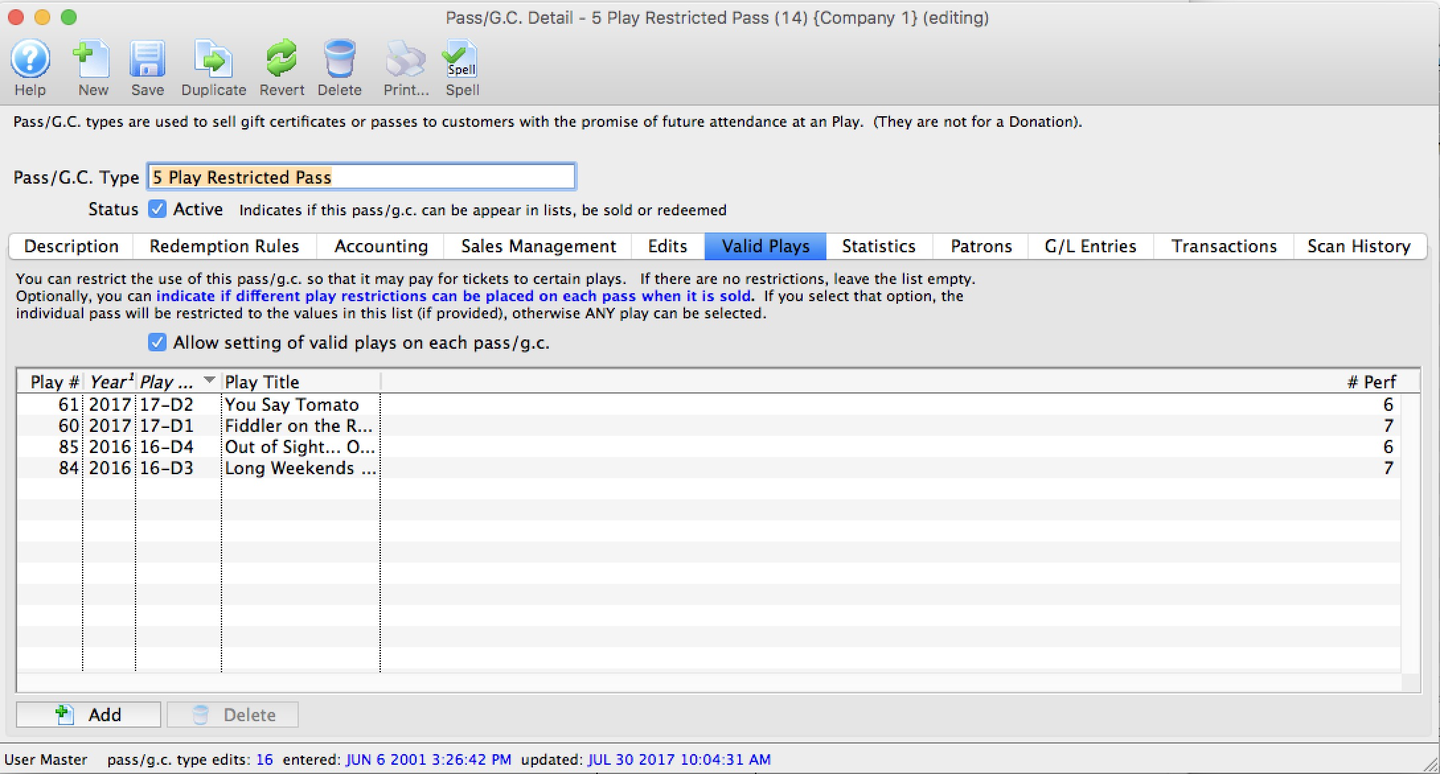

Allow Setting Valid Plays
Allows the sales person to specify at time of sale which events each pass can be redeemed for. If checked when there are events on the restriction list:
- Employees can specify a subset of items from this list.
- Good for scholarship passes, actor passes (e.g. restrict to the event they are working on ot to exclude an especially popular titles) exclude a big show.
If checked when there are no events on the restriction list:
- Employees can specify a set of redeemable events from any event in the system.
- Good for limiting free passes to one event or scholarships to be redeemed for a certain class or range of classes. {% end %}


Add Button
Opens an Event Lookup List to add an event to the restriction list


Delete Button
Deletes the selected event(s) from the restriction list
Statistics Tab Top
The Pass Detail Statistics Tab displays a year-by-year listing of passes issued and redeemed, including their aggregated values. This is a helpful at-a-glance way of seeing what your organization has in terms of pass liability for this specific detail setup.
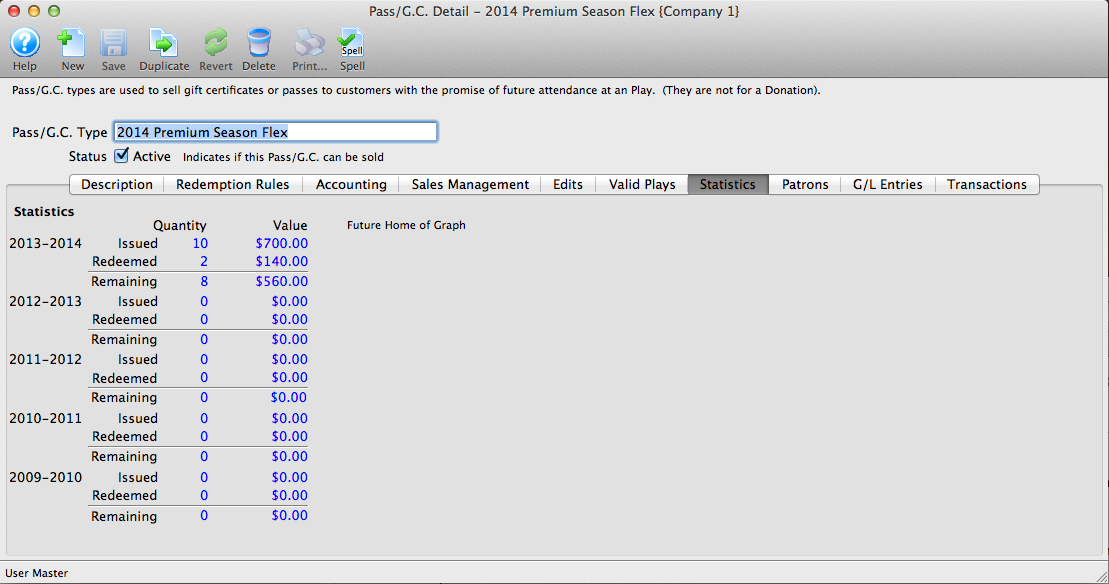
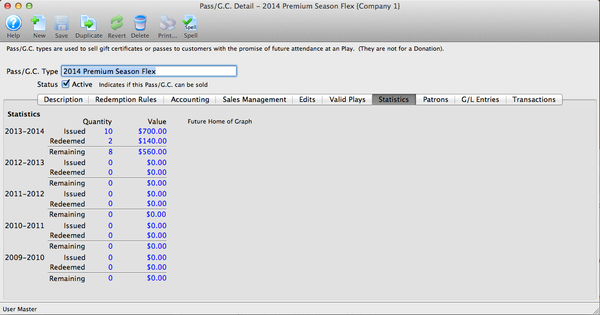
Patrons Tab Top
The Pass Detail Patrons Tab shows you the patrons associated with the specific pass setup.
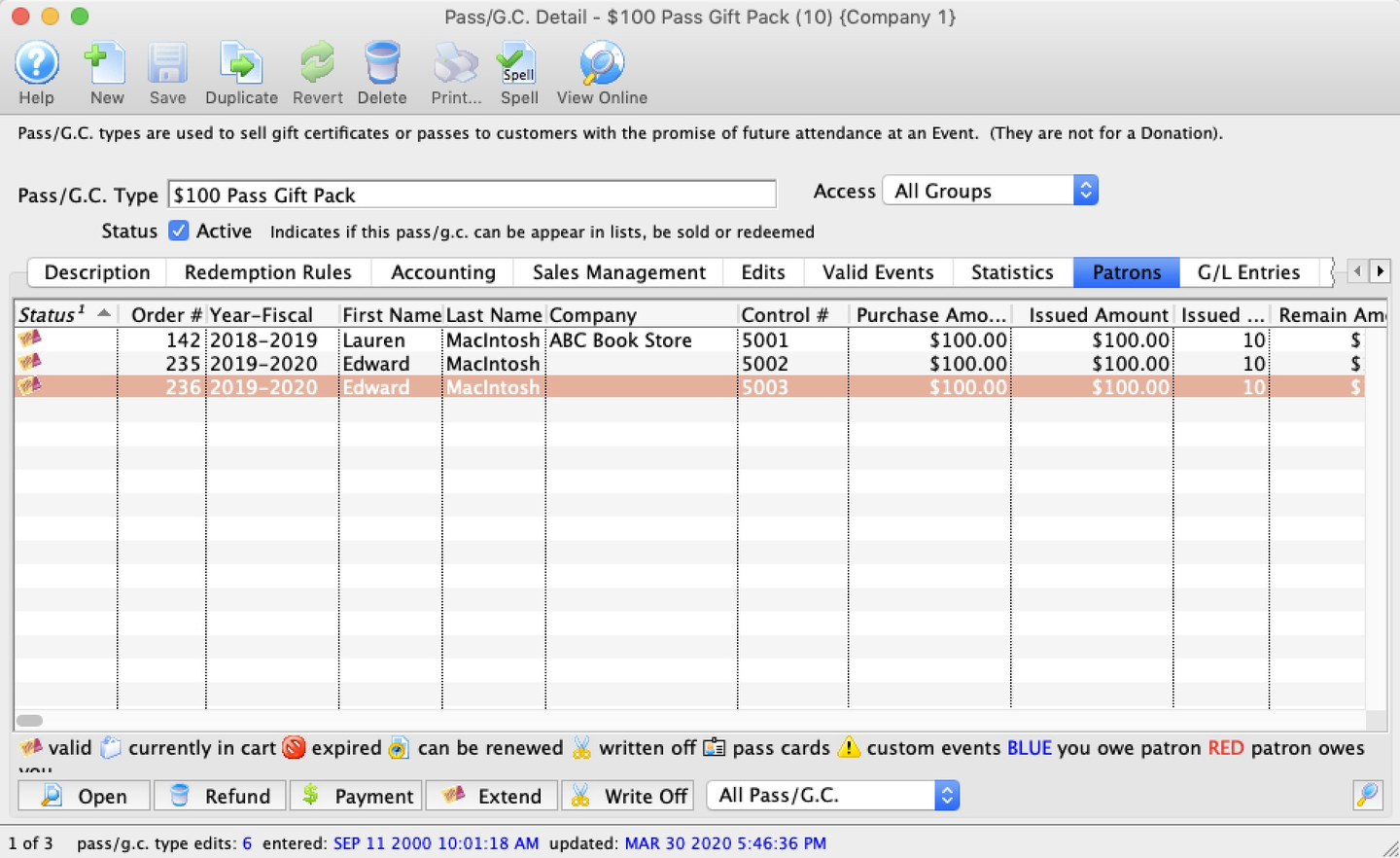
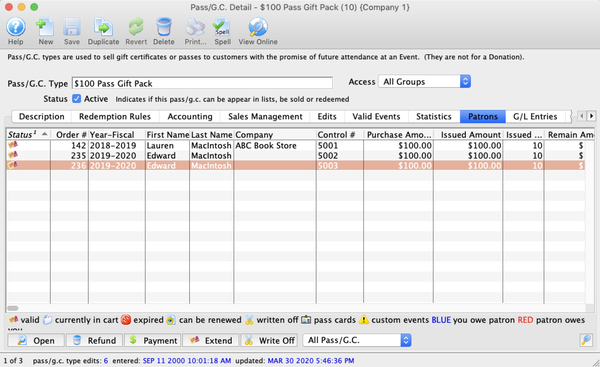
Status Column
Status of each pass (see icon indicator key at bottom of the list).
Order Number Column
Order number associated with each pass.
Year - Fiscal Column
Fiscal year that the pass was purchased.
First Name and Company Name Column
Patron name and company who purchased the pass.
Control Number Column
The control number associated with the pass.
Purchase Amount Column
Purchase amount, in dollars, of the pass.
Issued Pass Amount Column
Redeemable amount, in dollars, of the pass.
Issued Qty Column
Number of admissions allowed by the pass.
Remaining Amount Column
Redeemable amount, in dollars, remaining to be used on the pass.
Remaining Qty Column
Remaining number of unredeemed admissions left on the pass.
Date Renewed Column
Date that the pass was purchased (or last renewed).
Expiration Date Column
Date that the pass is no longer valid for redemption.
{% end %}


Open Button
Opens the Pass Detail Window for the selected pass for editing.


Refund Button
Deletes the selected pass and places a refund on the order.


Payment Button
Opens the Payment Screen for the order containing the pass.


Extend Button
Extends the expiry date of the select pass(es). Opens a popup window to select an extension date based on the default expiry option selected on the Edits Tab:
- If set to expire on a specific date, so will the dialog
- If set to never expire, so will the dialog * Any attempt extend will be ignored UNLESS you choose to specifically set an expiry date AND confirm your intention to change the expiry type
- If set to expire in a certain number of months, so will the dialog
Requires employee to have permission to Allow extending expiration dates on pass/g.c.


Write Off Button
Runs the write-off function on the selected pass(es).
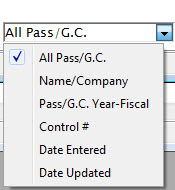
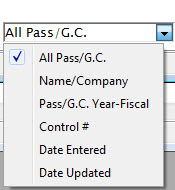
Search Filter Dropdown
Available fields to search/filter the list. Once text parameters entered, the search button (magnifying glass icon) adjusts the items that are visible in the list.
Redemptions Tab Top
The Pass Detail Redemptions Tab provides a listing of all redemptions associated with the pass type.
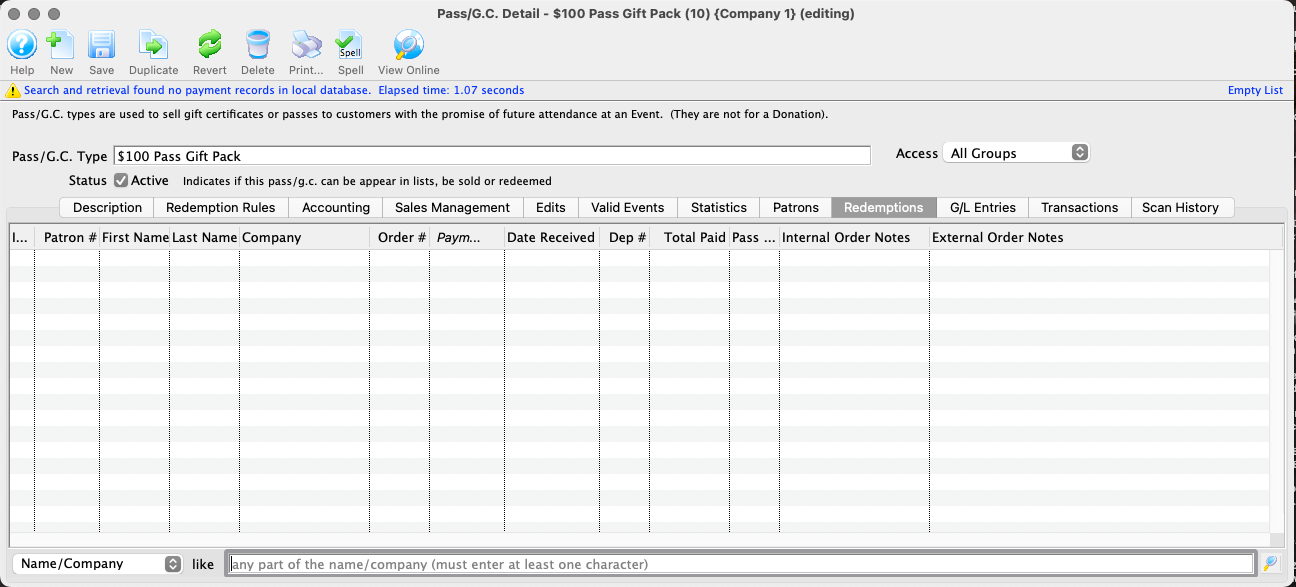
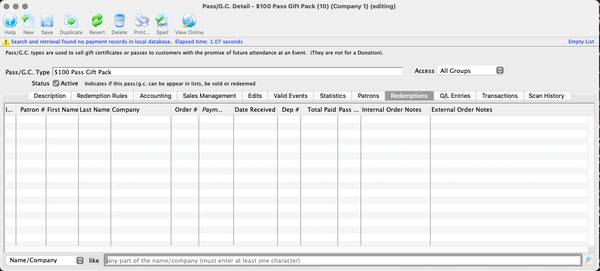
Patron Number Column
Patron # for the patron who made the redemption with the pass.
First Name, Last Name, and Company Columns
Name and company of the patron who redeemed the pass.
Order Number Column
Order # containing the pass redemption.
Date Received Column
Date that the pass was redeemed.
Deposit Number Column
G/L deposit number associated with the pass redemption.
Total Paid Column
Amount, in dollars, of the pass redemption.
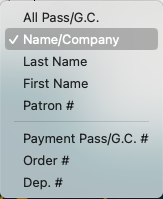
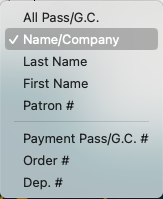
Search Filter Dropdown
Fields available to search/filter the visible redemption list by
GL Entries Tab Top
The Pass Detail G/L Entries Tab lists the general ledge entries associated with this pass type.
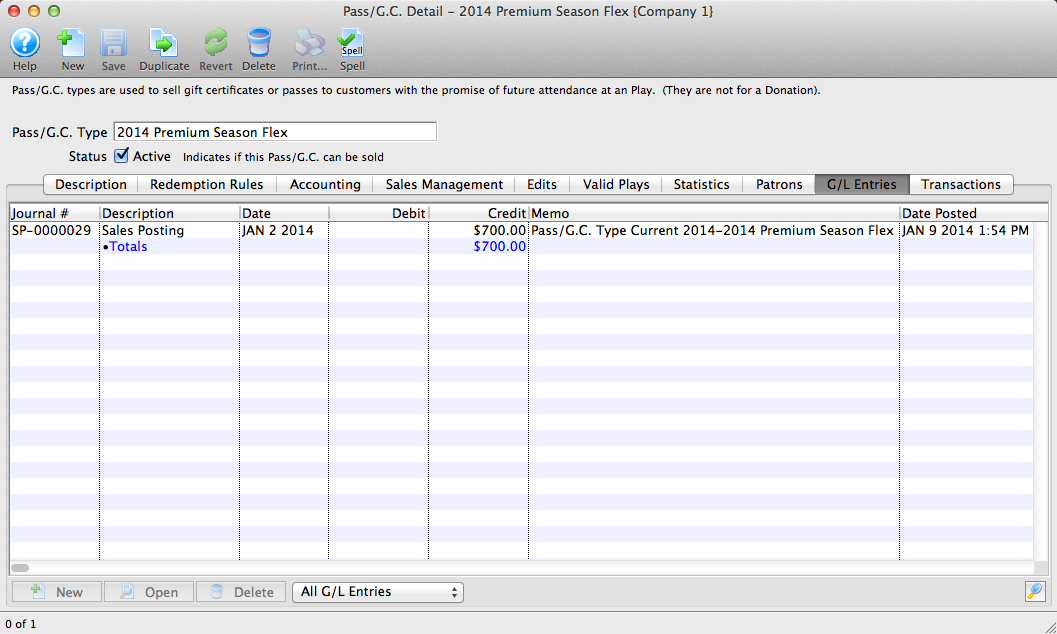
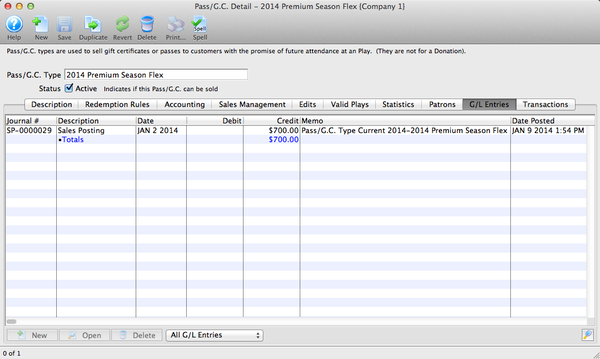
Journal Number Column
Specific journal number associated with the G/L entry.
Description Column
Type of item in the journal entry (e.g. sales posting, deposit posting, or manual G/L entry).
Date Column
Date that the G/L entry took place.
Debit Column
Debit amount associated with the entry.
Credit Column
Credit amount associated with the entry.
Memo Column
A single memo line generated by Theatre Manager to indicate the purpose of the entry.
Date Posted Column
Date that the entry was posted to the G/L.
Transactions Tab Top
The Pass Detail Transactions Tab.
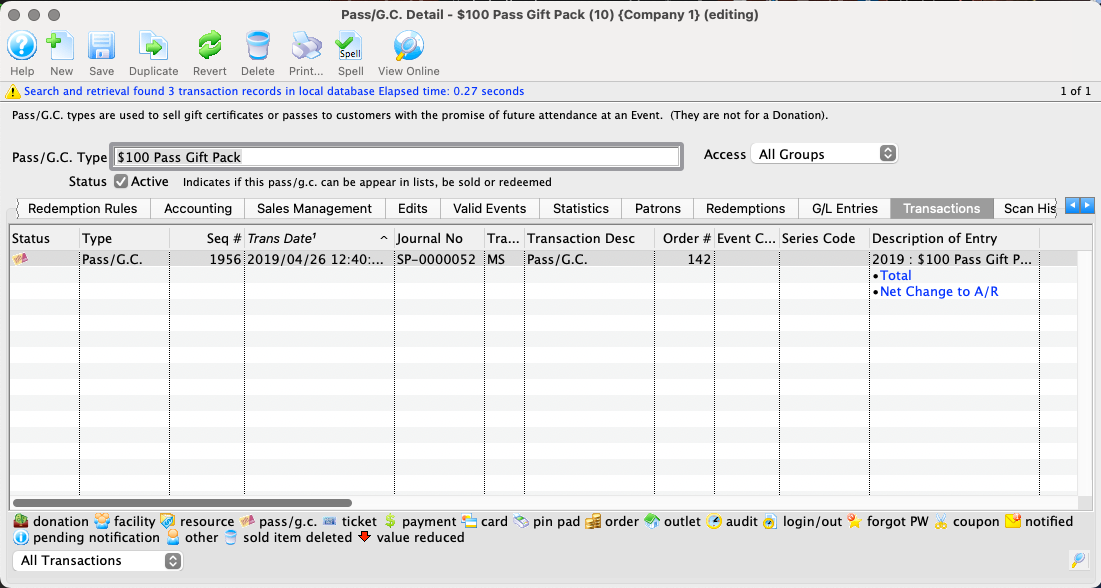
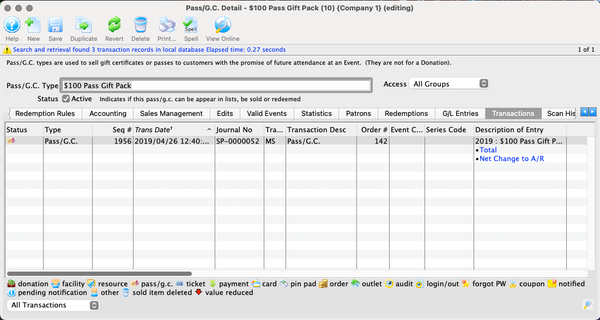
Sequence Number Column
Transaction reference number.
Trans Date Column
Date the transaction took place.
Journal Number Column
Specific journal number associated with the transaction.
Code Column
Theatre Manager reference code used to determine the type of transaction.
Transaction Desc Column
Brief description of what the transaction was.
Order Number Column
Order number associated with the transaction.
Type Column
Type of pass.
Description of Entry Column
Details of the transaction.
Debit Column
Amount, in dollars, of the debited value of the transaction.
Credit Column
Amount, in dollars, of the credited value of the transaction.
Total Column
Net effect of the transaction.
{% end %}
Scan History Tab Top
The Pass Detail Scan History Tab is currently under
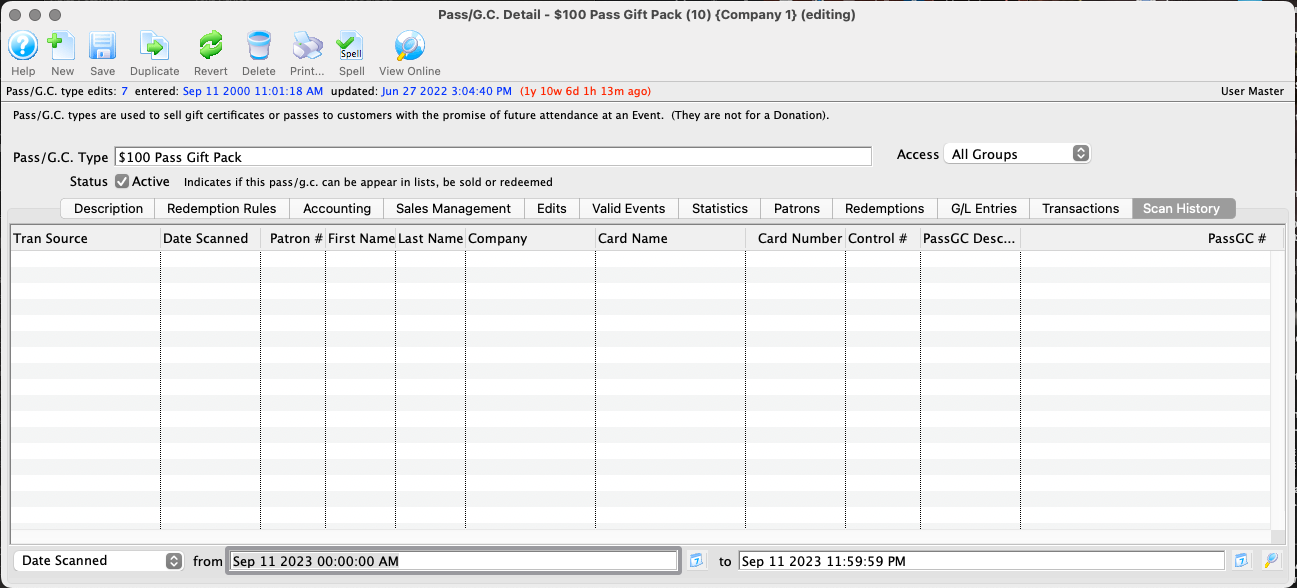
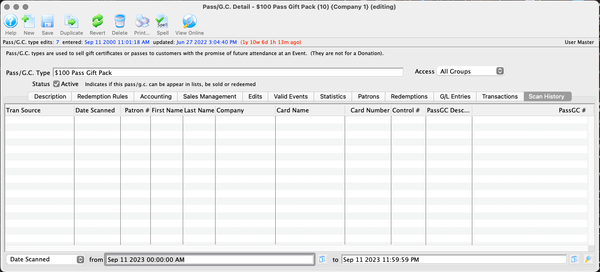
Tran Source Column
Transaction source associated with the employee who scanned the pass.
Date Scanned Column
Date that the pass was scanned.
Patron Number Column
Patron # of the patron who redeemed the pass.
Name and Company Columns
The name and company of the patron who redeemed the pass.
{% right_image(path="images/pass-types/scan-history-search-dropdown.png", caption="") %}
Search Filter Dropdown
Fields available to search/filter the visible scan list by.