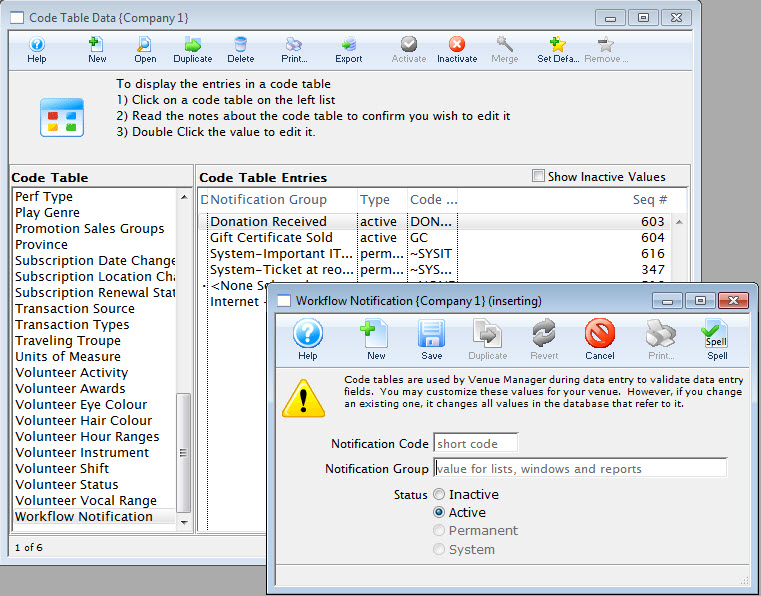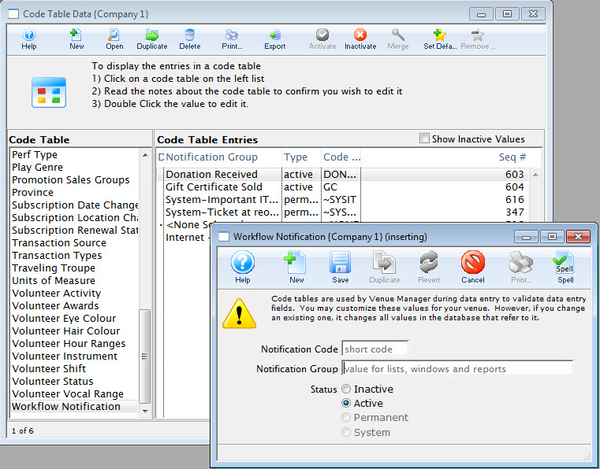Code Table Data Top
Code Tables are used to control the values selected in user-defined fields. The values entered for each Code Table category appear in that field's drop down, pop-up, or calculation selection window. You can add as many new values in these categories as your company requires.
Access the Code Tables through Setup >> System Tables >> Code Tables.
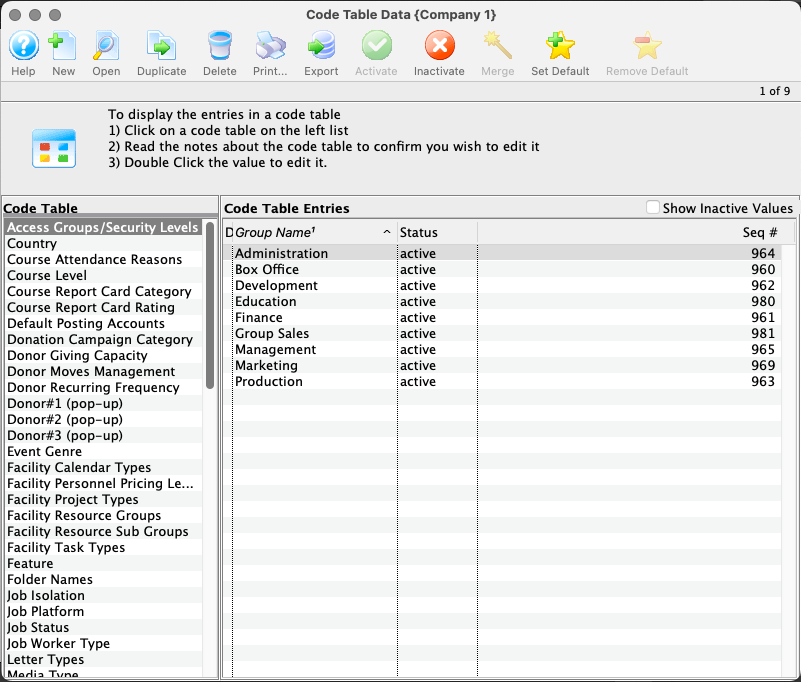
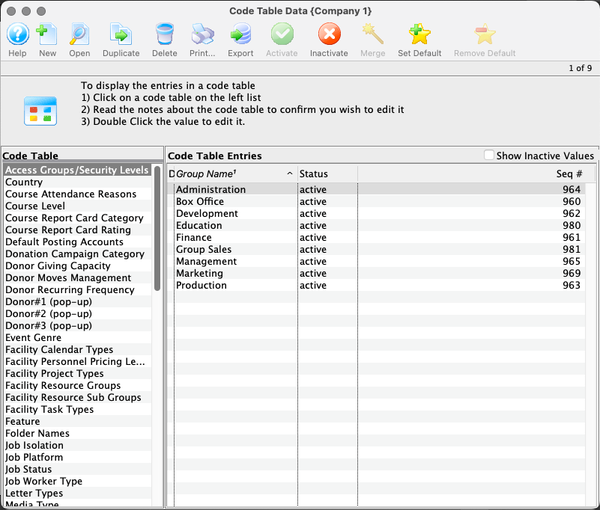
Access Groups Top
Security levels or access groupings define functional groups of people as per the examples in the screen below. These access groups can be as broad as a department or as specific as a person or two. To use this feature, you need to do three things:
- Create a list of departments of access groups to suit your needs in this code table.
- Assign an employee to one or more access groups.
- Assign a specific record to one or more groups using the access field on each record. If the employee matches any one of the groups, they will be able to see the data. This applies to:
- Donation Records
- Ticket Sales
- Ticket Reporting
- Tasks
- Mail Lists
- Donation Campaigns
- Play Access
- Performance Access
- Volunteer Activities
- and more
For more information about editing values in Code Tables, click here.
Country Top
The Countries in the Code Table list appear in the Country drop down list in the patron window, default data, maps, web sales, and other places using the Country drop down list in Theatre Manager. you can shorten the list by setting countries to inactivate, or if a country is not a system country, it can be deleted from the Code Table. If a country is not in the Code Table, it can be added. For system countries, Theatre Manager has built in controls for phone numbers, postal codes, and more. Currently, these are Canada, USA, Australia, New Zealand. Depending on the region, defaults can be set. For more information on setting a country as a default in the Company Defaults, click here. For more information about editing values in Code Tables, click here.
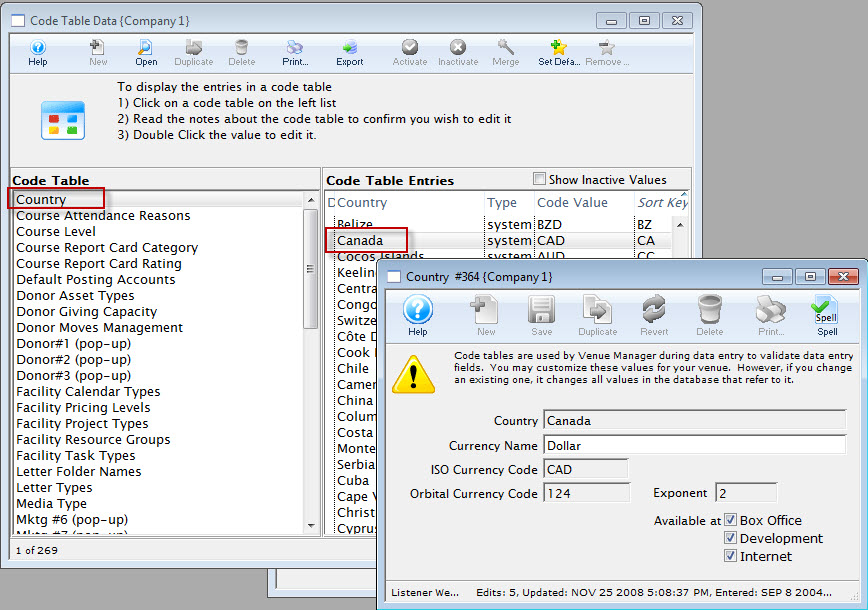
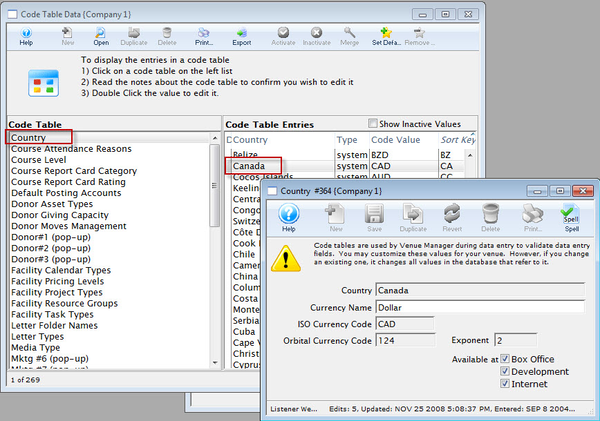
Course Attendance Reasons Top
Course Attendance Reasons must be setup in Setup >> System Tables >> Code Tables before they can be used in Courses. For more information about editing values in Code Tables, click here.
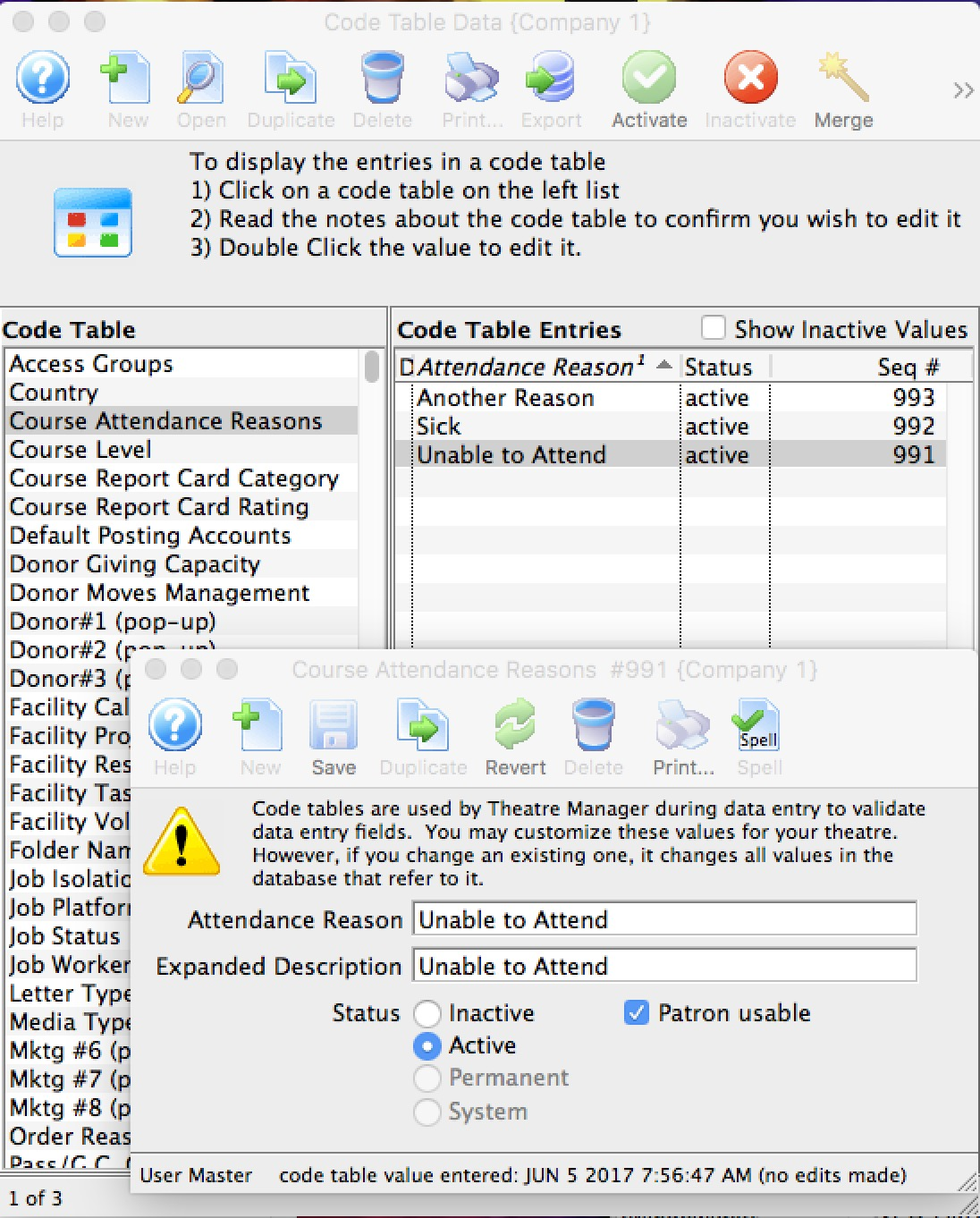
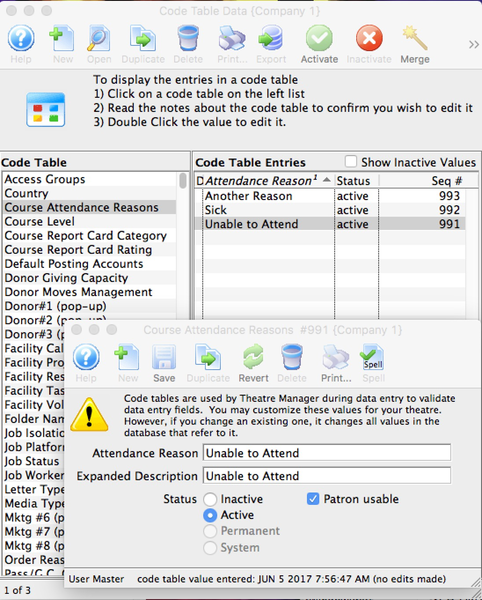
Attendance Reason
This is a short description to appear online in the patrons' attendance record (e.g. away or sick).
Expanded Description
This is a longer description for lists for the attendance reason (e.g. cannot attend - personal reason or caught the current flu going around).
Status
Staff can use all reasons that are active, including those marked not patron usable.
Patron Usable
If this flag is set, then a patron can use this excuse to set their own attendance to a class within a course using the online module. For example, if a student could not attend one day in a drama class, ballet class, swim class or Pilates session they can indicate why they cannot come so that the instructor knows who will be present that day.
Course Level Top
Course Levels must be setup in Setup >> System Tables >> Code Tables before they can be used in Courses and Report Cards. For more information about editing values in Code Tables, click here.
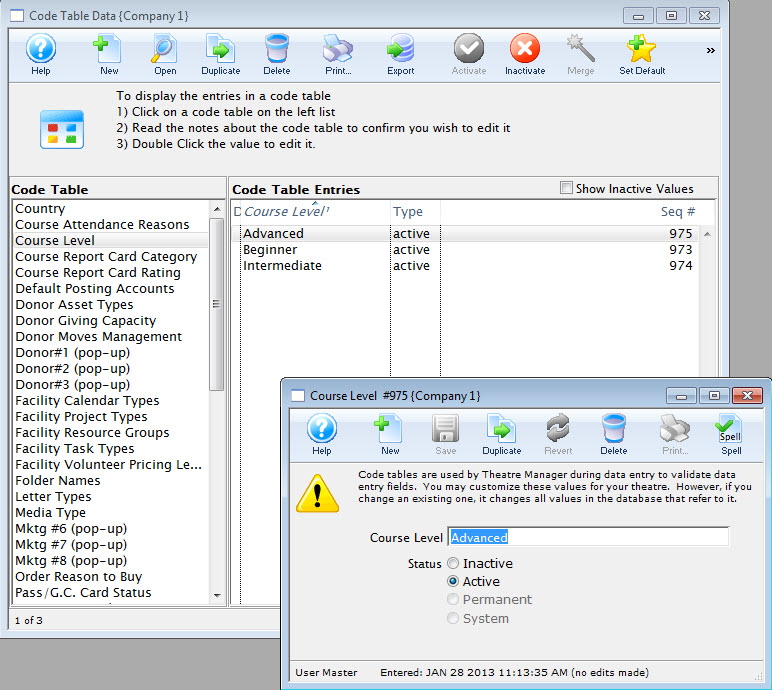
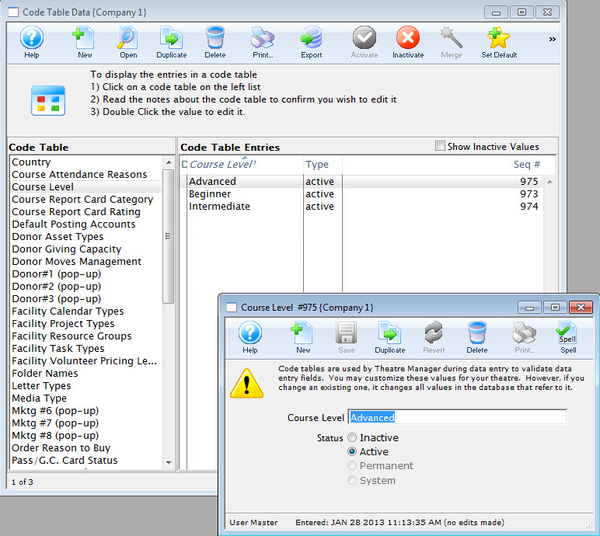
Course Report Card Categories Top
Report Card Categories also have to be setup before Report Cards can be used. Go to Setup >> System Tables >> Code Tables to find Report Card Categories and assign values to it. For more information about editing values in Code Tables, click here.
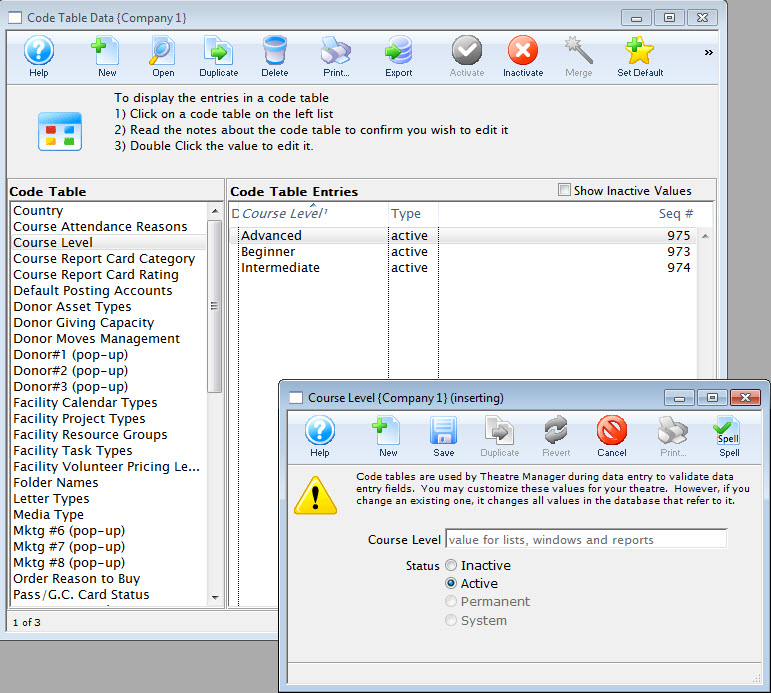
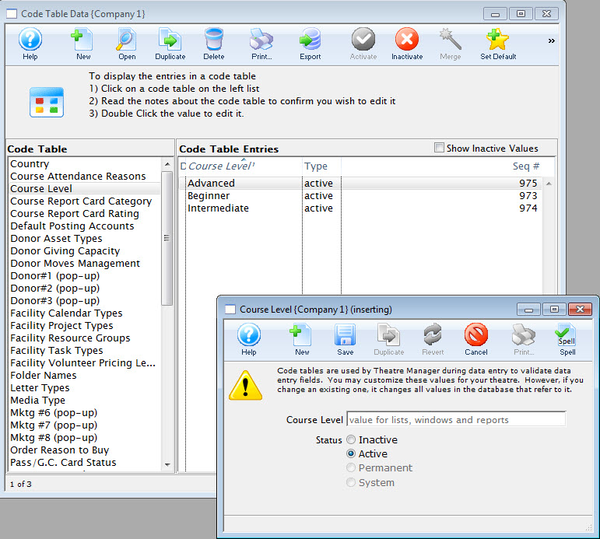
Course Report Card Ratings Top
Just like Categories, Report Card Ratings have to be defined in Code Tables before they can be used. Go to Setup >> System Tables >> Code Tables to find Report Card Ratings and assign values to it. For more information about editing values in Code Tables, click here.
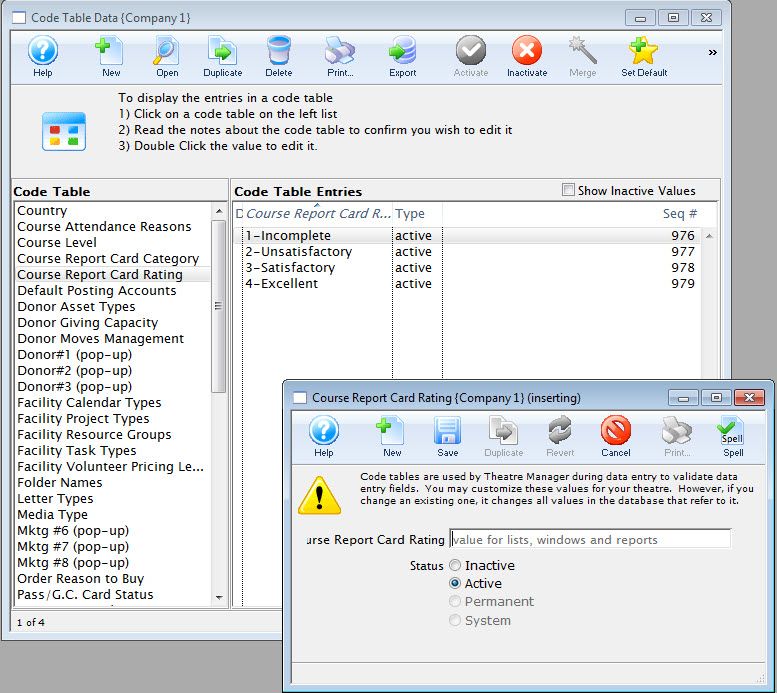
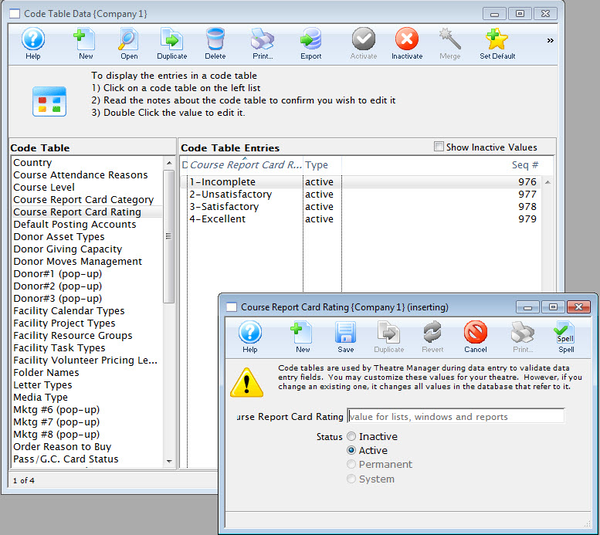
Default Posting Accounts Top
Specific general ledger asset and income accounts are required to be defined prior to Creating Sales Entries and performing Deposits. Refer to the section General Ledger Accounts to create the account information.
Because these code table values are defaulted, you may not insert a new default account or delete an existing account, however, you can edit an existing account. The result values are the types of default accounts that must be set up in Theatre Manager.
You must assign a General Ledger Account number to each of the defaulted values. The general ledger accounts you use must be created to carry out the sole purpose of the default value. For example, once you have an accounts receivable account, that account will only be used as an accounts receivable account.
NOTE: The donation main bank account and the transfer bank account have special meaning and cannot be the same. Refer to the help pages on setting up Restricted Donation Accounts for more information. For more information about editing values in Code Tables, click here.
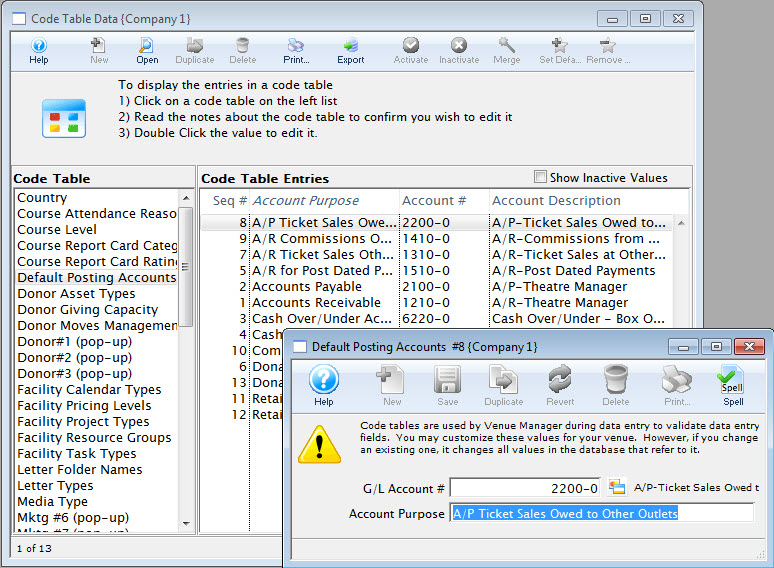
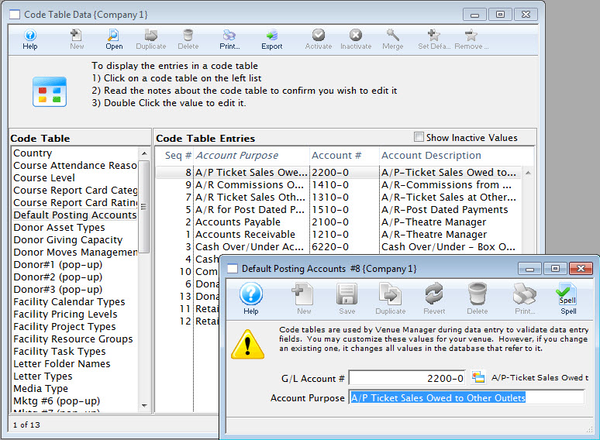
Special Accounts for Outlet Setup Top
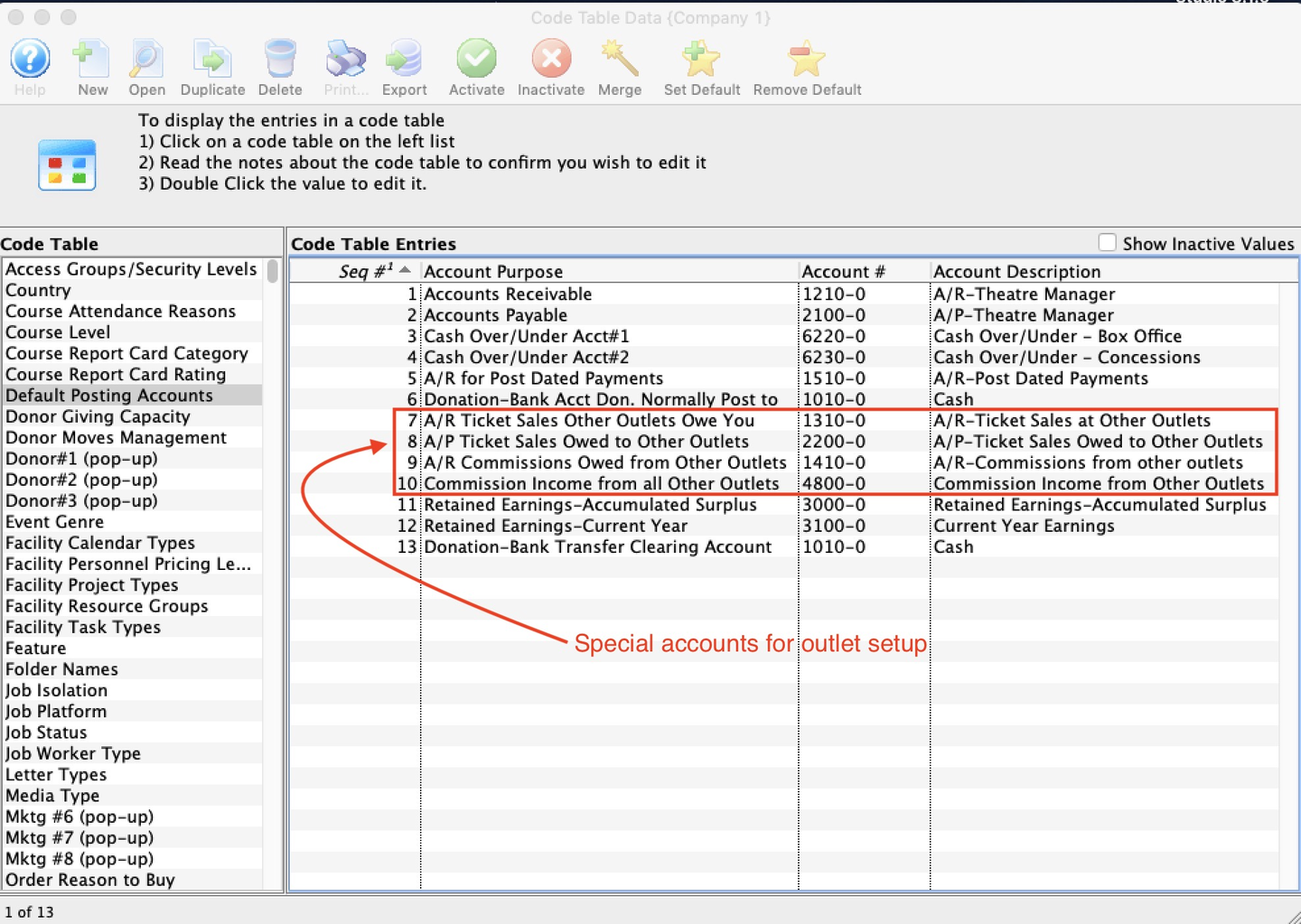
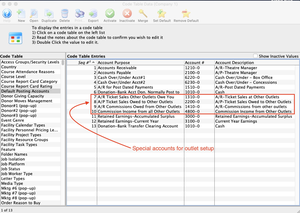
Please take care setting up the accounts below. They are designed to act like revolving accounts for sales and receivables. If setup up properly, the periodic outlet balancing process should be relatively straight forward.
A/R Ticket Sales Other Outlets Owe You
- Account Type: Asset
- What Happens in Your Outlet
- If you allow another outlet to sell your tickets, an entry will be made to this account for the amount that they owe you This is why it is normally an Asset account (receivables). The offset account of the tickets will be the account in the accounting tab of the event setup window.
- What Happens in the Other Outlet
- The other outlet will have taken the payment for the tickets, and they will owe you the money. In general, tickets the other outlet sells is owed to you, less commissions.
- The payment is debited the asset accounts (in their books) that they have set up in the payment code tables under their outlet.
- The offsetting credit will be the A/P Ticket Sales Owes to Other Outlets. This is described below.
- The other outlet will have taken the payment for the tickets, and they will owe you the money. In general, tickets the other outlet sells is owed to you, less commissions.
A/R Commissions Owed from Other Outlets
- Account Type: Asset
- What Happens in Your Outlet
- When you sell tickets for another outlet, you can receive a commission for the sale (if they set one up in Commission Setup). The amount that the other outlet owes you:
- Is debited in this receivables account
- Is credited to the special Commission Income account (below)
- When you sell tickets for another outlet, you can receive a commission for the sale (if they set one up in Commission Setup). The amount that the other outlet owes you:
- What Happens in the Other Outlet
- Commission setup has an accounting tab. When a commission is owed to an outlet, the accounts in the commission tab are used for the outlet:
- Commission Cost of Sales is debited
- Outlet Payable Account is credited
- Commission setup has an accounting tab. When a commission is owed to an outlet, the accounts in the commission tab are used for the outlet:
A/P Ticket Sales Owed to Other Outlets
- Account Type: Liability
- What Happens in Your Outlet
- This is the account used to track money you owe to the other outlet after selling one of their tickets. It is the reverse of the description of the A/R Tickets Sales Other Outlets Owe You. Essentially, your outlet:
- Puts money for the sale into your bank
- Owes the other outlet
- This is the account used to track money you owe to the other outlet after selling one of their tickets. It is the reverse of the description of the A/R Tickets Sales Other Outlets Owe You. Essentially, your outlet:
- What Happens in the Other Outlet
- This is also the reverse of the description of the A/R Tickets Sales Other Outlets Owe You.
Commission Income from All Other Outlets
- Account Type: Income
- What Happens in Your Outlet
- When you sell a ticket for another outlet, any commission due to you is offset into this account.
- What Happens in the Other Outlet
- When another outlet sells your tickets, the commission payable is placed into the account in the commission setup.
Donation Campaign Category Top
The Donation Category Code Table values are displayed in the Description Tab on the Donation Campaign setup window and are used to categorize donations for online sales. Items appear online in the sort order (alphabetical) and the external name is used to categorize and provide headers for each group. Your can access various categories online using direct links in emails or web pages. Suggested values to enter into this code table for external name are:
- Gifts to Capital Campaign
- Donations to Individual Campaigns
- Support our Educational outreach
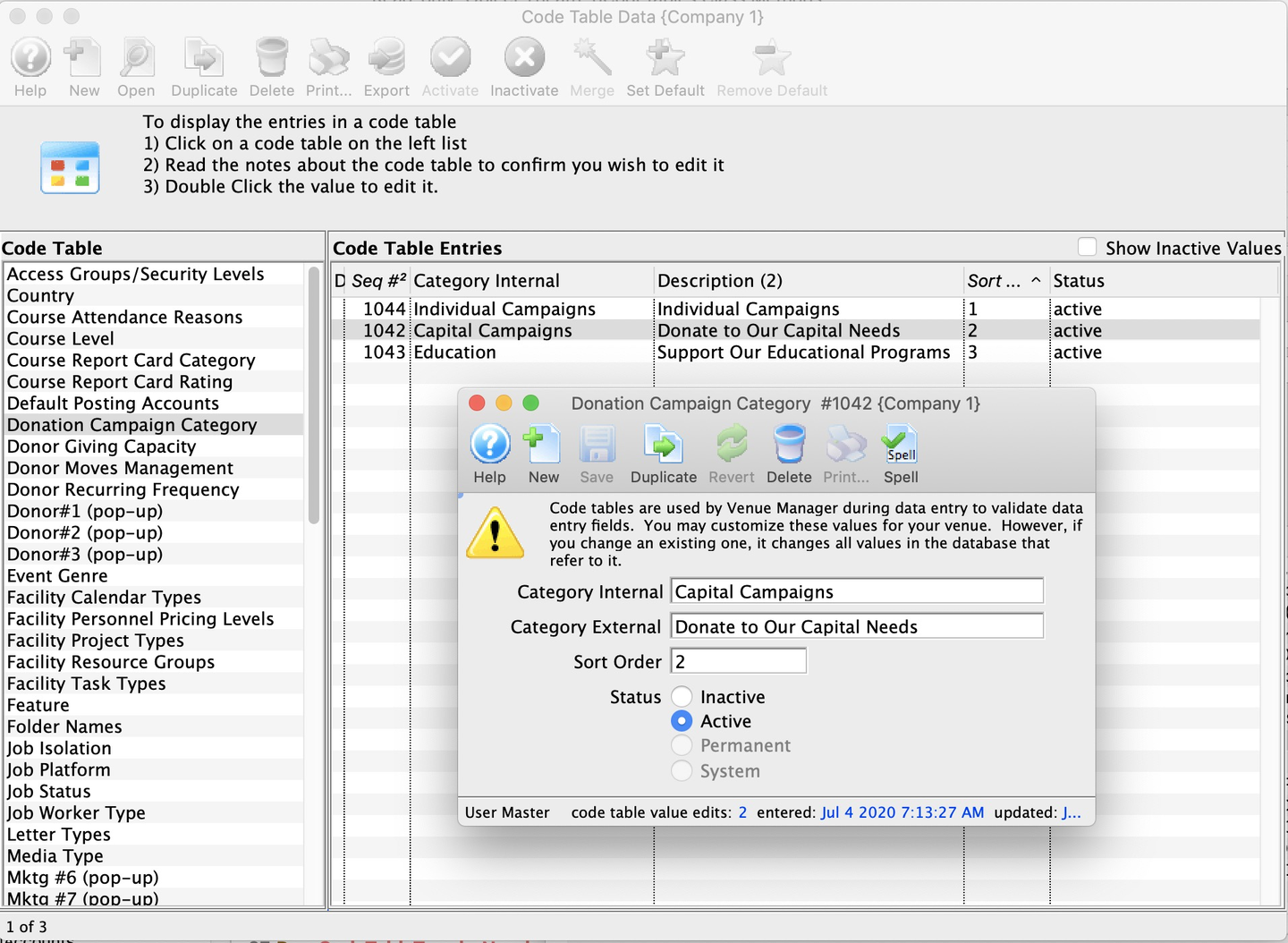
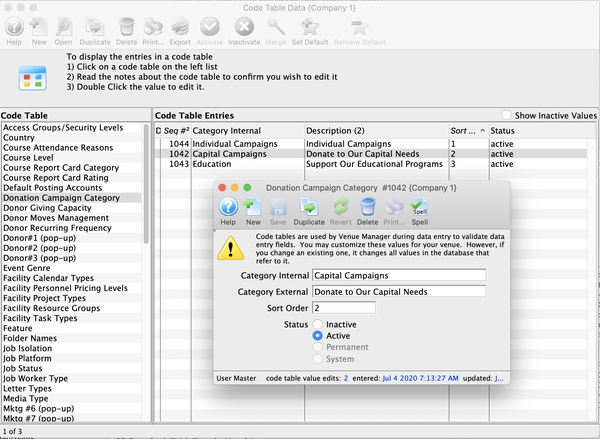
Category Internal Name
The named used for the category within the organization.
Category External Name
The public facing name for the category. This value appears online.
Sort Order
The order in which the categories will be displayed online. You may want this to be different from the alphabetical sort order of the names for marketing purposes. (E.g. Individual Donations are in the middle of the alphabet, but you may want this to be first in the online web page, so make the sort order for this a 1 and make Gift Certificates, say, a 2.) For more information about editing values in Code Tables, click here.
Donor Asset Types Top
Donor Asset Types must be set up in Setup >> System Tables >> Code Tables before they can be used in the Patron Management Assets tab (for statistics). For more information about editing values in Code Tables, click here.

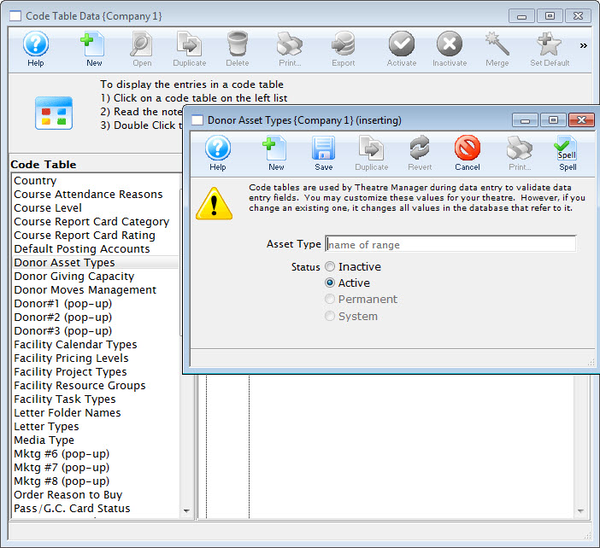
Donor Giving Capacity Top
The Donor Giving Capacity values are displayed on the Donor Tab on the Patron Window. For more information about editing values in Code Tables, click here.
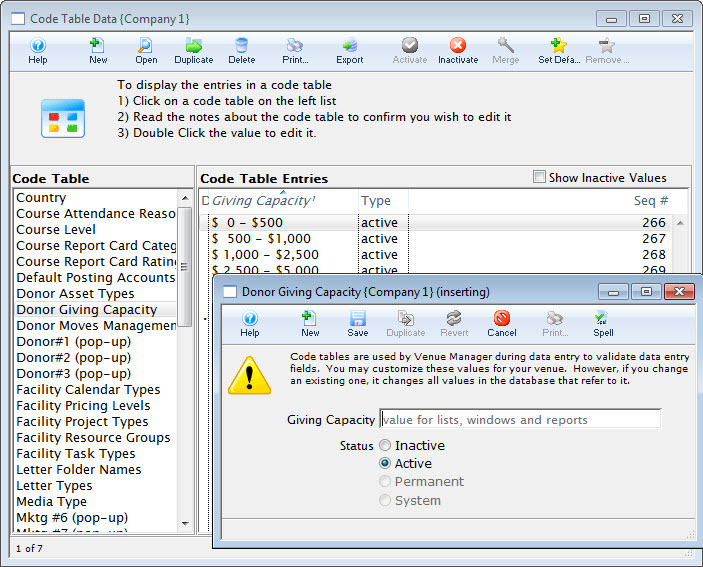
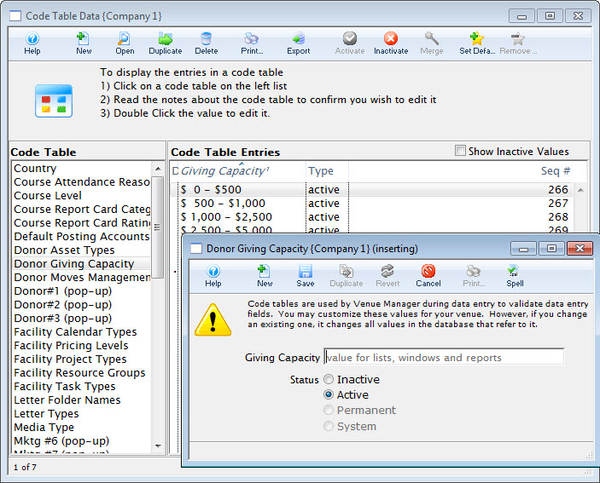
Donor Moves Management Top
The Code Table Moves Management is used to track interactions with Donors and Potential Donors. Moves Management can be used to track Patrons as relationships are built, donations given, and contributions increase. For more information about editing values in Code Tables, click here.
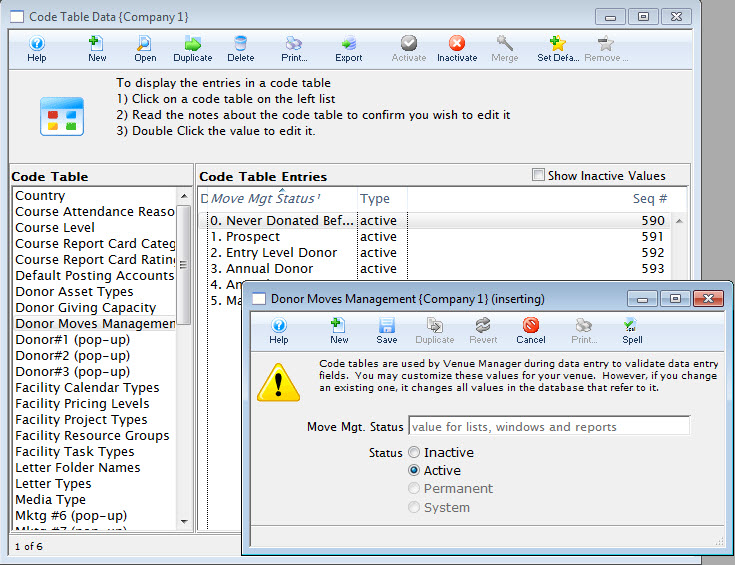
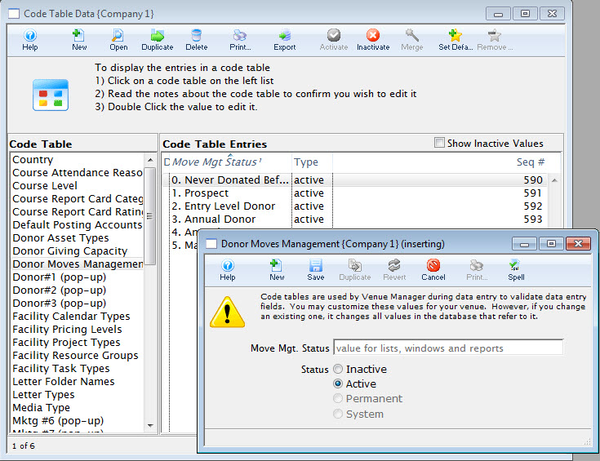
Donor #1 Popup Field Top
The Donor 1, 2, 3 popup code tables represent the values under the Notes Tab of Donation Details. These fields can be made mandatory fields through the Mandatory Data Tab in Company Preferences. You can also change their names in the Appearance Tab of Company Preferences. This way you can customize Theatre Manager to your venue's requirements. For more information about editing values in Code Tables, click here.
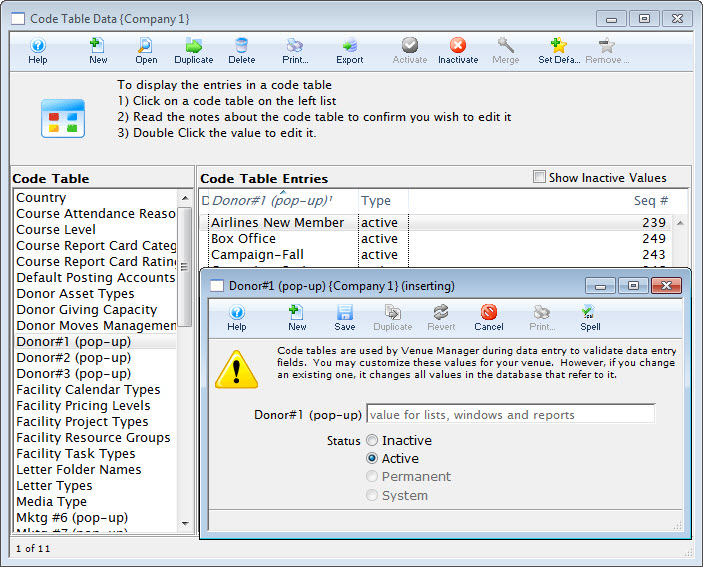
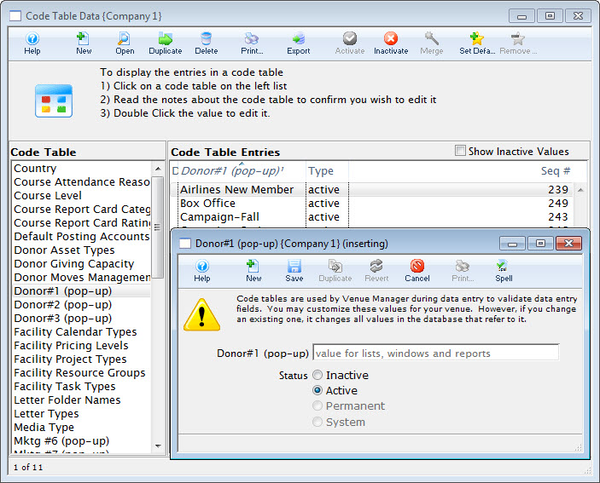
Donor #2 Popup Field Top
The Donor 1, 2, 3 popup code tables represent the values under the Notes Tab of Donation Details. These fields can be made mandatory fields through the Mandatory Data Tab in Company Preferences. You can also change their names in the Appearance Tab of Company Preferences. This way you can customize Theatre Manager to your venue's requirements. For more information about editing values in Code Tables, click here.
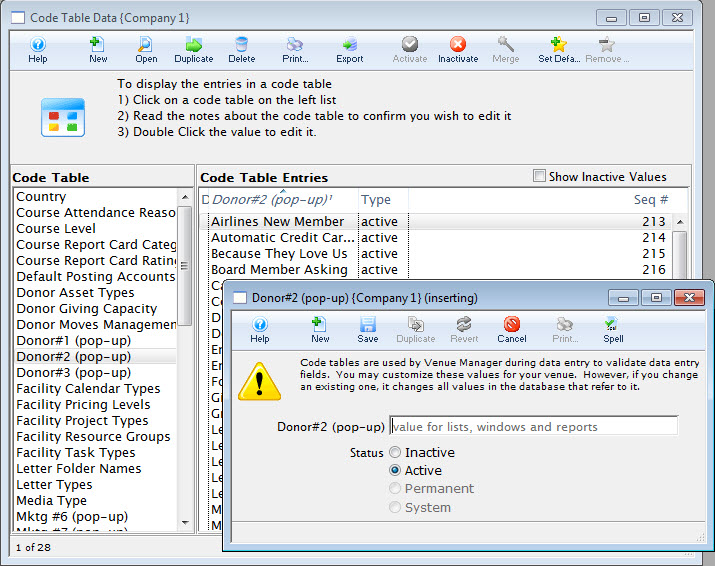
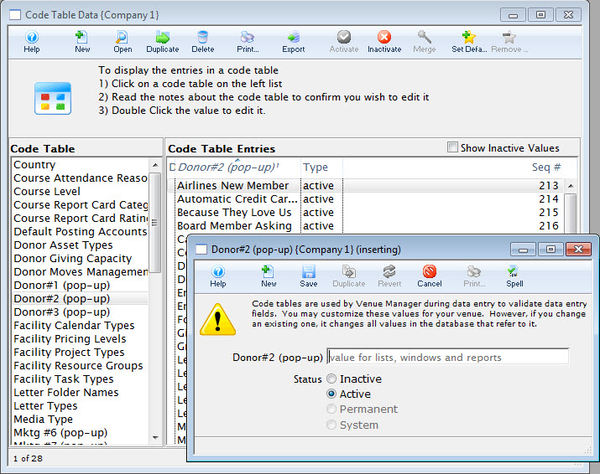
Donor #3 Popup Field Top
The Donor 1, 2, 3 popup code tables represent the values under the Notes Tab of Donation Details. These fields can be made mandatory fields through the Mandatory Data Tab in Company Preferences. You can also change their names in the Appearance Tab of Company Preferences. This way you can customize Theatre Manager to your venue's requirements. For more information about editing values in Code Tables, click here.
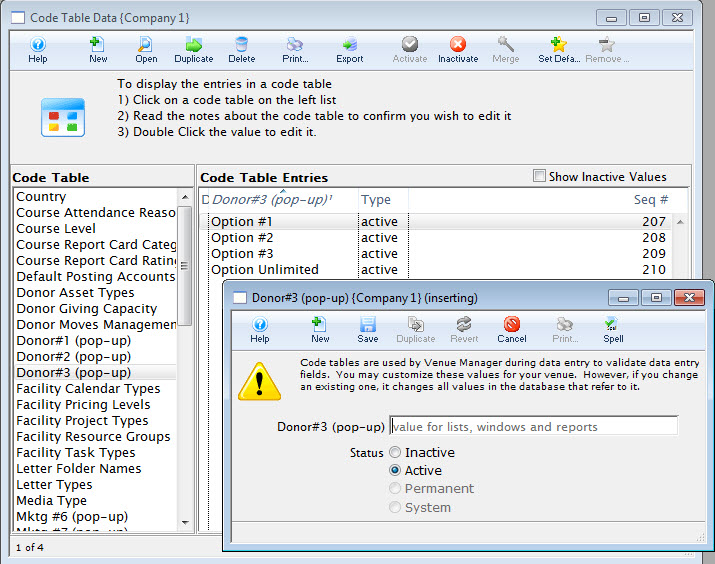
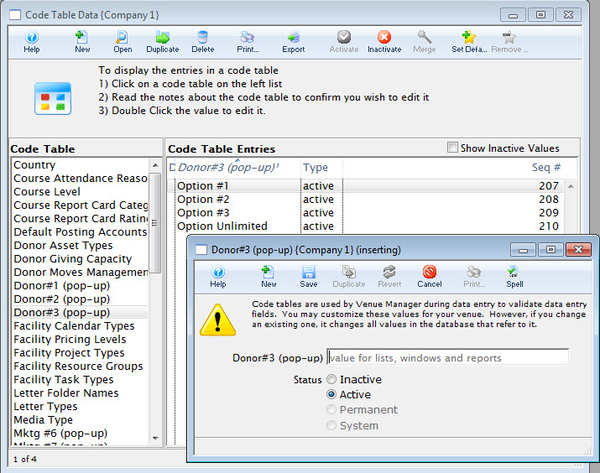
Facility Calendar Types Top
Calendar Types are set in new Tasks as they are inserted into the Calendar in Facility Management. There are permanent system Calendar Types built into Theatre Manager. Facility Calendar Types are built-in codes you do not have to set up. While you cannot change the meaning of each of these, you can change the description to something more meaningful to your organization. These are used as the general types for the Facility Task Types you will use to define the type of each task. For more information about editing values in Code Tables, click here.
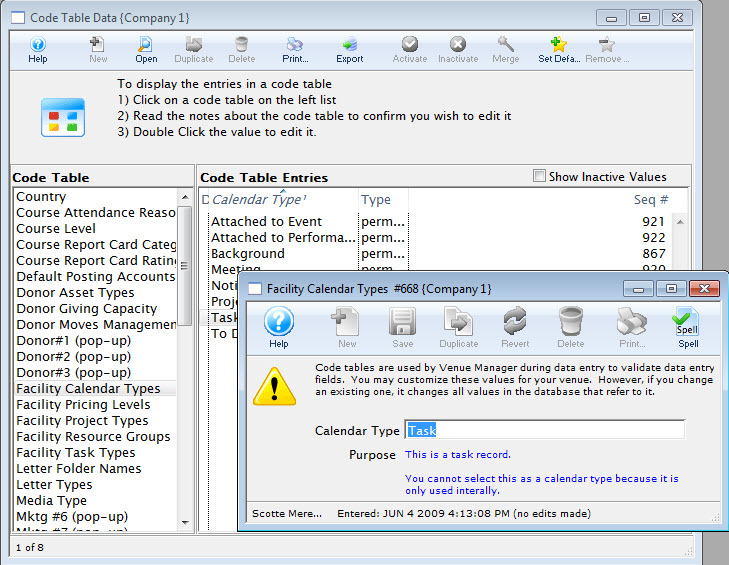
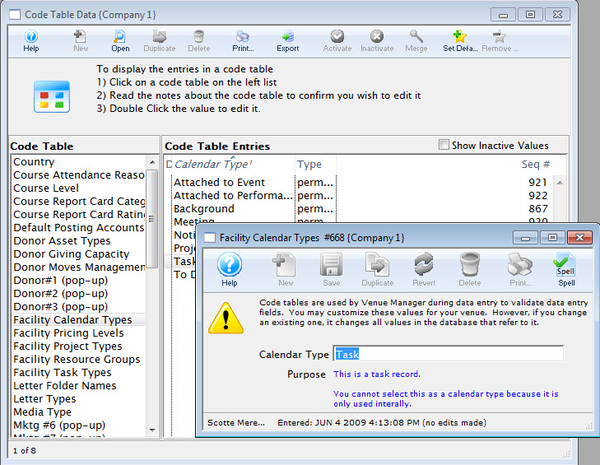
Facility Project Types Top
Facility Project Types are used to assign a particular type to a project, such as Wedding, Conference, etc.For more information about editing values in Code Tables, click here.
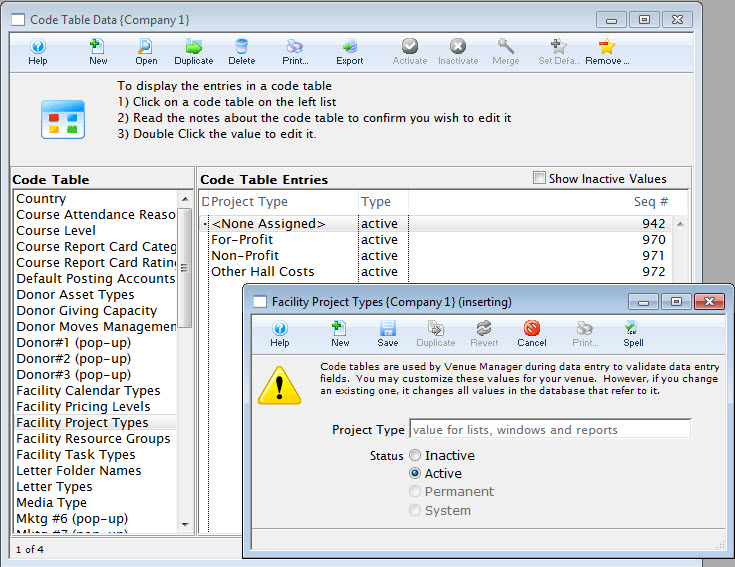
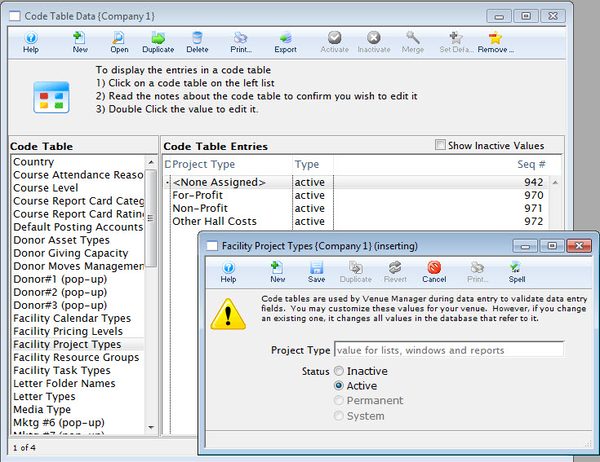
Facility Resource Groups Top
Resource Groups are categories for different types of resources in Theatre Manager's Facility Management module. Resources can be grouped under different headings. The default heading in Theatre Manager is the Generic Resource. Click for more information about Resources, Inventory, and Merchandise. The default setting in Theatre Manager is the Generic Group. Other groups can be added as needed. Groups might be for internal resources and those sold online. Examples might be light devices, sound equipment, or rooms. Resource groups that might also be sold online could be merchandise or CDs and music. If you wish, you can add a sub category to the resource group in another table to collect like type items for display online. For more information about editing values in Code Tables, click here.
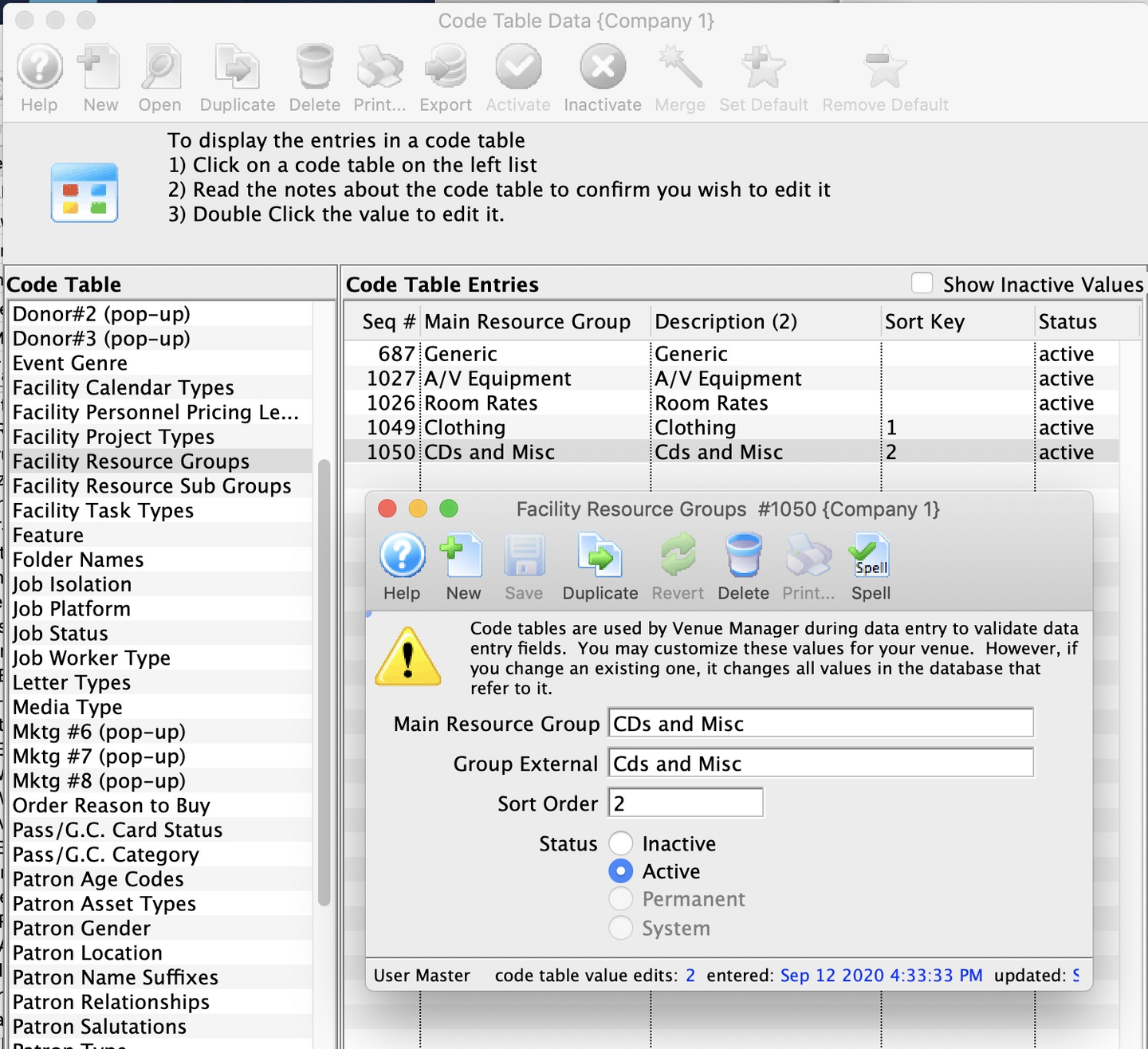
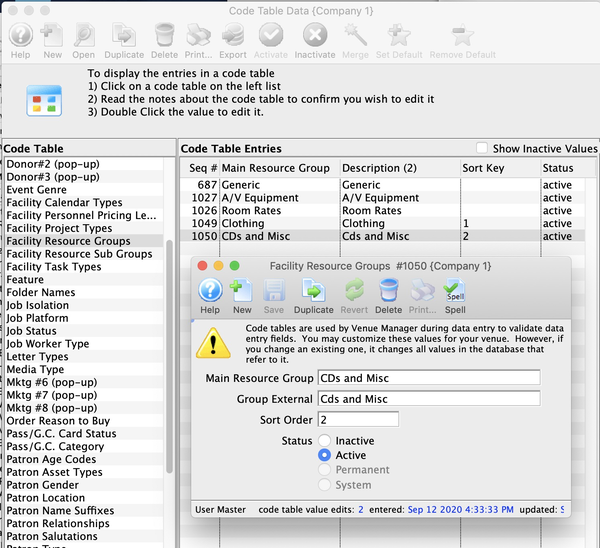
Facility Resource Sub Groups Top
Resource Sub Groups are sub categories of resources within a resource group in Theatre Manager's Facility Management module. Resources can be grouped under different headings. The default heading in Theatre Manager is the Generic Resource. Click for more information about Resources, Inventory, and Merchandise.
Resource Sub Groups are intended to be sub-classifications within a resource group when items are sold online. For example, a resource group of Merchandise might have subgroups like men's t-shirts, women's t-shirts, and hats. When inventory resources re-assigned to the subgroup, they are lumped together online making it easier for people to buy something. In the men's t-shirts example, all items that category will be limped together and a popup will show the sizes and colours, so that all a patron has to do is select the size. For more information about editing values in Code Tables, click here.
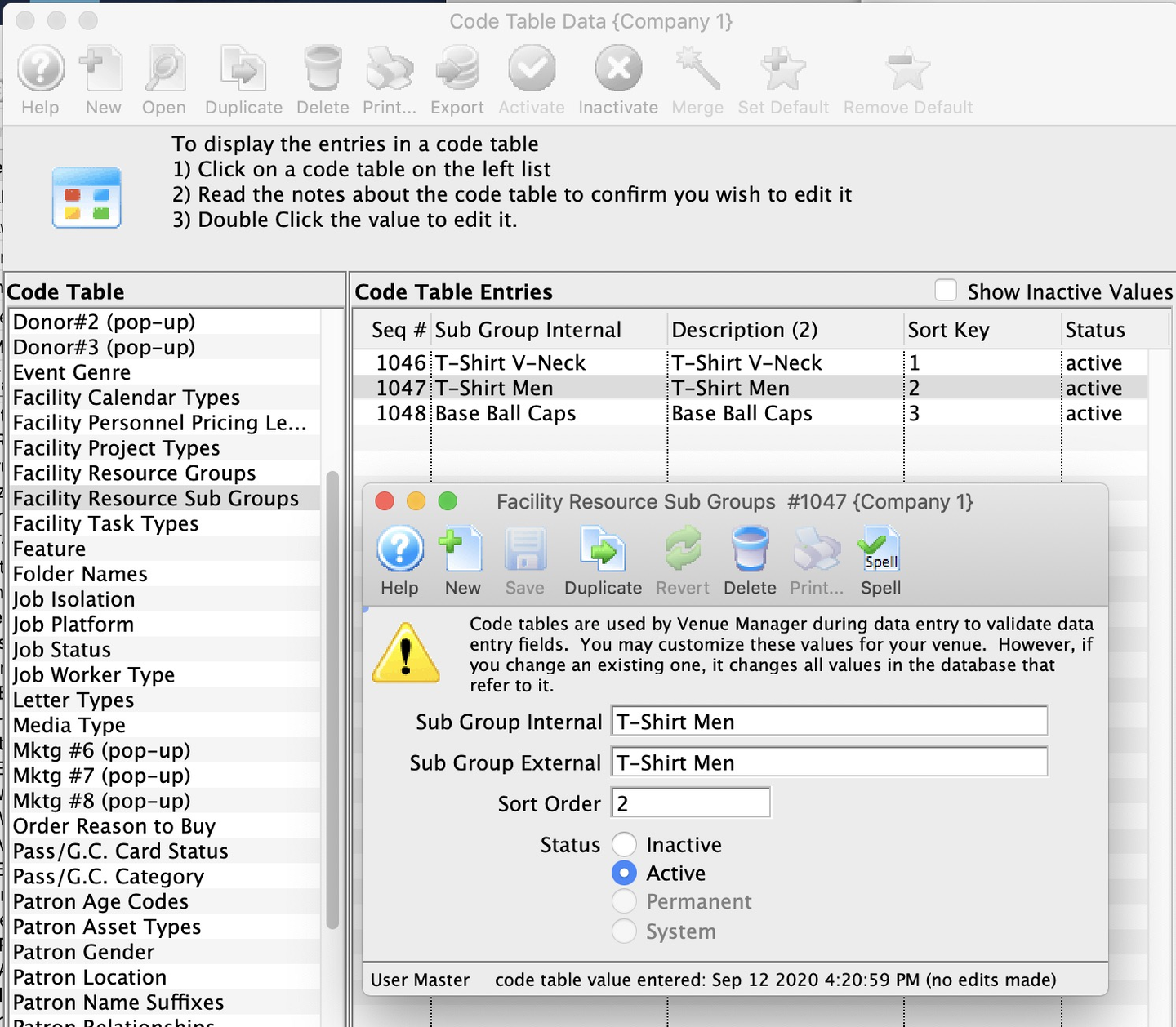
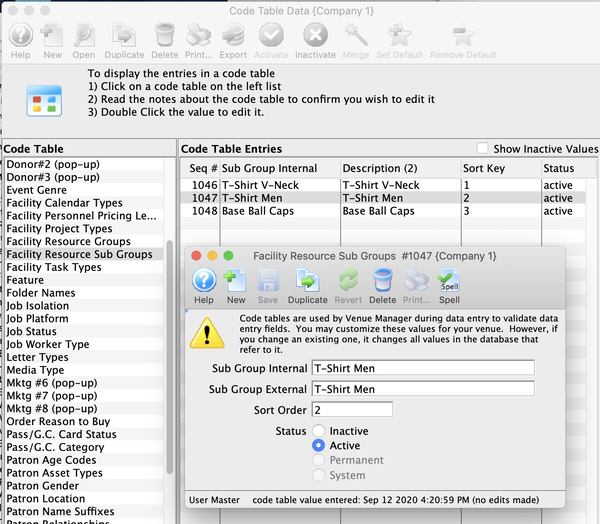
Facility Task Types Top
The Facility Task Types are those that appear in the Task Information Window >> Task type dropdown. Every new task is associated with a calendar type and can be associated with a color and/or security access group. For more information about editing values in Code Tables, click here.
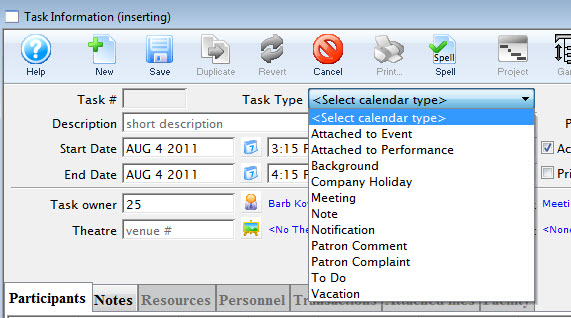
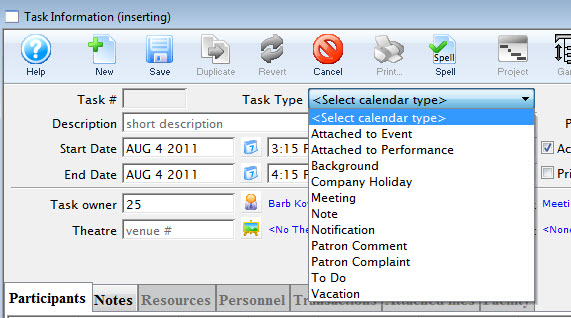
Facility Volunteer Pricing Levels Top
The types of activities your organization's volunteers engage can not only be set up, assigned, and tracked inside Theatre Manager, but if you have the Facility Module, pricing levels can be established and changed to reflect things like overtime and stat holidays. You define pricing levels for the volunteer on the Facility Billing Tab of a volunteer's activity window. For more information about editing values in Code Tables, click here.
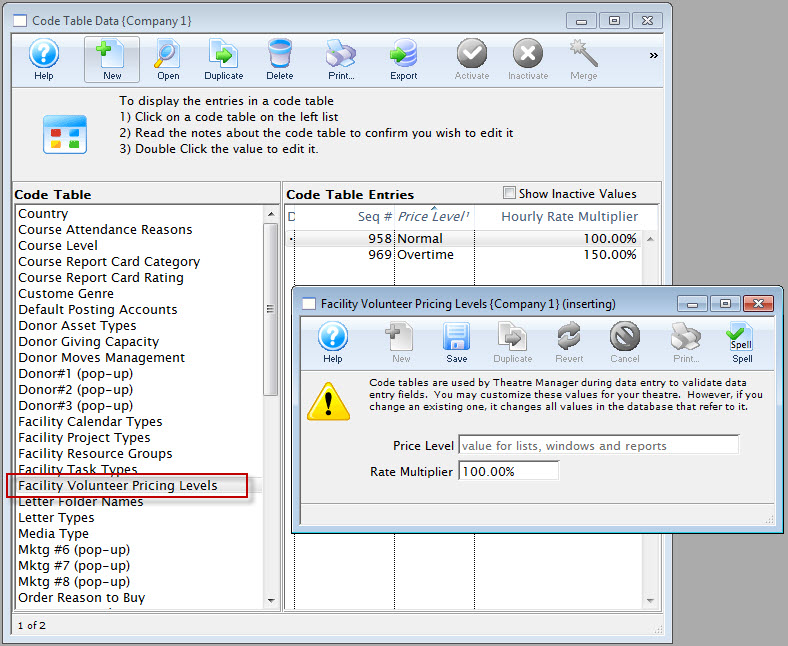
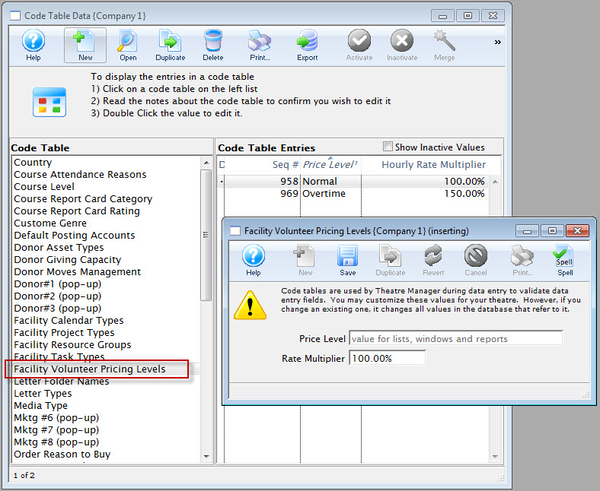
Folder Names Top
The Code Table Folder Name is used to categorize and organize folders within Theater Manager. At the current time, these folders can be found when saving Letters or Mail Lists. You can create folders where you can store Letters and Mail Lists. It makes it handy to separate them, for example by department, so staff don't have to wade through every item to find their letters/lists. The folders can be divided by department, person, or any other division you want. For more information about editing values in Code Tables, click here.
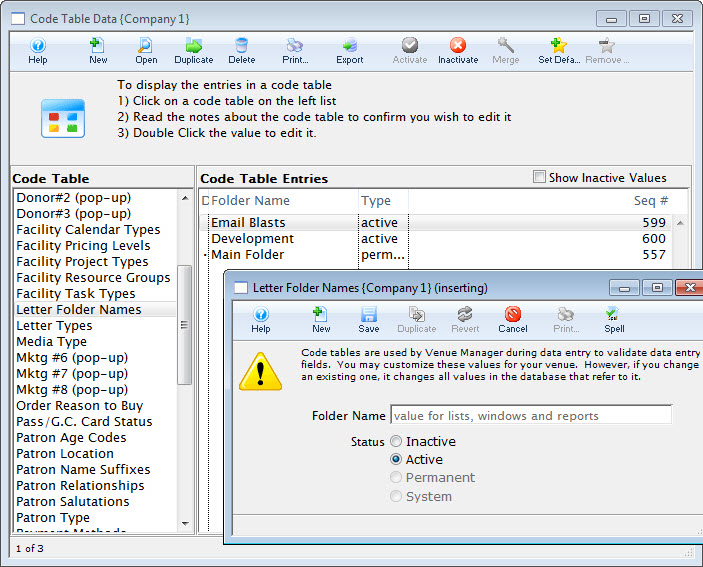
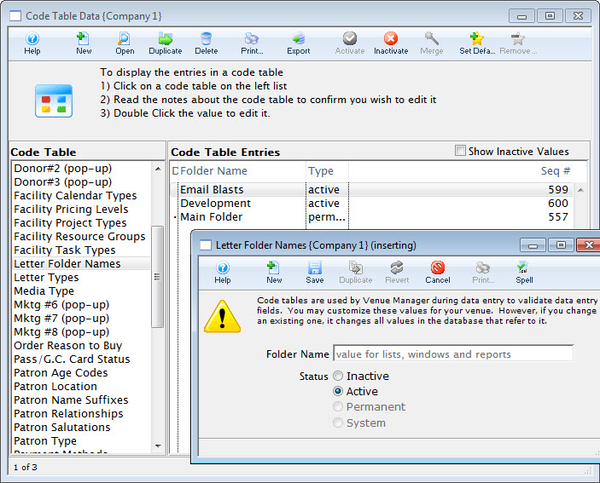
Gender Top
The gender table contains these genders as a minimum. You may add more if there are options that you need for your venue. The Gender Code Table is also linked to the Salutation Table. If people pick a salutation, you can indicate the gender that is to be associated with the salutation. For example, Mr. generally translates to male. If a patron picks that as a salutation, Theatre Manager will change their gender to male if it is currently the default value unknown. For more information about editing values in Code Tables, click here.
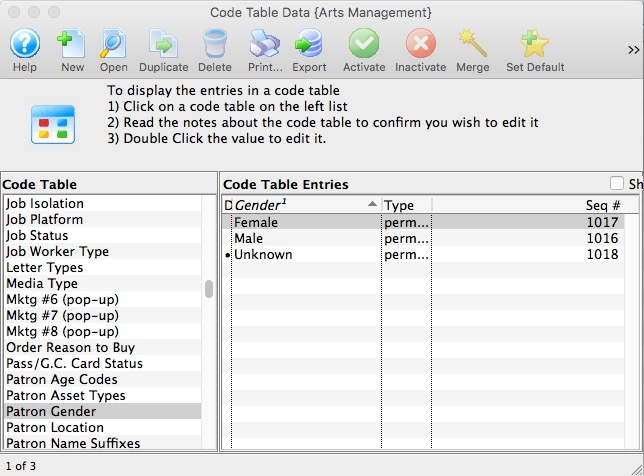
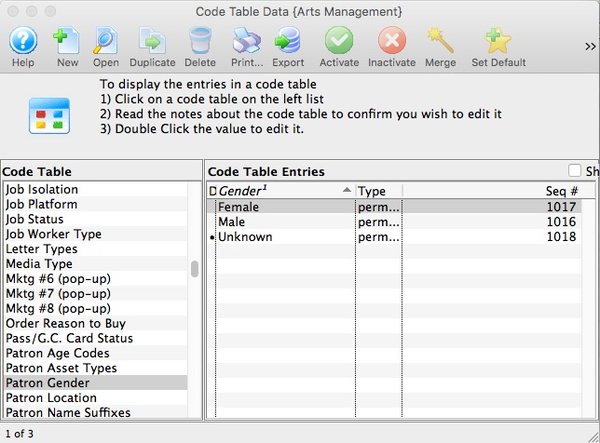
Letter Types Top
Letter types are displayed in the Letters Window accessible through the Letters Tab. Types allow you to classify the messages sent to patron. For more information about editing values in Code Tables, click here.
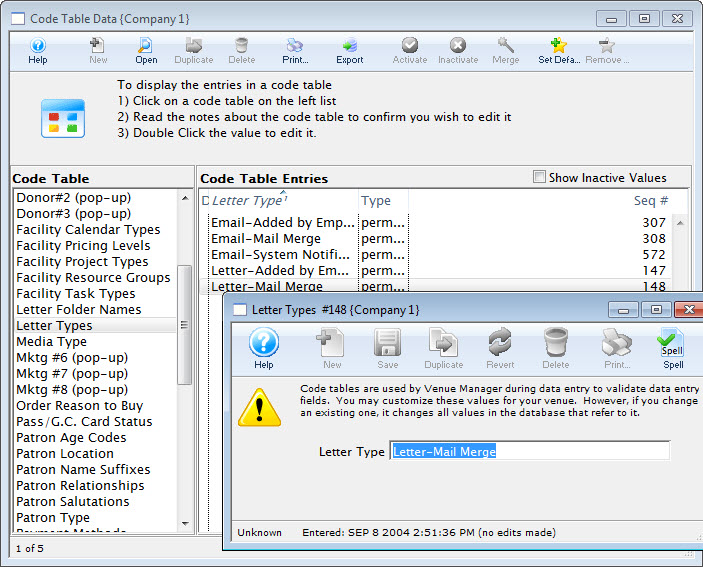
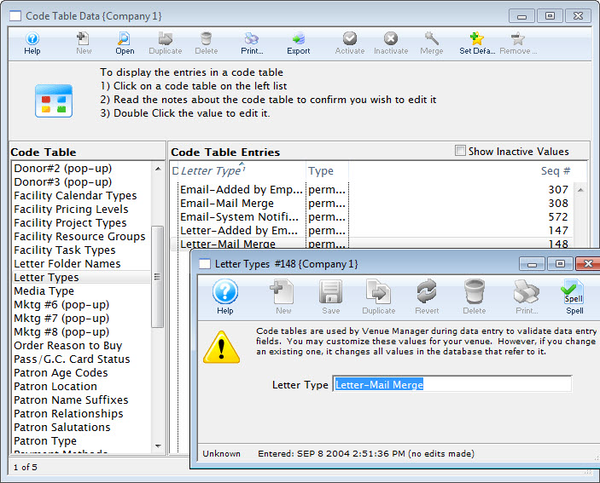
Media Types Top
the Media Types are used to maintain the types of press for members of the media. For more information about editing values in Code Tables, click here.
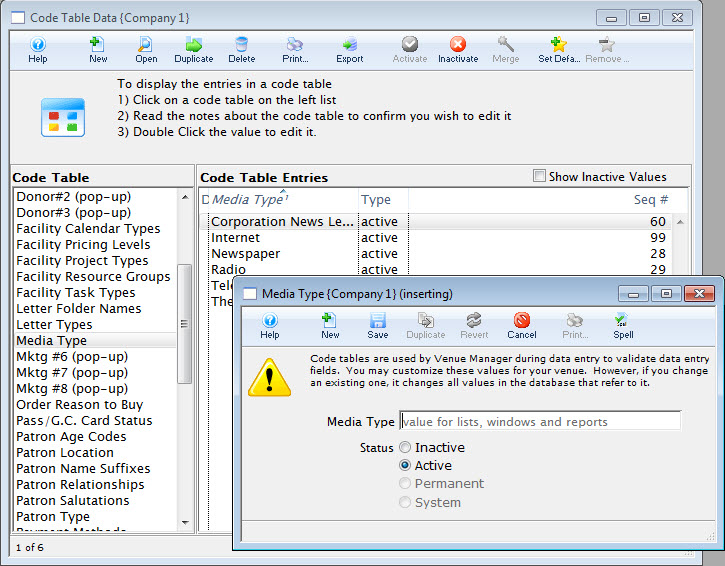
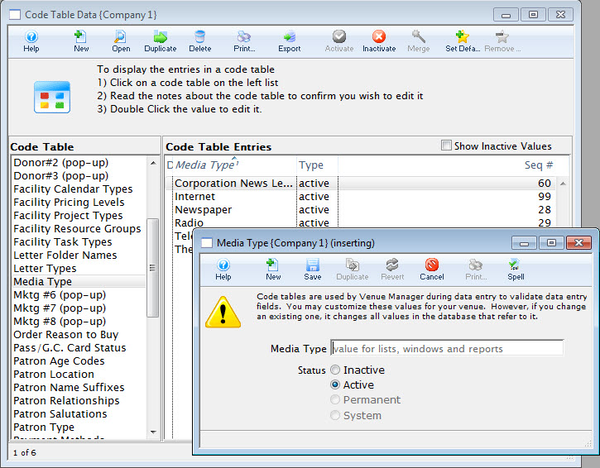
Pass Categories Top
The Pass Category Code Table values are displayed in the Pass Setup Detail Window >> Description Tab and are used to categorize passes online sales. Items appear online in the following sort order:
- Alphabetical by the sort order of the category (multiple categories can have the same sort order)
- External Name used to categorize and provide headers for each group
- The actual Pass/G.C. name within the category
You can create online links to various categories online using direct links in emails or web pages. Suggested values to enter into this code table for external name are:
- Gift Certificates
- Memberships
- Subscriptions
- Passes
For more information about editing values in Code Tables, click here.
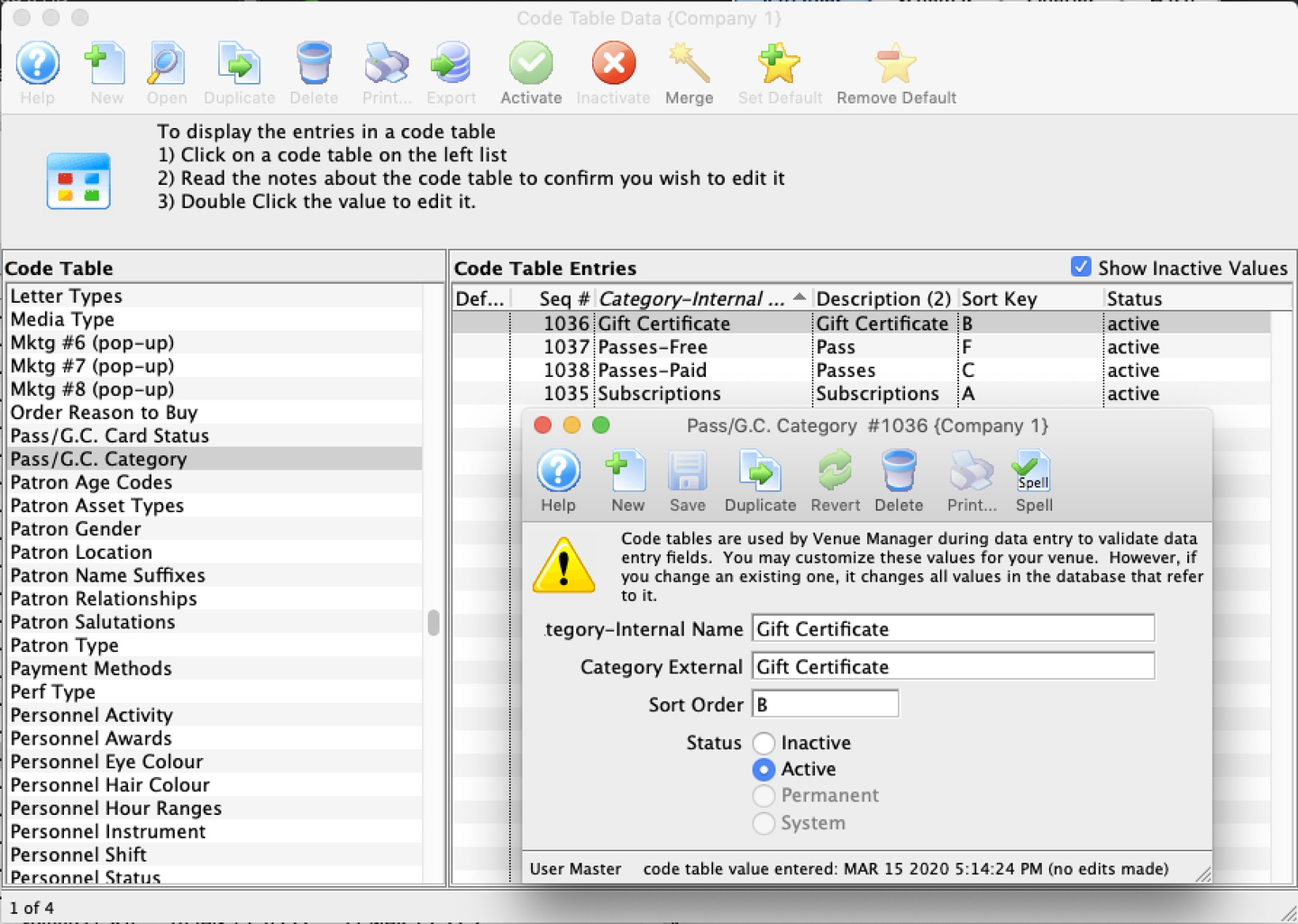
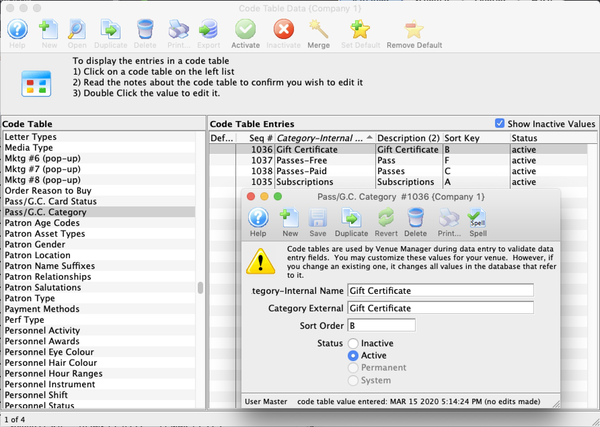
Internal Name The named used for the category within the organization.
External Name The public facing name for the category. This value appears online.
Sort order The order in which the categories will be displayed online. You may want this to be different from the alphabetical sort order of the names for marketing purposes. (E.g. Subscription Passes fall towards the end of the alphabet, but you may want them to be first in the online web page, so make the sort order for this 1 and then set Gift Certificates, say, at 2 or 3, etc.).
Mktg Field #6 Top
The Marketing Code Table values are displayed in the Marketing Tab on the Patron Window. They can also be made mandatory fields through the Mandatory Data Tab and their names can be changed in the Appearance Tab of Company Preferences. This allows you to customize Theatre Manager to your own venue's requirements. For more information about editing values in Code Tables, click here.
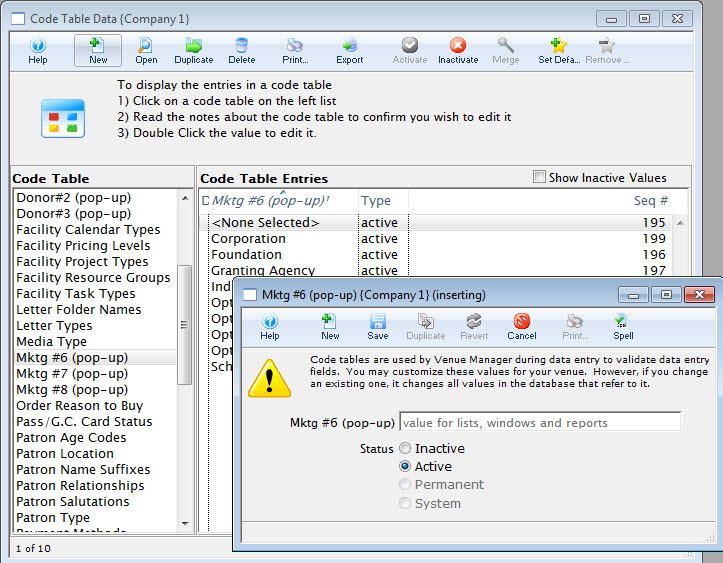
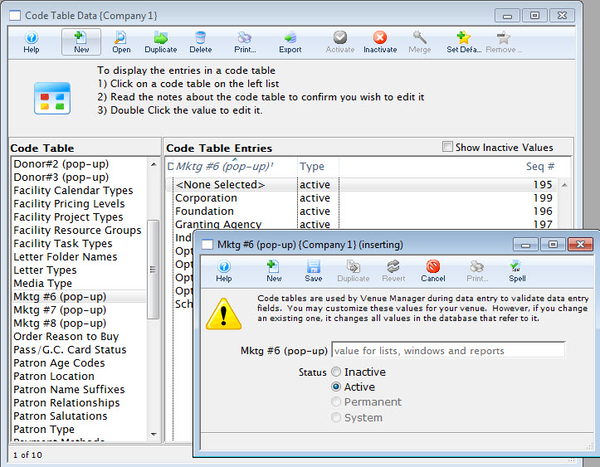
Mktg Field #7 Top
The Marketing Code Table values are displayed in the Marketing Tab on the Patron Window. They can also be made mandatory fields through the Mandatory Data Tab and their names can be changed in the Appearance Tab of Company Preferences. This allows you to customize Theatre Manager to your own venue's requirements. For more information about editing values in Code Tables, click here.
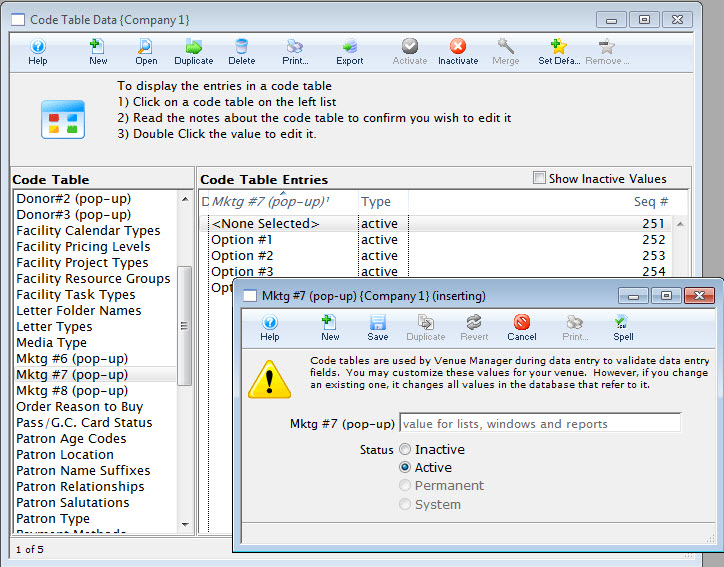
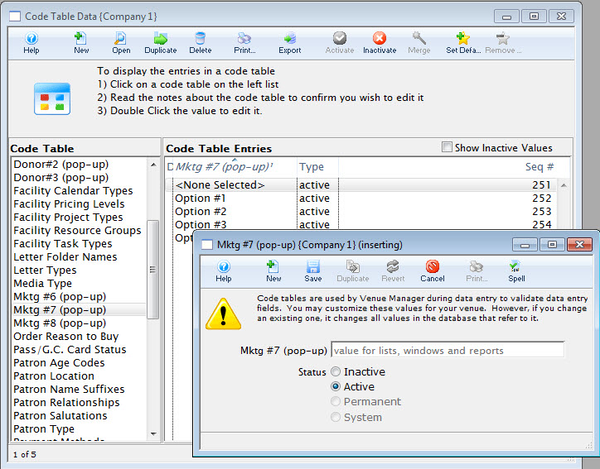
Mktg Field #8 Top
The Marketing Code Table values are displayed in the Marketing Tab on the Patron Window. They can also be made mandatory fields through the Mandatory Data Tab and their names can be changed in the Appearance Tab of Company Preferences. This allows you to customize Theatre Manager to your own venue's requirements. For more information about editing values in Code Tables, click here.
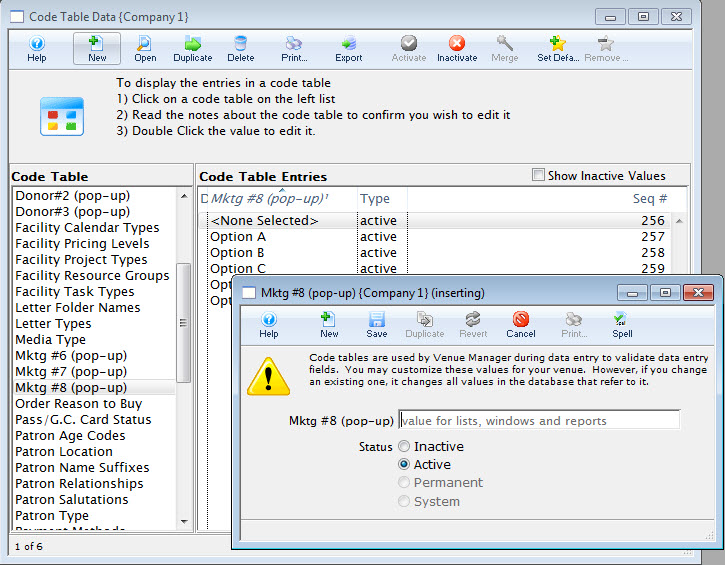
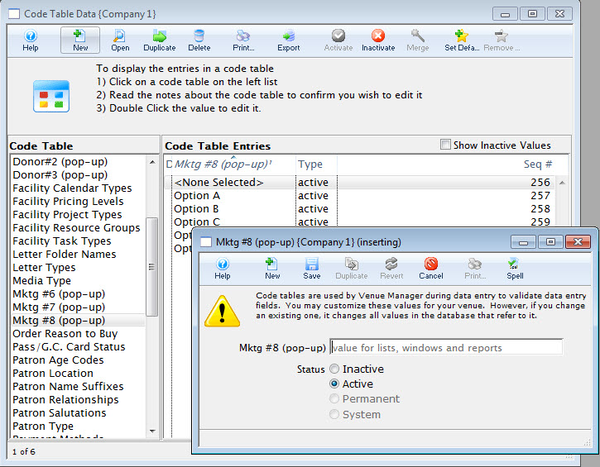
Order Reasons to Buy Top
The Reasons to Buy (or why did patron buy) code table is used to record what made the patron purchase tickets. This code table is used on the Payment Window and can help determine the effectiveness of the marketing tools your company is using. (You can make collection of this data mandatory for all orders by enabling the reason to buy option in System Preferences.)
It is recommended that this code table be somewhat specific and contain between 10 and 25 key possible reasons for why patrons buy from your organization. Examples might be:
- some newspaper sources
- some social media sources
- some sources based on annual activities like subscriptions, fundraiser, or donation
- some sources based on referrals like friends
The Revenues by Why Did Patron Buy Report is a great way to summarize this data for relevant events and periods of time. For more information about editing values in Code Tables, click here.
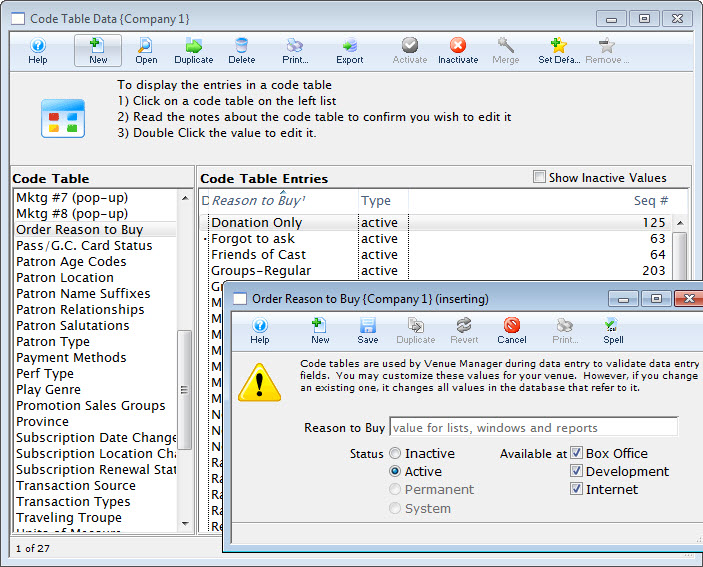
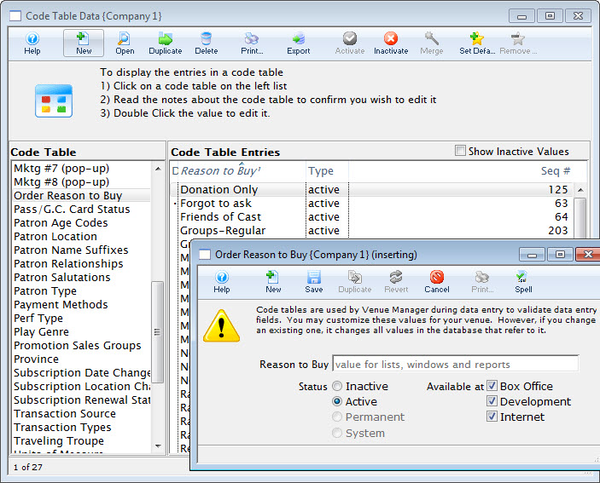
Available at Top
Box Office
Should likely be checked for most reasons, but may not be checked for reasons like Facebook Referral. You may also want to disable seasonal things when not appropriate such as Subscription or Christmas Flyer and then enable them again when appropriate.
Internet
Should be unchecked for reasons that a customer should not pick online (e.g. forgot to ask).
Development
Use options that indicates the order is for donations (e.g. if the word donation is in the reason to buy list, it is probably sufficient). This options should be active, and has the Available on internet box unchecked, so it cannot be picked during online ticket orders. It is placed in the tmcheckoutdonationreasontobuy.html web page for donation only online orders.
Pass/G.C. Card Status Top
The member card status codes are displayed on the Member Card Window. They are used as a reference as to the status of the card. Each card status may be set as active or inactive. Inactive card types do not count towards the maximum access card limit for a Pass/Gift certificate Setup >> Edits Tab. Click here for more information on the Member Card window. For more information about editing values in Code Tables, click here.
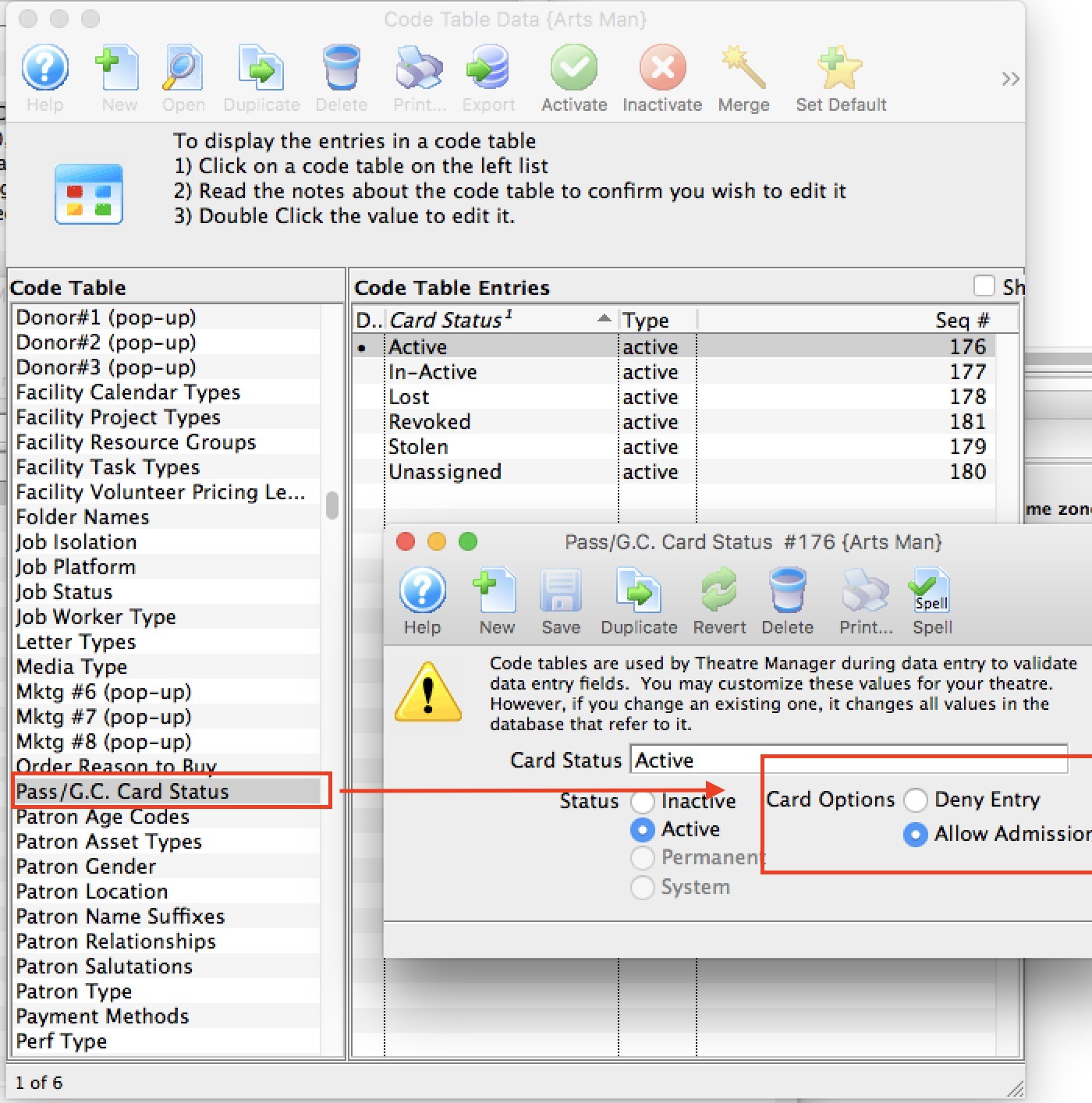
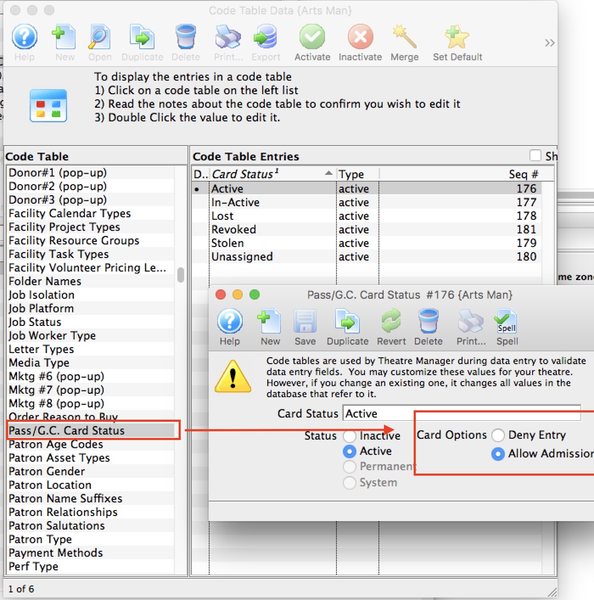
Patron Age Codes Top
The Code Table Age Codes is used to categorize personnel and/or volunteers into particular age ranges. If the age is unknown, then an age code Unknown may be useful. Age codes could also be specific birth years if required. For more information about editing values in Code Tables, click here.
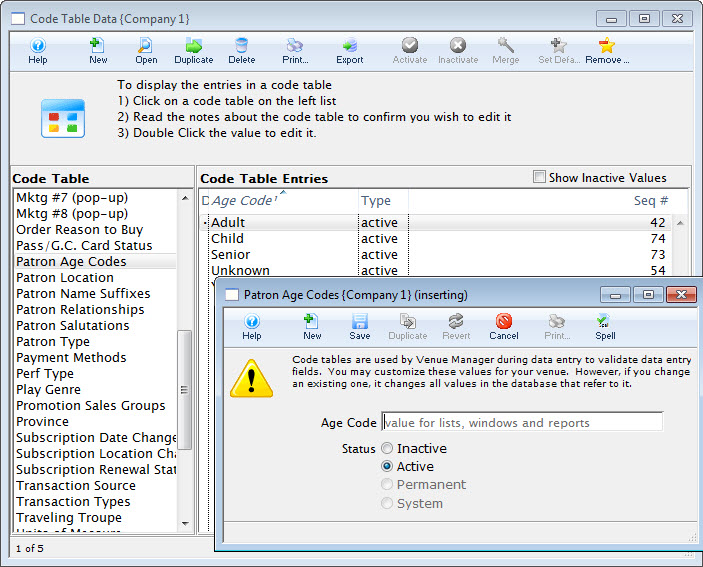
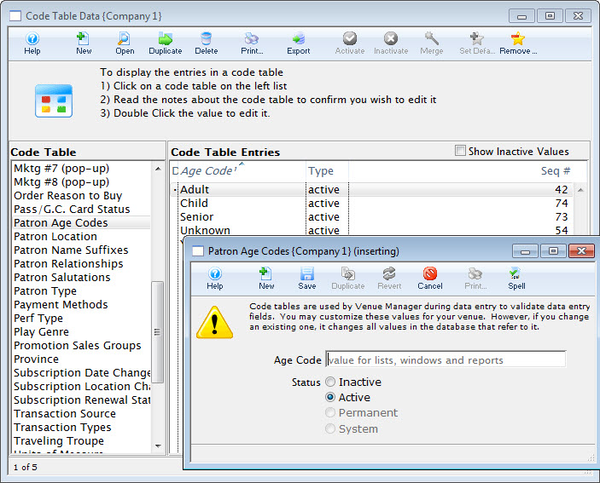
Patron Location Top
The Code Table Patron Location is used to categorize the locations or categories that can be found though-out patron data entry for phone numbers, addresses, e-mail addresses, and website addresses.
For addresses, you can indicate if Company/Title should be printed on the address label or Letter address. This field would be checked for work addresses, and not for home. If the company name is not marked to be printed on an address (here in code tables), it never will for labels or letters.
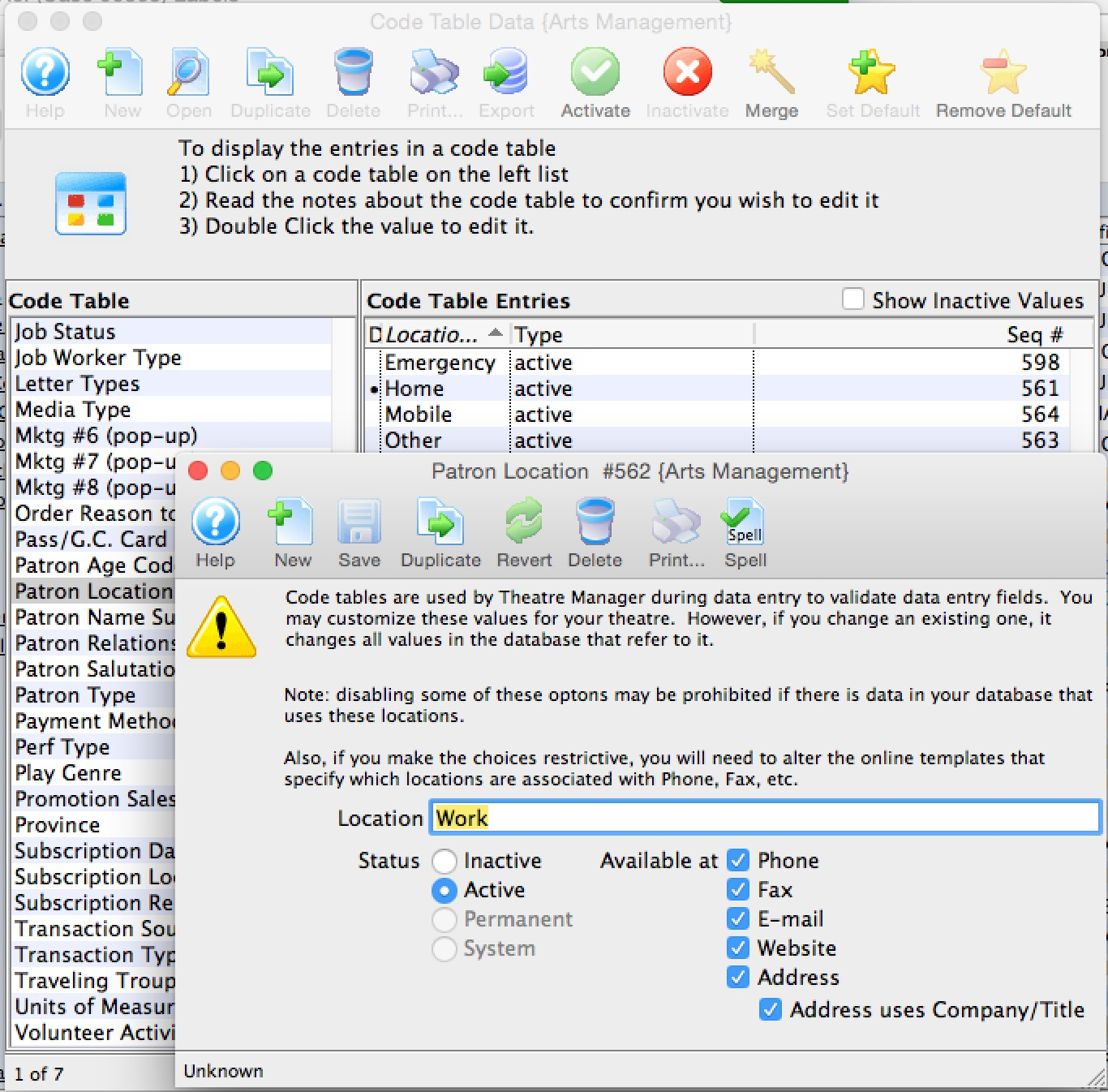
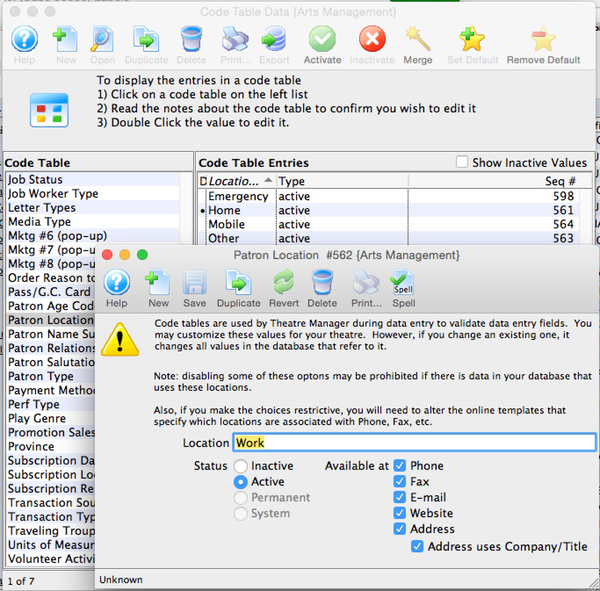
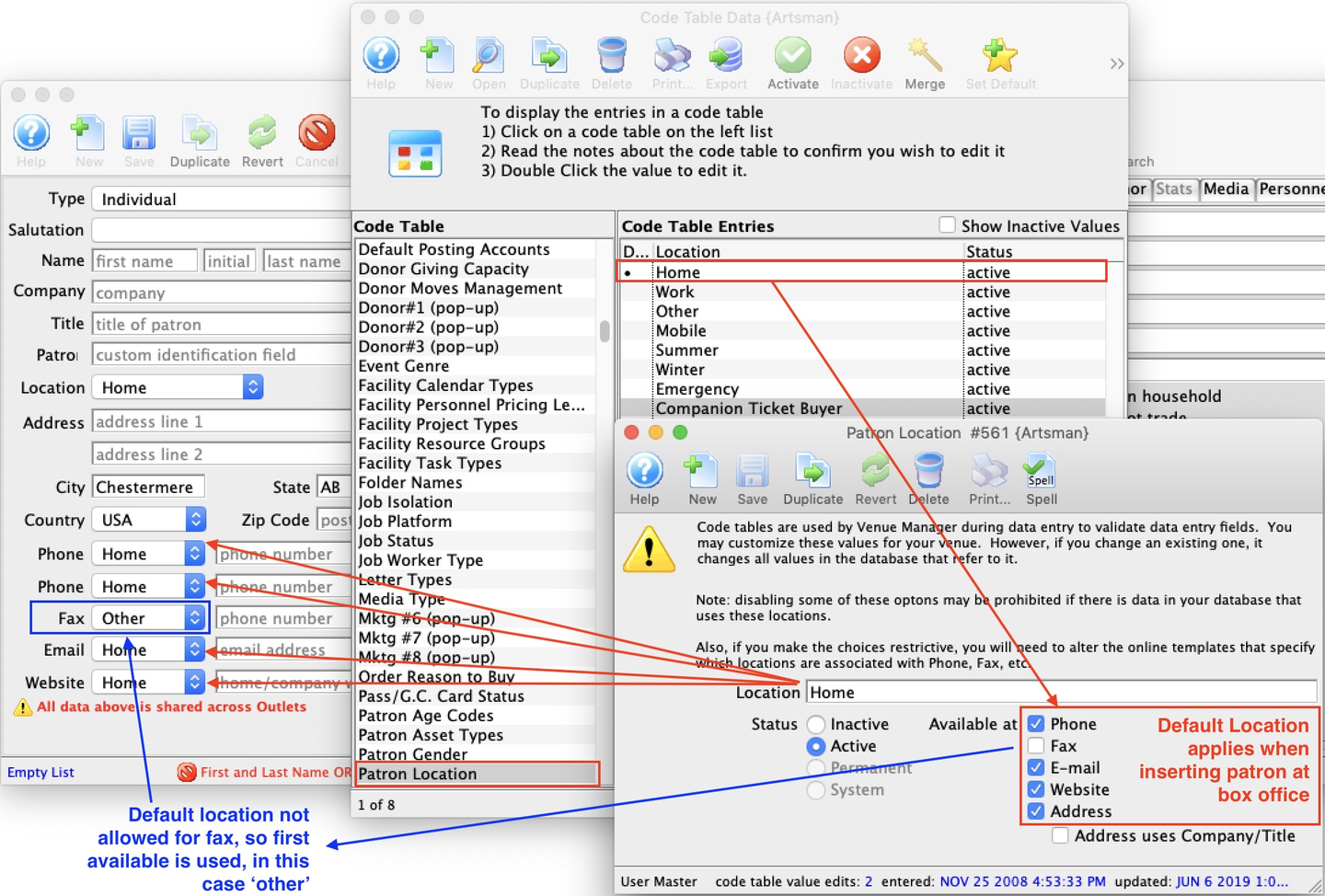

Patron Location Example
Every code table can have a default value indicated by the • icon at the left of the code table entry. This is important to set for the Location table as it affects which location is used by default. In this example:
- Home is the default location, so it will appear in the new patron entry screen.
- Phone numbers so the default for all phone numbers entered at the box office is home. If you don't want that for a specific phone number, you much change it on the patron window.
- E-mail, which is shown as the default for email entry.
- Website, which is shown as the default for websites.
- Address, which is shown as the default for addresses. Home is not allowed for fax in this example. The default for fax will be one of other locations that allows fax numbers.
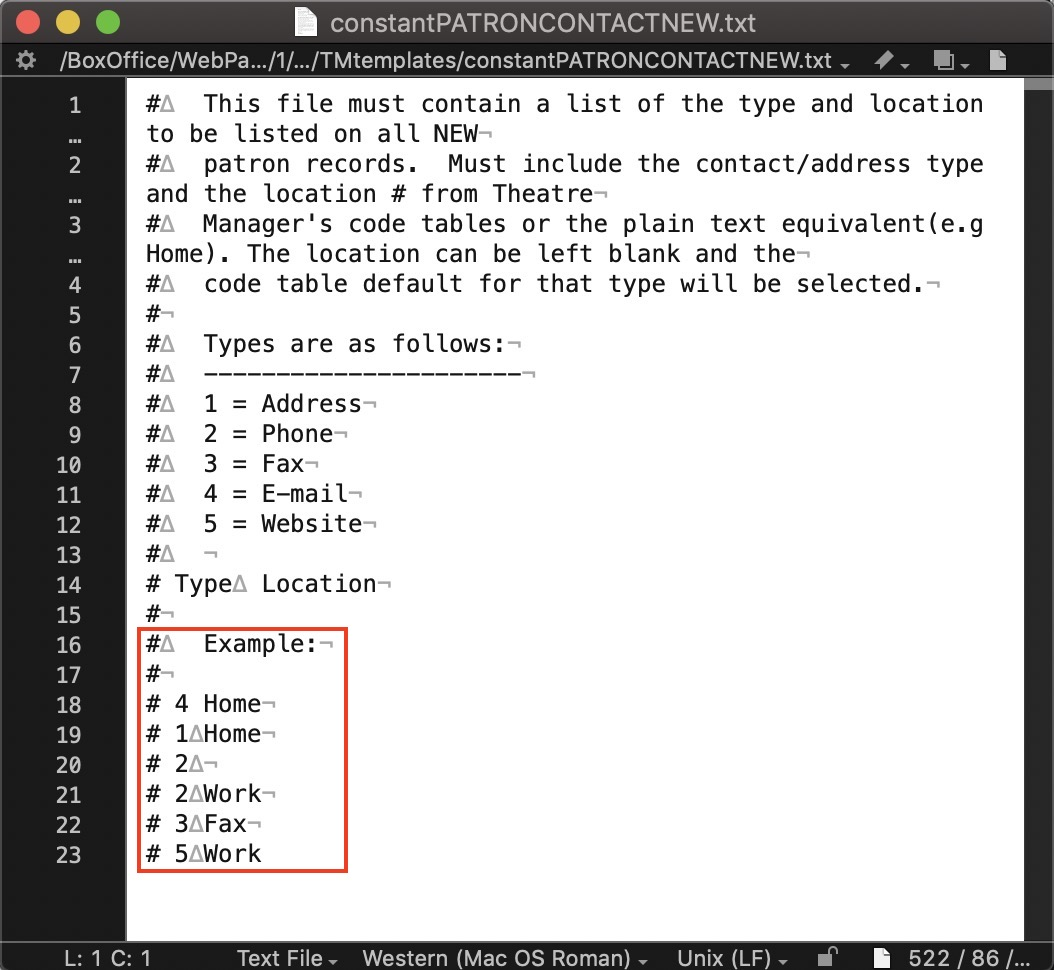
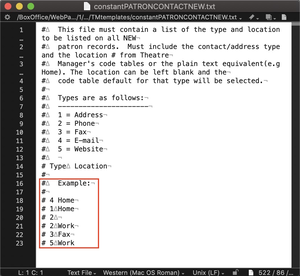
Default Locations Used on the website (for new patrons) Locations on the web are a bit more granular and refer to the code tables for values, but do not use the code tables for position of usage. For example, on the web you may want to:
- Only allow certain items to be entered.
- Duplicate some of them (like allow entry of multiple phone number).
- Change the order in which they are presented.
To do this, you edit the file called constantPATRONCONTACTNEW.txt that is in the tmTemplates folder. In that file, you would have a number followed by a tab, followed by the name of the location from the code table. The number reflects the meaning of the contact data. Always put Email first. The following is an example:
- 4 tab Home where
- 4 means email per the legend
- Home is the value to use which must exist in code tables and be valid for that entry
So a reasonable list of entries are:
- Number - Value: Description
- 4 - Home: the default email address is home as it does at the top of the new patron web page.
- 1 - Home: the default mailing address is also home, which goes in the address section of the web page. If you put a second address in this table, you could allow patrons to enter a work address or leave it blank.
- 2 - blank: a blank entry means take the default location for a phone from the code tables. In the example of the code table above, it would also be home.
- 2 - Work: means add a second entry field for another phone number and label it Work.
- 2 - Cottage: means add a third entry field for another number and label it Cottage. The above table do not have any entry for 3 (faxes) or 5 (websites), so those options will not be presented to the user.
Default Locations Used on the website (for existing patrons)
There is a similar file called constantPATRONCONTACTEXISTING.txt with the same rules for existing patrons. Theatre Manager will always show all the data in the patron record and no more. If you want to have some empty fields for additional data, you can add more to the template. For example, if you want to allow up to 3 phone numbers, then you might have a table of:
- 2 tab Home
- 2 tab Work
- 2 tab Mobile
Theatre Manager will fill the appropriate ones in from the patrons record and leave blank ones it cannot find, so the patron may add them if they wish.
Default Locations Used on the Website (for existing patrons)
There is a similar file called constantPATRONCONTACTLIMITED.txt with the same rules if you are using limited profile patrons to specify what those phone or emails will be called when a patron fills them in.
For more information about editing values in Code Tables, click here.
Patron Name Suffixes Top
Name Suffixes are chosen from the Patron window. These can be included when sending letters to patrons. For more information about editing values in Code Tables, click here.
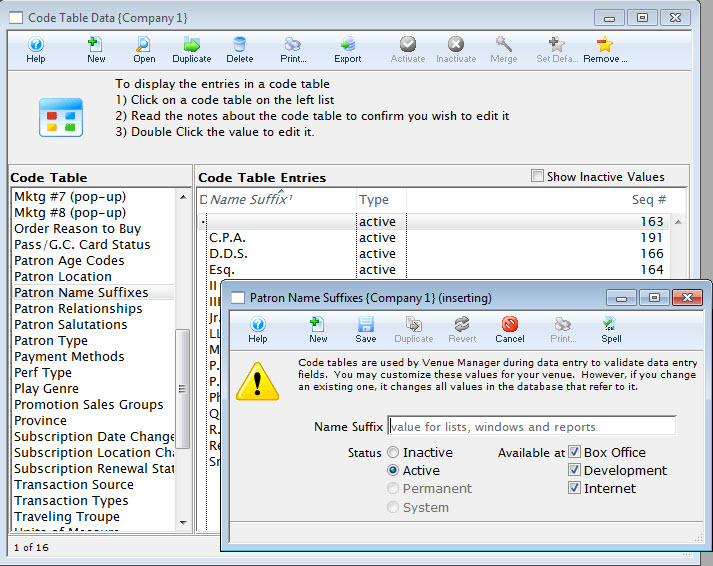

Patron Relationships Top
These relationship types are two-way patron interaction trackers that can be entered, edited, and removed on the Relationships Tab of a patron account. For more information about editing values in Code Tables, click here.
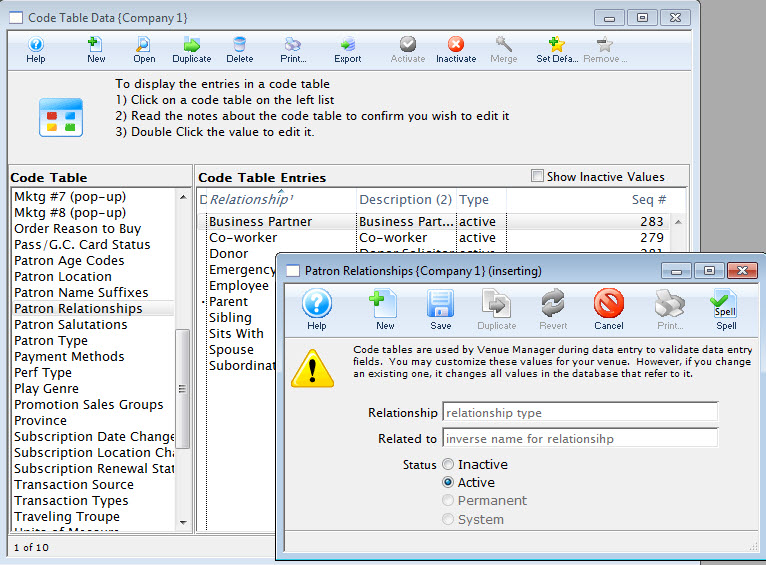
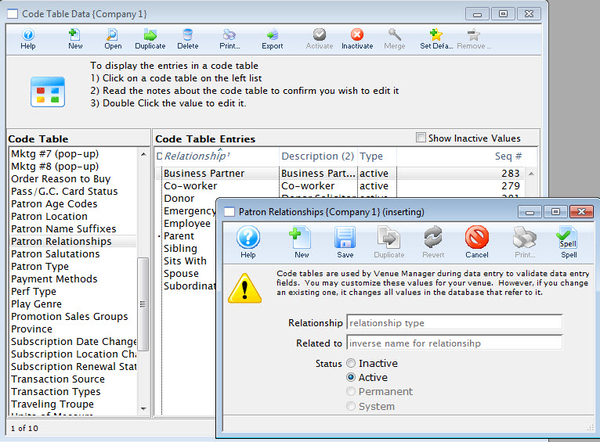
Patron Salutations Top
The Patron Salutations code table is used to maintain the salutations on the patron and employee windows:
- Default Gender
- Setting the gender allows the gender to be automatically tagged in the patron's record when a salutation is applied to a patron's record. Then there is no guessing as to who you are talking with. Gender can be used in search criteria for reports, exporting and mail lists and are created in the gender table.
- Status
- Allows the salutation be changed between Inactive or Active. Some salutations are not changeable and are marked as Permanent or System. This field is searchable.
- Available At
- Select areas where the salutation can be used in the Box Office, Development, or Internet. More than one choice can be used. This field is searchable.
For more information about editing values in Code Tables, click here.
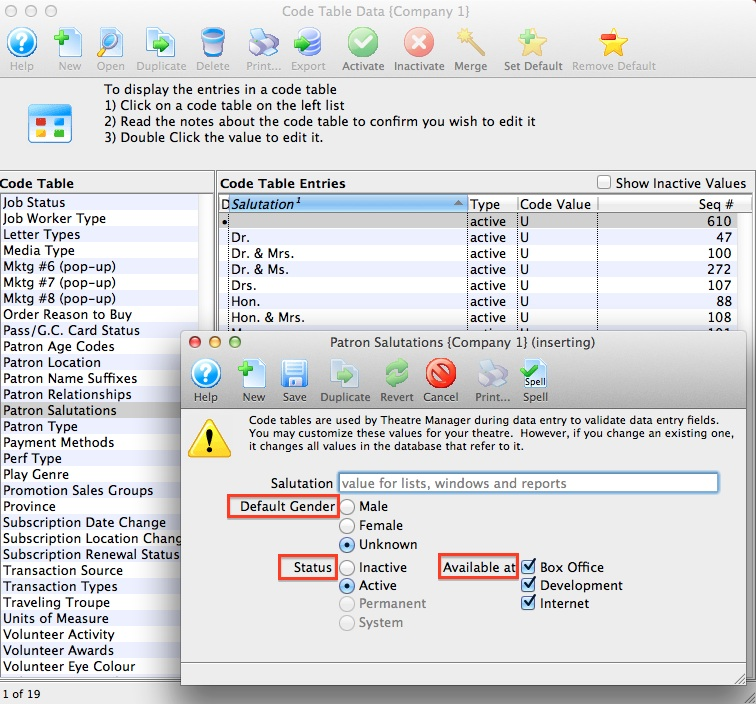
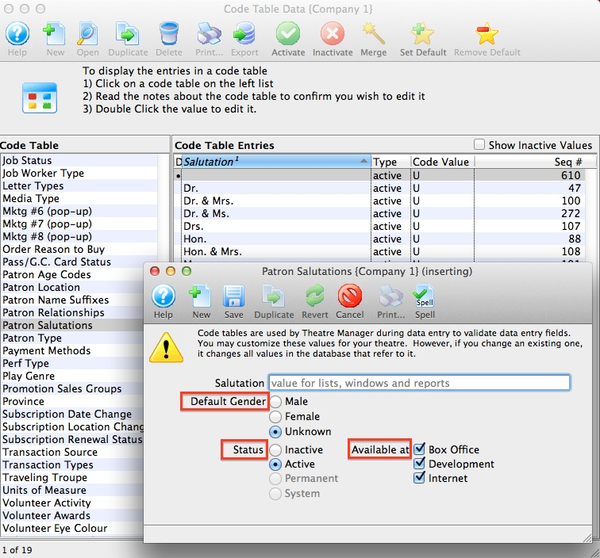
Patron Type Top
The Code Table Patron Type is used to sort patrons records into categories. This information is used for Patron Records. For more information about editing values in Code Tables, click here.
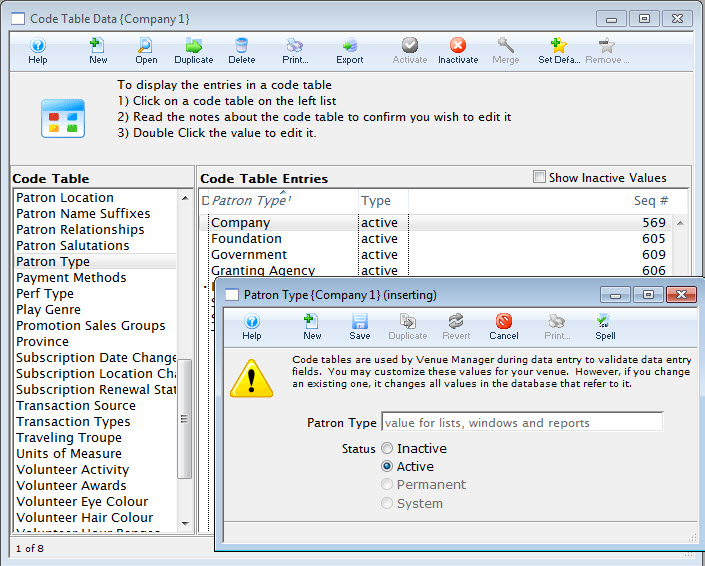
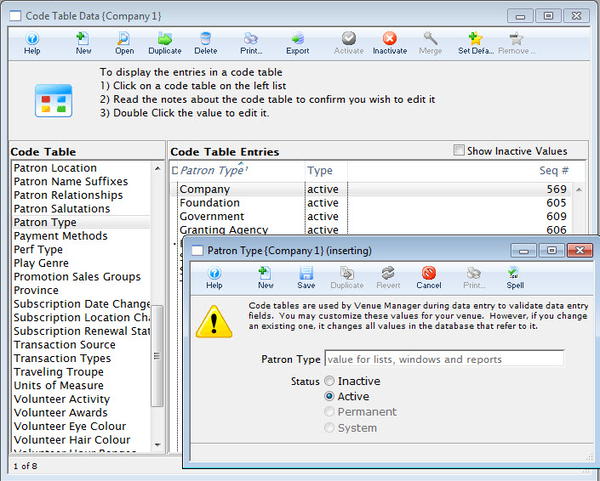
Payment Methods Top
The Payment Methods Code Table is used for setting up various forms of payment types used to pay balances on orders such as credit cards, cash, interac, cheque, other, etc. Click here for instructions on modifying payment methods. For more information about editing values in Code Tables, click here.
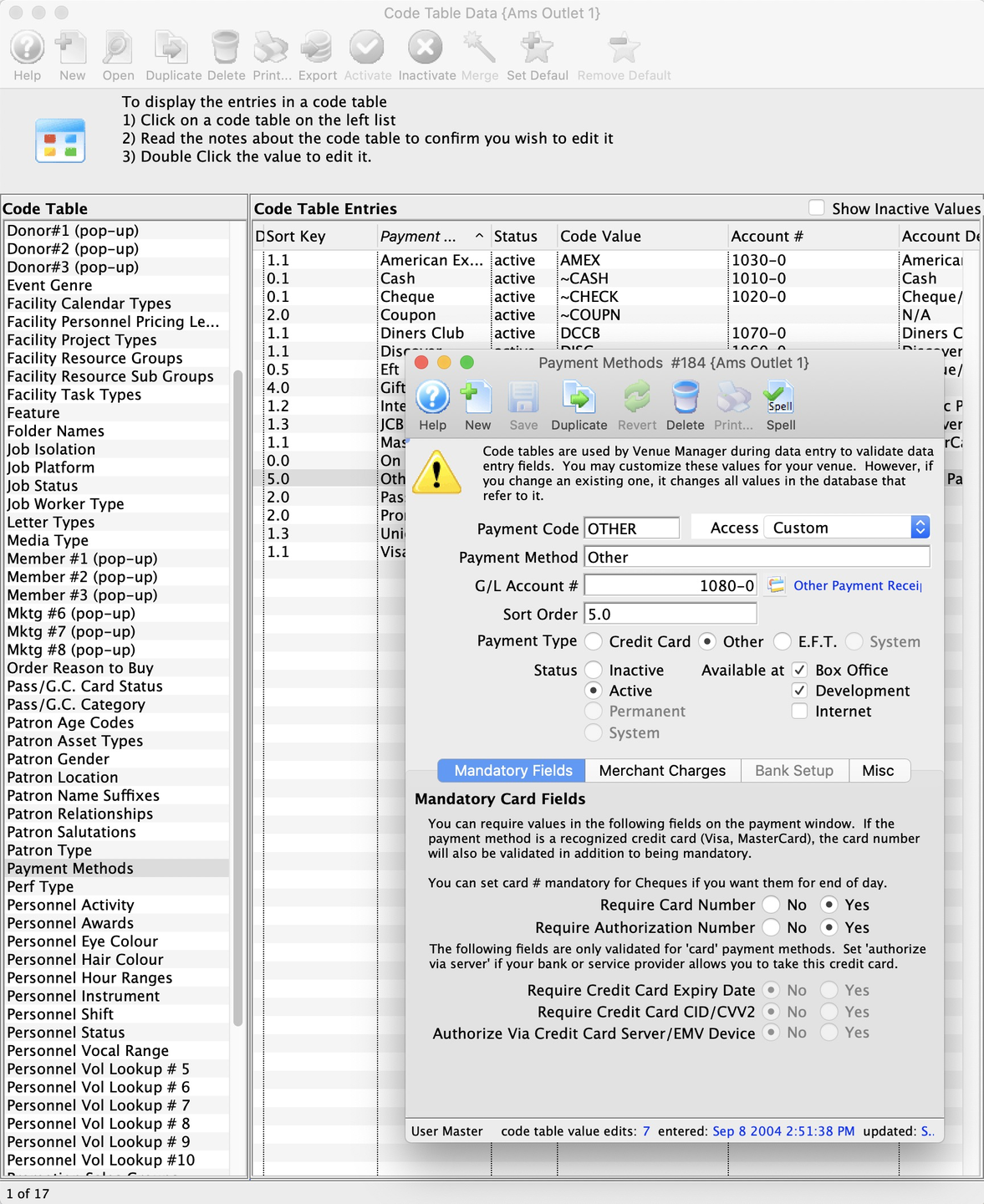
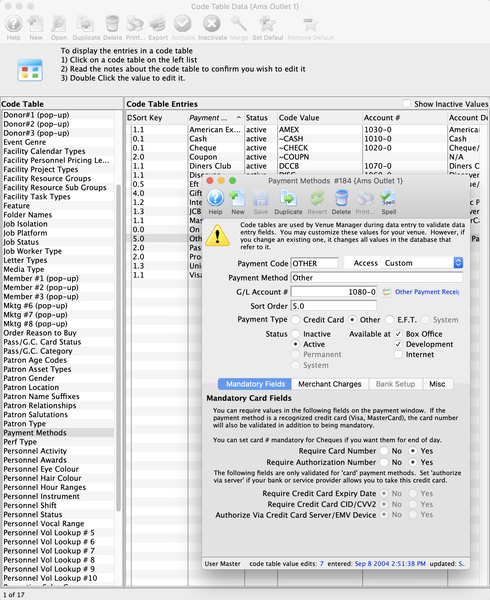
Payment Code
The abbreviated form that is found throughout Theatre Manager.
Payment Method
The full description of the payment type that appears online and at the box office.
Security Group Access
The ability to set which groups of people can use the payment method. It means you can set access to some of the custom payments to certain people. For example, there may be some different ones for education, development, group sales or interdepartmental transfer payment types. Security cannot be used for the 7 built in payment methods below (e.g. ~CASH, ~CHECK ,etc.)
G/L Account
Displays the G/L asset account that a particular payment is posted to.
Sort Order
Allows you to organize the payment method display order where payments are listed online and at the box office. This way you can put your commonly used items at the top of the list. Sort order is 10 characters, alphabetic.
Payment Types
Are one of:
- CREDIT CARD - can be used with merchant providers or EMV devices to authorize cards. You must have contracted with your merchant provider to use each card type you want to accept. There are some specific values for the payment code if the payment type is Credit Card. This will ensure that Theatre Manager validates for the required number of digits for each card type, and have the correct numeric algorithm. An error message is displayed if the numbers are not entered correctly, to assist card entry. (Before changing the merchant provider for a credit card payment method, please read about the ramifications.) The card type options are:
- VISA - for Visa
- MCARD - for Mastercard
- DISC - for Discover
- DCCB - for Diners Club
- INTERAC - for Interac (debit) in Canada
- Currently only supported for Moneris EMV cards
- You cannot accept INTERAC without using an EMV device
- This method is removed from the payment list when doing refunds, but it can be used for EMV refunds since the choice of refund method is then based on the card the patron actually uses
- JCB - for JCB cards
- UPAY - for Union Pay (Chinese branded)
- EFT (Electronic Funds Transfer) - can be used, amongst other things, for post dated payments and produce an export file during end of day. The export file is formatted to your bank and will cause funds to be transferred from patrons to your account.
- SYSTEM - 7 special built-in system payments that cannot be deleted (only inactivated) like cash, check, voucher, pass/gift certificate redemption and gift in kind. They cause Theatre Manager to behave in a distinct way and ask for special data to be entered for that payment method. These built in payment methods are:
- ~CASH which is typically called cash and is used for all cash payments
- In Canada, make sure to set it for rounding to nearest $0.05
- ~CHECK which is typically called check or cheque and is used for all check payments
- ~GIFT which is for gift in kind payments to supply data as required by CRA for tax receipts.
- ~COUPN which is used to add coupons to an order that might cause a discount to happen
- ~ACCT which is used to indicate no payment on an order and leave a balance on account
- ~PASS which is used to add a gift certificate or pass payment to an order. A pass might alter the cost of the tickets to create a discount.
- ~PNOTE which is used to add a voucher payment number to an order suitable for printing on invoices to customers.
- ~CASH which is typically called cash and is used for all cash payments
- OTHER - can be used for any other payment methods such as intra-campus PO's or payment entered in another system and recorded in TM, those which cannot be accommodated in the standard payment methods.
Performance Type Top
This is a versatile, customizable code table field you can use to flag specific performances. You can use it for display on the web, and it can also be used like the Genre flag for TicketTrove. It can also be used for reports to narrow down searching for specific performances. Using this field, you can also search for specific performances during the Ticket Sales. For more information about editing values in Code Tables, click here.
This fields has a customizable name setup in Company Preferences >> Appearance Tab and may appear with a different name in your database.
Play/Event Genre Top
Genre is a general classification for events that is common to all Theatre Manager customers. It is references by TicketTrove.com. You cannot edit the Genre Table.
Currently, there are about 70 classifications which are used in the TicketTrove iPhone/iPad app to help customers find entertainment to their liking as well as on the event search window on the web. For example, customers can look for drama, hockey games, musicals, symphonies, ballet, etc. Specifying a genre on the Marketing Tab of a Play/Event is required. For more information about editing values in Code Tables, click here.
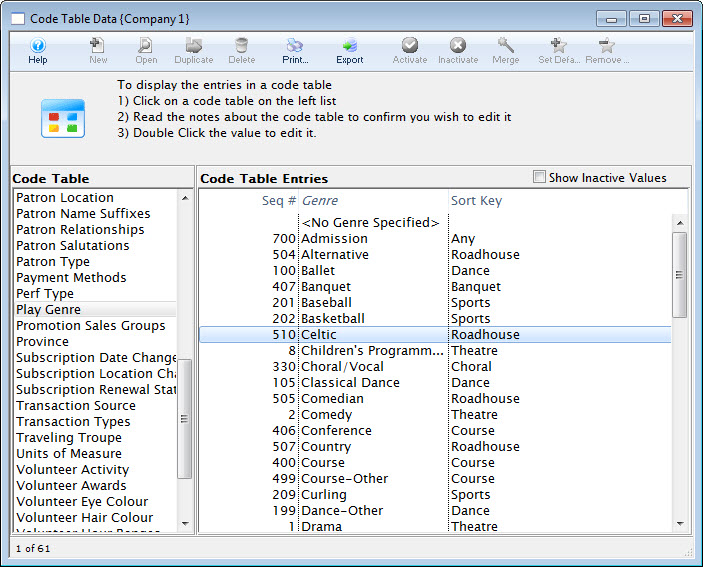
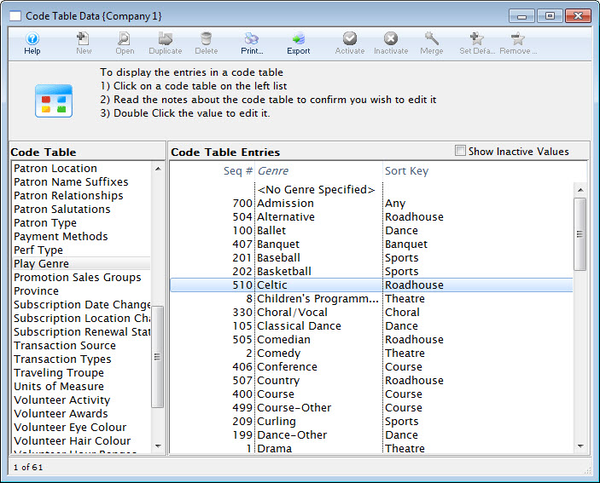
Promotion Sales Groups Top
Sales Promotions can be grouped into letter codes to help make them easier to read on a report. By assigning a letter to a group of Sales Promotions, you can categorize them in a report by their similarities. For example, you can use the letter S to indicate all the Season Sales Promotions (Early Bird, Season, Flex Season) into one category. Then when running reports, you can run them based on Report Subtotal Group S, rather than selecting the promotions one by one. In addition, when running full reports on an event, you can subtotal all your:
- A - Single Ticket Sales (e.g. regular, 2 for 1, General Admission).
- D - Special Benefit Promotions (e.g. Dinner, Opening Gala, Development Events).
- G - Group Tickets (e.g. Senior homes, Brownies).
- M - Media Tickets (e.g. Critics, Editors).
- S - Season Tickets (e.g. Early Bird, Season).
- Z - Comp Tickets (Listed with a 'Z' so they appear last in reports)
You can create your own categories and/or set names for these categories, so they are more meaningful to your organization. For more information about editing values in Code Tables, click here.
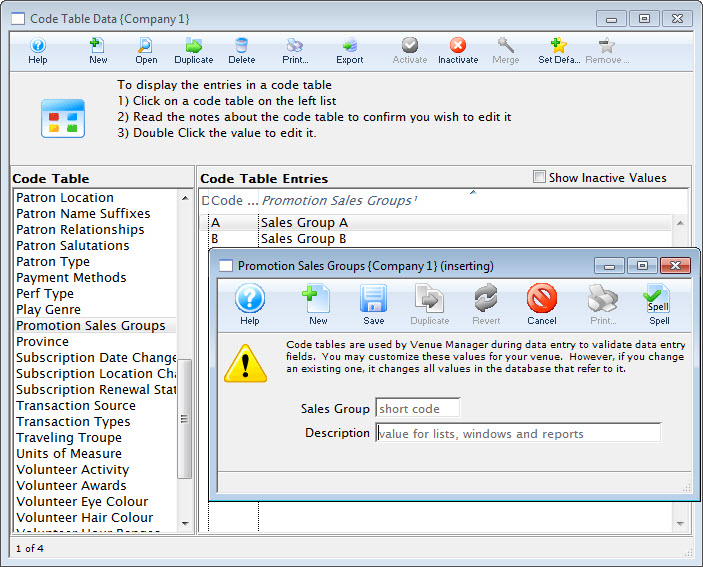
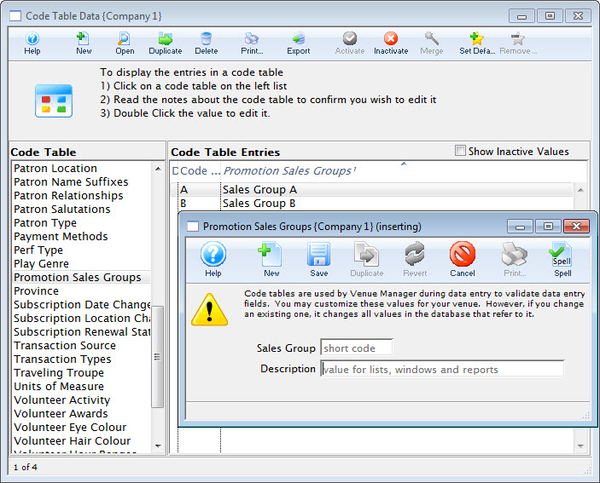
Province/State Code Top
The Province/State Code Table is a list of Provinces and States in North America and recognized American states throughout the world. This list is primarily used for Web Sales.
The name Province can be changed to State (and vice versa) in the Appearance tab of Company Preferences. For more information on changing the title click here. Altering the Sort Value allows you to determine whether Provinces or States appear at the top of the list. They are assigned to Groups which sorted alphabetically. Each Province/State is then sorted numerically within the group.
For example, Provinces might be in Group 'A', and States in group 'B'. Within the Group, you would assign the Provinces A01, A02, A03, etc. The States would be given Sort Values of B01, B02, B03, etc. Since A comes before B, the Provinces would come above the States in the list. American users would do the opposite.
Depending on the region a default can be set. For more information on setting a Province or State as default click here. For more information about editing values in Code Tables, click here.
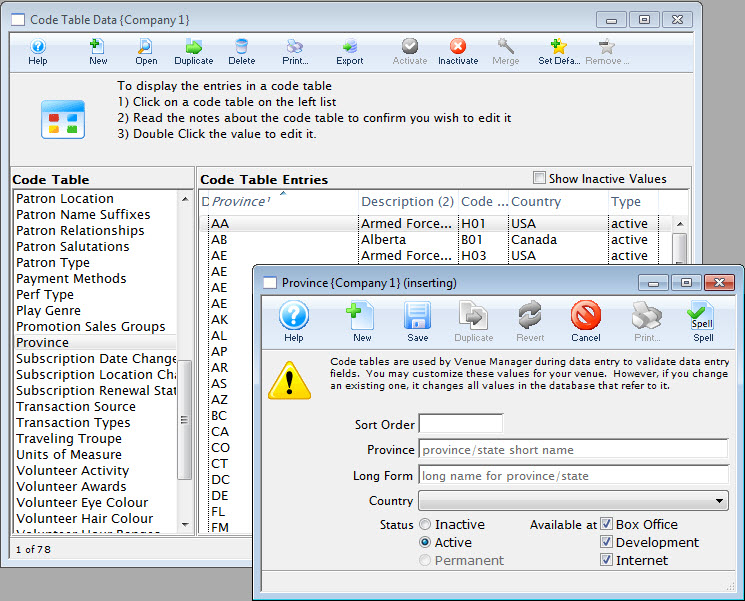
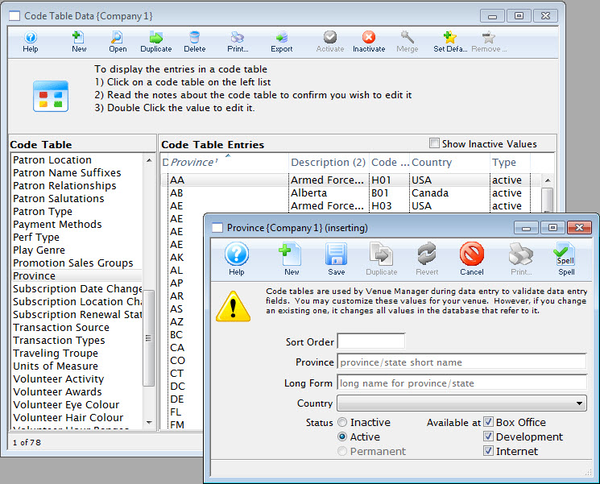
Subscription Date Change Top
The values from this table are displayed on the Season Subscription Detail Window. They reflect if a patron changed the date which they were attending plays for their subscription. They also allow for better marketing records to be kept and provide another value which can be used in reports and letters. For more information about editing values in Code Tables, click here.
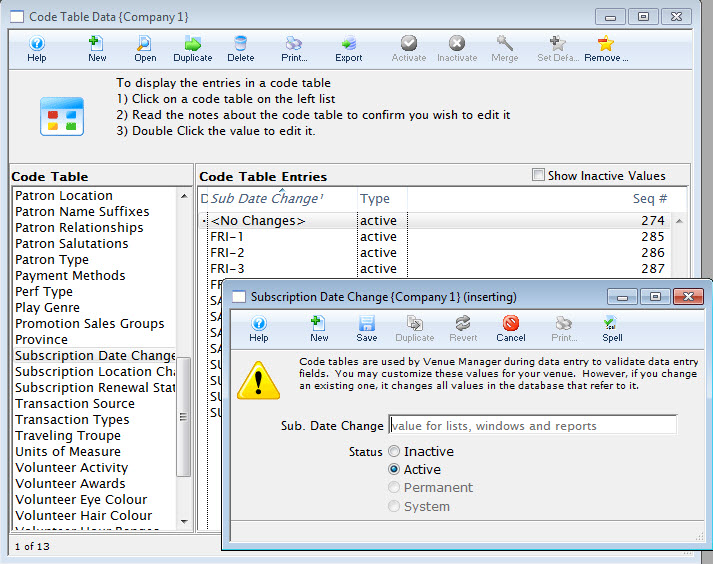
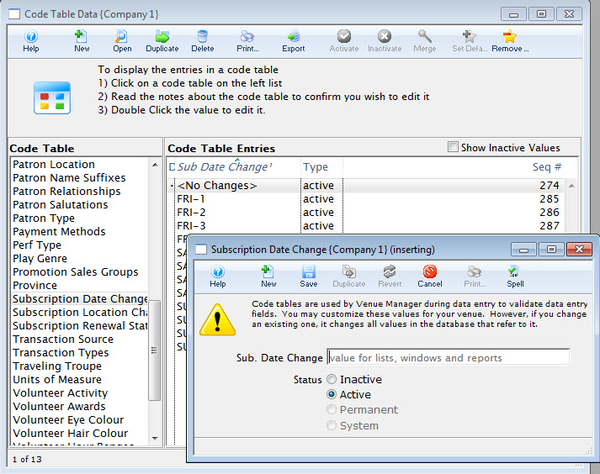
Subscription Location Change Top
The values from this table are displayed on the Season Subscription Detail Window. When the patron is renewing, you can record if they changed their season seats and where in the theatre they moved to.
This means better marketing records can be kept and provide another value which can be used in reports and letters. For more information about editing values in Code Tables, click here.
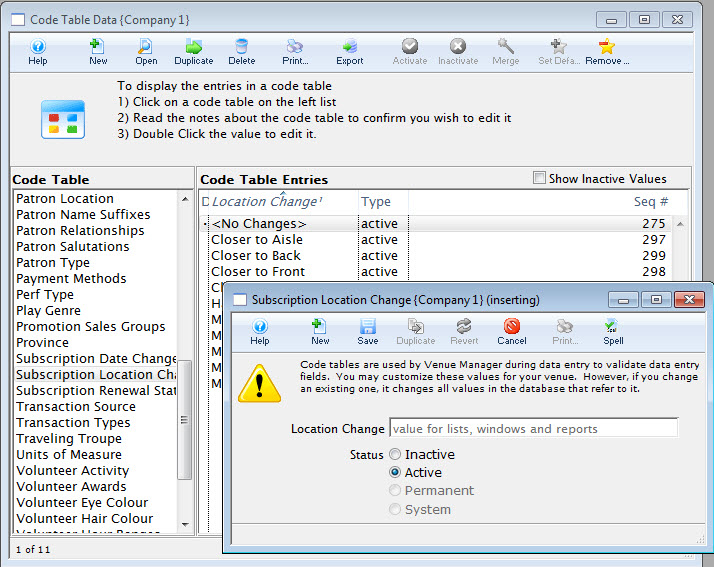
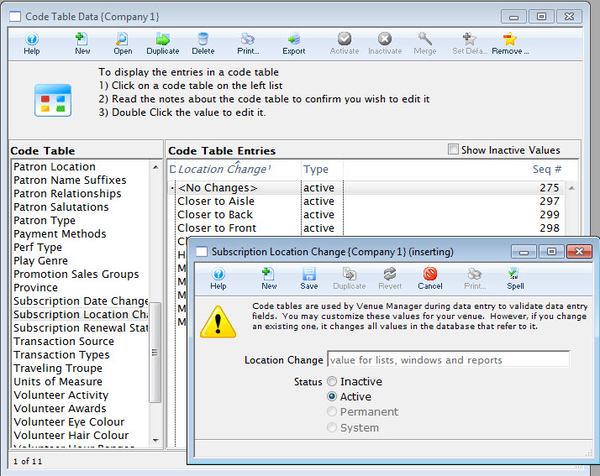
Subscription Renewal Status Top
The values from this table are displayed on the Season Subscription Detail Window. They allow for better marketing records to be kept and provide another value which can be used in reports and letters. For more information about editing values in Code Tables, click here.
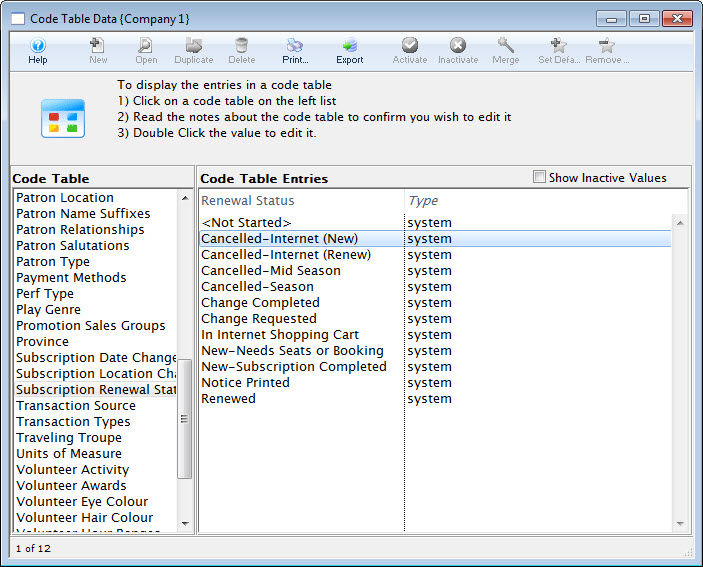
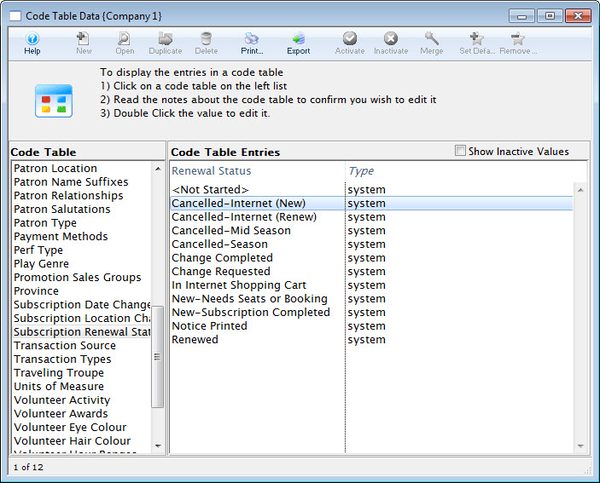
Tag Groups Top
Tag groups are ways to conveniently group a number of different tags that you want to associate with records. Tag Types allow you to group or classify the tags in the tag setup tables. For more information about editing values in Code Tables, click here.
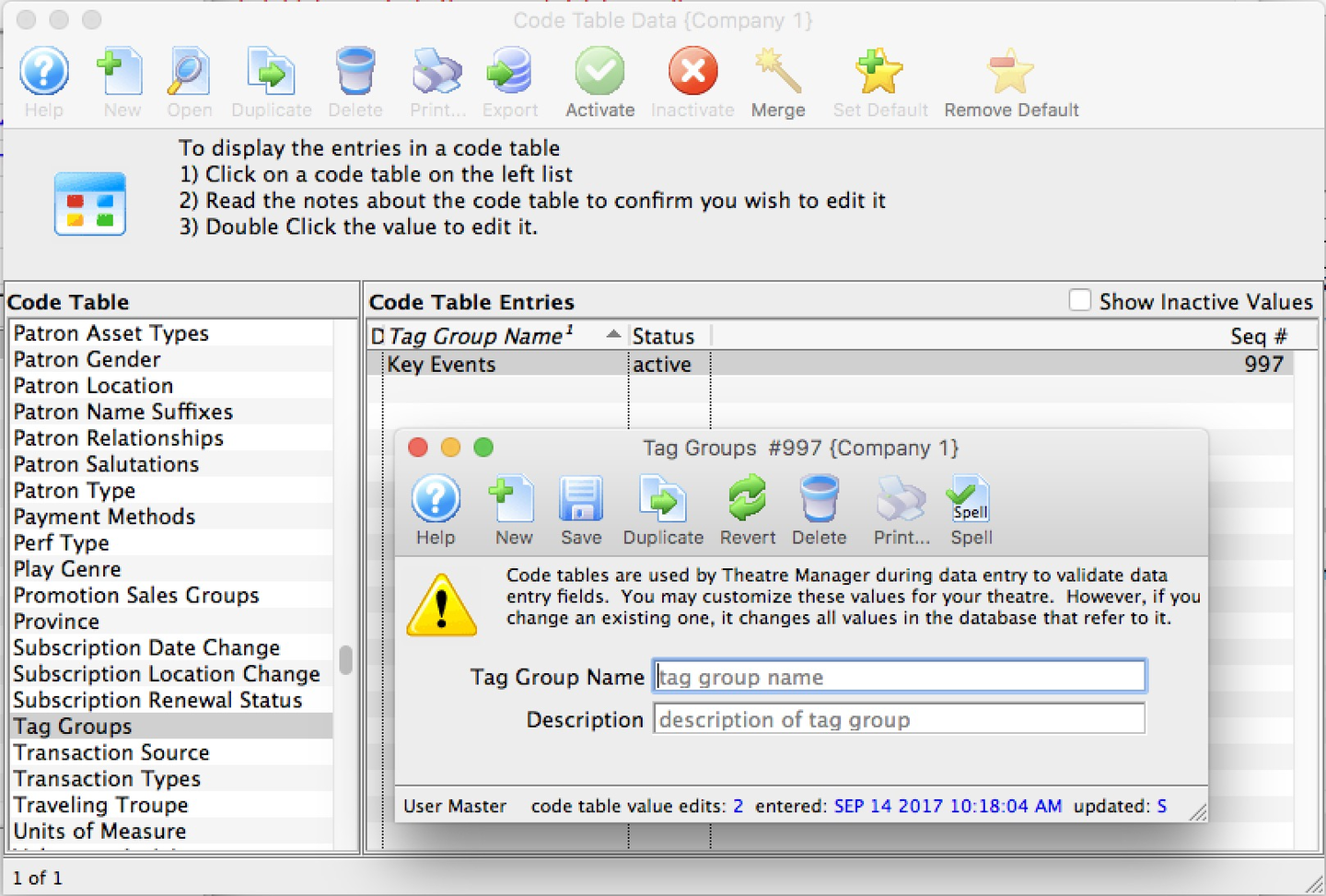
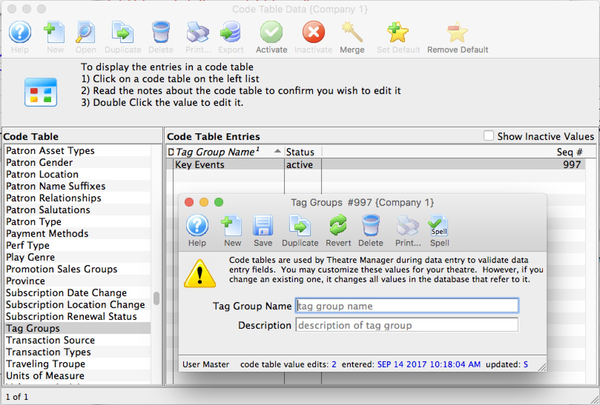
Transaction Source Top
Allows for reporting on the appropriate sales source. Used in the Box Office tab of the employee window, it indicates the department the employee works in. For more information about editing values in Code Tables, click here.
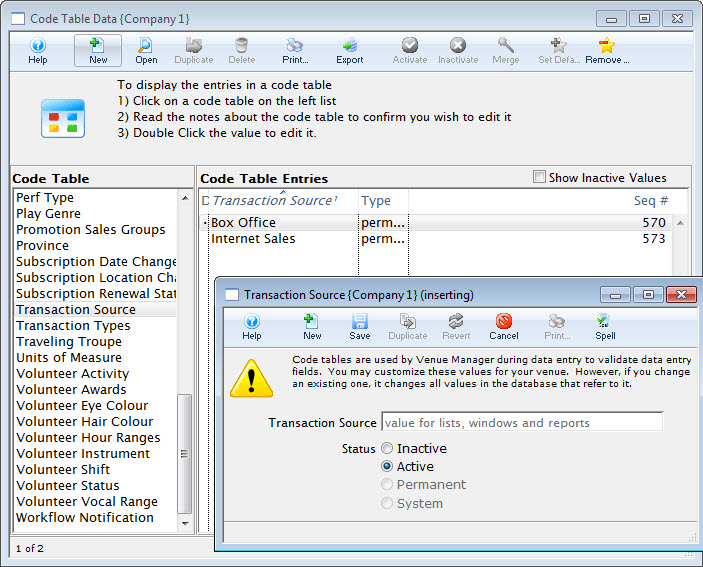
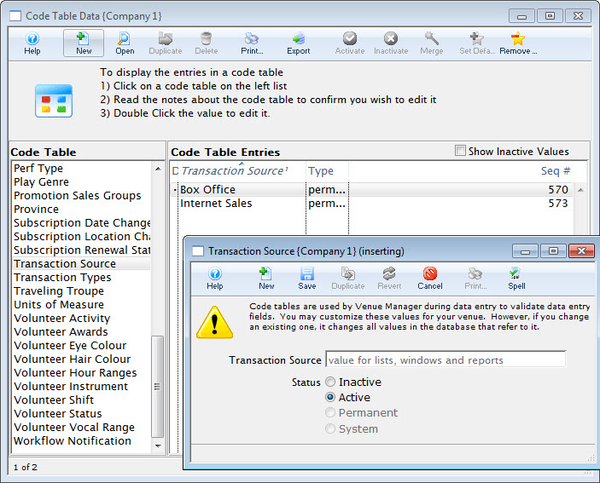
Transaction Types Top
The Transaction Types Code Table is a system table and cannot be changed. The values found here are a list of all the possible types of transactions that can be created and found in Theatre Manager. The result value is the actual transaction name, while the lookup value is a short form that is usually found on transaction reports, or inside the patron transaction tab. If you come across a transaction lookup value that you don't recognize, visit this code table to find its definition. For more information about editing values in Code Tables, click here.
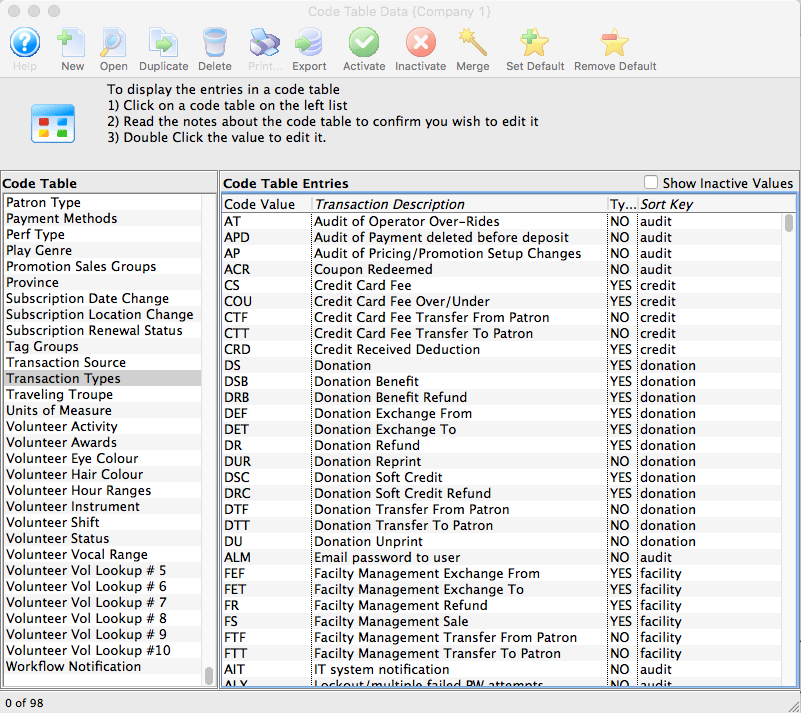
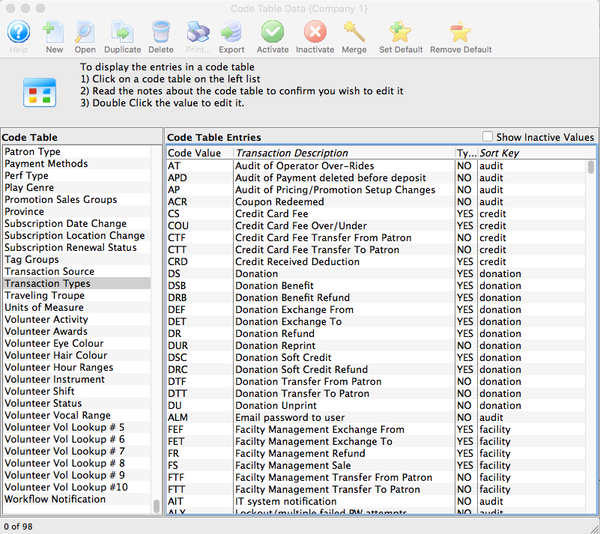
Key Top
Code Value
Tran Description (Type, Sort Key)
Patron or Audit Top
AC
Patron Card Viewed by Authorized User (N, audit).
ACR
Coupon Redeemed (N, audit).
AEI
Patron Change-Internet (N, patron).
AIT
IT system notification (N, audit).
ALI
User logged In (N, audit).
ALM
Email password to user (N, audit).
ALO
User logged out (N, audit).
ALX
Lockout/multiple failed PW attempts (N, audit).
AM
Patron Merged (N, patron).
AP
Audit of Pricing/Promotion Setup Changes (N, audit).
APD
Audit of non deposited payment deleted (N, audit).
AS
Patron Added (N, patron).
ASI
Patron Added-Internet (N, patron).
AT
Audit of Operator Over-Rides (N, audit).
Credit Card Top
No longer supported after Version 6
COU
Credit Card Fee Over/Under (Y, credit)
CRD
Credit Received Deduction (Y, credit)
CS
Credit Card Fee (Y, credit)
CTF
Credit Card Fee Transfer From Patron (N, credit)
CTT
Credit Card Fee Transfer To Patron (N, credit)
Donation Top
DEF
Donation Exchange From (Y, donation)
DET
Donation Exchange To (Y, donation)
DR
Donation Refund (Y, donation)
DRB
Donation Benefit Refund (Y, donation)
DRC
Donation Soft Credit Refund (Y, donation)
DS
Donation (Y, donation)
DSB
Donation Benefit (Y, donation)
DSC
Donation Soft Credit (Y, donation)
DTF
Donation Transfer From Patron (N, donation)
DTT
Donation Transfer To Patron (N, donation)
DU
Donation Unprint (N, donation)
DUR
Donation Reprint (N, donation)
Facility Top
FEF
Facility Management Exchange From (Y, facility)
FET
Facility Management Exchange To (Y, facility)
FR
Facility Management Refund (Y, facility)
FS
Facility Management Sale (Y, facility)
FTF
Facility Management Transfer From Patron (N, facility)
FTT
Facility Management Transfer To Patron (N, facility)
Membership Top
MEF
Pass/G.C. Exchange From (Y, membership)
MET
Pass/G.C. Exchange To (Y, membership)
MR
Pass/G.C. Refund (Y, membership)
MRB
Pass/G.C. Benefit (Y, membership)
MRR
Pass/G.C. Manual Redemption (Y, membership)
MS
Pass/G.C (Y, membership)
MSR
Pass/G.C. Redeemed For (Y, membership)
MTF
Pass/G.C. Transfer From Patron (N, membership)
MTT
Pass/G.C. Transfer To Patron (N, membership)
Fees Top
OEF
Order Fee Exchange From (Y, fees)
OET
Order Fee Exchange To (Y, fees)
OR
Order Fee Refund (Y, fees)
OS
Order Fee Sale (Y, fees)
OTF
Order Fee Transfer From Patron (N, fees)
OTT
Order Fee Transfer To Patron (N, fees)
Payments Top
PD
Payment Post Dated (Y, payments)
PDD
Payment Post Dated Deposited (Y, payments)
PDR
Payment Post Dated Refund (Y, payments)
POF
Payment Move From Order (Y, payments)
POT
Payment Move To Order (Y, payments)
POU
Payment Over/Under (Y, payments)
PT
Payment (Y, payments)
PTF
Payment Transfer From Patron (N, payments)
PTT
Payment Transfer To Patron (N, payments)
Inventory Top
RIAD
Resource Inventory Adjustment (N, inventory)
RICI
Resource Inventory Check In (N, inventory)
RICO
Resource Inventory Check Out (N, inventory)
RIEN
Resource Inventory Tracking Ended (N, inventory)
RIH
Resource Inventory Held (N, inventory)
RIPR
Resource Received by patron (N, inventory)
RIR
Resource Inventory Released (N, inventory)
RIST
Resource Inventory Tracking Started (N, inventory)
Resources Top
REF
Resource Exchange From (Y, resources)
RET
Resource Exchange To (Y, resources)
RR
Resource Refund (Y, resources)
RS
Resource Sale (Y, resources)
RTF
Resource Transfer From Patron (N, resources)
RTT
Resource Transfer To Patron (N, resources)
Exchanges Top
TEF
Ticket Exchange From (Y, exchanges)
TET
Ticket Exchange To (Y, exchanges)
Refunds Top
TR
Ticket Refund (Y, refunds)
Sales Top
TS
Ticket Sale (Y, sales)
Misc Top
ACR
Coupon Redeemed (N, misc)
TTF
Ticket Transfer From Patron (N, misc)
TTT
Ticket Transfer To Patron (N, misc)
TU
Ticket Unprint (N, misc)
Outlet Top
XR
Outlet-Donation refunded for another Outlet (Y, outlet)
XS
Outlet-Donation sold for another Outlet (Y, outlet)
YR
Outlet-Pass/G.C. refunded for another Outlet (Y, outlet)
YS
Outlet-Pass/G.C. sold for another Outlet (Y, outlet)
ZEF
Outlet-Ticket exchange from for ticket own (Y, outlet)
ZET
Outlet-Ticket exchange to for ticket own (Y, outlet)
ZR
Outlet-Ticket refund for ticket owned by (Y, outlet)
ZRC
Outlet-Commission Payables to Other Outlet (Y, outlet)
ZRS
Outlet-Sales Payable to Other Outlet (Y, outlet)
ZS
Outlet-Ticket sale on behalf of another (Y, outlet)
ZSC
Outlet-Commission A/R from Other Outlet (Y, outlet)
ZSS
Outlet-Sales A/R from Another Outlet (Y, outlet)
Traveling Troupe Top
The Traveling Troupe code table affects the Traveling Troupe buy window. The result values are listed on the troupe buy window in the order you would like them to be displayed (Lookup Value). The Result values are important "times" for the traveling troupe. A call time is assigned to each value in the buy window. This is so a troupe manager can print a daily report of the troupes activities for the members of its troupe. For more information about editing values in Code Tables, click here.
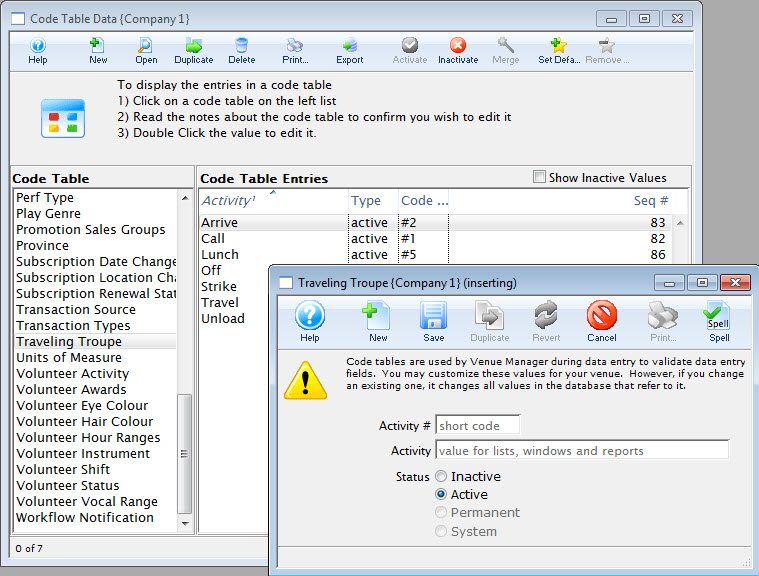
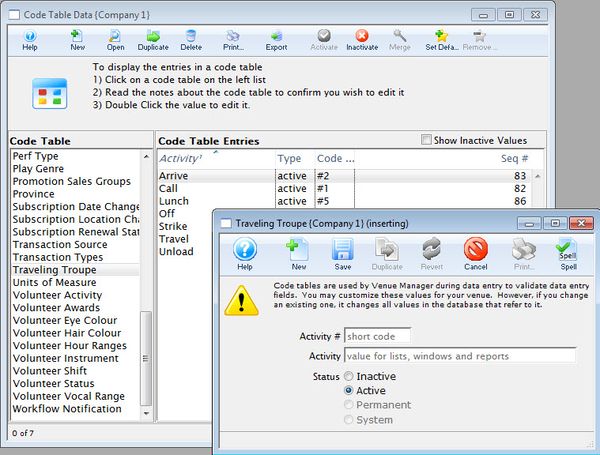
Units of Measure Top
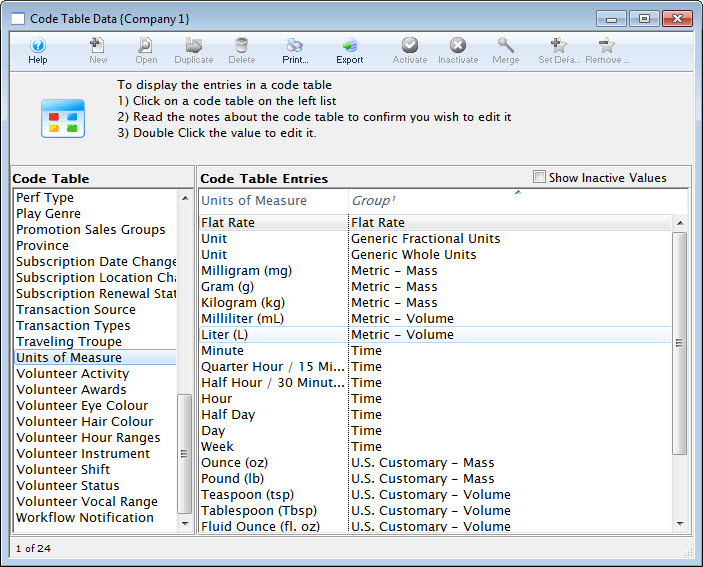
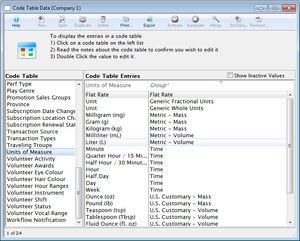
This is a listing of the various units of measure recognized by the program. They are "permanent" system values built into Theatre Manager and cannot be edited or amended. For more information about editing values in Code Tables, click here.
{% block_image(path="images/code-tables/code-tables-unites.png", caption="Units of Measure") %}
Personnel Activity Top
The types of activities your organization's personnel/volunteer engage in can be set up, assigned and tracked by Theatre Manager. This page shows you how to set up those activity types. Refer to the video help on personnel management for more information. For more information about editing personnel shift values in Code Tables, click here.
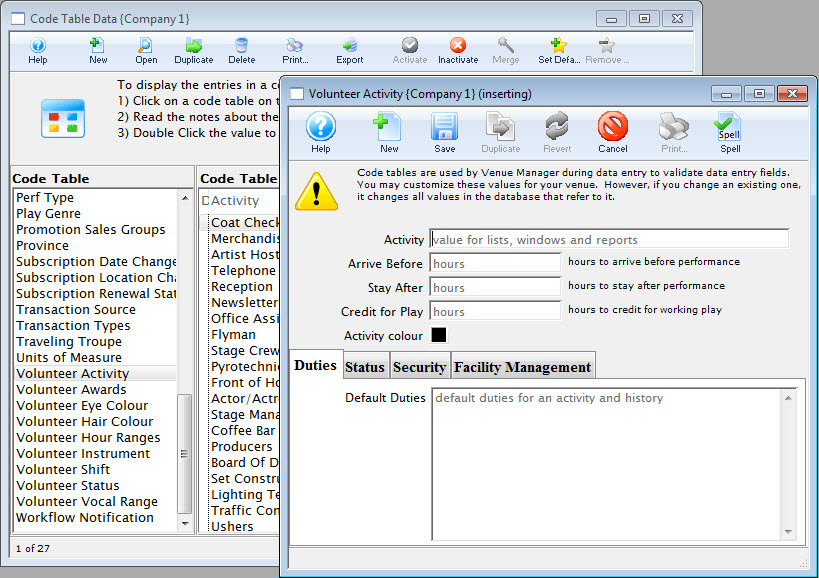
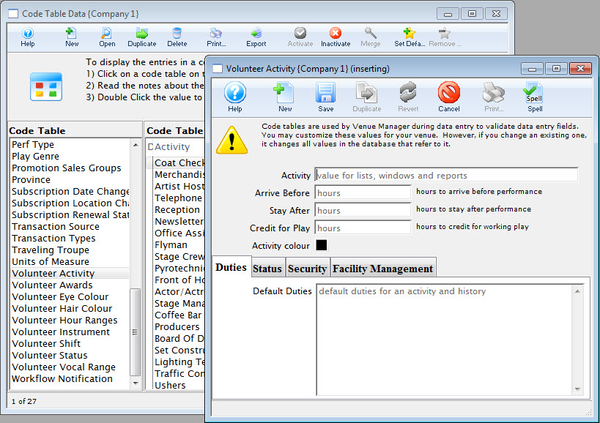
Personnel Awards Top
Personalizing your personnel/volunteer recognition component of your program is the best form of showing appreciation for people's contribution to the team. In this code table, you add the details for your awards. For more information about editing values in Code Tables, click here.
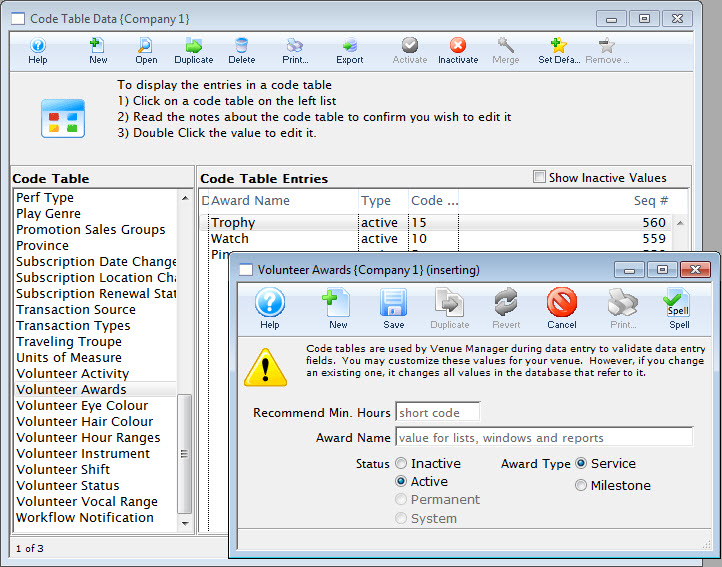
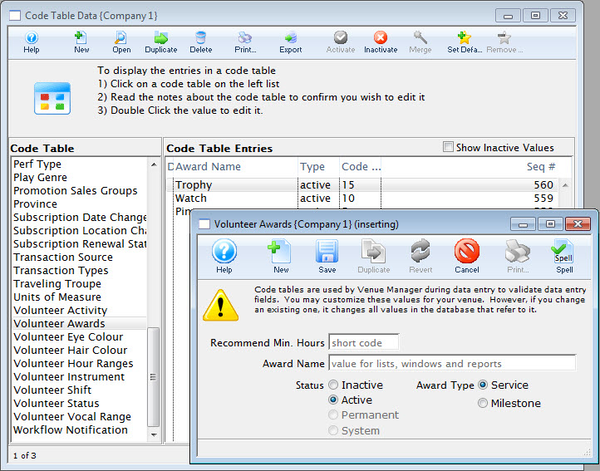
Personnel Custom Field 1 Top
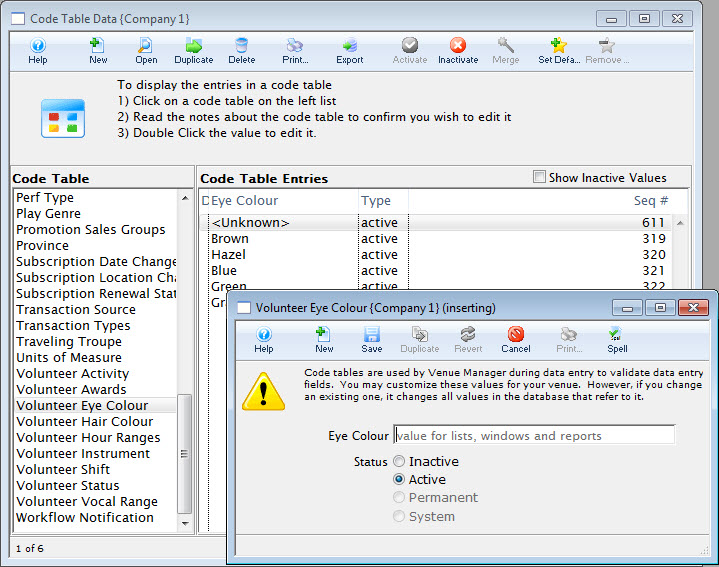
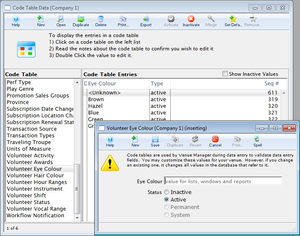
The Personnel Field 1 field can be customized to suit client needs (e.g. Volunteer Eye Color). The field can be renamed and drop down options edited to reflect client needs. This drop down field is found in patron records and often used for personnel/volunteer management. For more information about editing values in Code Tables, click here.
{% block_image(path="images/code-tables/code-tables-vol-1.png", caption="Personnel Custom Field 1") %}
Personnel Custom Field 2 Top
The Volunteer Field 2 field can be customized to suit client needs (e.g. Volunteer Hair Color). The field can be renamed and drop down options edited to reflect client needs. This drop down field is found in patron records and often used for personnel/volunteer management. For more information about editing values in Code Tables, click here.
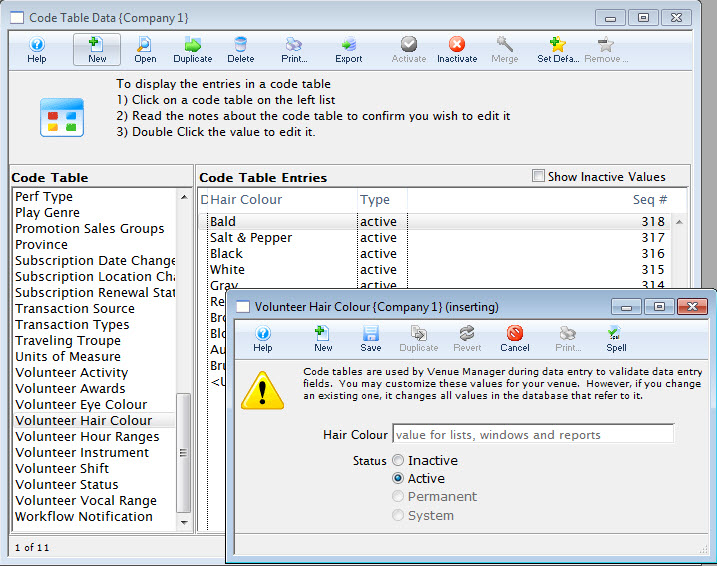
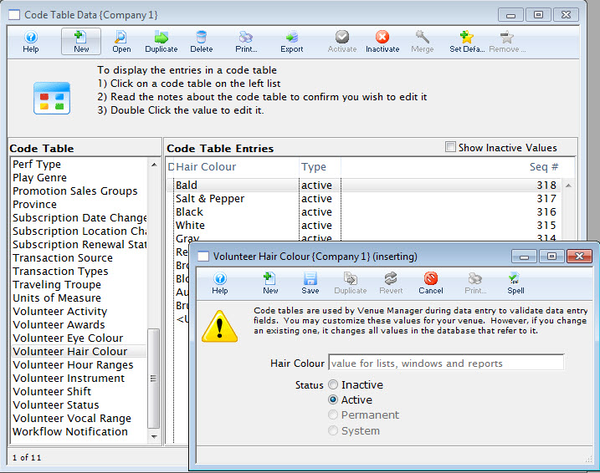
Personnel Custom Field 3 Top
The Volunteer Field 3 can be customized to suit client needs (e.g. Volunteer Instrument). The field can be renamed and drop down options edited to reflect client needs. This drop down field is found in patron records and often used in personnel/volunteer management. For more information about editing values in Code Tables, click here.
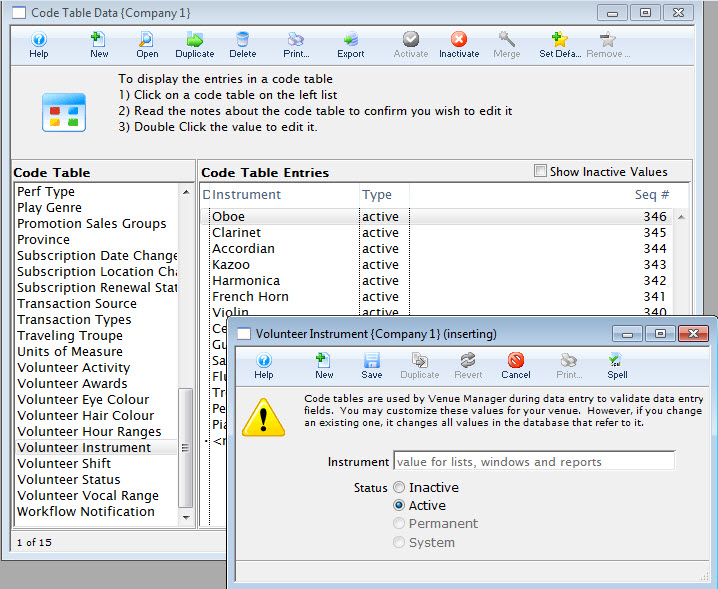
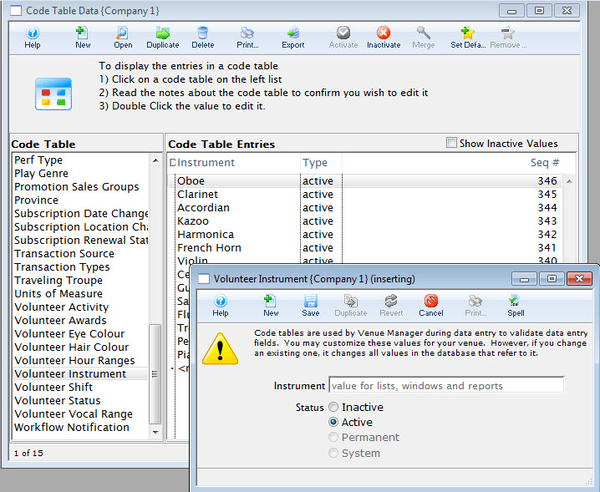
Personnel Custom Field 4 Top
The Field #4 code table can be customized to suit client needs (e.g. Volunteer Vocal Range). The field can be renamed and drop down options edited to reflect client needs. This drop down field is found in patron records and often used in personnel/volunteer management. For more information about editing values in Code Tables, click here.
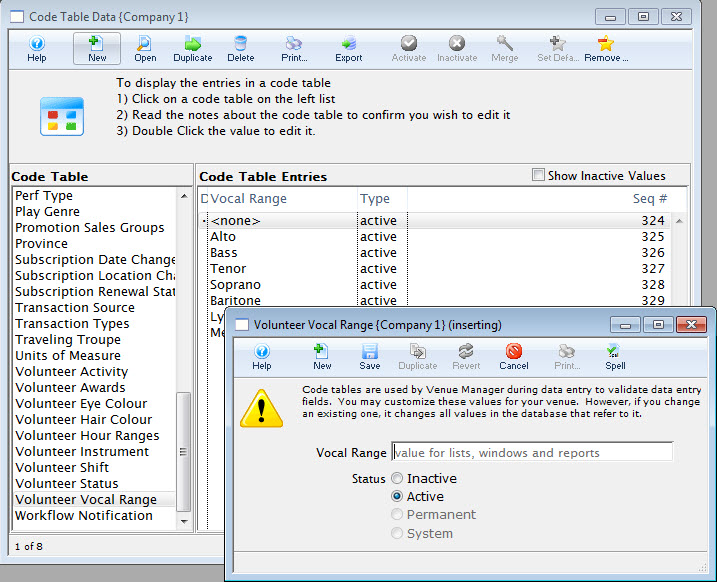
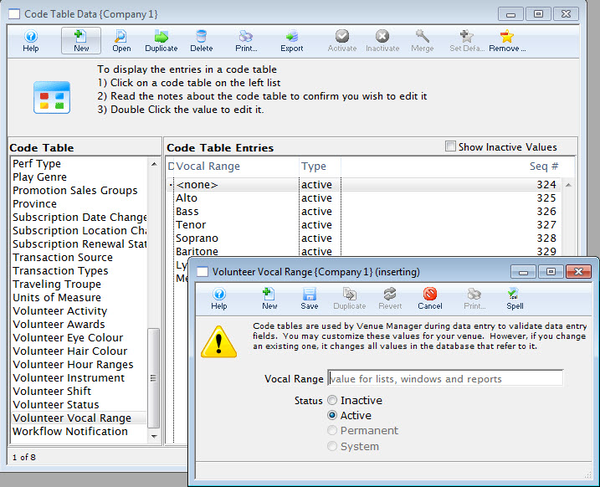
Personnel Hour Ranges Top
The personnel/volunteer Hour Ranges is used to summarize worked hours in the Volunteer Hour Summary Report. For more information about editing values in Code Tables, click here.
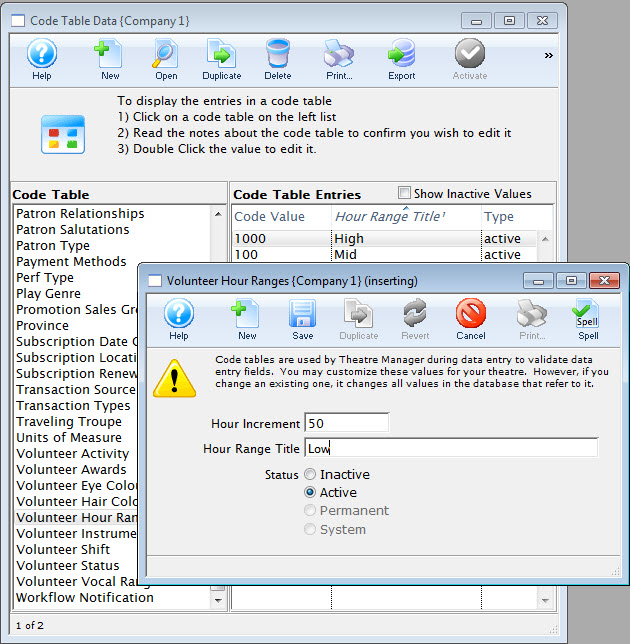
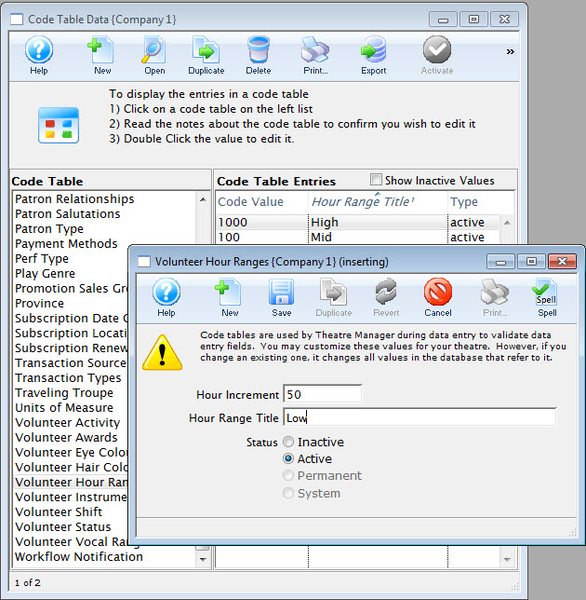
Personnel Shift Top
The personnel/volunteer shift code table can be customized to suit client needs. The field can be renamed and drop down options edited to reflect client needs. This drop down field is found in patron records and often used in personnel/volunteer management. For more information about editing values in Code Tables, click here.
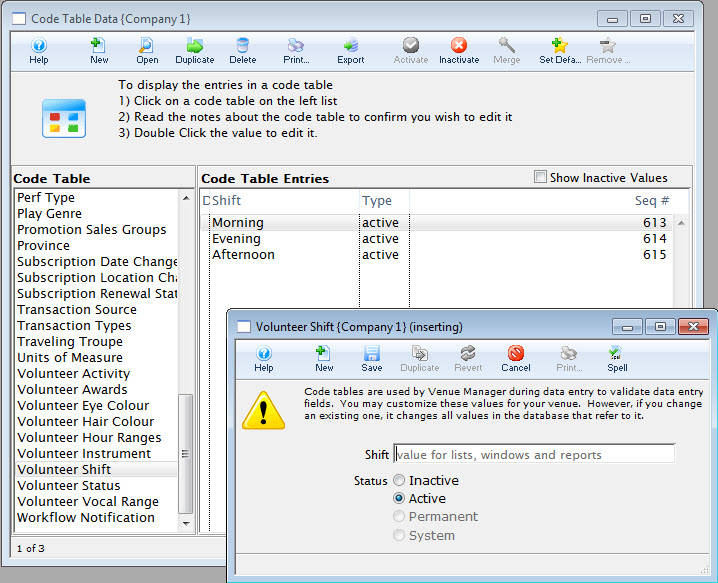
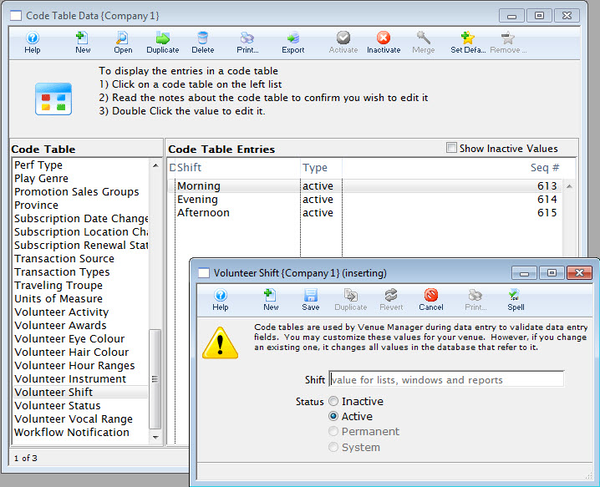
Personnel Status Top
Status can be customized to suit client needs. The field can be renamed and drop down options edited to reflect client needs. This drop down field is found in patron records and personnel/volunteer management.
For more information about editing values in Code Tables, click here.
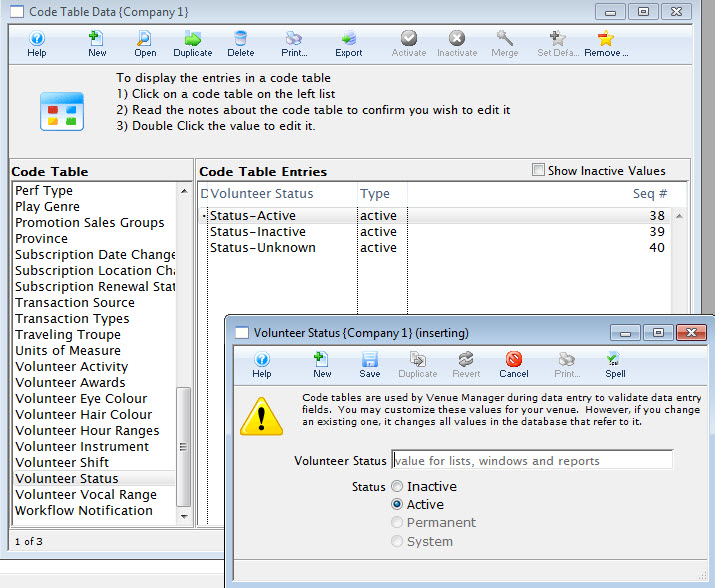
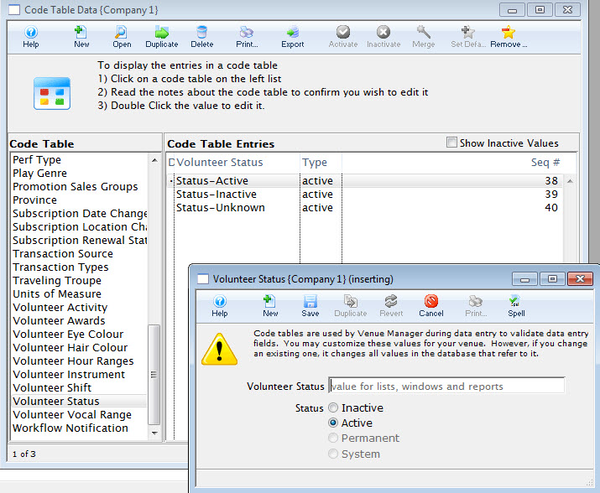
Workflow Notifications Top
The Workflow tab allows you to create and manage different notification types for Internet and Box Office Sales. Click here for more information on WorkFlow Notifications. For more information about editing values in Code Tables, click here.