Selling Multiple Events Top
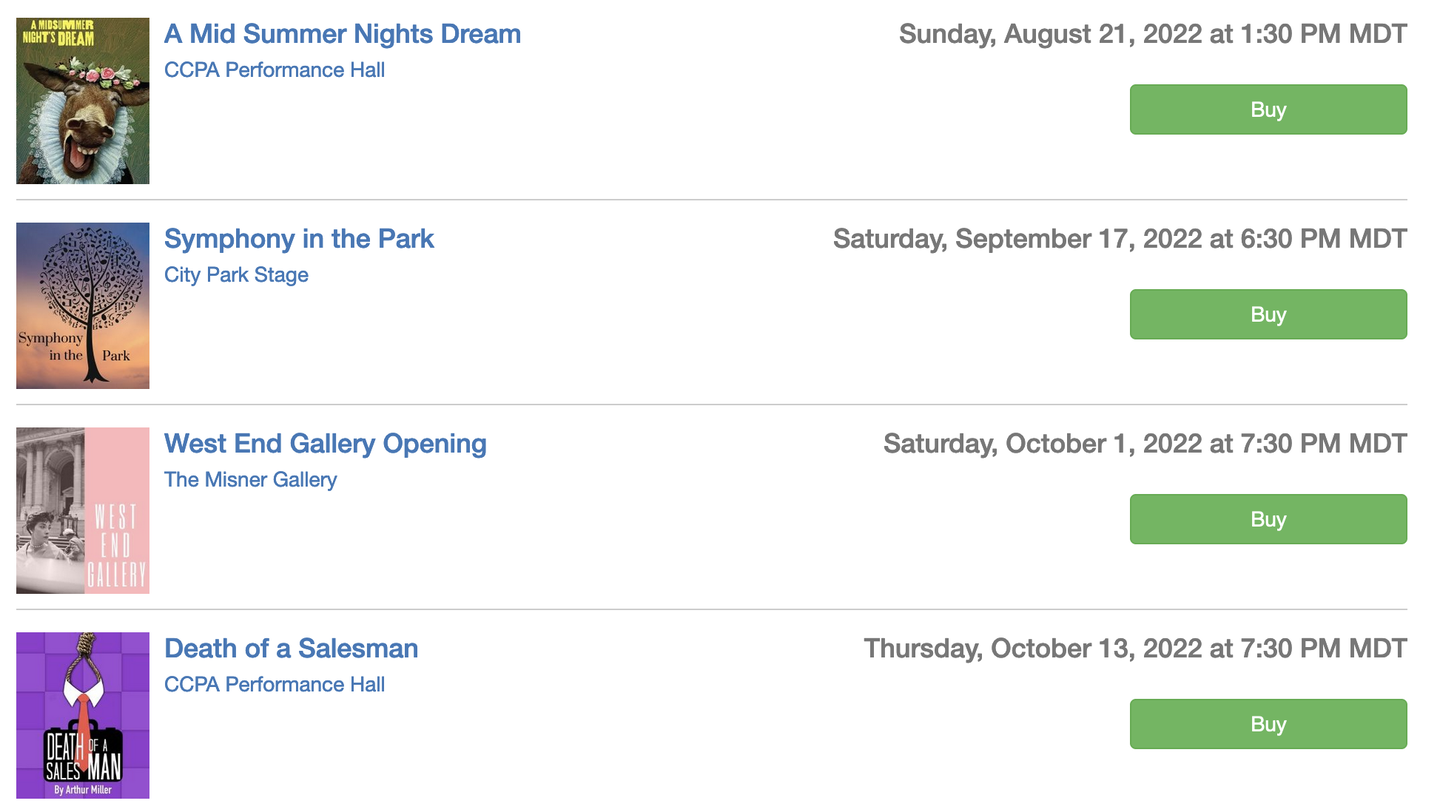
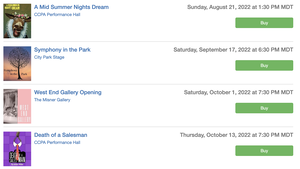
When patrons wish to purchase tickets to multiple events in the same order, users follow the same principals as selling a single event. The only difference is adding more than one event to the Order Basket on the Performance Selection tab.
In the following How To guide, we walk through the steps of selling multiple events in the same order.
The following How To guide assumes that multiple reserved seating events are active.
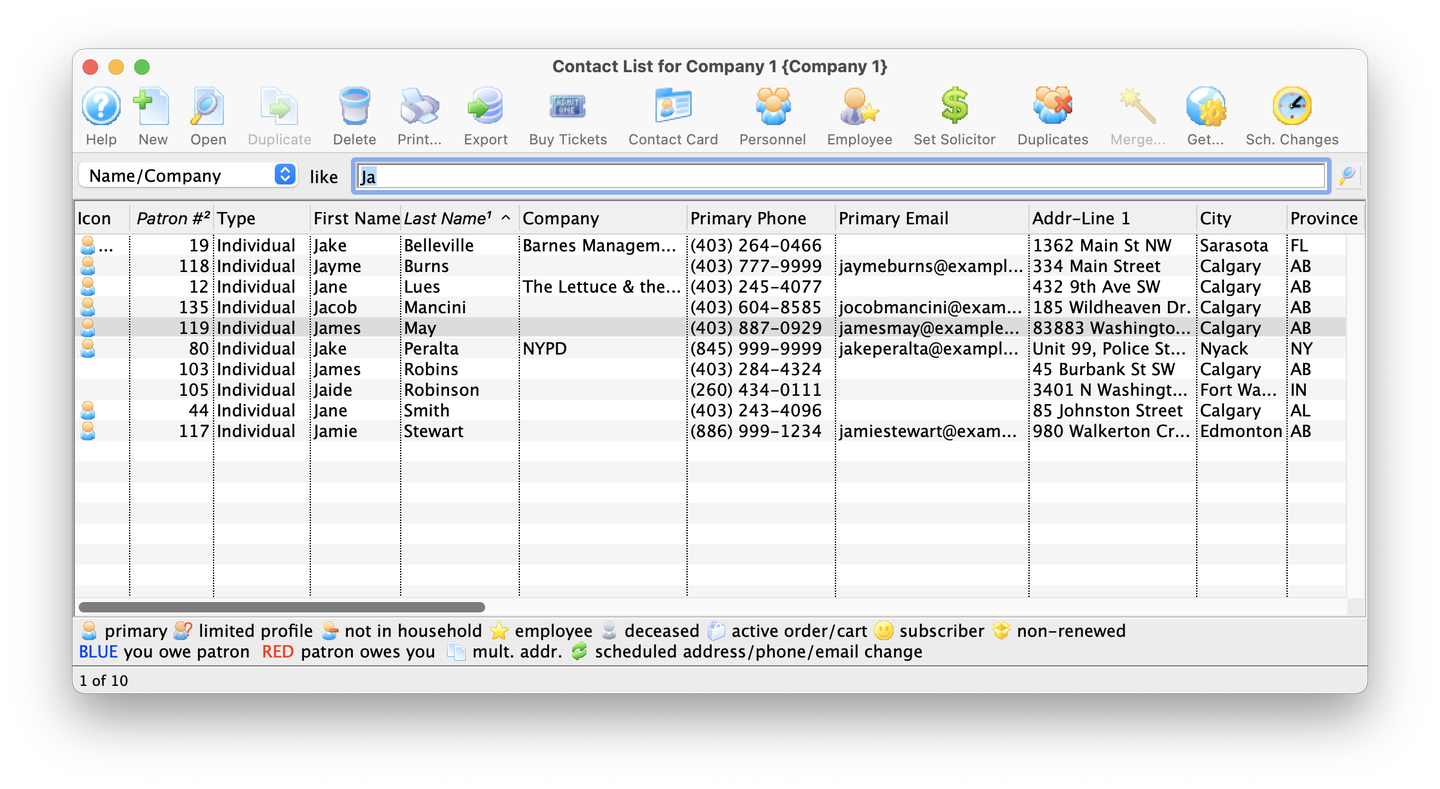
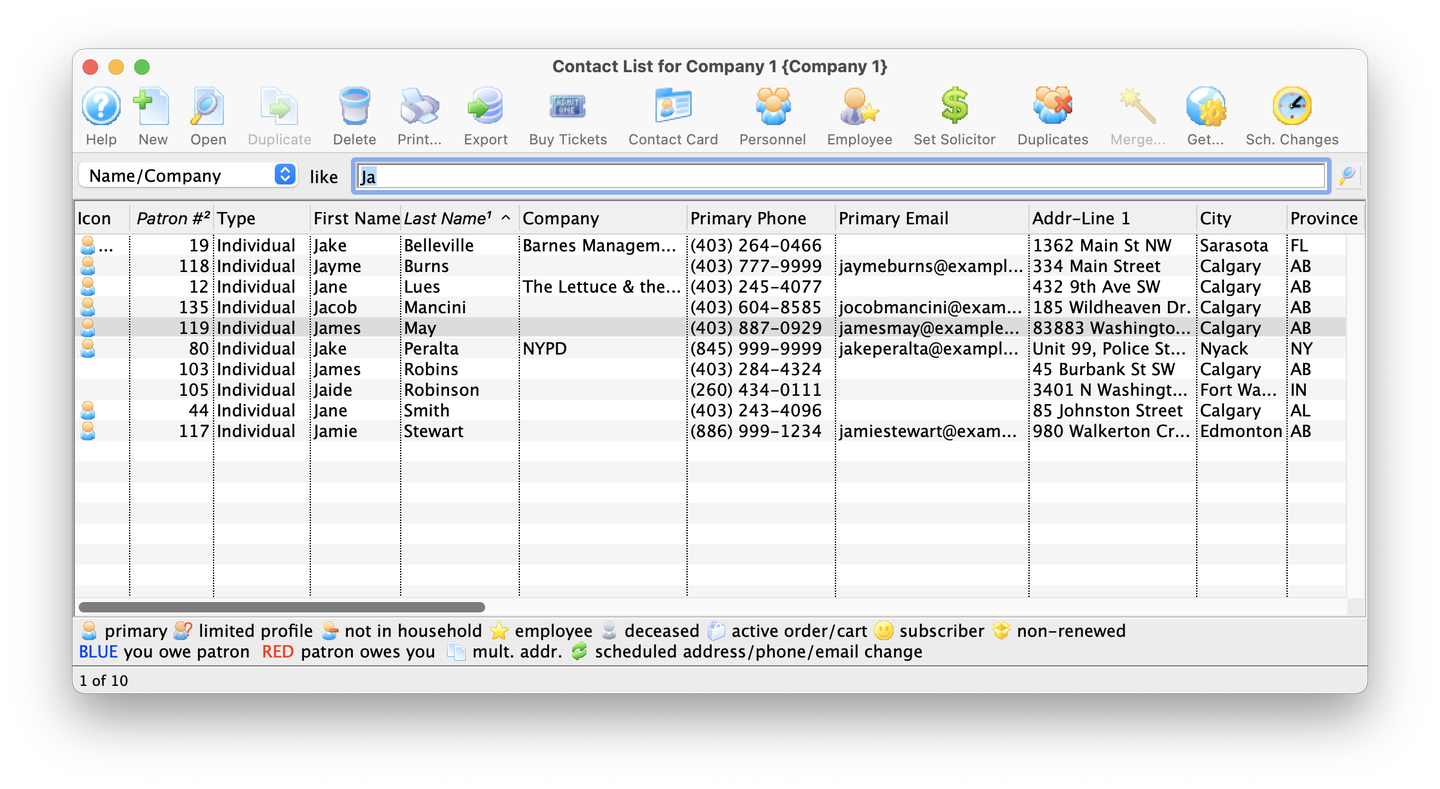
1. Search for the Patron
- Use the Patron Lookup window to identify the patron
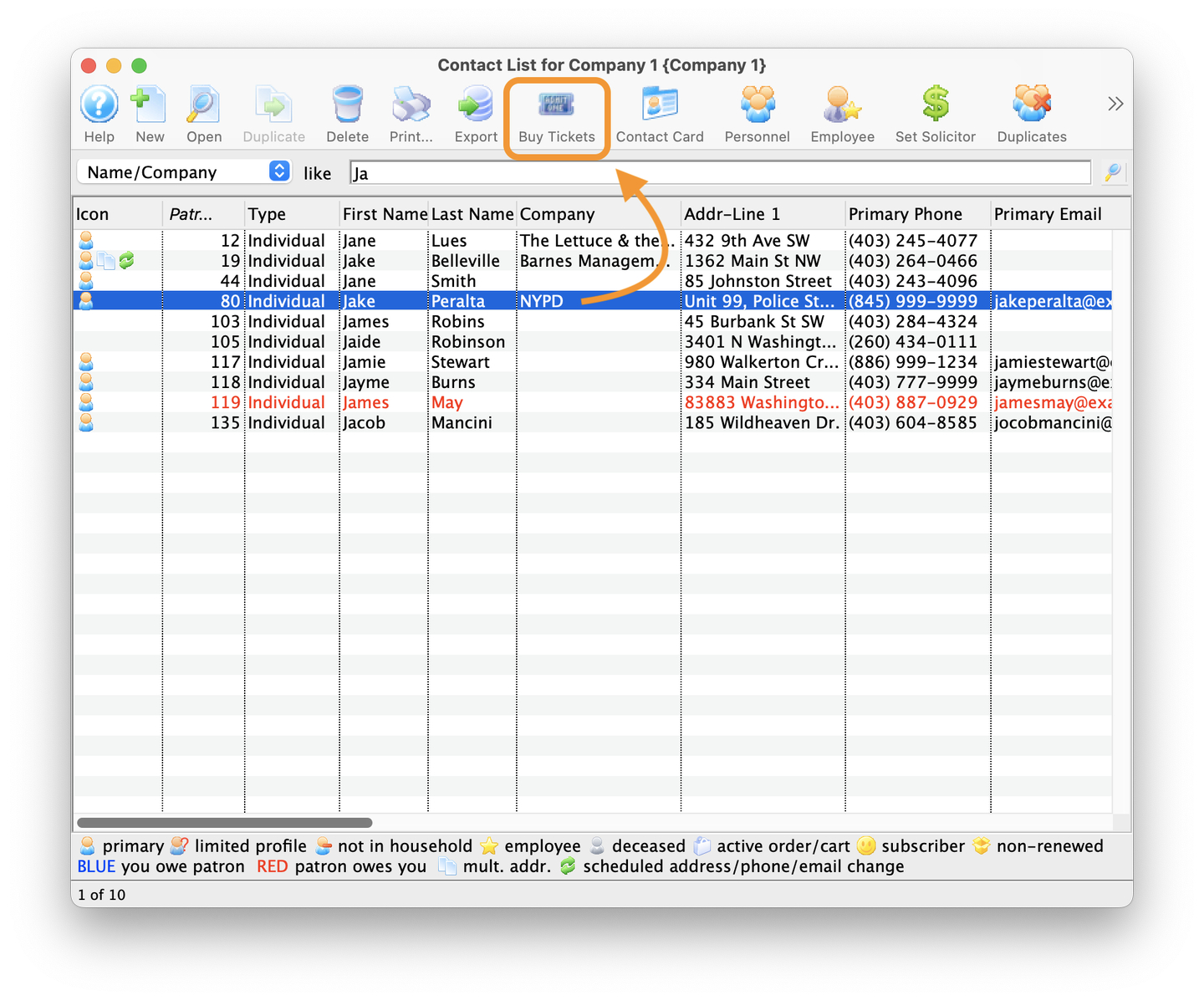
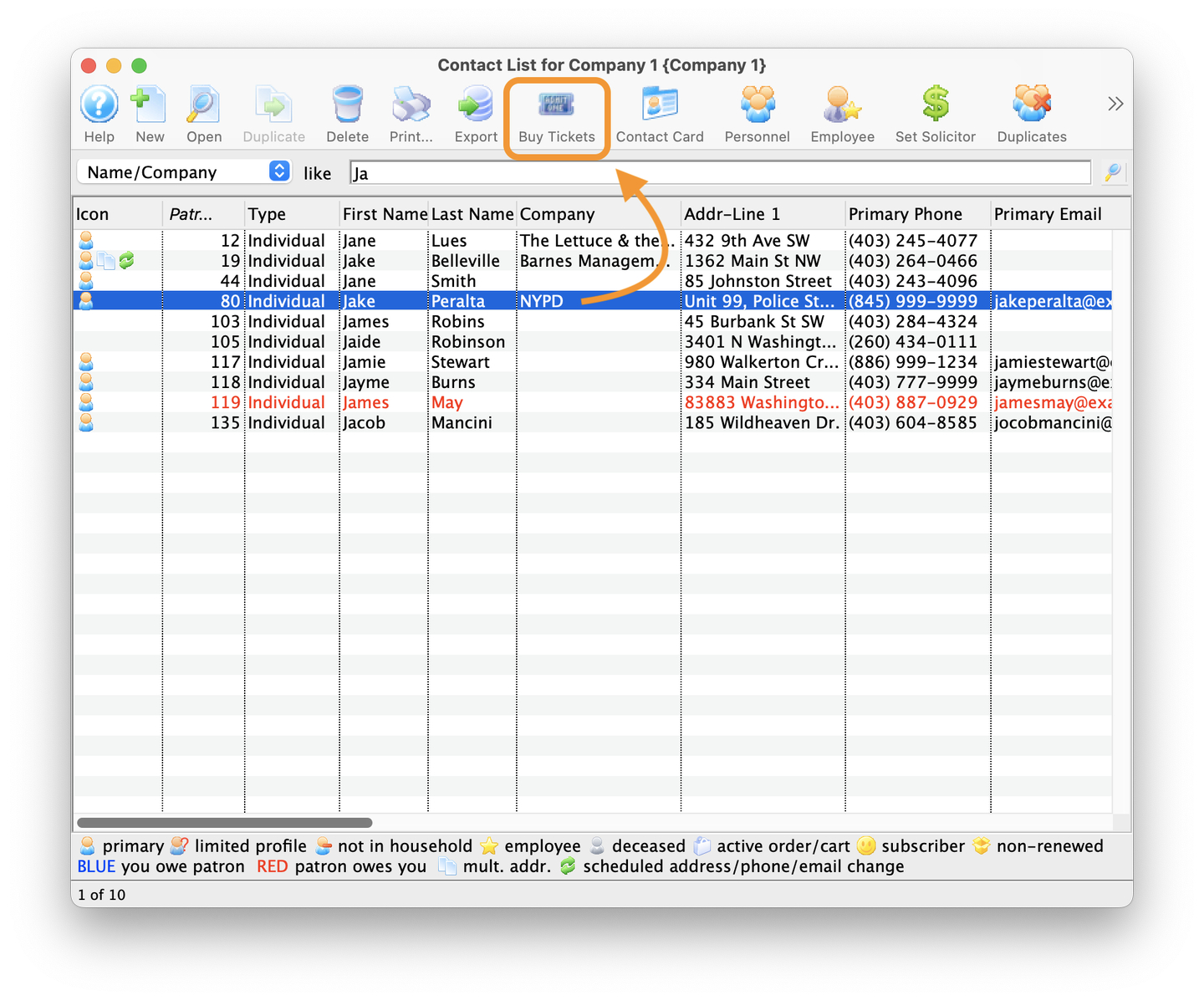
2. Buy Tickets
- From the Patron Lookup window, highlight the patron and click on the Buy Tickets icon in the toolbar
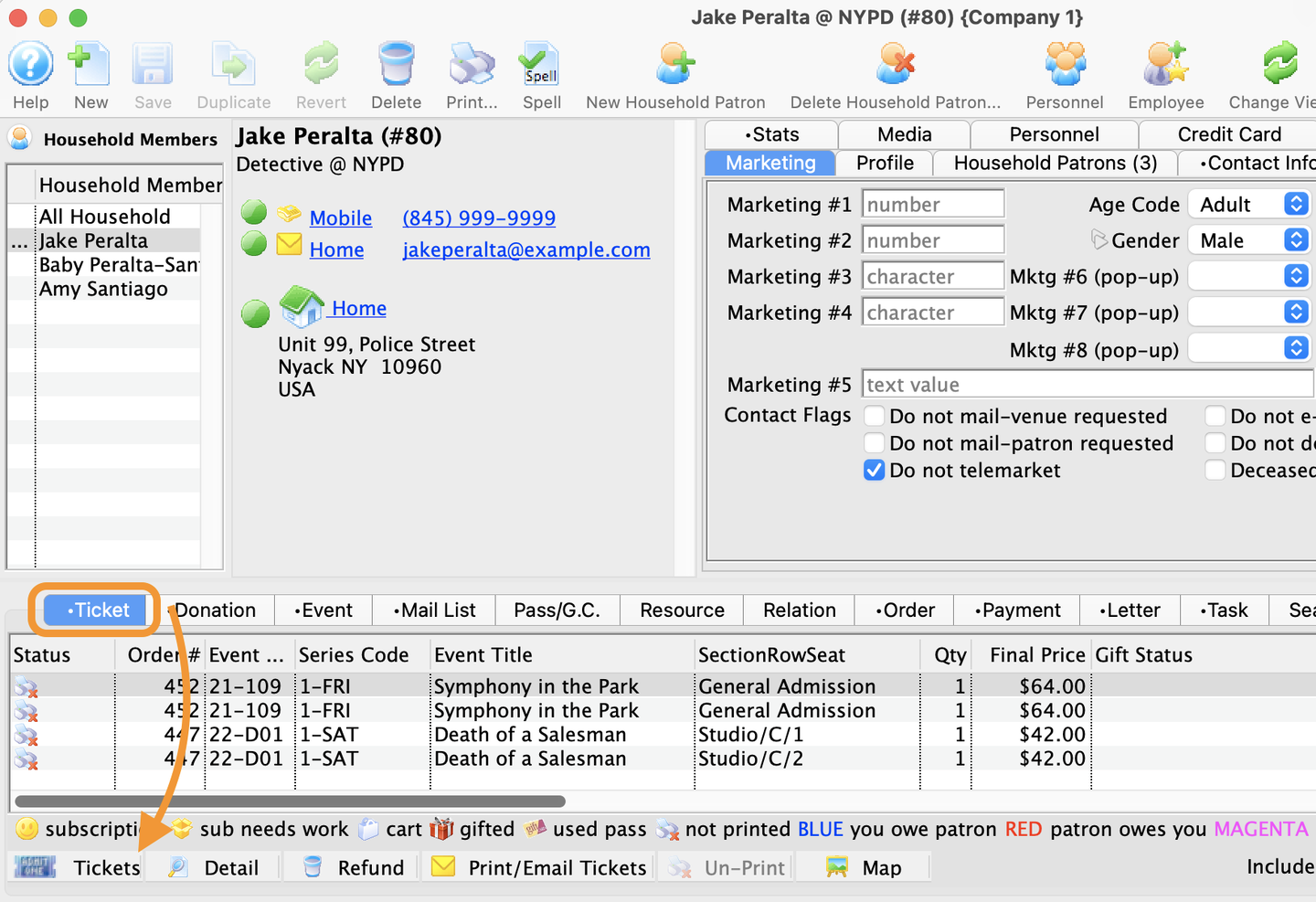
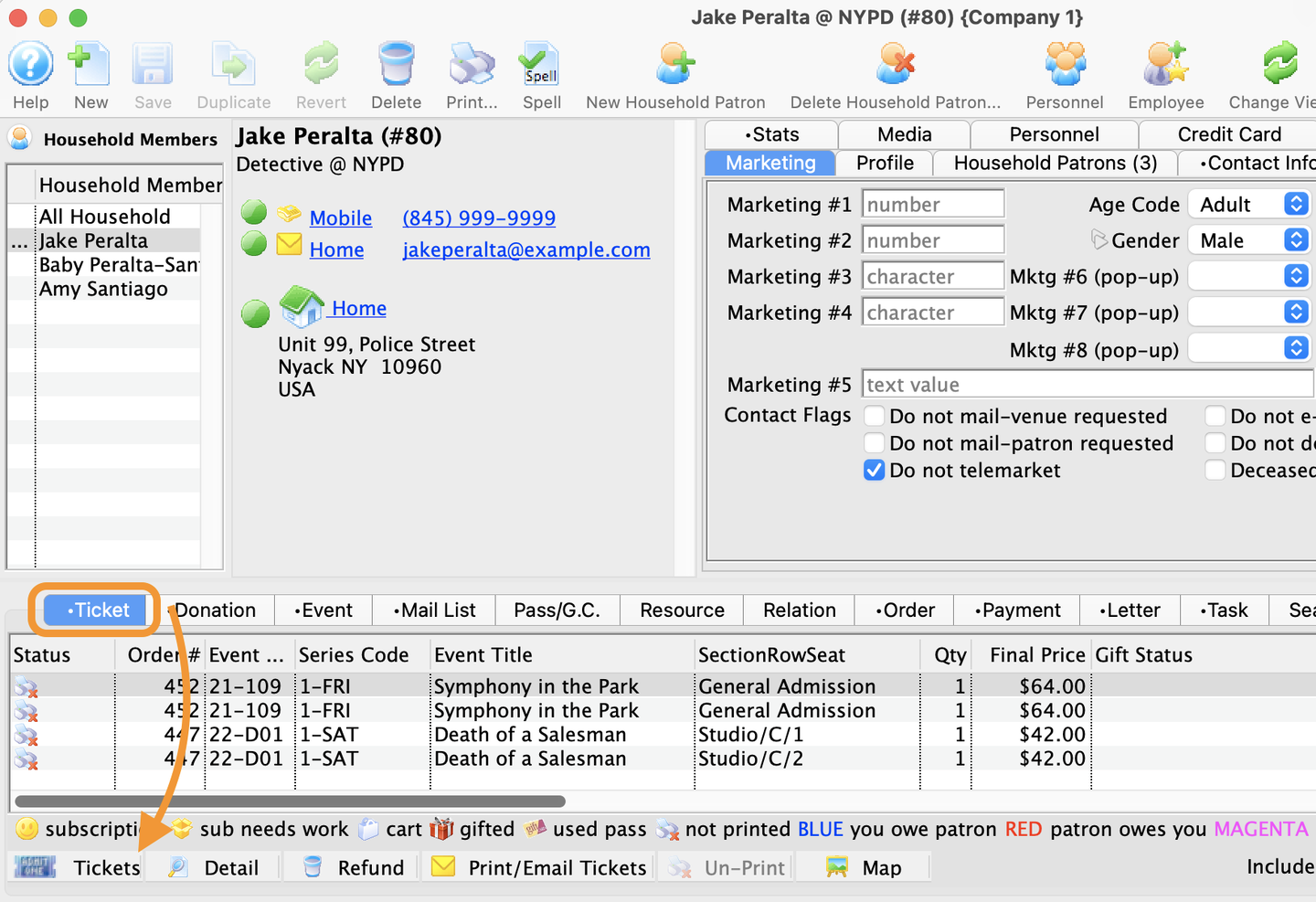
Already in the Patron Record? Select the Ticket tab, and click on the Tickets button. From the menu select Purchase New Tickets For The Patron
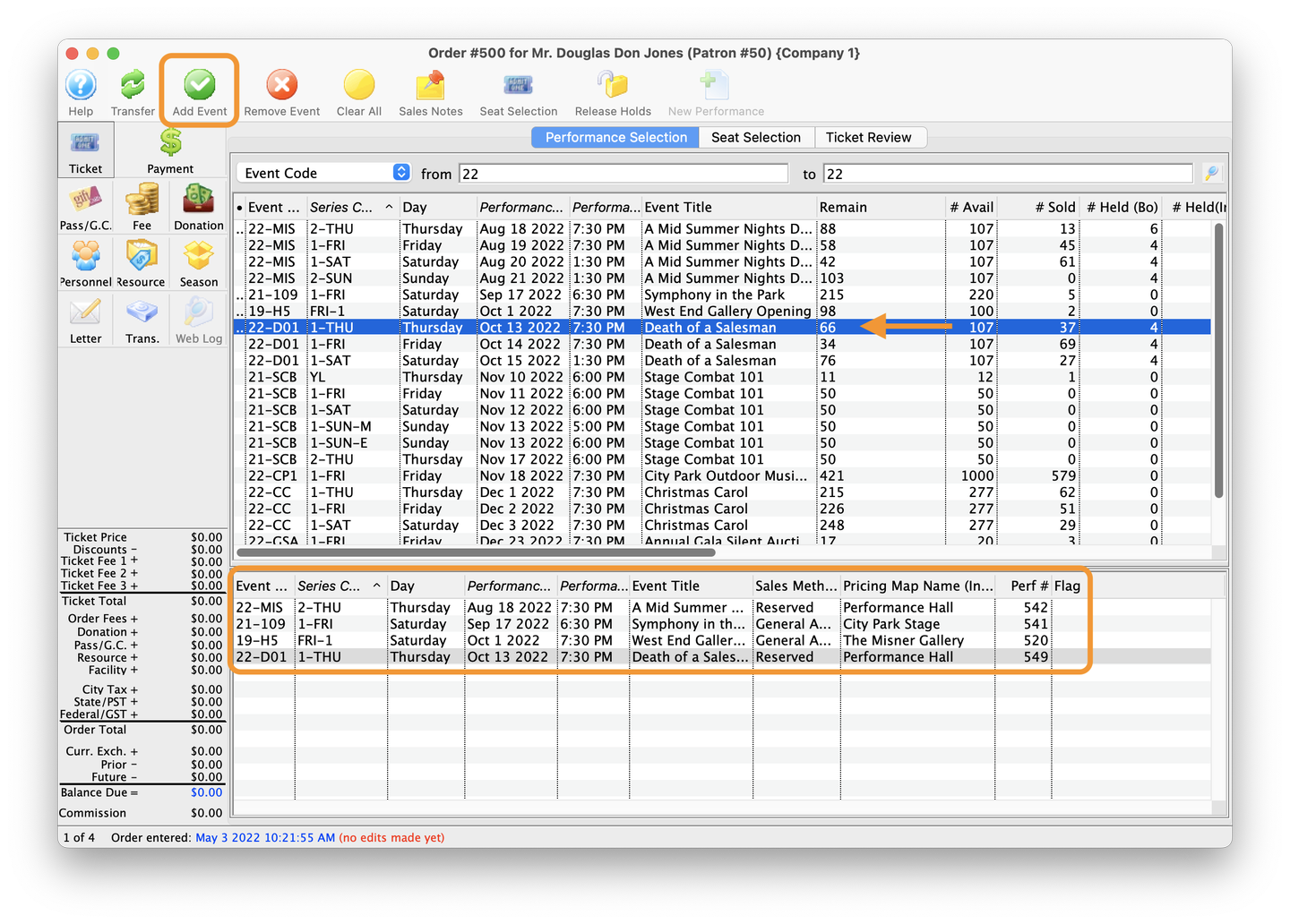
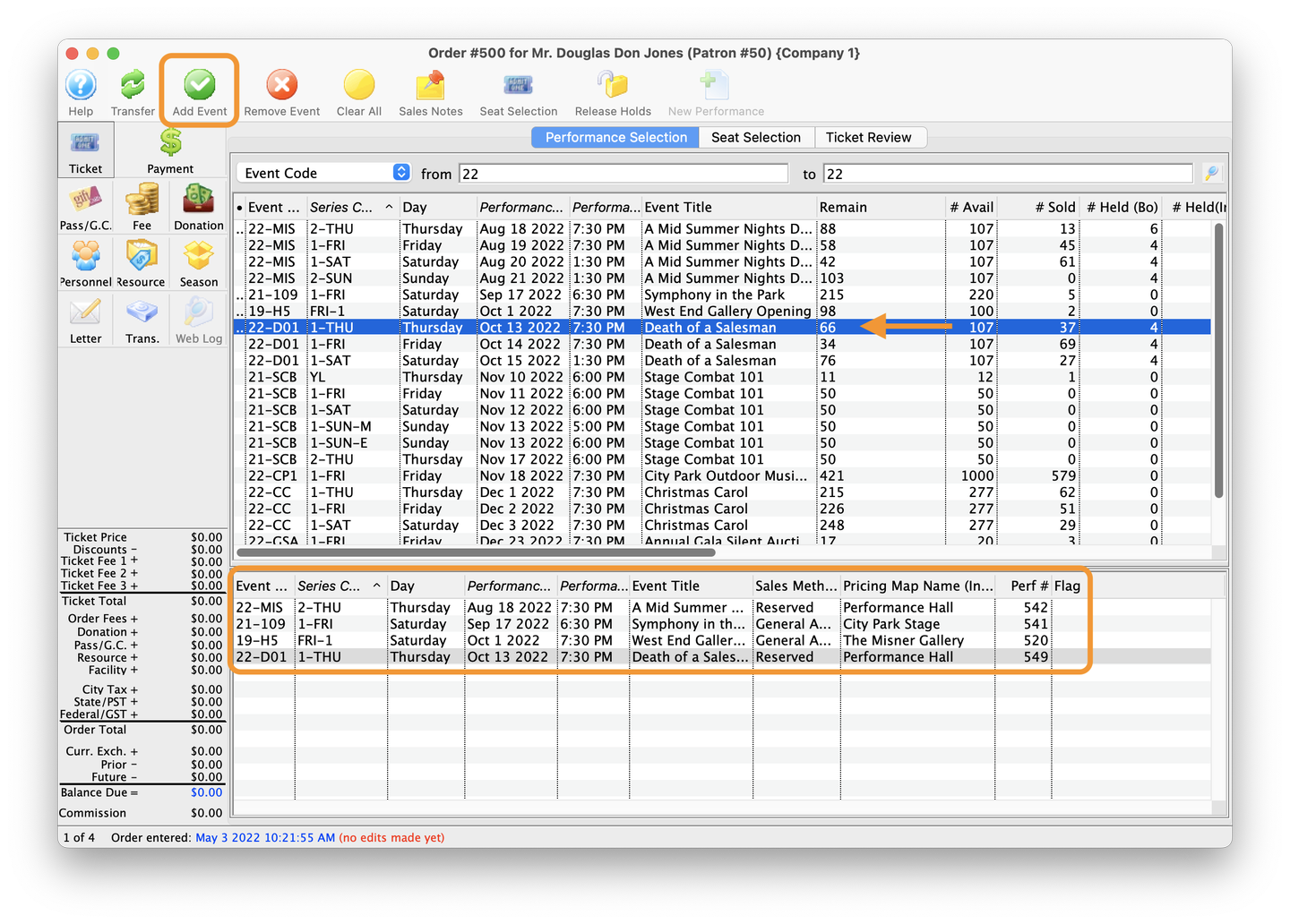
3. Select Events
- On the Performance Selection tab of the Order window, double click on the event to add it to the Order Basket below. In this example, the patron is buying tickets for A Mid Summer Nights Dream, Symphony in the Park, West End Gallery Opening, and, Death of a Salesman.
Double-click on an event to add it to the Order Basket, or use the Add Event button in the toolbar
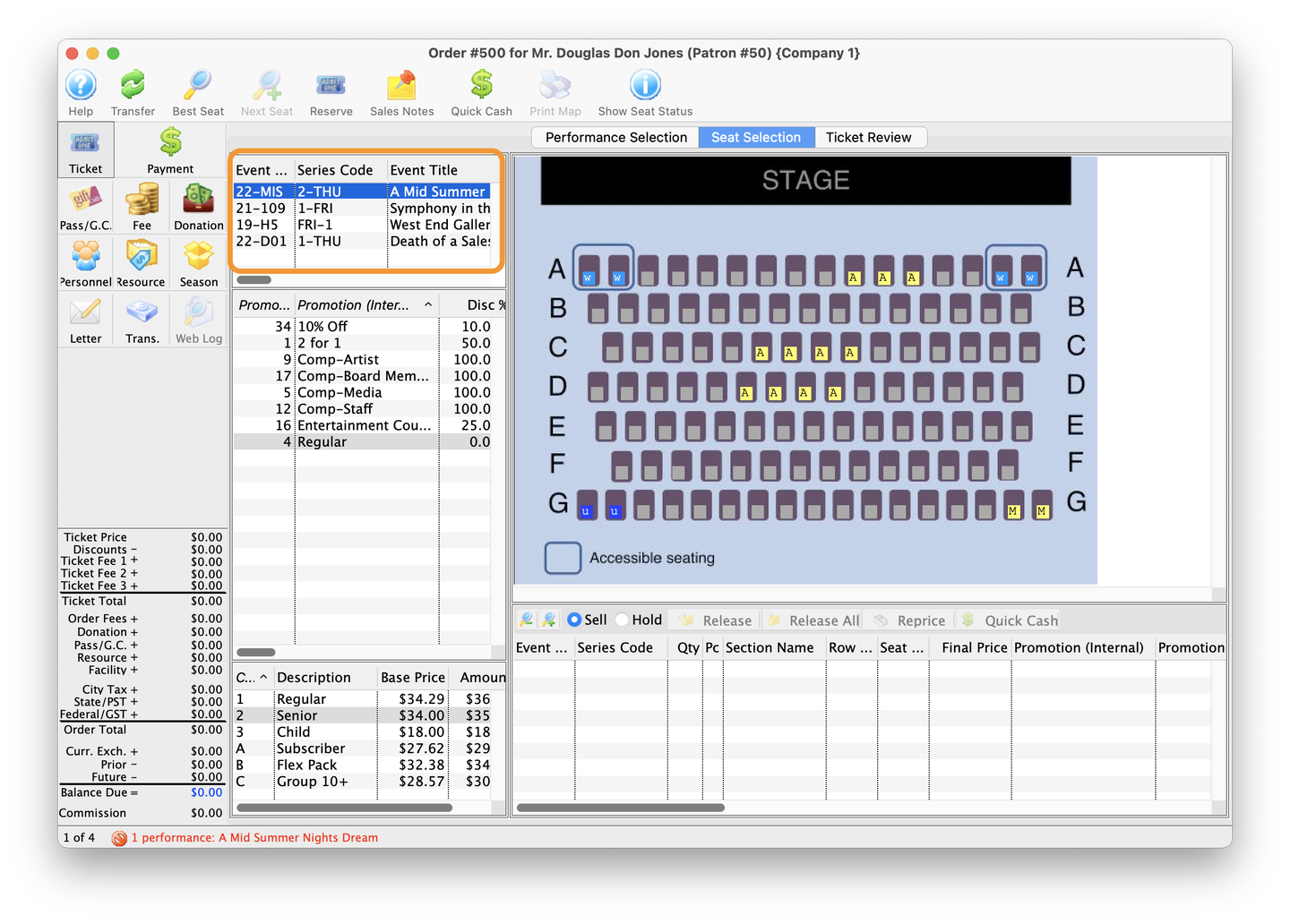
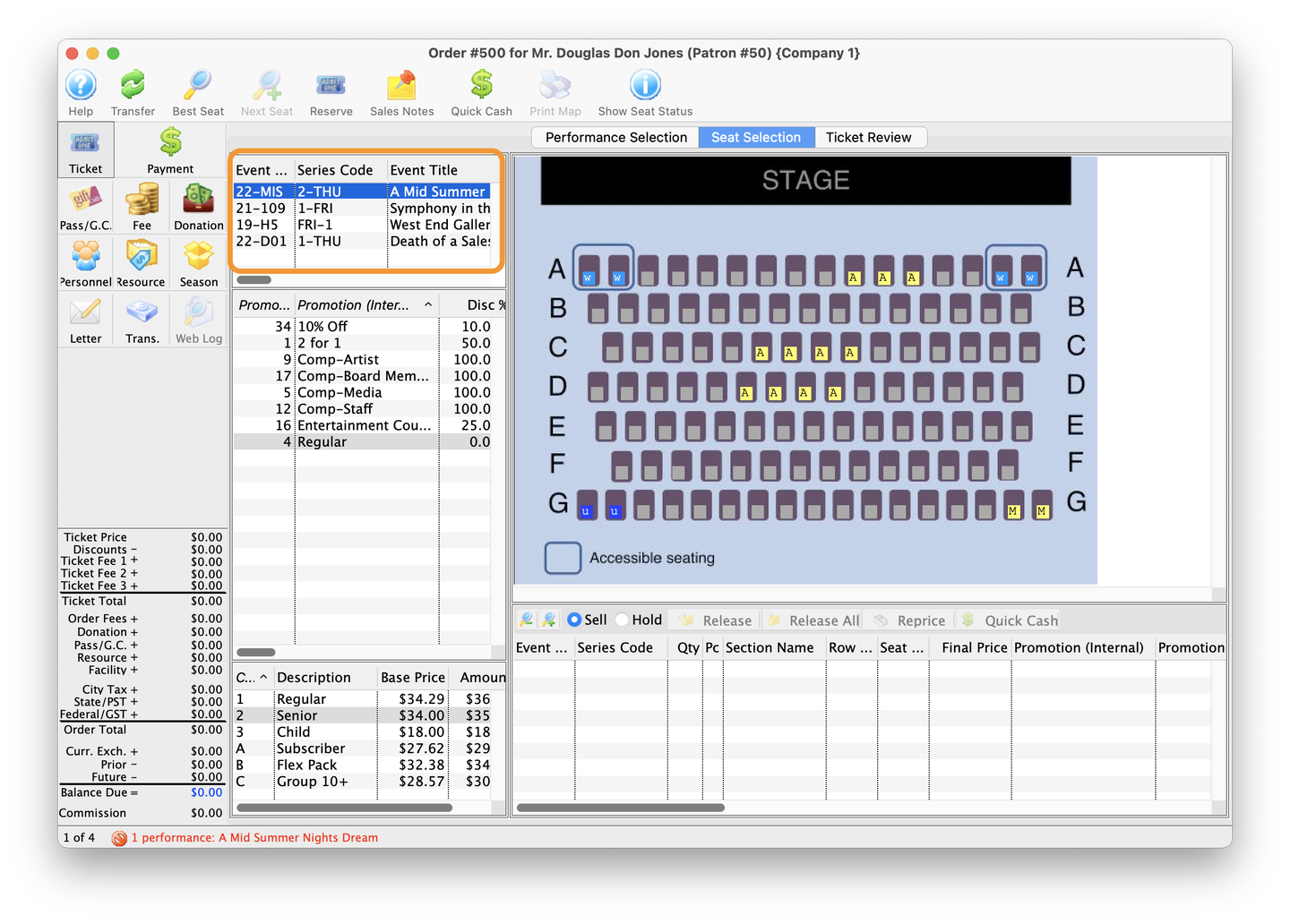
4. Event List
- On the Seat Selection tab, notice how each event shows up in the Event List area.
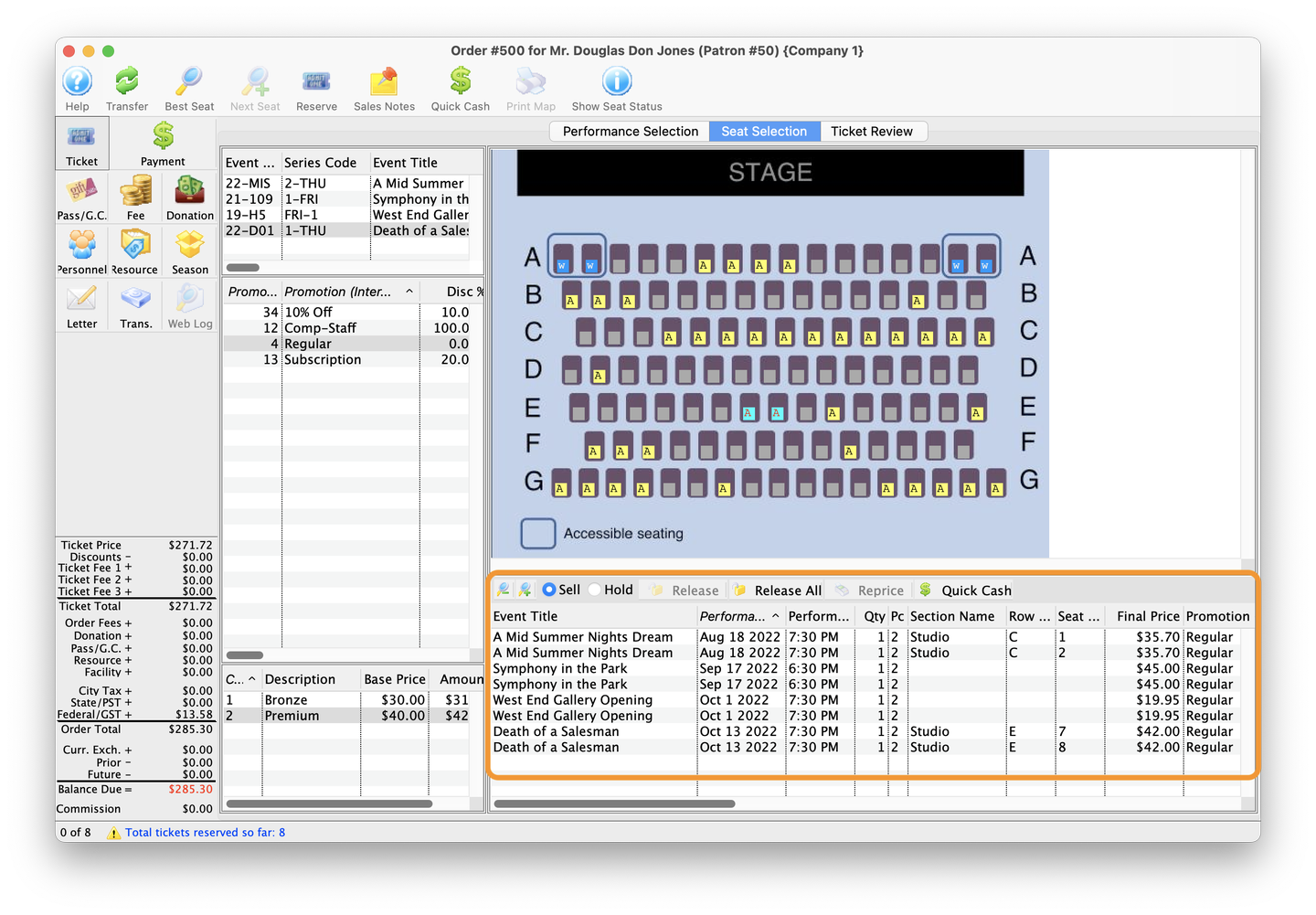
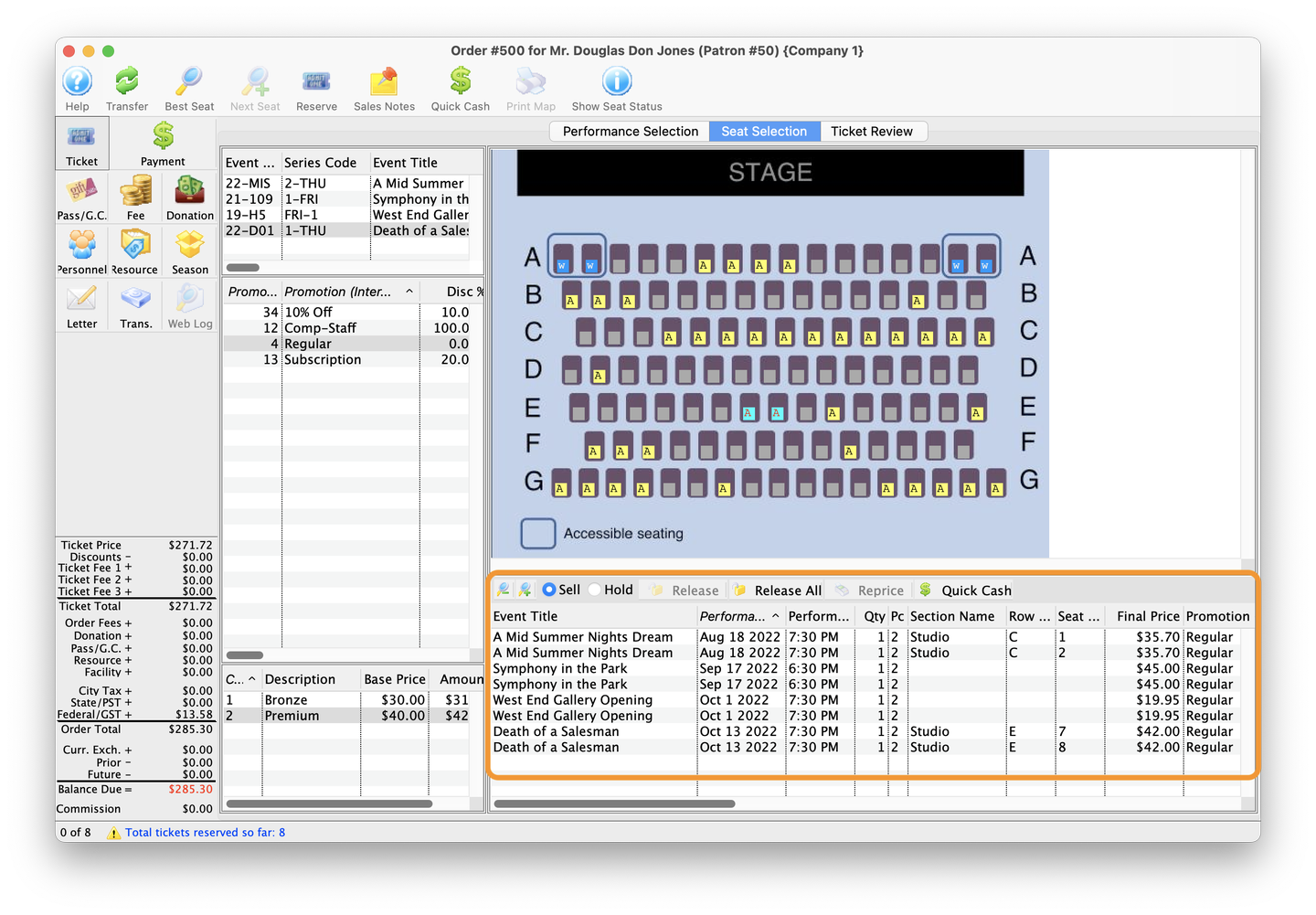
5. Select Seats For Each Event
-
Select the first event, check the price code and sales promotion.
-
Add ticket to the order by dragging the mouse over the desired seats.
-
If the event is General Admission, simply add the number of tickets to the order. In this example, both Symphony in the Park and West End Gallery Opening are General Admission.
-
Select the next event, and follow the same steps as above.


5. Review Order
- On the Ticket Review tab, summarize the details of the order with the patron.
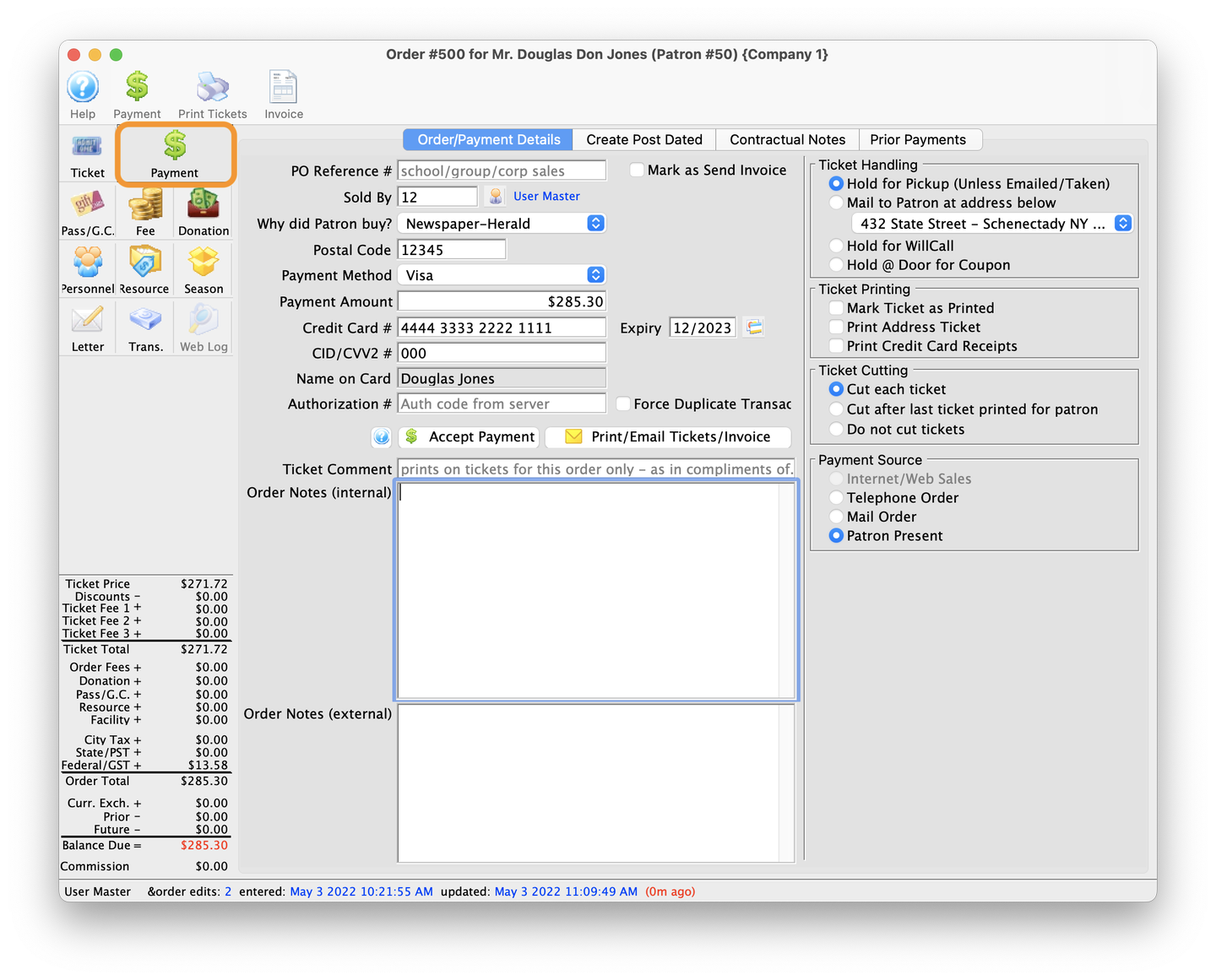
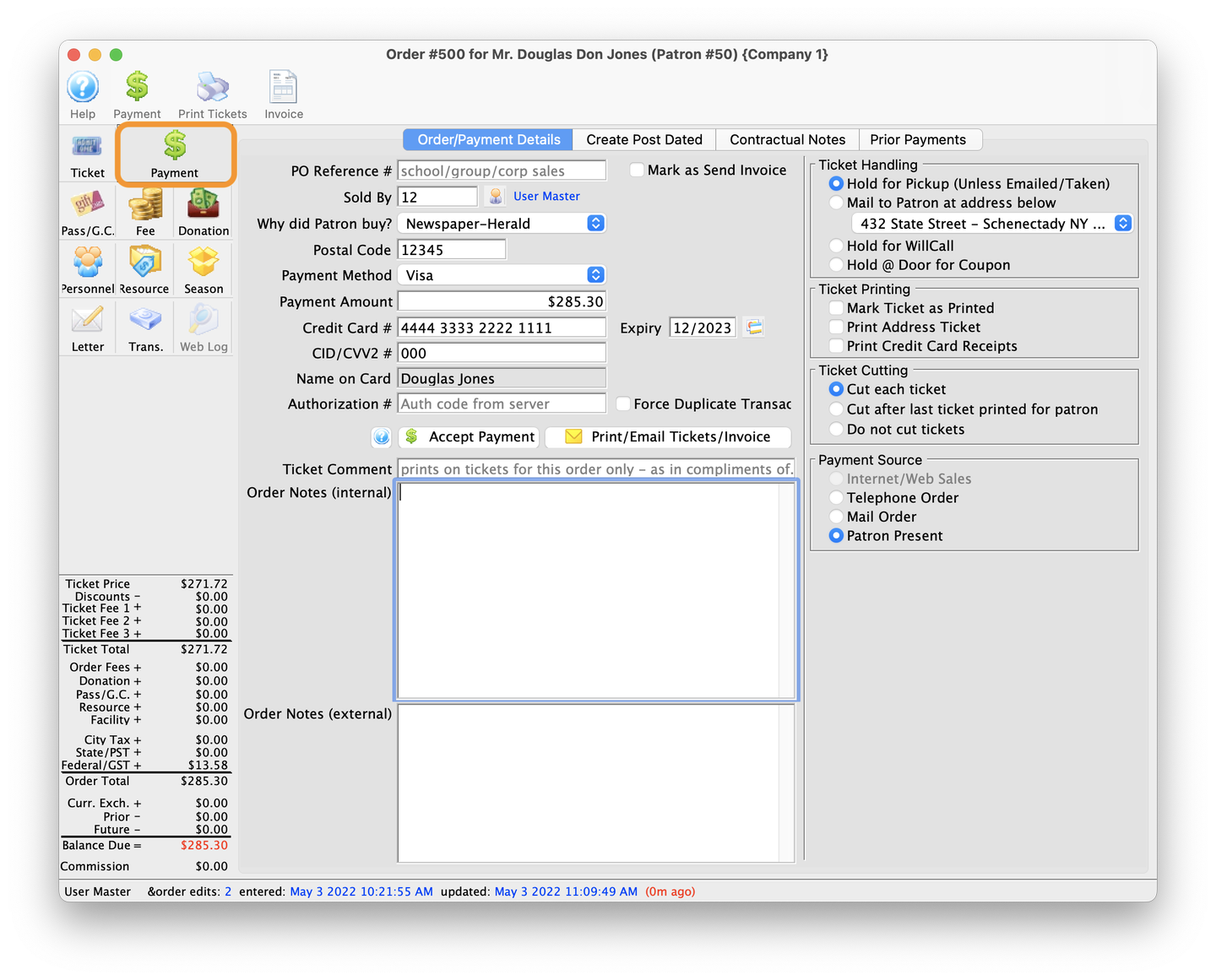
6. Pay For The Tickets
- Click the Payment button and fill out the applicable fields depending on the payment method. When done, click Accept Payment to complete the sale.