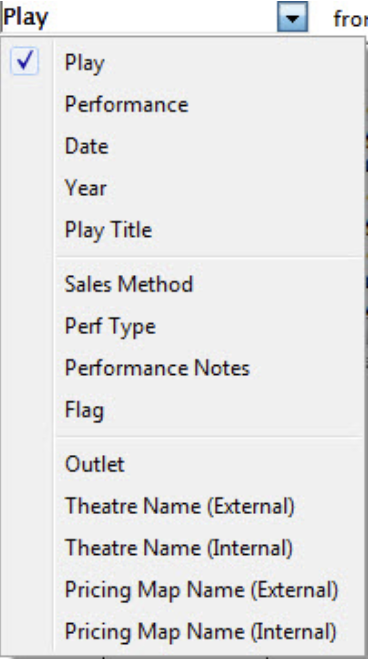
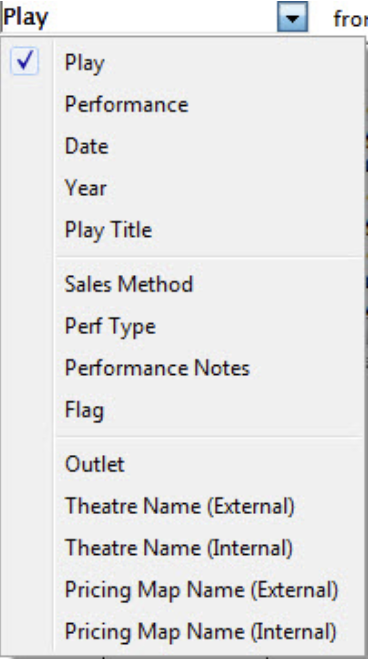
1.Select the field to search by from the look-up field on the left.
- select an option to search from.
2. Enter the search criteria in the From and To fields.
- In the example we have used a performance date criteria, this will allow a user with proper privileges to find past performances. For more information on user privileges click here.
3. Click the
 button. Search button.
button. Search button.
Theatre Manager searches for available performances for sale based on the supplied criteria. They appear in the upper display area of the Select Plays window. Click hereto refer to the section Play and Dates for more information on play and series codes.
Example Searches
-
Finding All Current Performances - you can be on most search options and if the search term is blank, just hit enter (or click the spyglass). Example, if searching by event code, make sure its is blank.
-
Finding Play Titles - change the search to title and enter part of the event title.
-
Finding Past Performances to sell tickets to. Sometimes you need to sell tickets to an event in the past - either to correct a past mistake, or after doing a box office manually on the weekend and need to manually enter the tickets sold at door on a Monday following. To sell tickets to a past event, search by date and enter a date in the past that will find the performance of interest. As long as it is not closed, you will be able to sell a ticket.
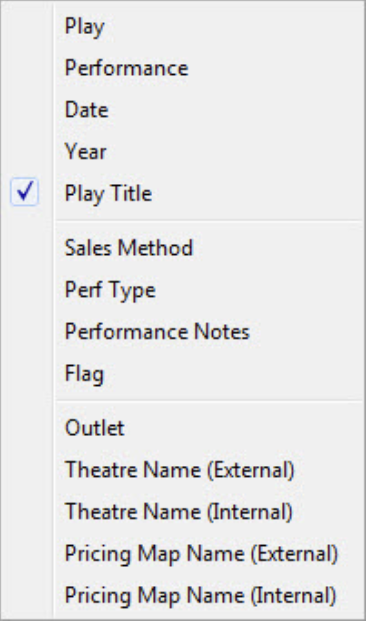
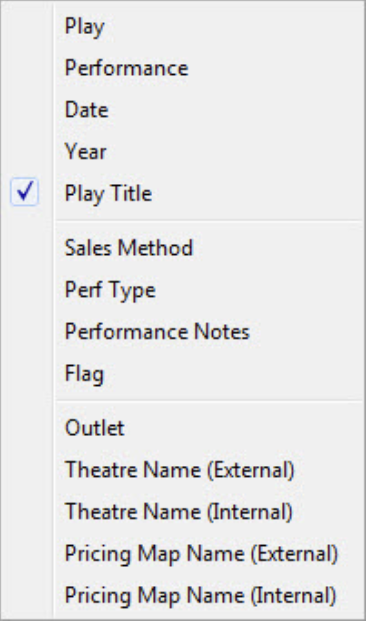
4.Select Play/Event Title from the Criteria List.


5.Enter the play title if known or use a range to return a short list.
6. Click the
 button. Search button.
button. Search button.


- All matching plays will be returned in the main window.
For details on selecting events click here