To sell inventory (such as CD's, T-Shirts, mugs, hats) a performance must be created for the sale to be assigned to a patron. Click here for more information on creating a new event.
To sell a ticket to a patron, you perform the following steps:
1. Open the Select Events(s) Window and search for an inventory Performance.

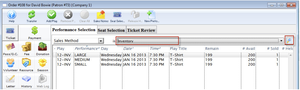
- Click here for more information on Creating a Buy List.
In some situations, you may wish to limit the list by searching only for inventory items. To do so:
Change the Performance Search drop down to "Sales Method".
Choose "Inventory" from the list.
2. Click the
 icon.
icon.


3. Select the inventory item.
**4. Click the Seat Selection
 tab. **
tab. **


- The Selection window for Inventory Sales opens.
5. Indicate how many of the item you wish to sell in
 Quantity To Sell.
Quantity To Sell.
6. Click the Reserve
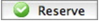 button.
button.
7. Click the Payment
 button.
button.

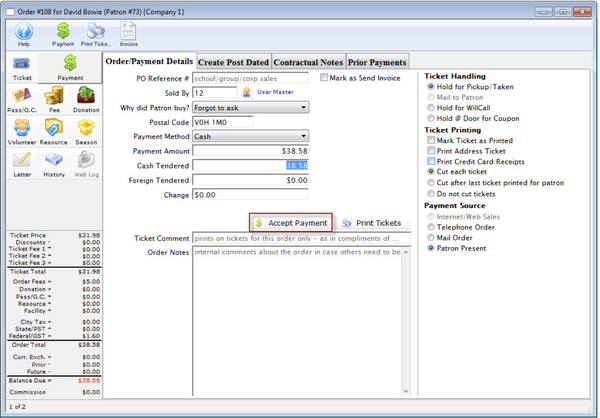
Click here to learn how to accept payments.