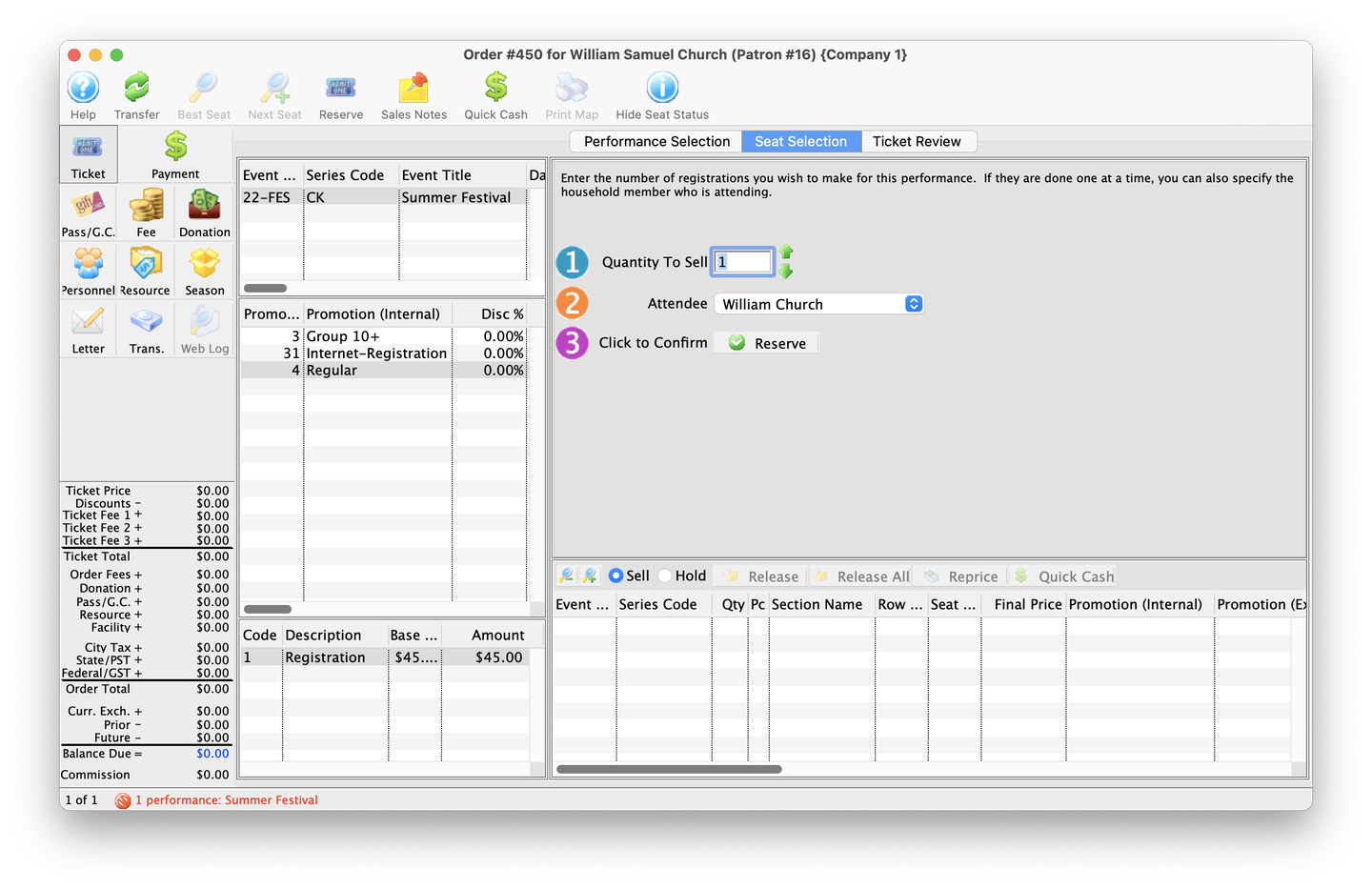
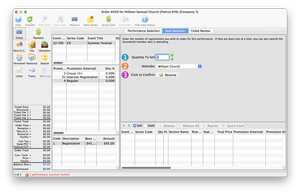
Selling a General Admission ticket varies from a Reserved ticket in that no seat needs to be booked in the graphic map of the venue. Users only need to choose an appropriate Price Code and Promotion, then select however many tickets the patron would like to buy, and then process the payment to complete the sale.
The following how to guide assumes that a General Admission event is active.
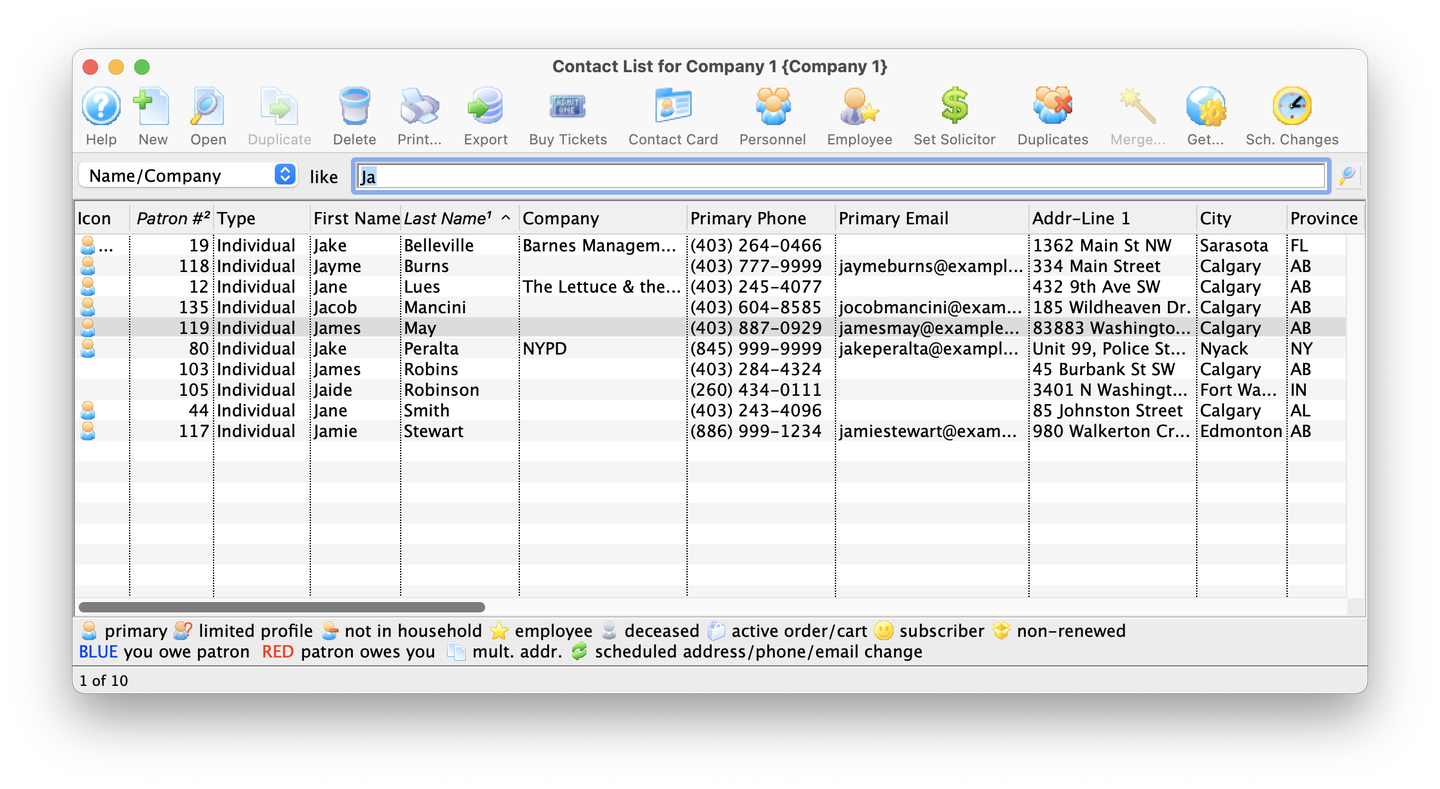
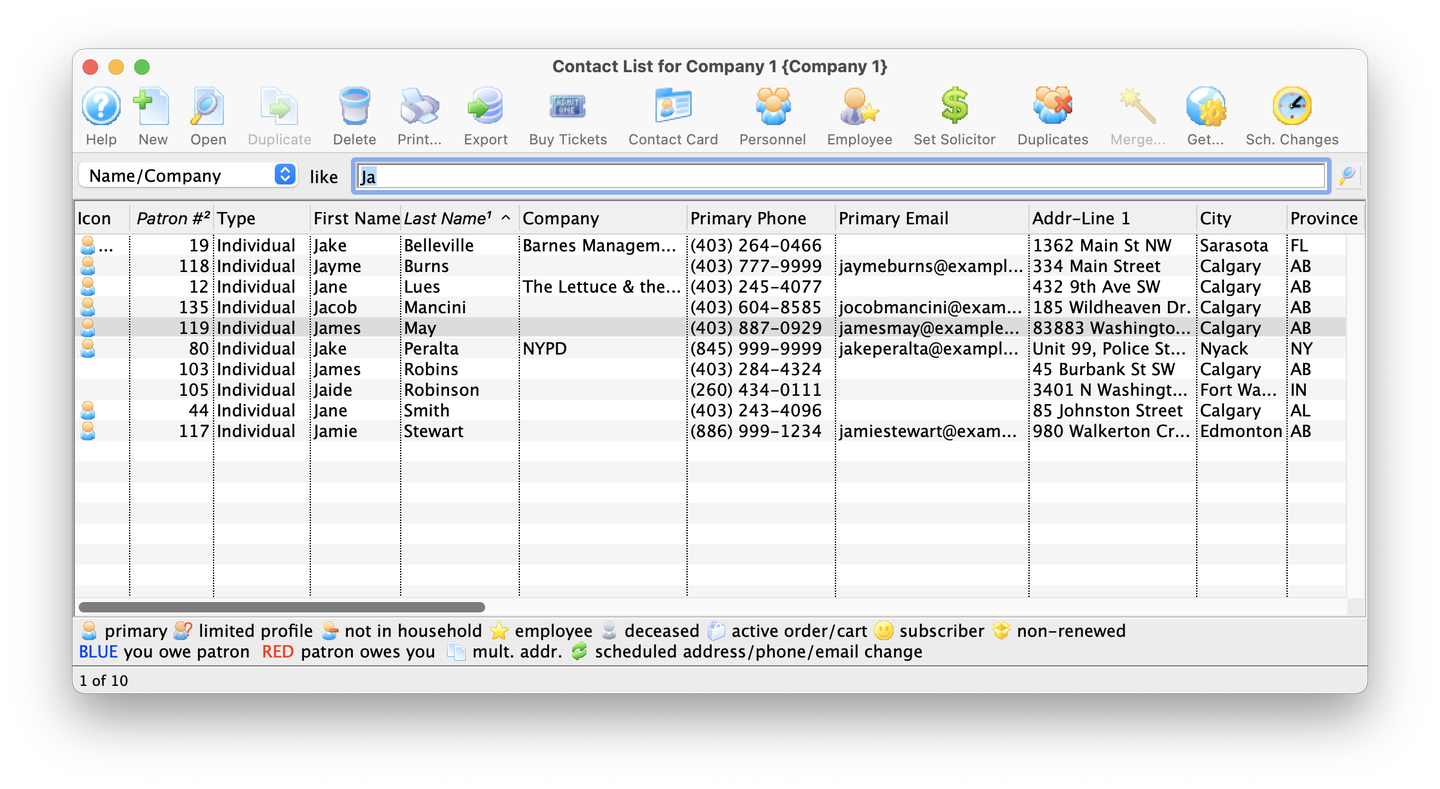
1. Search for the Patron
- Use the Patron Lookup window to identify the patron
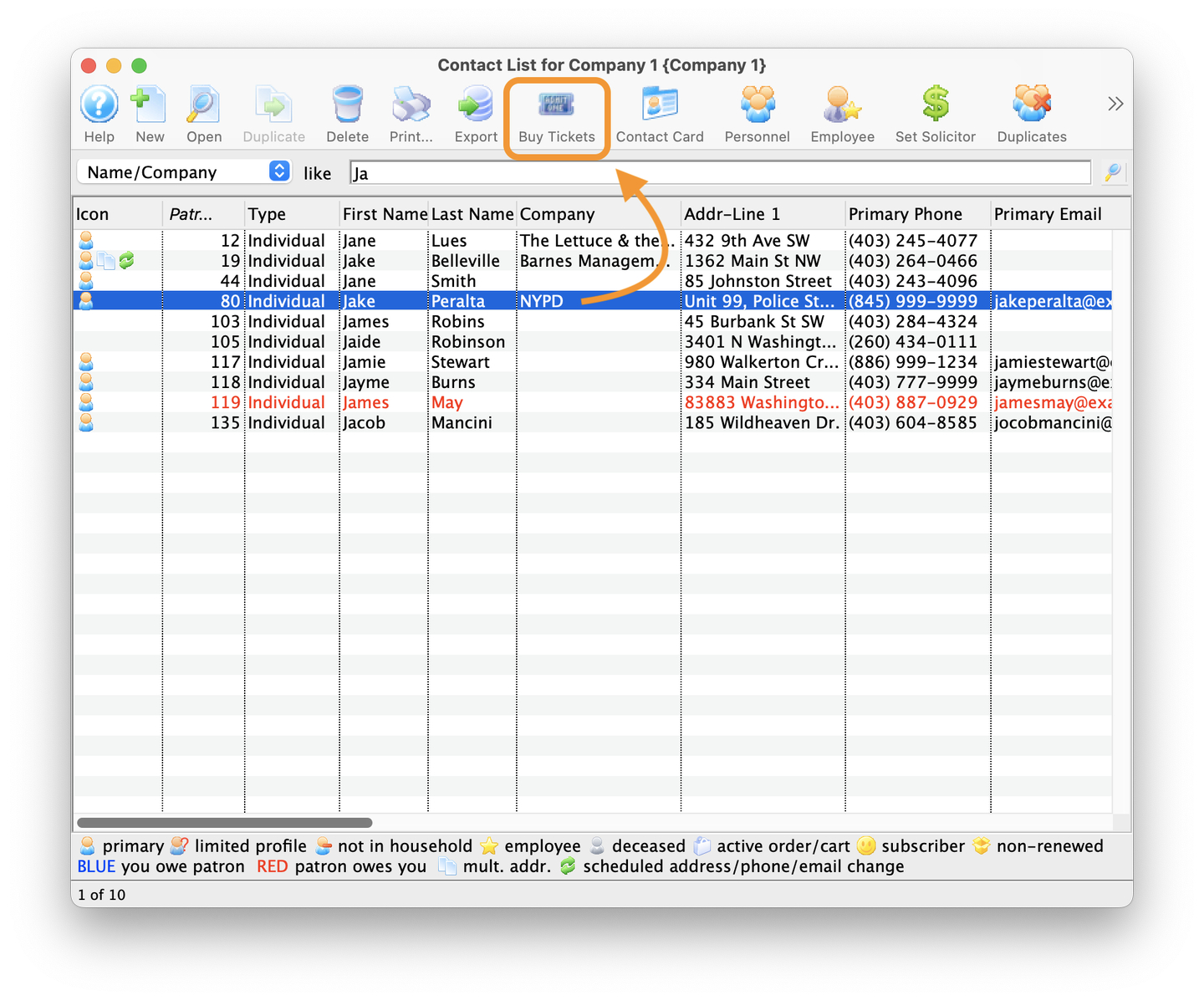
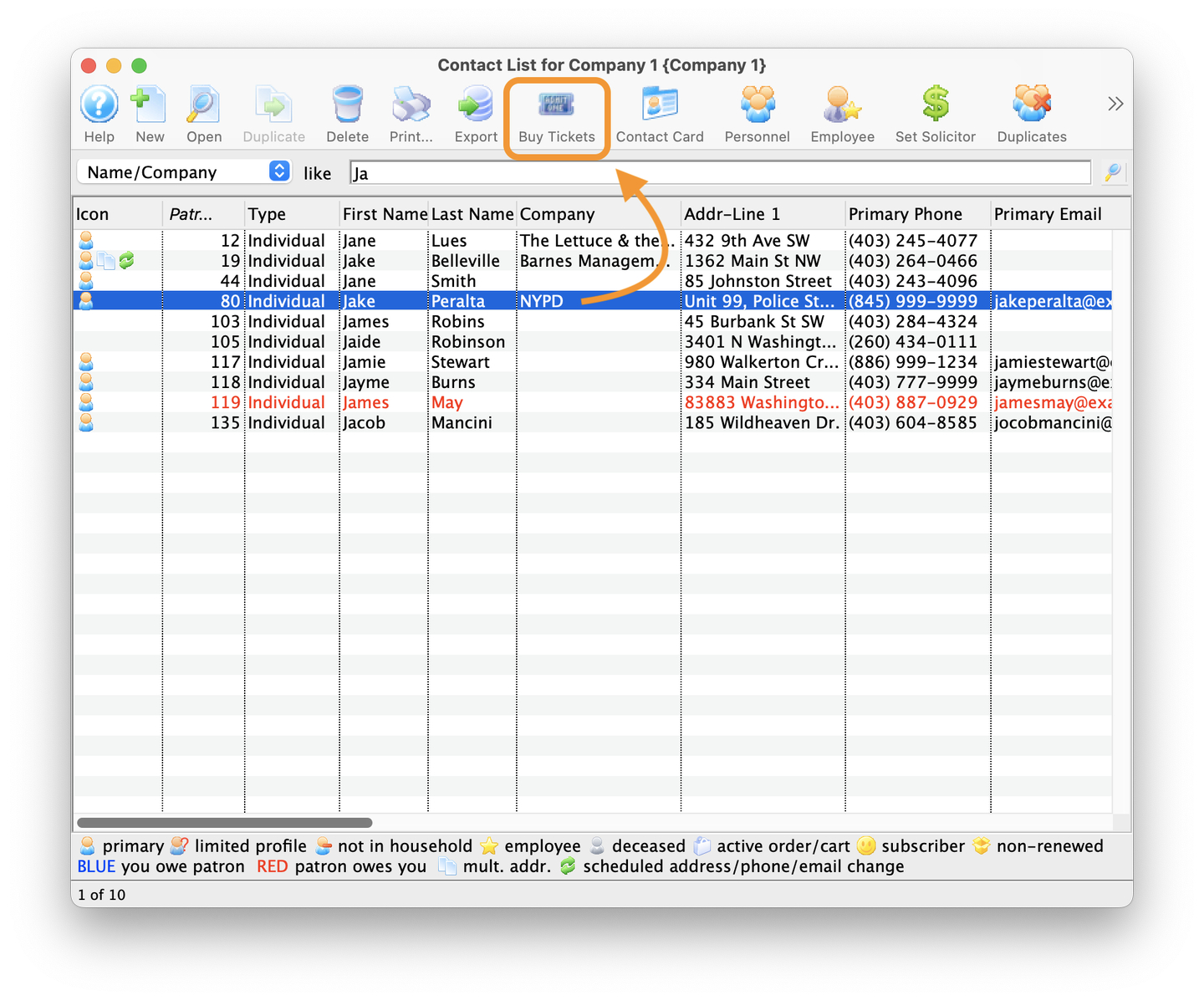
2. Buy Tickets
- From the Patron Lookup window, highlight the patron and click on the Buy Tickets icon in the toolbar
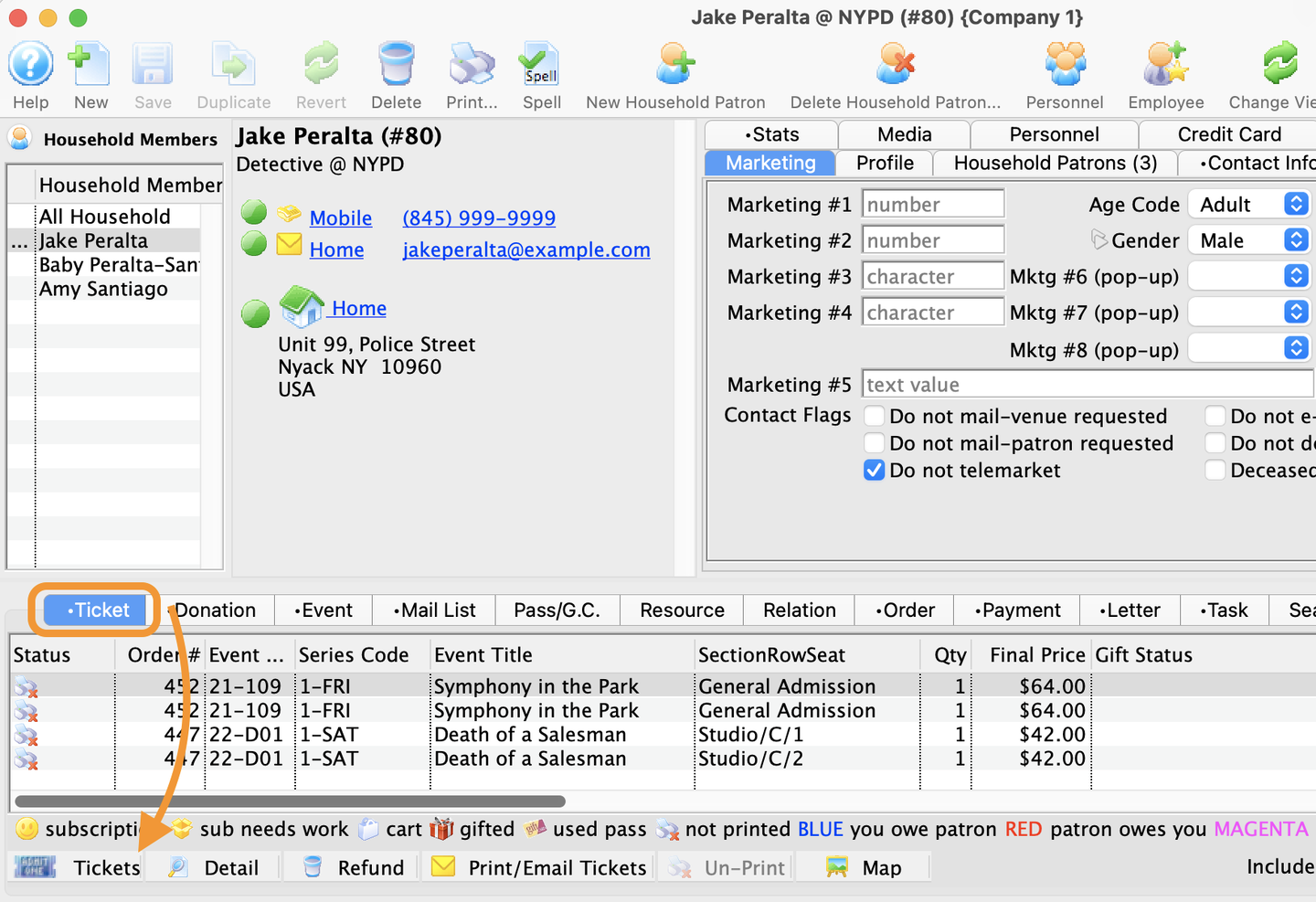
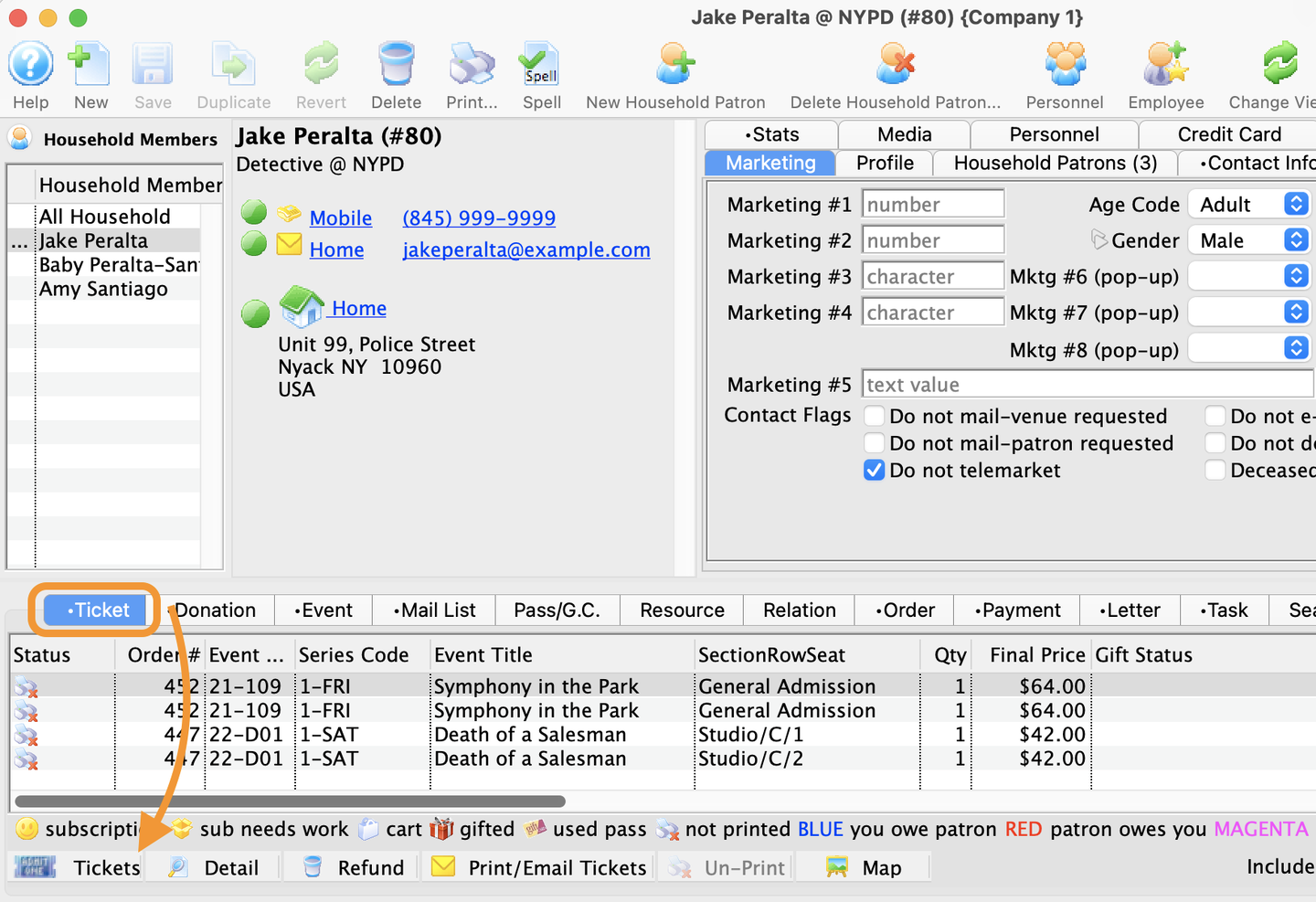
Already in the Patron Record? Select the Ticket tab, and click on the Tickets button. From the menu select Purchase New Tickets For The Patron
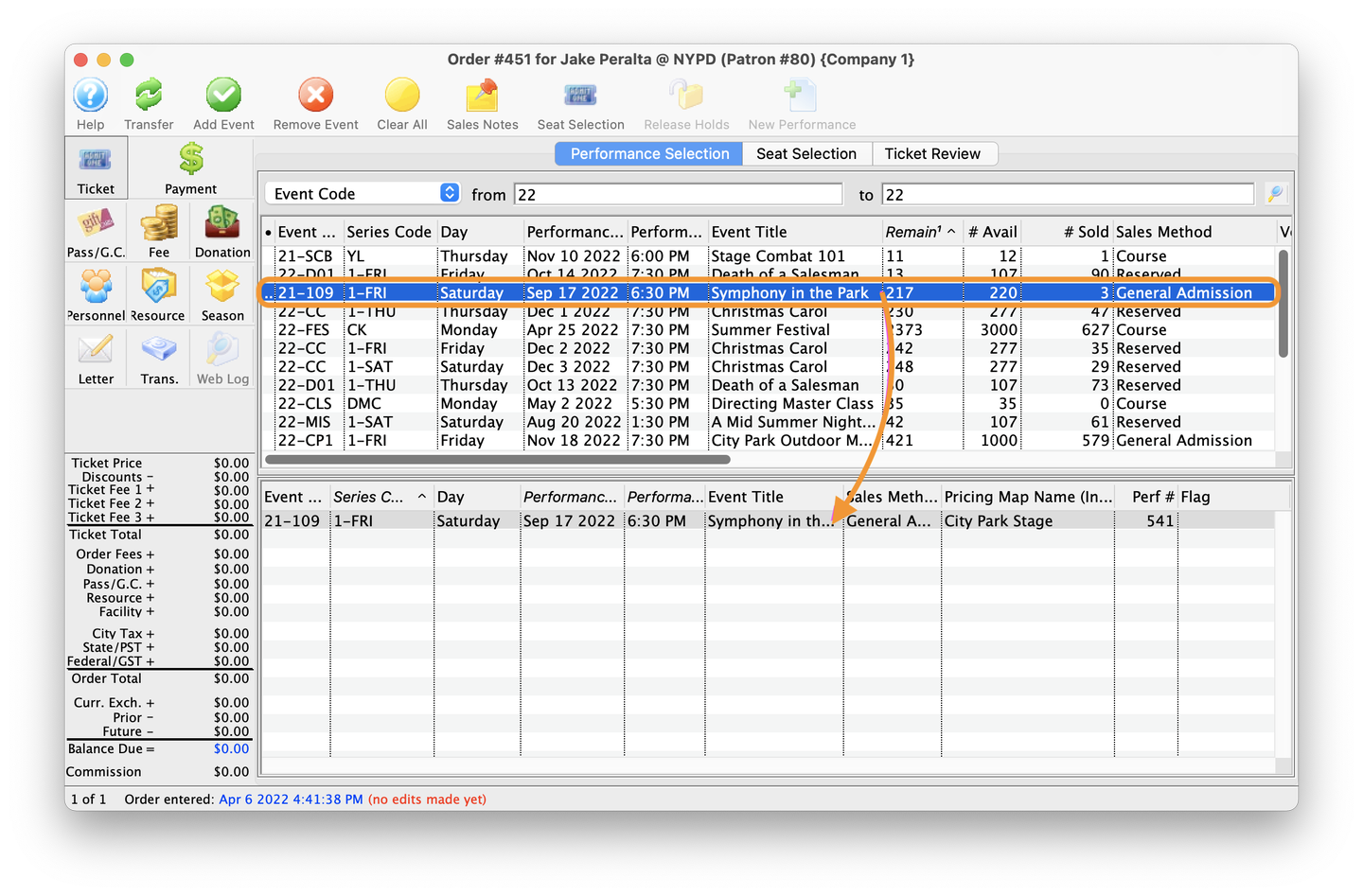
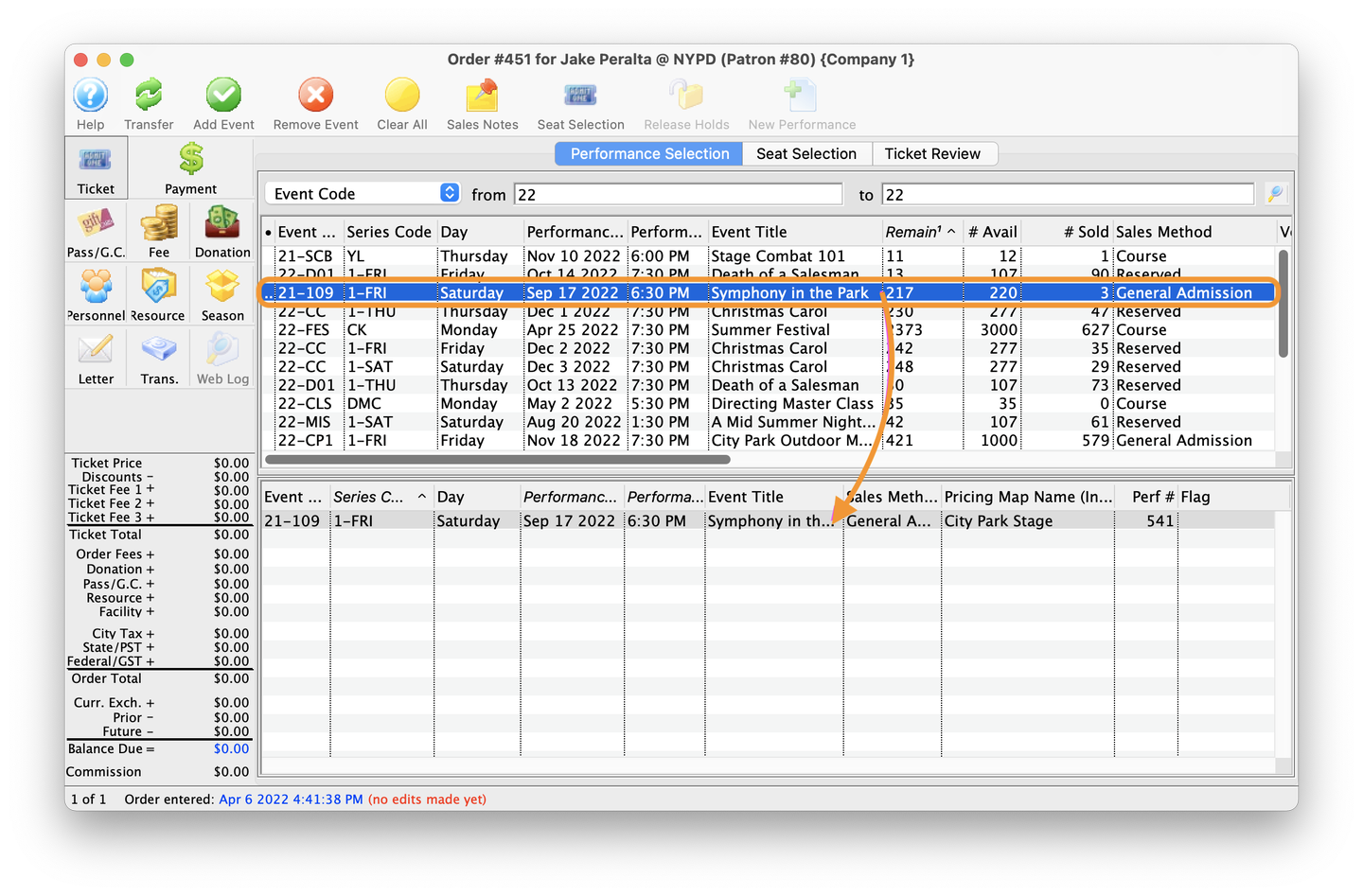
3. Select the General Admission Event
- On the Performance Selection tab of the Order window, double click on the event to add it to the Order Basket below
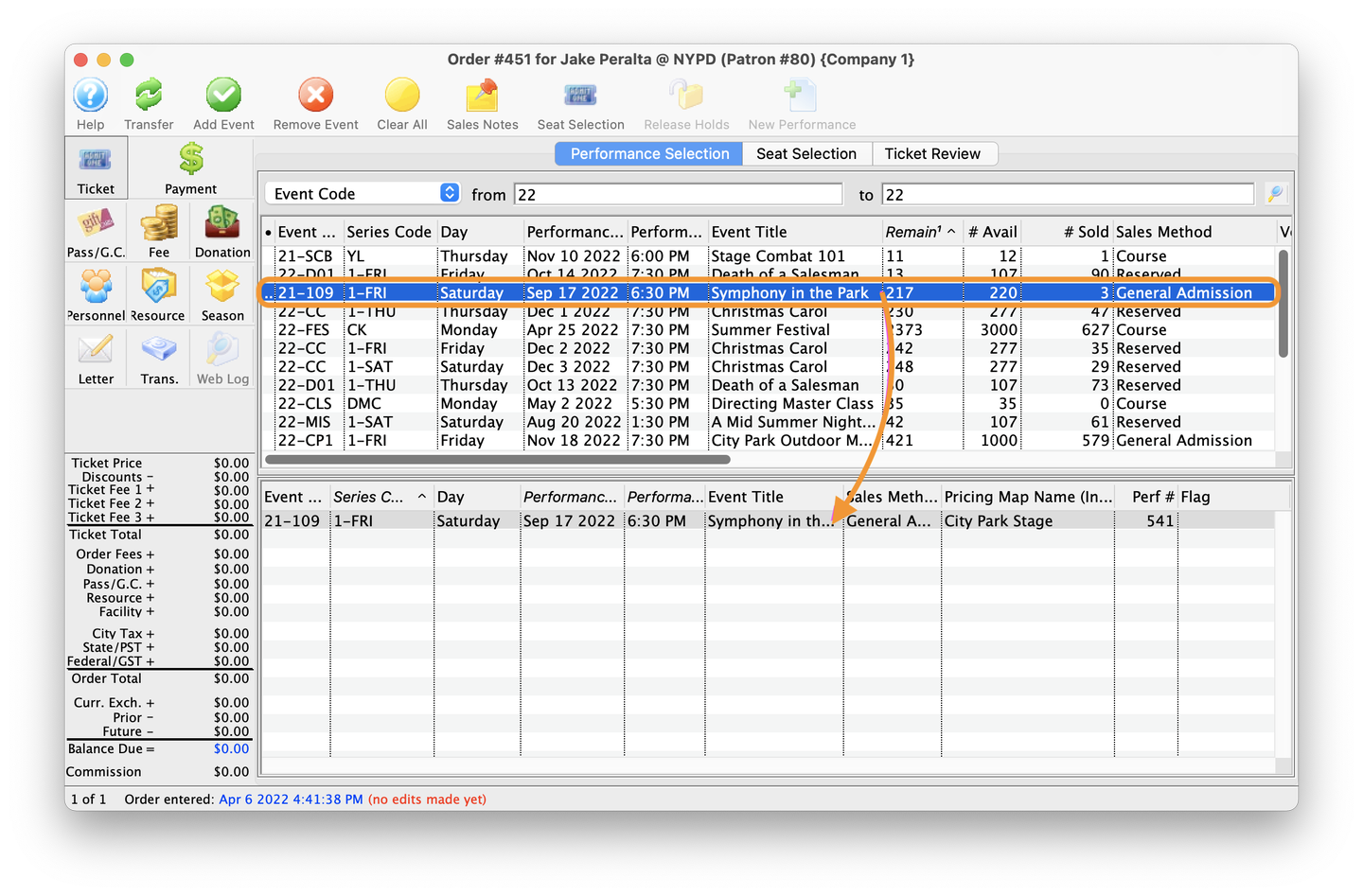
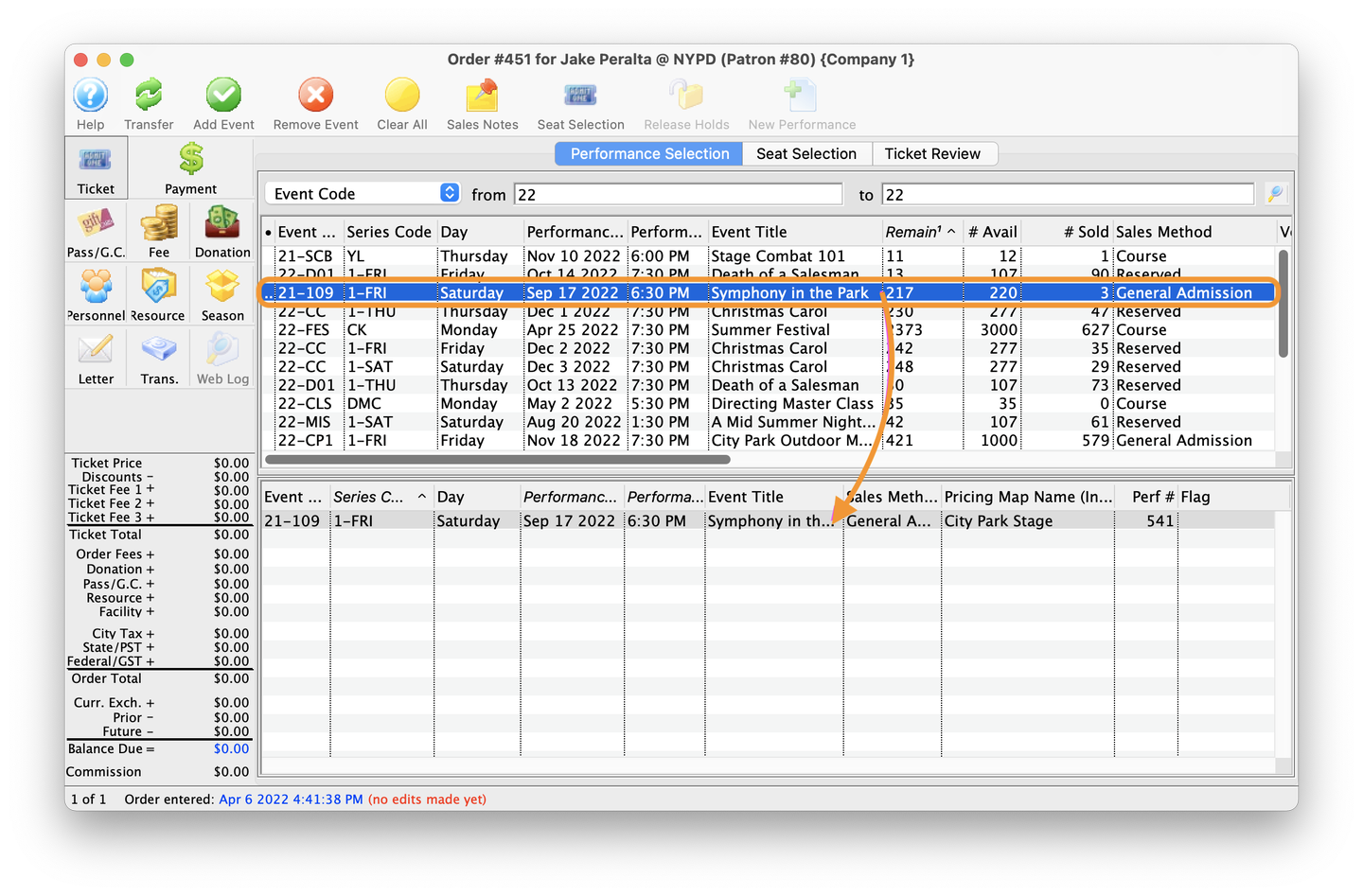
4. Select the General Admission Event
- On the Performance Selection tab of the Order window, double click on the event to add it to the Order Basket below
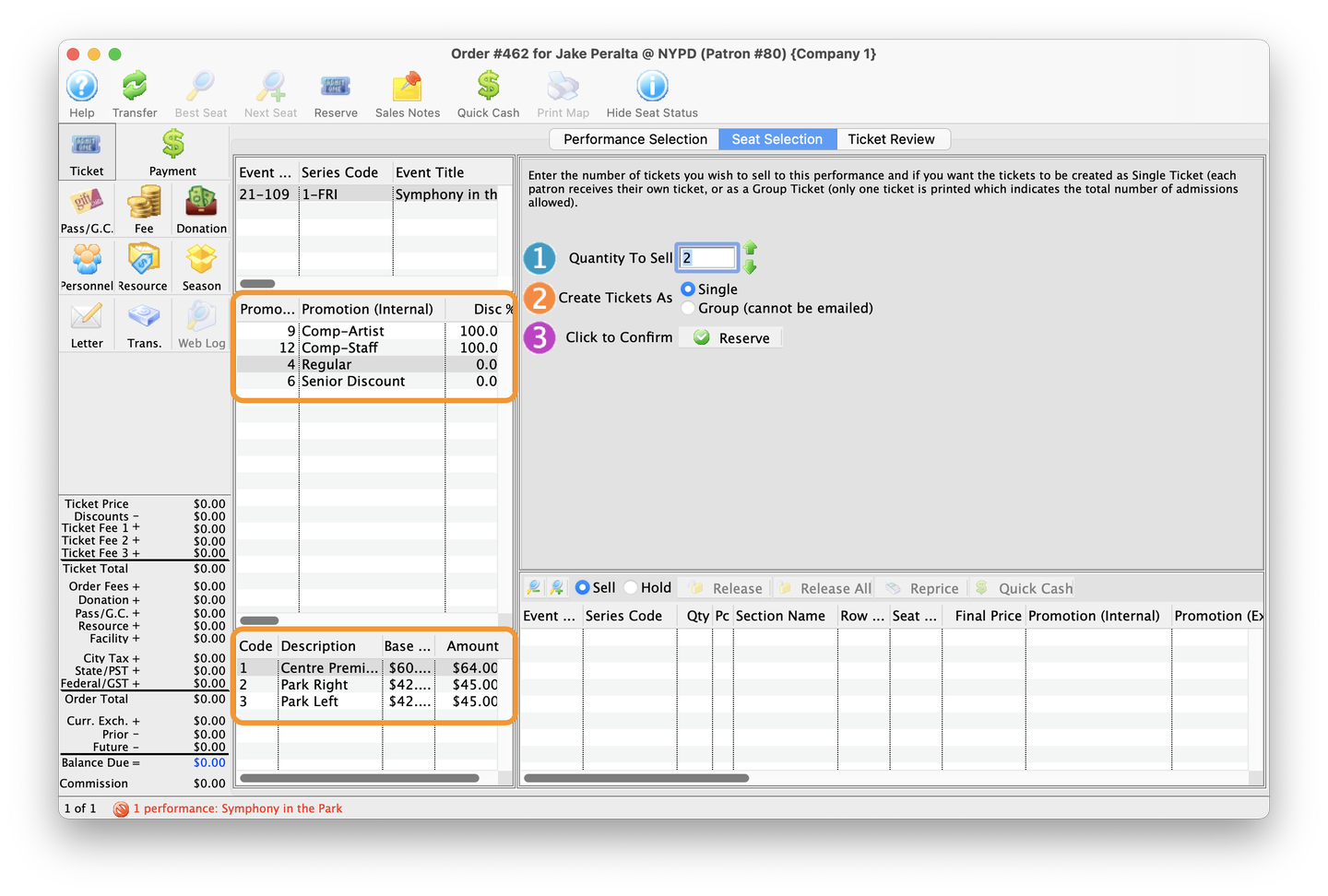
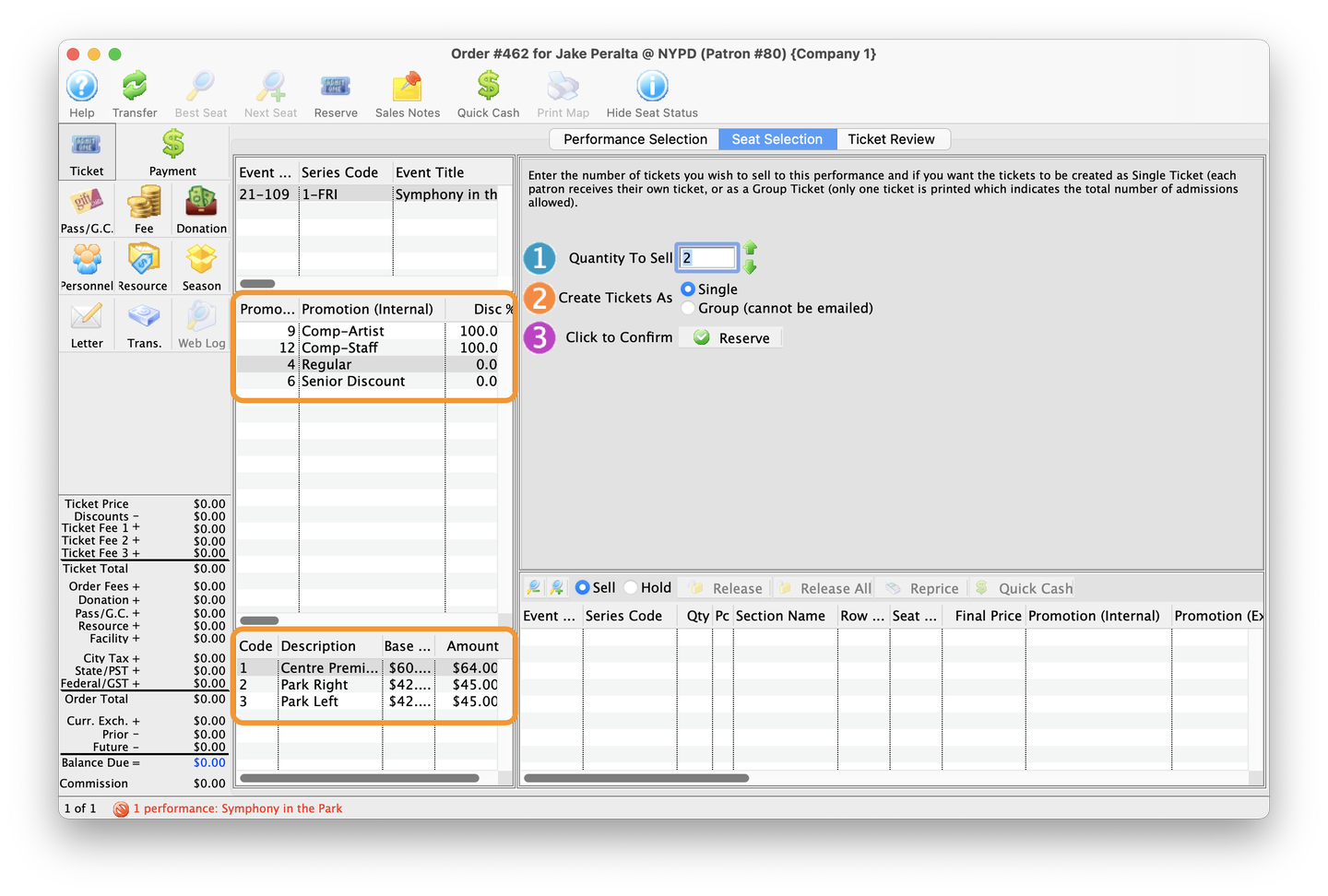
5. Select Price & Promotion
- On the Seat Selection tab of the Order window, select the appropriate Sales Promotion and Price Code
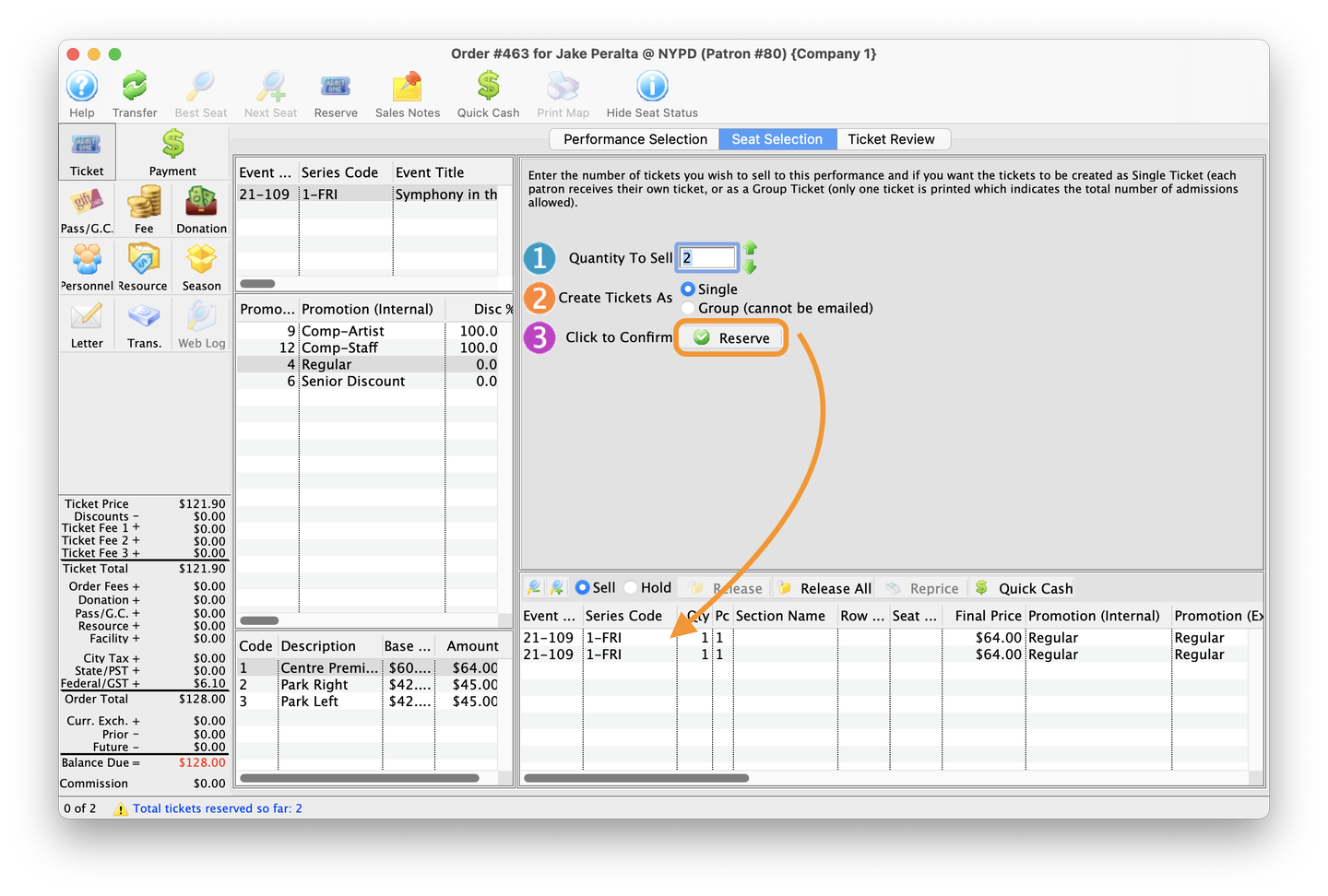
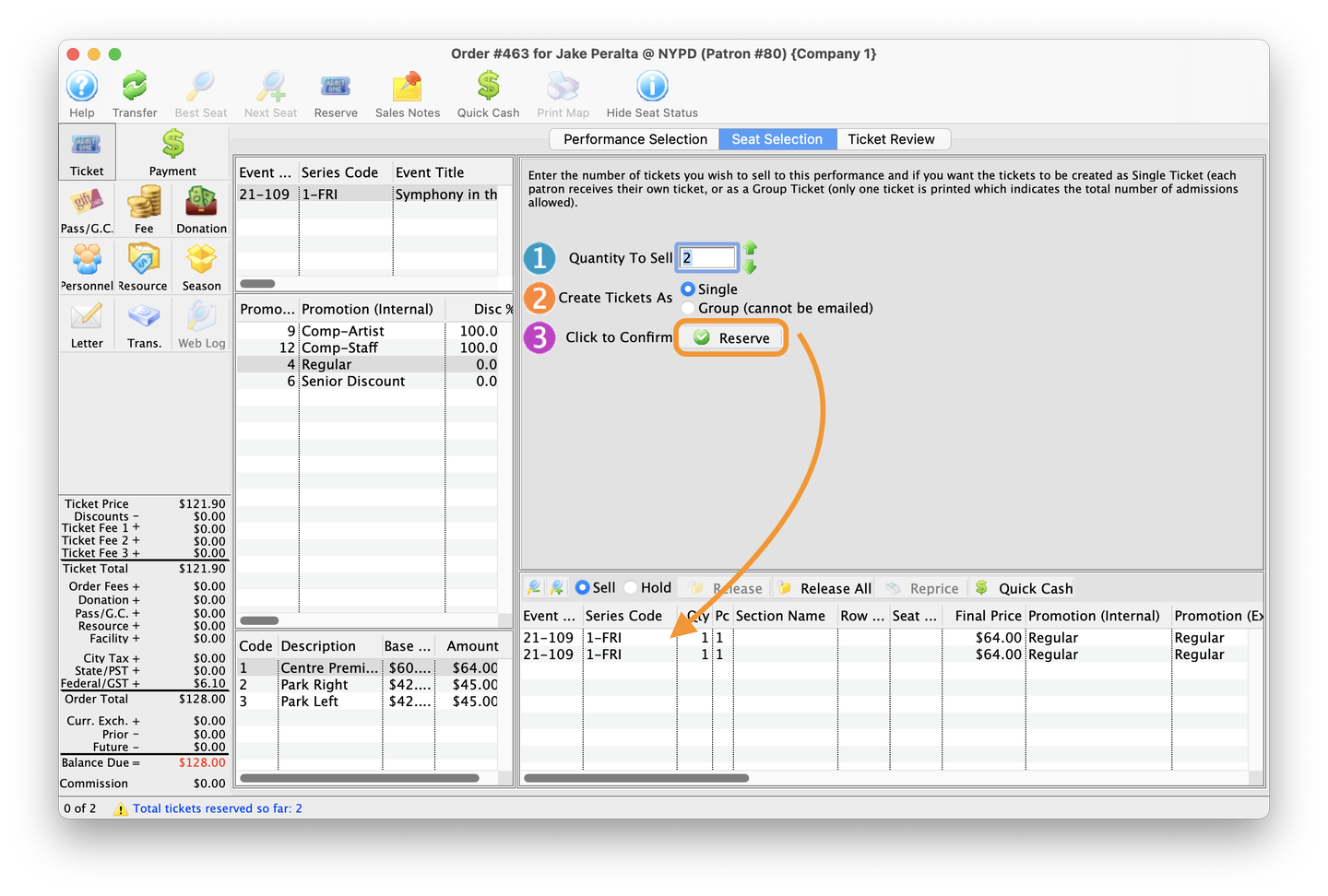
5. Select The Quantity of Tickets and Click Reserve
- Select how many tickets the patron wishes to purchase, using the green up or down buttons, or, directly enter the number in the Quantity To Sell field. Then click the Reserve button to add the tickets to the order.
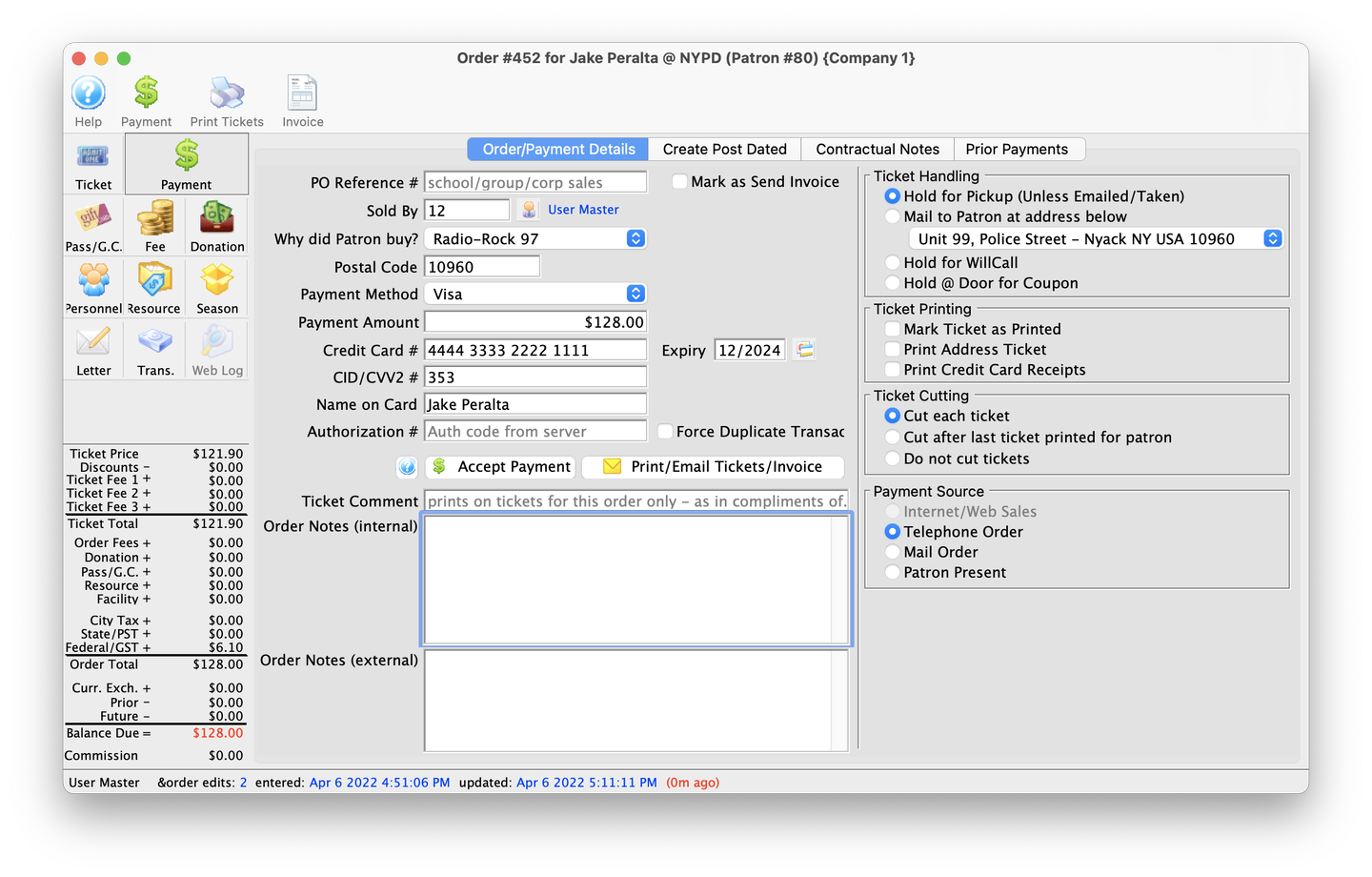
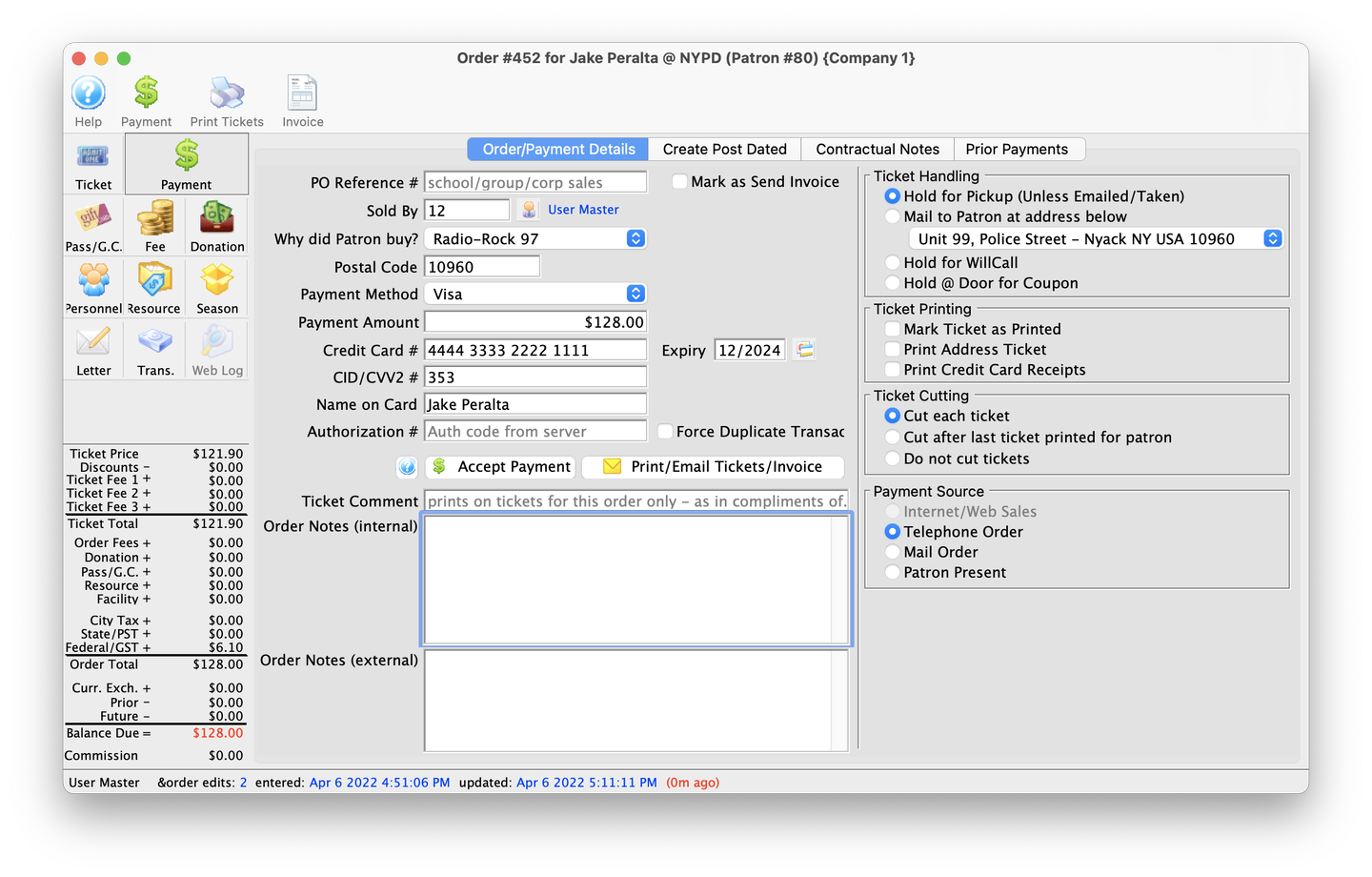
6. Pay For The Tickets
- Click the Payment button and fill out the applicable fields depending on the payment method. When done, click Accept Payment to complete the sale.