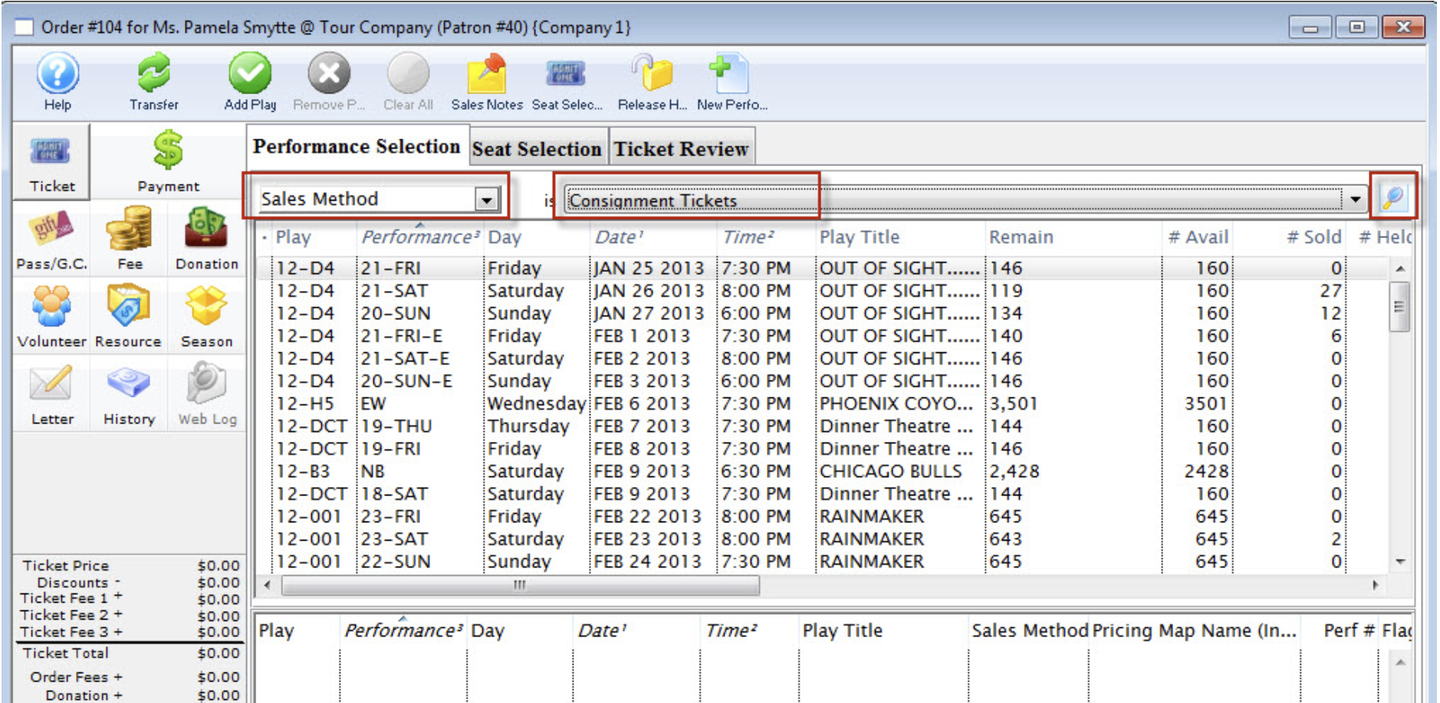
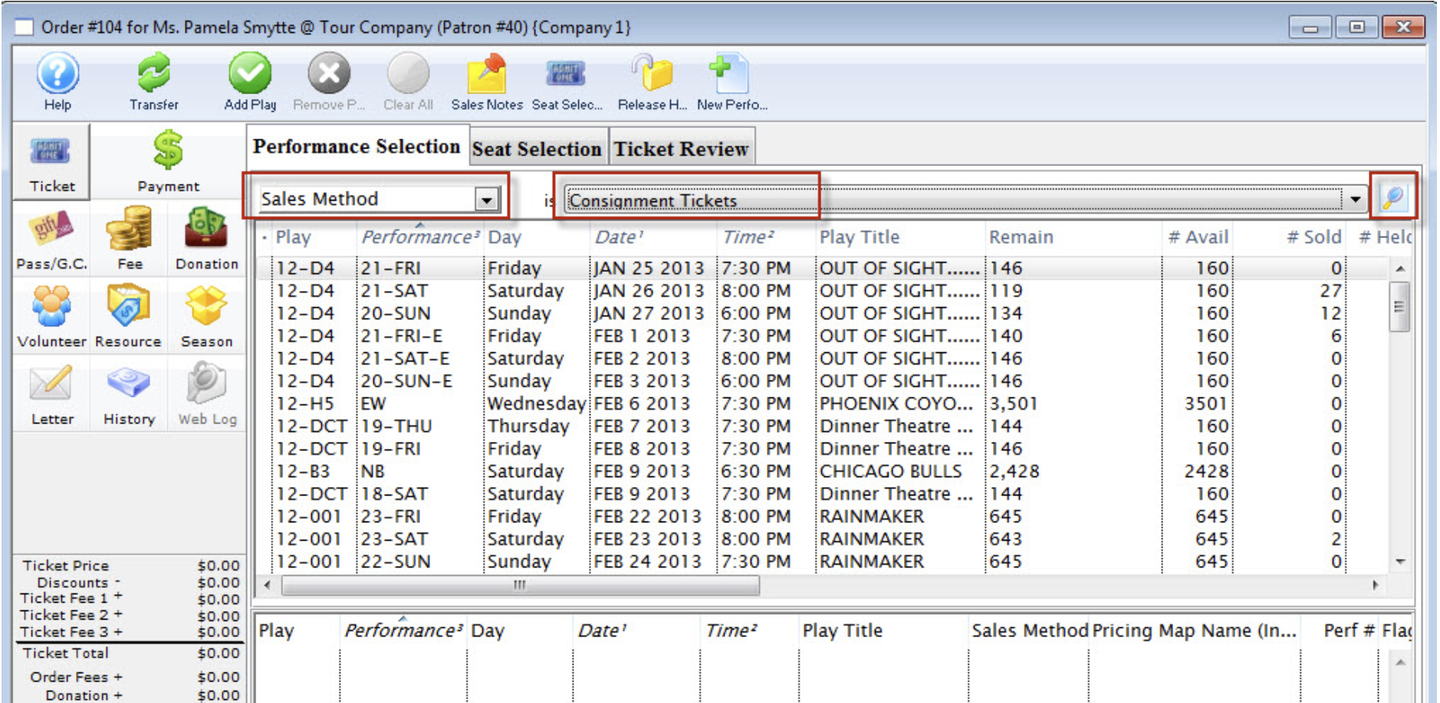
1. Open the Select Events(s) Window and search for a consignment performance
Click here for more information on Creating a Buy List.
In some situations, you may wish to limit the list by searching only for consignment performances. To do so:
Change the Performance Search drop down to "Sales Method"
Choose "Consignment" from the list.
2. Click the Find icon.
{% reference(image_path="images/select-performance.png", image_caption="Step 3"%} 3. Select the performance. {% end %}
4. Click the {{ inline_image(path="images/icons/seat-selection.png ",
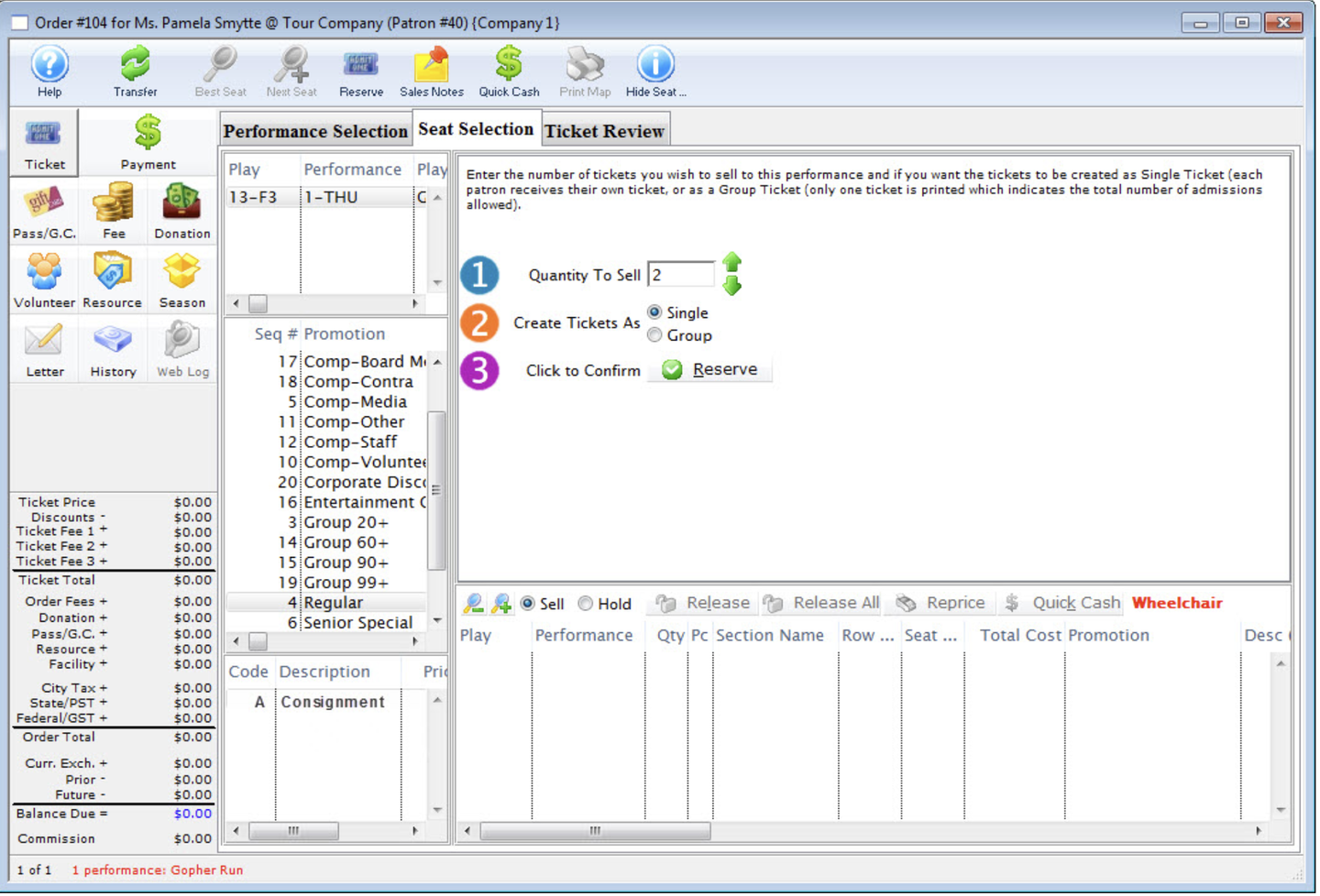
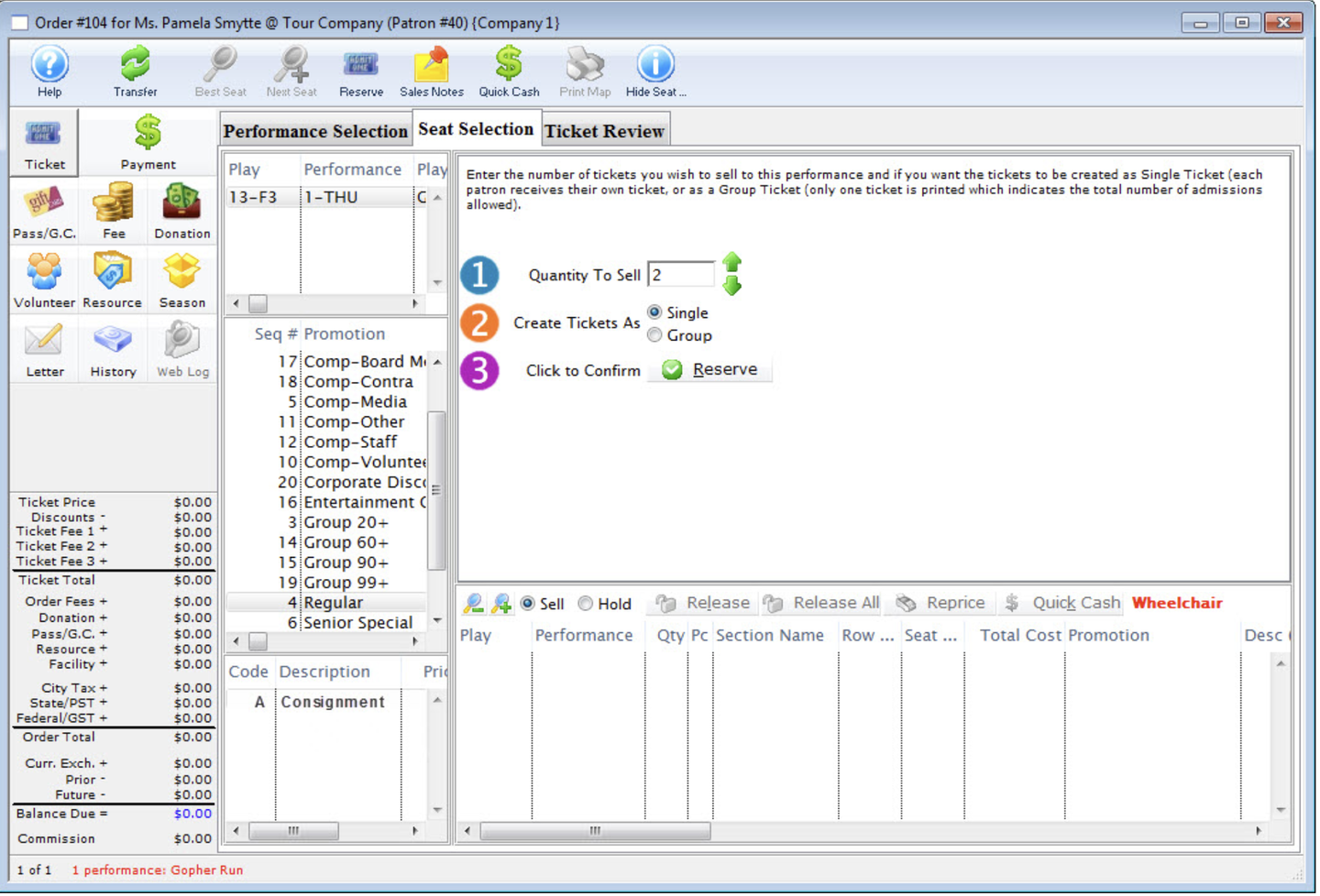
- The Selection window for Consignment tickets opens.
5. Indicate how many tickets you wish to sell in
 Quantity To Sell.
Quantity To Sell.
6. Click the
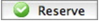 button
button
7. Click the Payment
 button
button