There are a few conditions that must be met before an instructor/manager setup with managed event access can add students/participants to a class/event online:
- The class/event must be set up and in the future
- The instructor/manager must have already taught/registered the student/attendee in the past
Use the following steps to add a student/patron to a class/session online using managed event features:
Login as instructor/manager and go to the home page
- Login to the online store as the instructor/manager
- Navigate to the Home Page
- Click Manage Pays/Courses (this will not appear of the user logged in does not have event management access)
- Read more about creating a direct link to managed performances
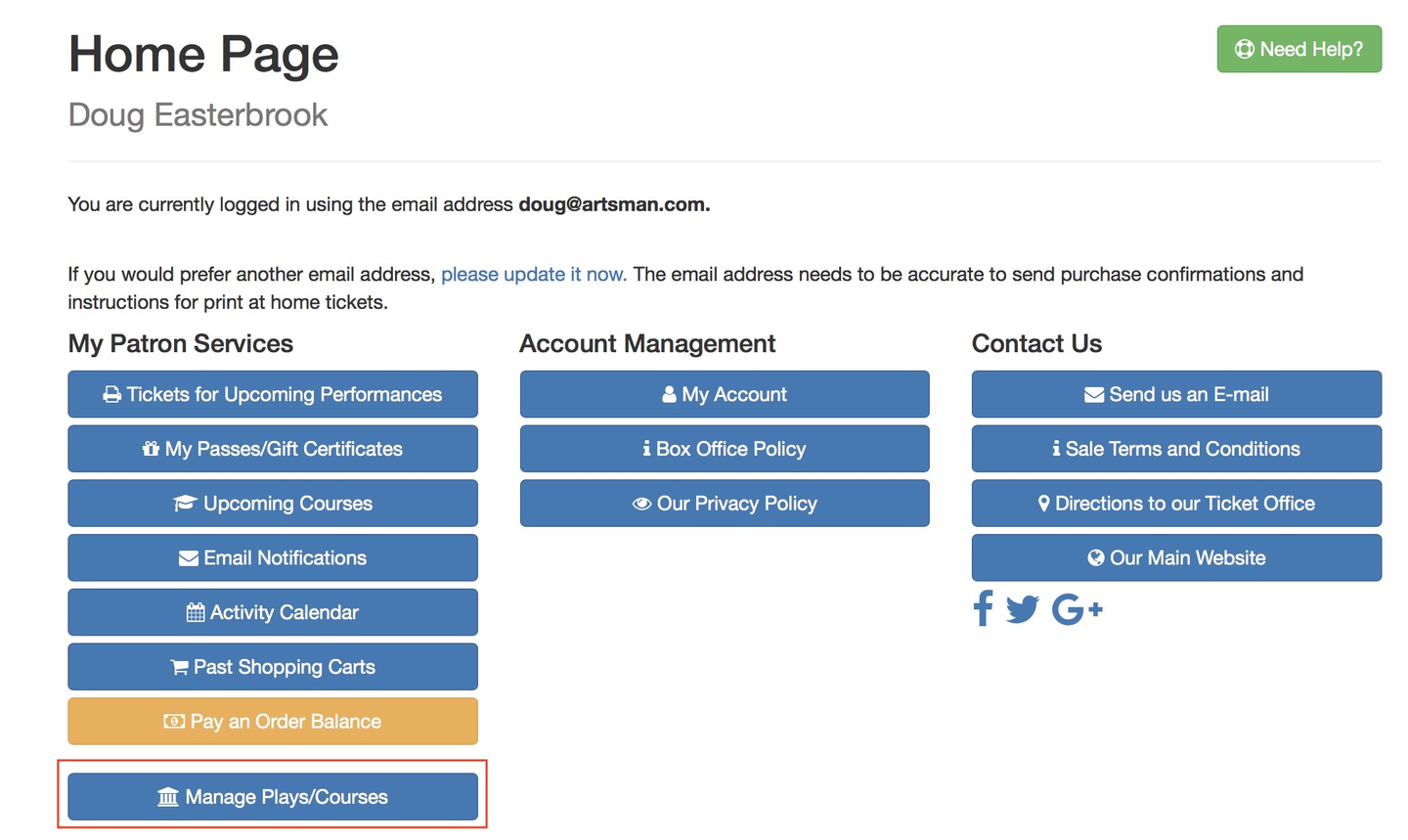
Online Store Home Page
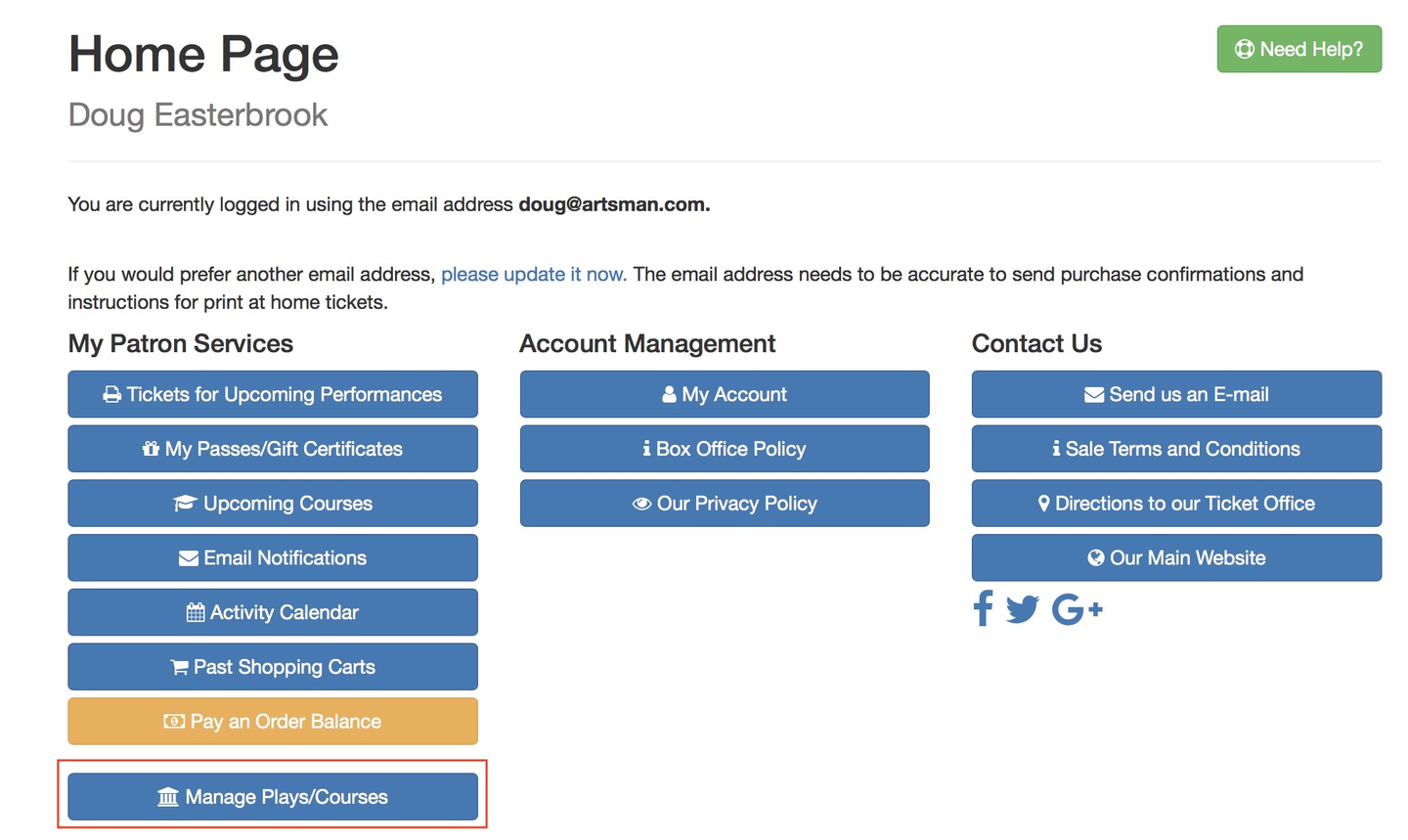
Select the class/performance to add the student/patron to
- On the Play/Course Management Page, find the correct class/session
- Click Manage to the left of the correct date and time
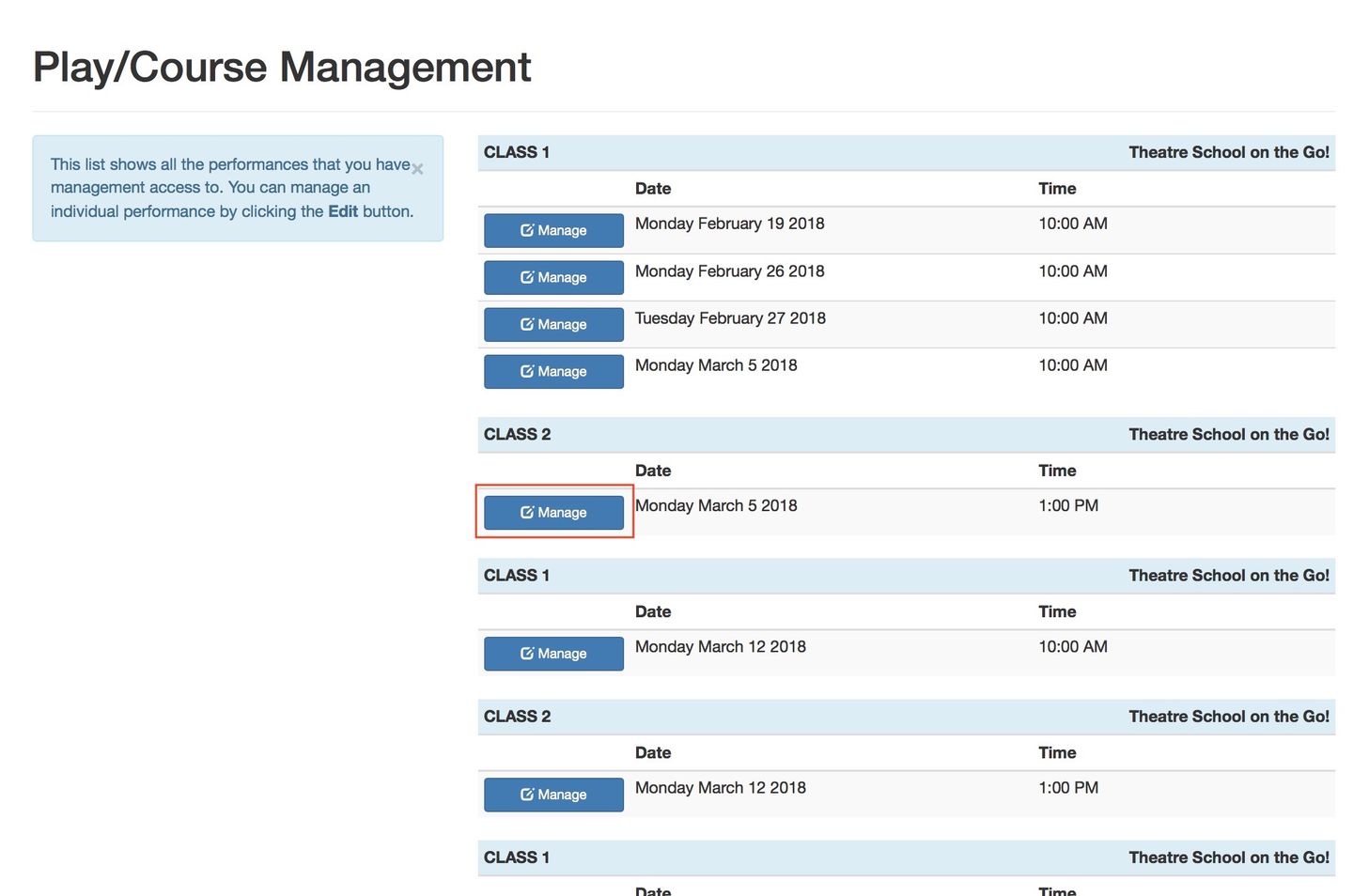
Online Store Event Management Page
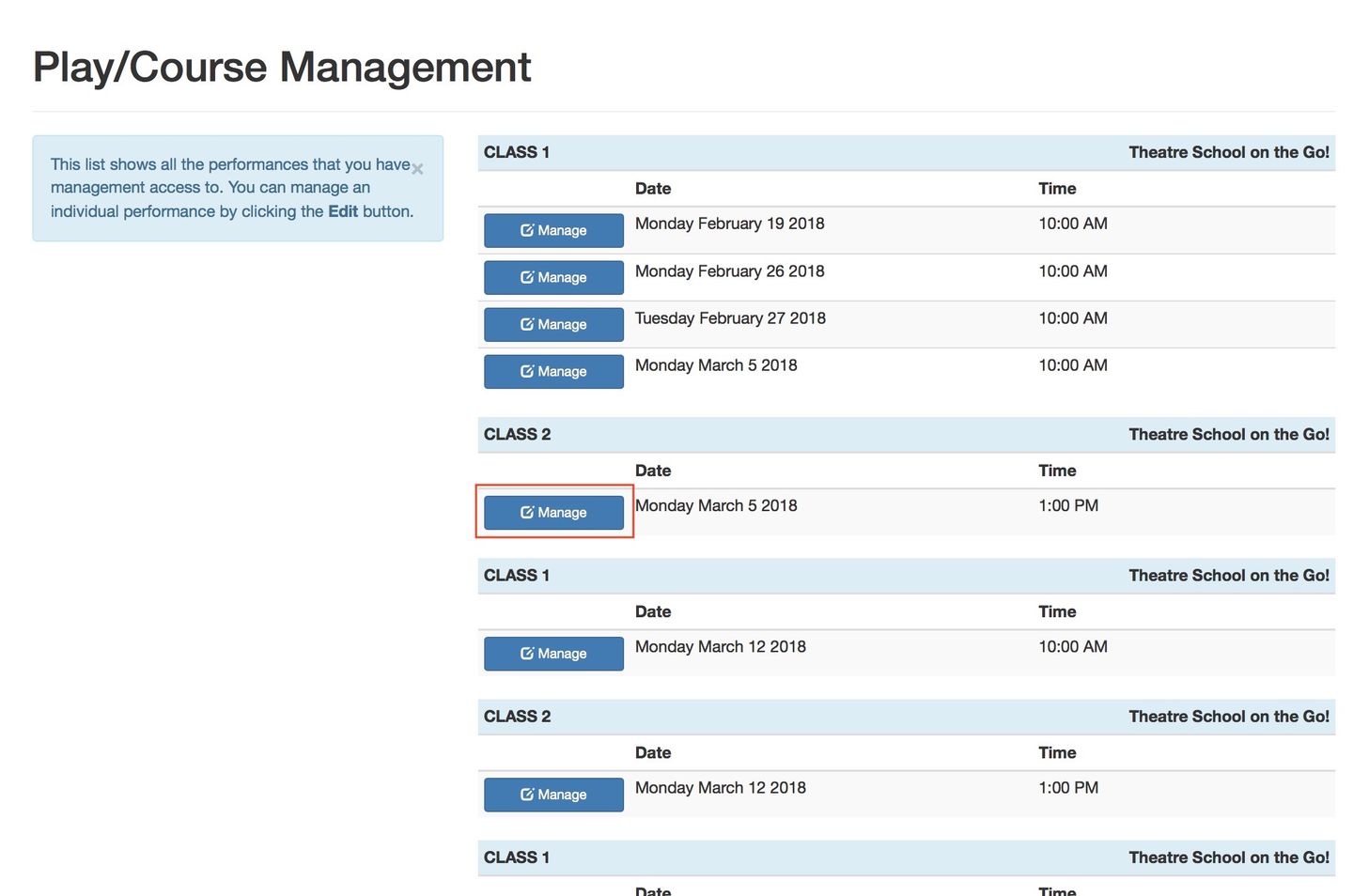
Start the attendee addition process
- On the Class/Session Detail Page, review current registrants
- If a student/patron is missing, click the Add Attendee button
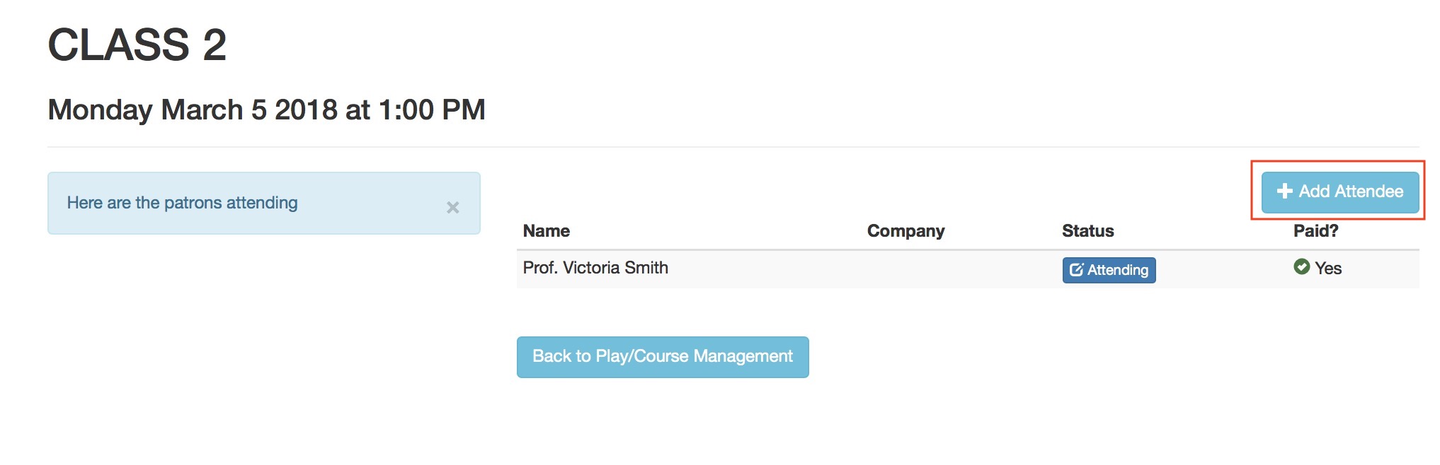
Online Store Performance Detail Page
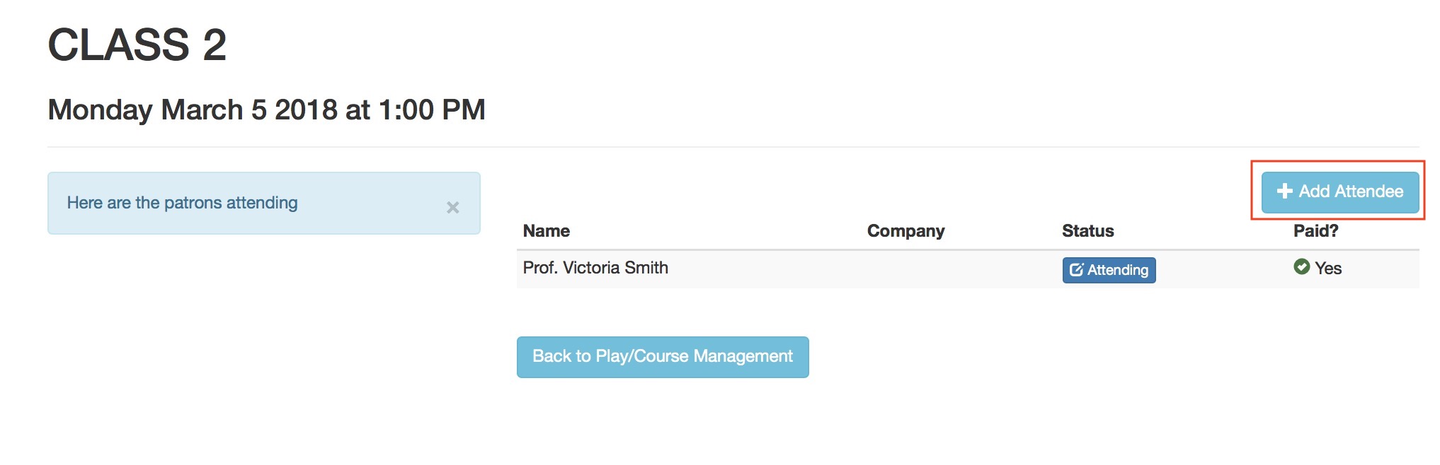
Find and select the correct patron
- On the Attendee Search Popup, type some portion of the patron's name and click Search
- From the search results at the bottom of the popup, find the correct match and click Select Price and Payment
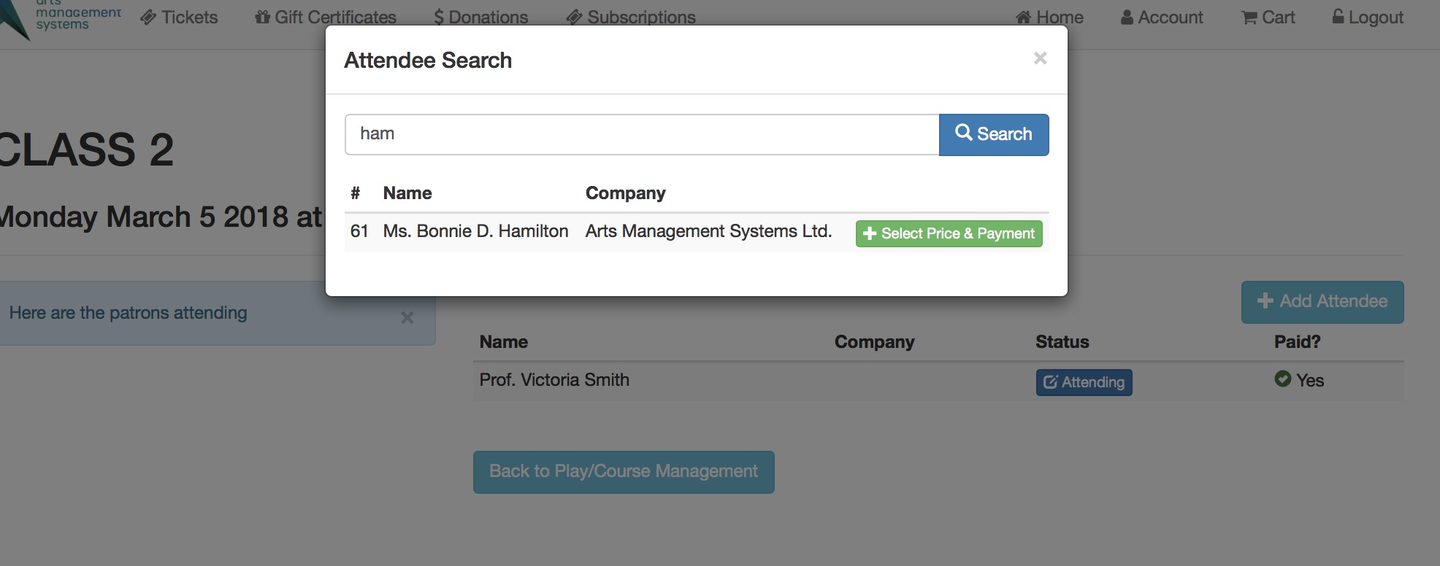
Online Store Add Student Popup
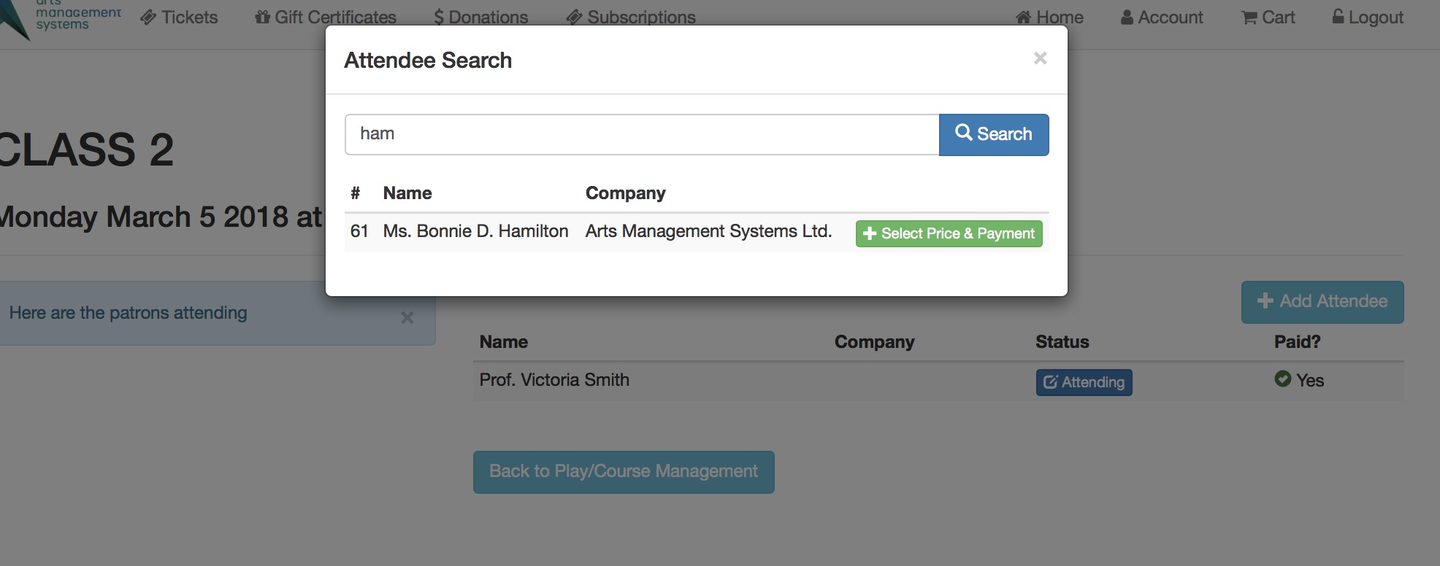
Select the appropriate payment method
- By default, the user will have two payment options:
- Select a pass (must be valid and belong to the patron)
- Click Select next to the correct pass to use the pass as payment
- Put the balance on the patron's account, either for the Box Office to take payment later or for the patron to pay themselves online
- Click On Account to proceed with this option
- Select a pass (must be valid and belong to the patron)
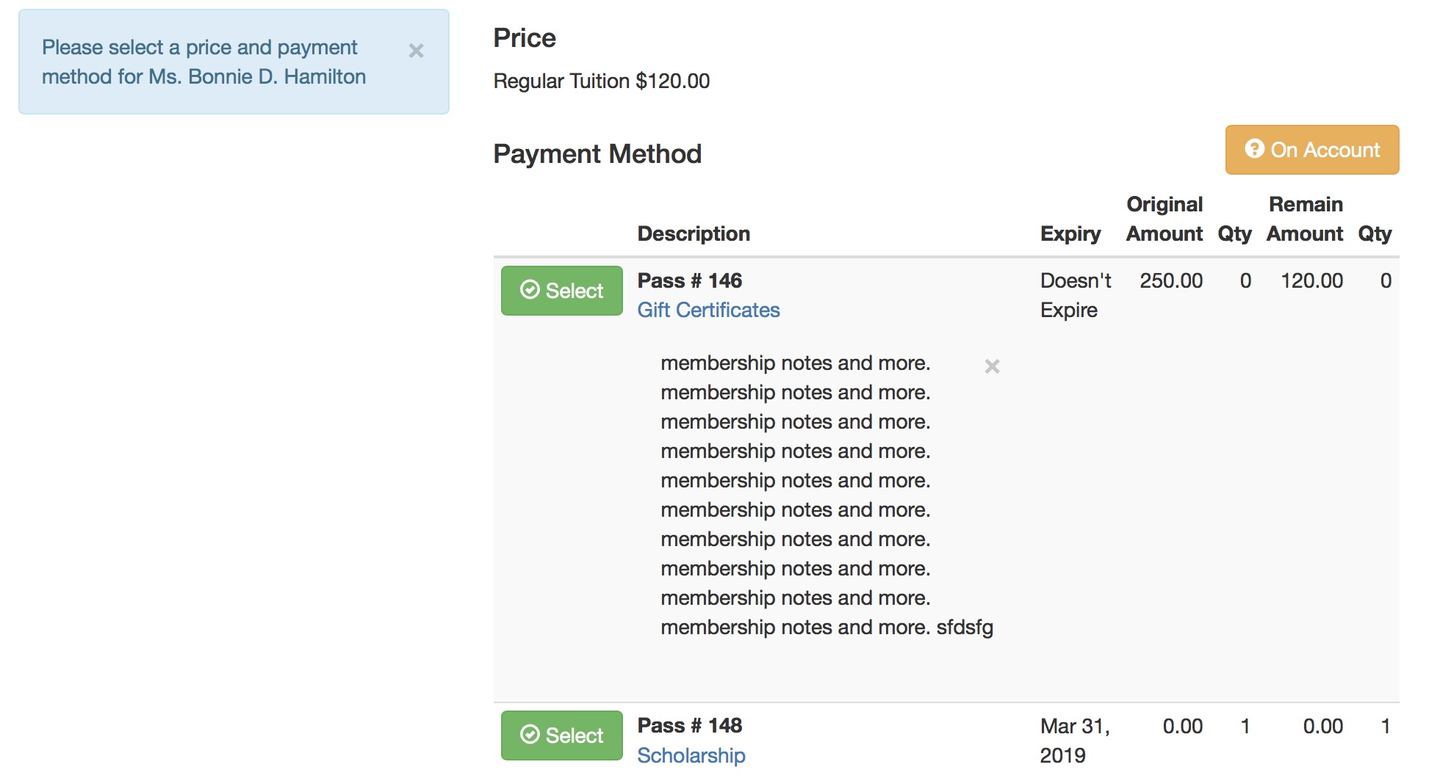
Online Store Add Student Payment Page
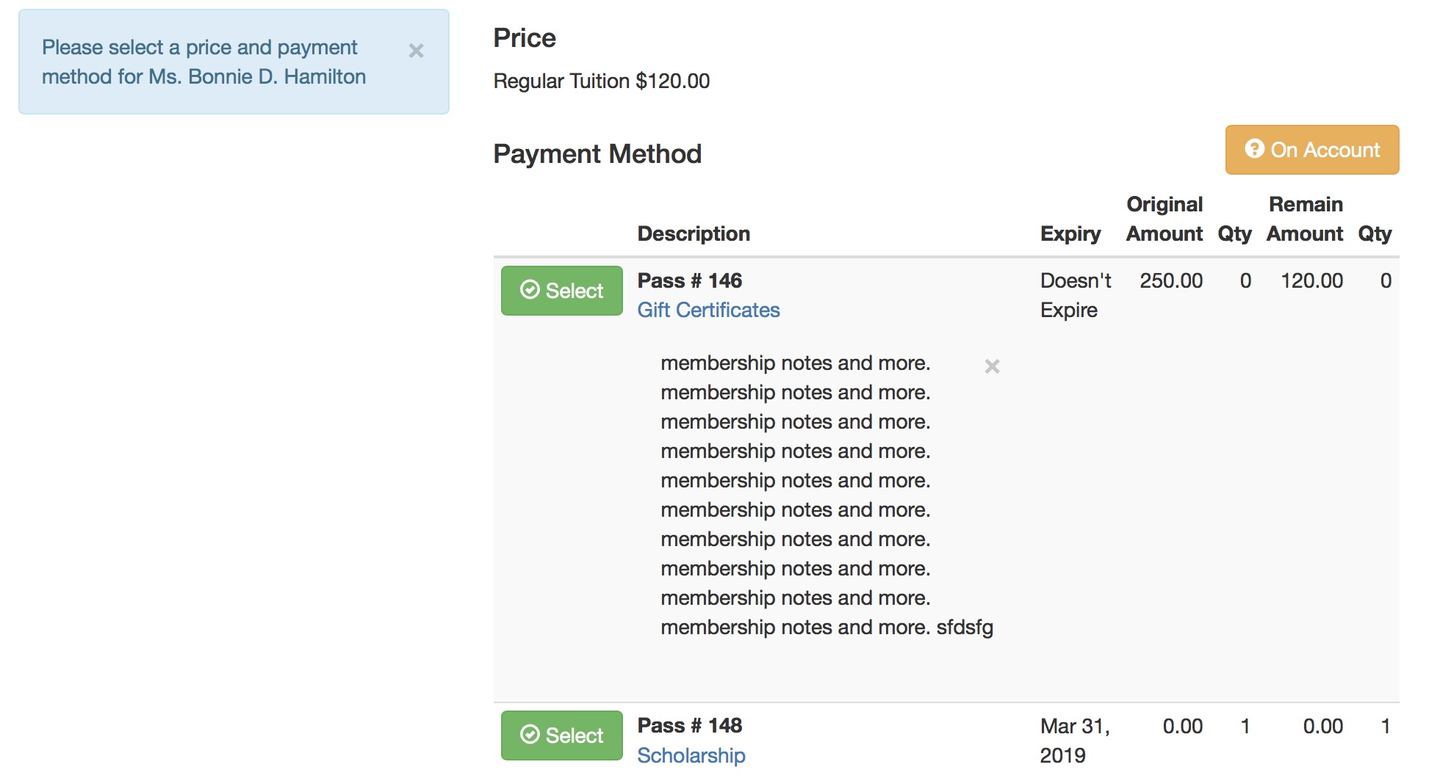
Confirm the payment method selection
- On the Payment Confirmation Popup, review the detailed message, then click Pay with...
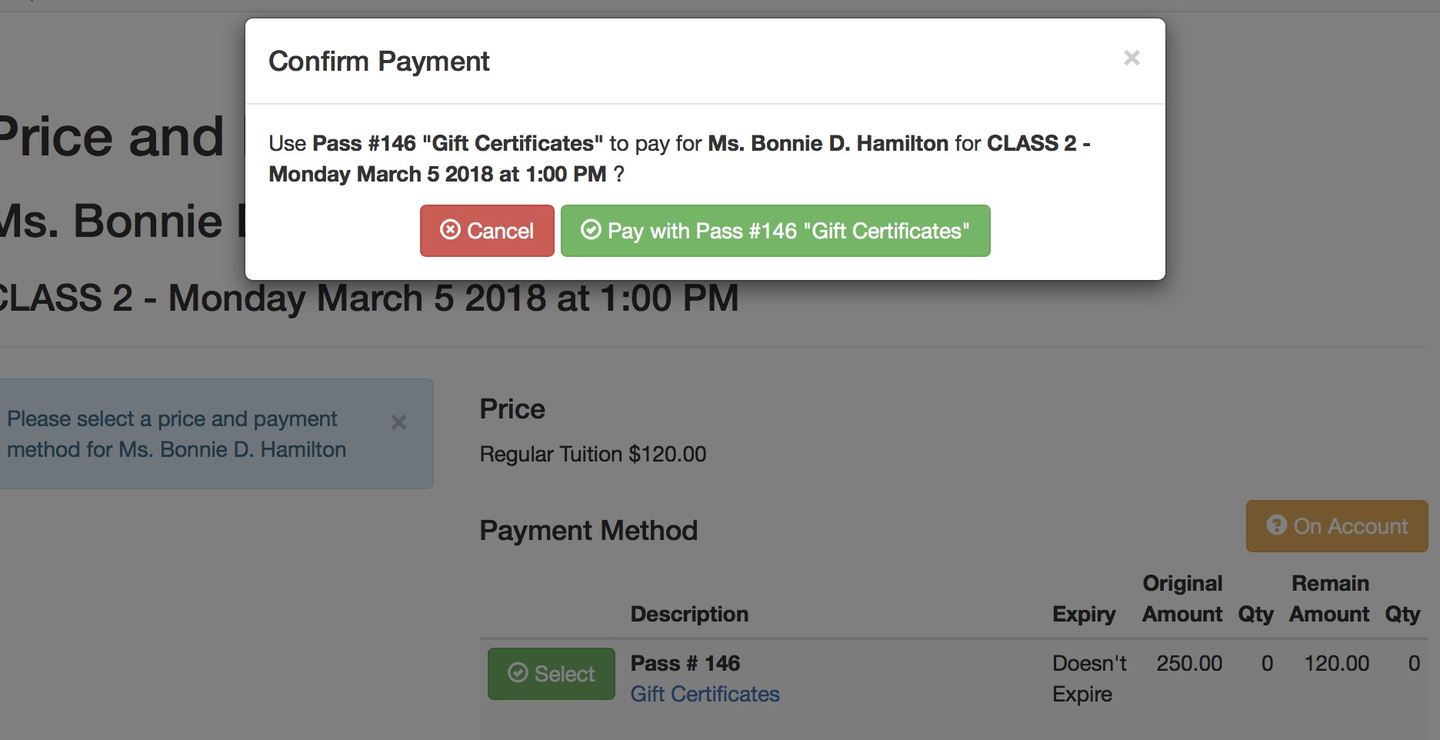
Online Store Payment Confirmation Popup
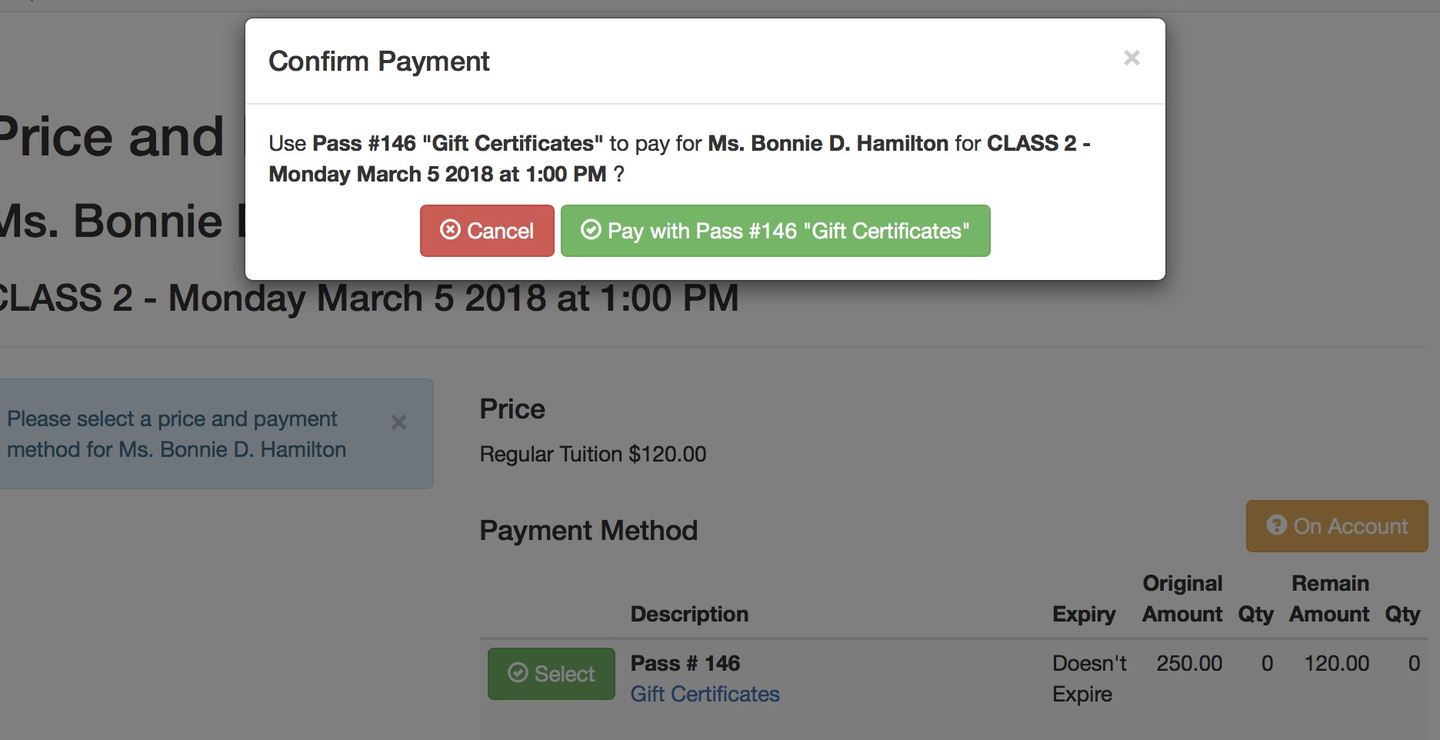
Review the class detail to ensure the process completed successfully
- Return to the Class/Session Detail Page (this should happen by default) and find the newly added student/patron in the registrant list
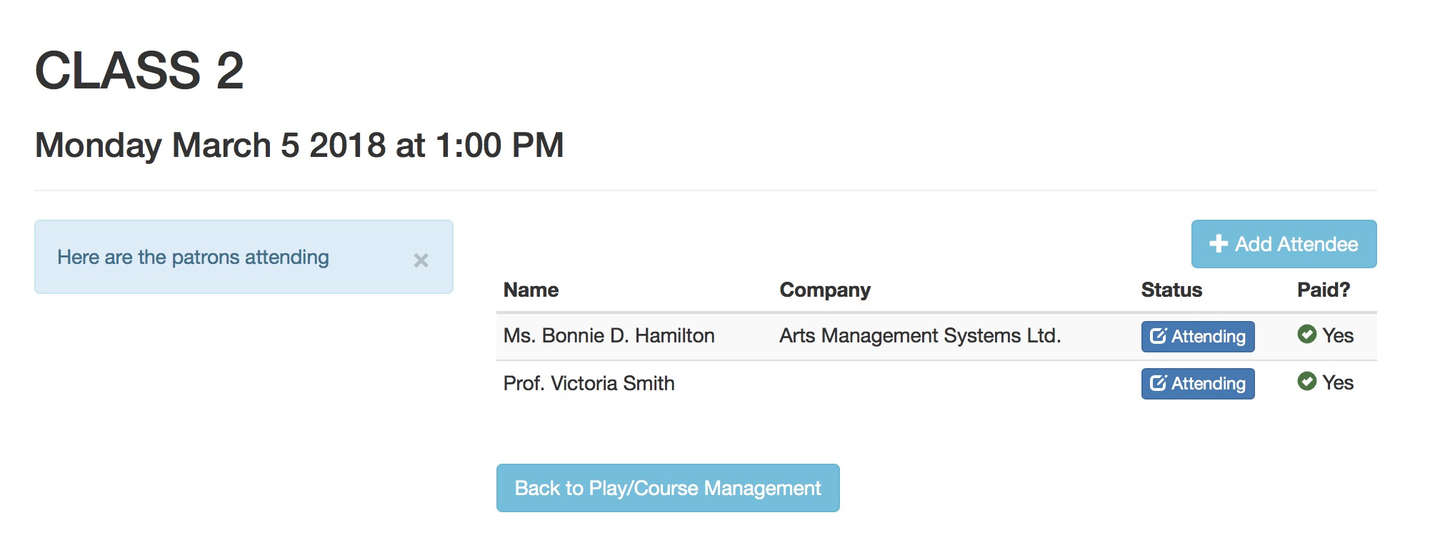
Online Store Class Detail Page
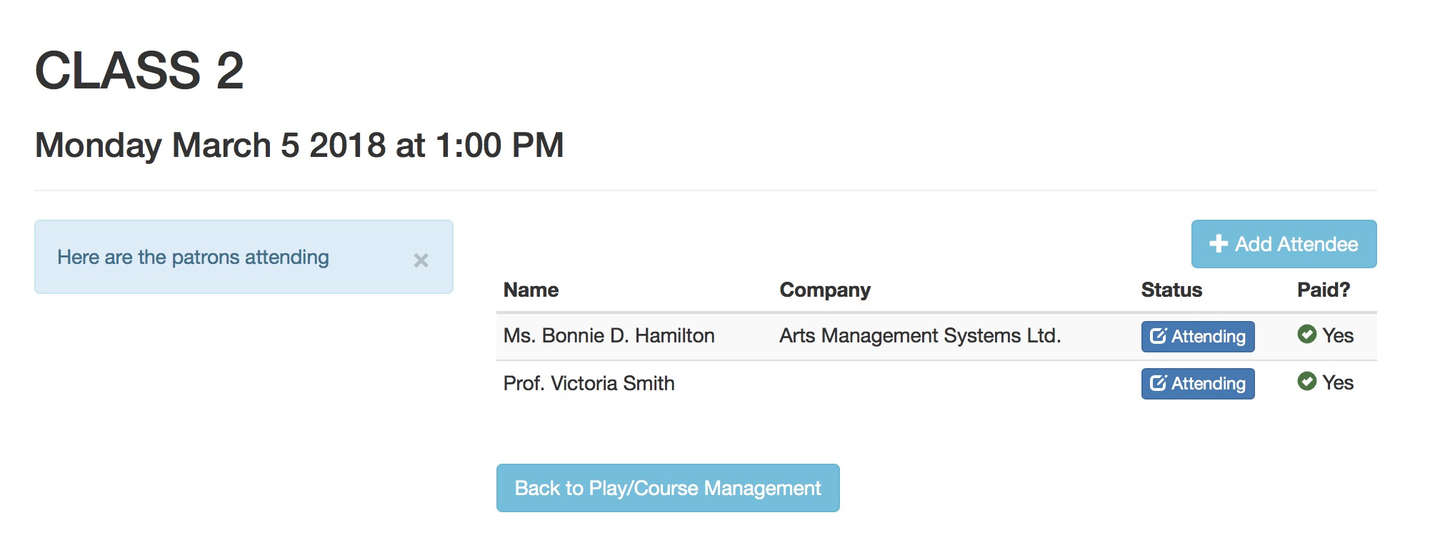
Once the student/patron has been added to the class/session, the user can set attendance online and manage report cards.