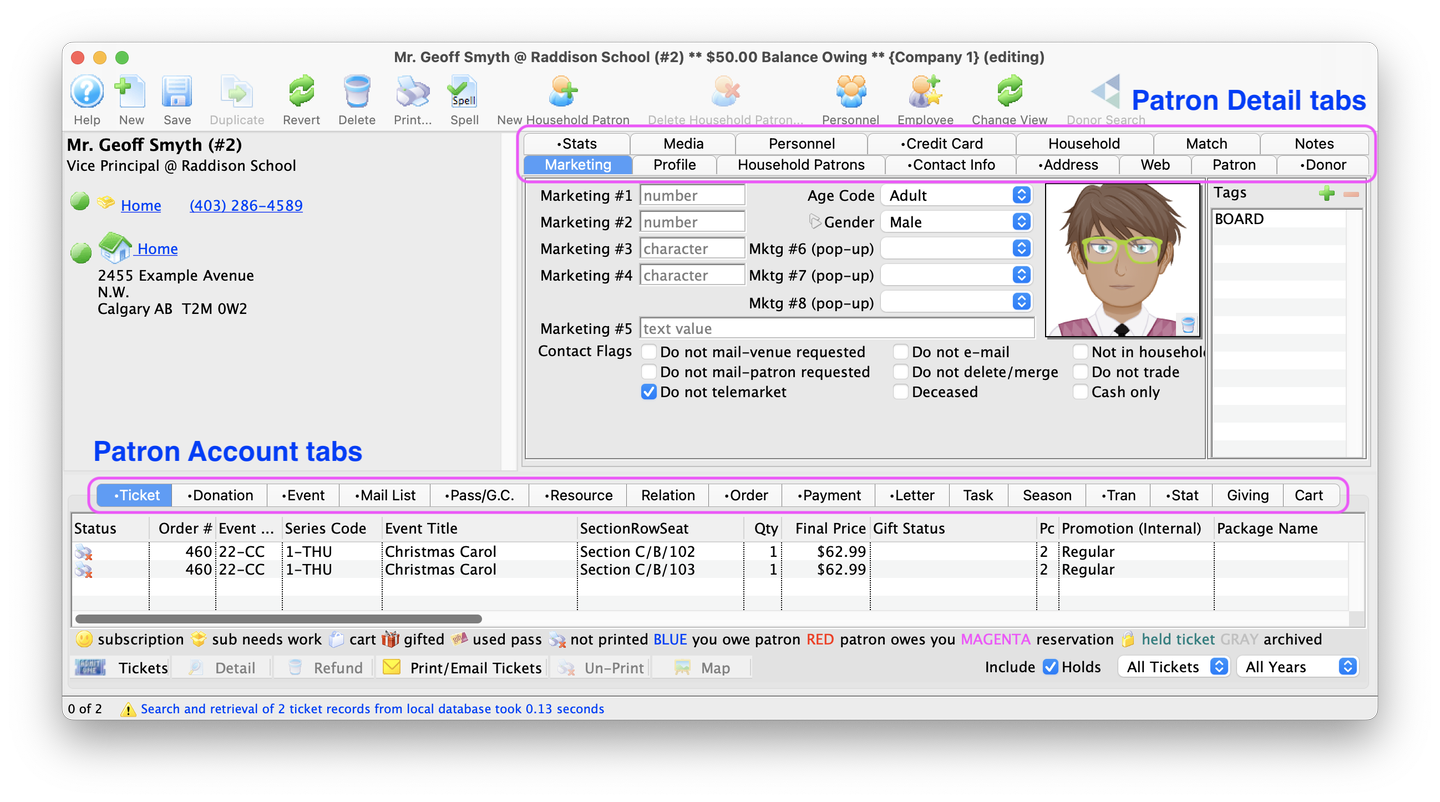
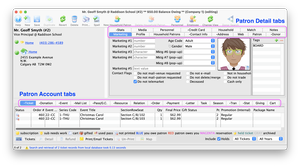
A patron is any person for whom information is recorded. Patrons may be ticket buyers, subscribers, volunteers, staff, donors, potential donors, media, members, vendors - just about anyone who has a relationship with your company on any level.
Theatre Manager is designed to store all information about the interaction between each patron and your organization, from selling a ticket, to processing a donation, to creating invoices for renters. As such, every transaction in Theatre Manager is tied to a patron record, and that Patron Window contains the entire history for each of their transactions with the organization.
Patrons are added to the database as an individual (added via the Contact List or as a member of a household (added via an existing patron household's Contact Card. A household groups together common buying units or patrons that share some of the same contact information. A household might be workers in a company, members of a service group or a family in a home.
When you add a patron, either as an individual or a household member, Theatre Manager creates a unique Patron Number for each new patron record entered. Patron numbers cannot be reused if a patron is deleted or merged. The number of mandatory fields (meaning they must contain a value) required to be entered is defined by the organization in Company Preferences >>Mandatory Data Tab. For example, some organizations will not require a phone number when adding a new patron to the database, where others might consider it as a critical part of their marketing efforts.
Patron records can be edited, merged, and imported. Patron data can be exported and aggregated in a variety of reports. Patrons can only be deleted when the record contains no financial transactions.
Start learning how to manage your patrons.
Patron Window Top
Please read the introduction to patron management before proceeding.
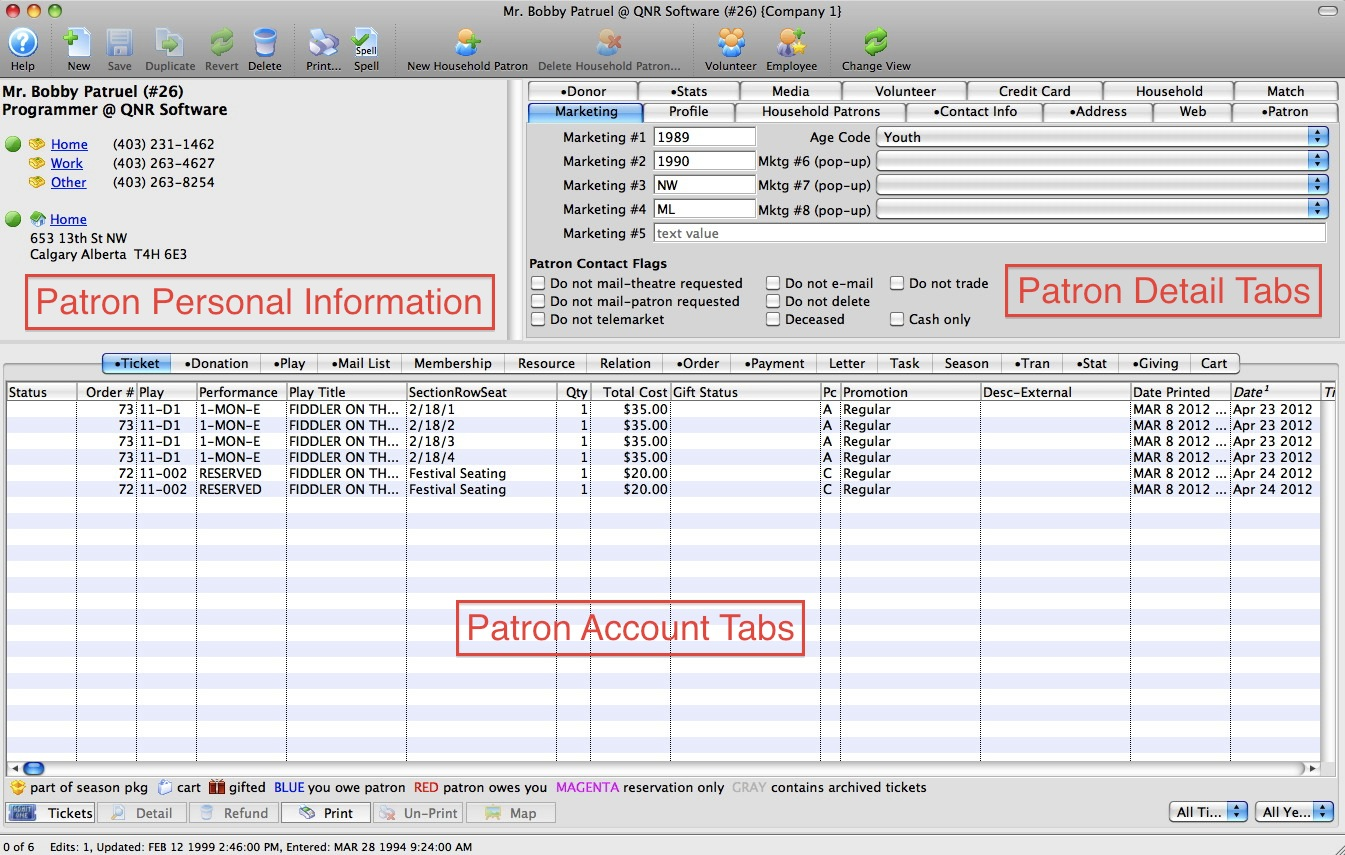
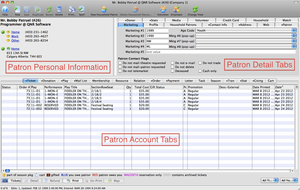
Because patrons are the center or hub of all this transactional information, the heart of Theatre Manager is the Patron Window, which contains demographic data on the patron, ticket and donation history, order and payment records, and a great deal more. The Patron Window is the central jumping off point to other places in Theatre Manager and is comprised of three basic parts:
- Patron Personal Information, displaying contents from the Contact Card
- Patron Detail Tabs
- Patron Activity Tabs
There are two different sets of tabs on the patron window. There are the Patron Detail Tabs in the upper portion of the patron record that store information about the actual patron, like their contact details, marketing preferences and credit card information. These fields are generally considered optional and completed over time as you get to know a patron. Whereas the Patron Account tabs located in the lower half of the patron record display transaction history, like ticket purchases, prior donations, gift certificate balances, etc.
Scheduled Changes Top
Please read the introduction to patron management before proceeding.
Scheduled Changes is a patron management feature that allows users to set up one-time or recurring address or contact information changes based on date. This feature is most commonly used for patrons with multiple residences who transition seasonally. It can also be used for certain work and donation recognition situations, patrons who tell you when they are moving, etc.
In most cases, when you schedule and address or phone/email change, you likely need to make TWO scheduled change records in the patron record:
- If the patron is moving in the future:
- A one-time change to the new address on a specific date in the future
- A one-time change some time beyond the date of the move (say a couple of months) for a deletion of the old address
- If the patron is a snowbird and regularly changes addresses:
- A recurring change for the month/day that address 1 becomes effective each year
- A recurring change for the month/day that address 2 should become effective each year
Theatre Manager contains a process that runs each morning to find any scheduled changes that should become effective and implement them.
To get started, learn how to set up a scheduled change.
Address Geocoding Top
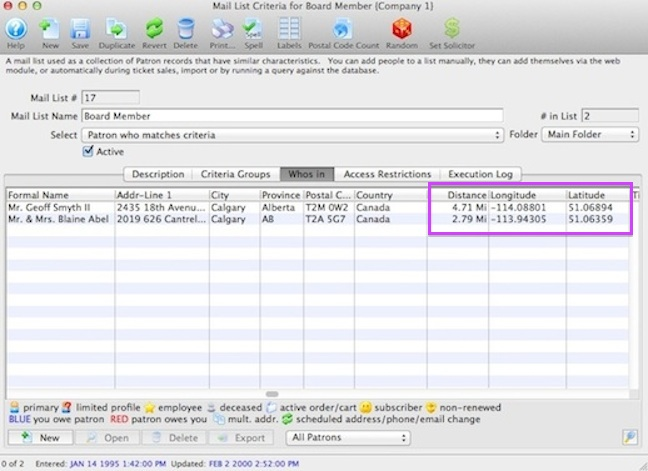
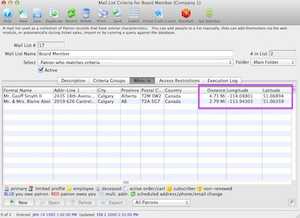
Geocoding an address turns text data into geographic coordinates (usually longitude/latitude) using a geographic information system (GIS). GIS is the broad term for systems that that map geographic coordinate space by attributing each street segment with address ranges (e.g. house numbers). Geocoding:
- Matches a text address to a geographic street and specific segment (such as a "block")
- Interpolates the position of the address within the range of the segment
Theatre Manager uses geocoding to determine the distance between your venue (as set in Company (Outlet) Preferences >> Company Tab and a patron's address. For example, in this image, the Who's In Tab of a Mail List includes columns with longitude/latitude data for each patron. Non-geocoded addresses will show 0 in these columns whereas geocoded addresses display geographic coordinates.
Theatre Manager can geocode patron addresses one of two ways, depending on a setting in System Preferences >> Edits Tab. This setting determines which GIS Theatre Manager will use to match an address to coordinates. The choices are:
- City Lookup
- Gets generalized information from Setup >> City Lookup Table.
- U.S. zip codes are accurate only to a fairly large area.
- Canadian postal codes may be accurate to street (for cities) or area (for rural postal codes).
- Google
- Uses Google Maps to obtain data, which is generally more accurate to the building's actual location.
- Google may limit the number of addresses being geocoded in a given day.
To see this process in action, read about how to geocode a patron address.
Relationships Top
The Relationships Tab on a patron account shows the relationships that a patron has with other patrons in your database. This area could be used to track patron interactions like:
- Work relationships like coworkers, bosses or employee relationships (which might be beneficial for group sales)
- Family relationships like parents, children, grandparents or guardians (which is often useful for drama classes or educational purposes)
- Safety or care relationships like doctors, authorized non-guardians who can pick up a child from drama camps, etc
- Seating relationships like friends or co-subscribers (which implies a change in one ticket may cause a change in another) or who definitely should not sit together (perhaps for legal reasons)
- Fundraising relationships such as neighbors, common circle of friends, etc. (for identifying the best person to introduce you to a possible new benefactor)
The exact kinds of relationships you track in your database can be defined and modified in Code Tables >> Patron Relationships. All relationship types are a two-way entry, meaning that when you create a new relationship under one patron account, Theatre Manager automatically creates a corresponding entry in the other patron account. The code table allows you to create terminology that clearly defines both sides of the relationship. For example:
- Parent/Child shows who the parent is in the relationship versus the child
- Supervisor/Employee shows which patron is the employer versus employee (Coworker/Coworker on the other hand defines the same relation entry for both patrons)
Once you have relationships defined in Code Tables, it's simple to get started adding patron relationships.
Guest Checkout Top
Please read the introduction to patron management before proceeding.
In System Preferences >> Mandatory Data Tab, you can define which information is required when adding new patrons, households and companies. Normally, you want:
- Patron Name or Company (so you can identify the patron when they call back)
- Full Address Information (so you can mail items, obtain better credit card rates with address verification, and distinguish between patrons with similar names)
- Phone Number (so you can contact patron in case of a show cancellation, time change, or other emergency situation)
- Email cannot be made mandatory at the box office since there is no guarantee that a patron has one and email addresses must be unique to a patron or household for online login
The term Limited Profile Patron refers to any record that does NOT contain all the required patron fields. There are two primary reasons these records occur: data imports from outside systems and online guest checkout.
Online guest checkout is an optional setting in the System Preferences >> Mandatory Data Tab that lets you gather less data from online/web sales than from phone/walkup sales. Full profile patron information applies to BOTH box office and web sales unless you choose to allow guest checkout for online sales. If guest checkout is enabled, a NEW Limited Profile Patron is created each time a patron purchases online unless the patron chooses of their own volition to supply a password and all the mandatory full profile information. The reason a new patron is created is to allow Theatre Manager to provide absolute privacy between online purchases, since the patron has not provided enough identification to allow accounts to be merged automatically. (If two people just happen to use the same email address, allowing each to access the other's information and tickets is a privacy violation, so Theatre Manager keeps them separate.)
Regardless of the source, all limited profile patron records are indicated on the patron list using a dedicated icon. If you later edit the Contact Card for one of these patrons, you will then have to complete the missing information before the record can be saved.
There are very good reasons to have online sales follow the same data requirements as box office. Generally speaking, limited data tends to pollute the database (garbage in-garbage out). Here's a more specific list of some pro's and con's of full profile records online versus limited profile guest checkout:
Full Profile
- Pro's
- Patron provides all address and contact data for future use by all departments.
- Patron can achieve benefits from frequent activity:
- ticket discounts
- better seat offers
- aggregate donation recognition
- subscription seat renewal
- etc
- Patron can receive benefits of having an account online:
- review past purchases at any time
- expedited checkout for future purchases
- easy replacement of print-at-home tickets
- pre-sale access based on inclusion in a Mail list
- etc
- Con's
- Patron is responsible for managing their own account.
Limited Profile
- Pro's
- Minimum requirements (usually name and email) make checkout online relatively fast for a one-time interaction.
- Con's
- Elective (versus mandatory) contact data results in less data, which limits the reach of future marketing and development campaigns.
- Patrons will be harder to reach in the case of show cancellations, time changes, or other force-majeure situations.
- The Box Office will have much more limited ability to aggregate data for a customer as every online transaction is a new patron record.
- Patron has more limited customer service options:
- They cannot access their account later without a password reset.
- They cannot reprint any print-at-home tickets until they can log in online.
- Will call ticket pickup and phone exchanges should require extra verification of the patron's identity.
- You as the venue will likely pay more for credit card charges due to the lack of address verification.
- Some banks may actually decline cards more often in cases of limited identification sent with the credit card.
- Often address and zip code verification mitigates rejection and charge rates.
- Generally speaking, venues hold liability for fraudulent transactions with incomplete data.
- The Box Office has increased responsible for managing, finding, and merging the extra/duplicate accounts as best as possible.
Using the guest checkout feature is a venue choice and may be appropriate in some cases. It should not be undertaken lightly, however. Most venues that try it realize that the burden of data management shifts from the patron to the venue, and they eventually disable it. Most websites these days that deal with any sort of shopping cart require full identification for fiduciary responsibility to the credit card issuers.
To review more details about setting up guest checkout, refer to the reference guides for System Preferences >> Mandatory Data Tab >> Guest Checkout.
Merging Patrons Top
Please read the introduction to patron management before proceeding.
Merging Patron Records
Use caution when merge patron records. Once merged, the Patron Records cannot be un-merged.
Theatre Manager is designed to keep all information about a patron in one record. If a user duplicates a record by mistake, a single person's contact information and transactional history are spread across multiple accounts, causing confusion and making managing your data far more difficult.
For example, Jim Smith purchased tickets at the box office five years ago. When asked, he gave his cell phone number to complete the order, but that was the only piece of contact information attached to his new patron record. Yesterday, Jim Smith used the online web sales system to purchase another set of tickets, this time including his address, phone number and email address. Now the database has two distinct patron records, but in reality they are the same person.
Fortunately, duplicate records can be merged. Merging patron records will combine the detail information stored in two separate records into one of the original records. If tickets have been sold to each of the duplicate patrons, the merged patron will now have all the ticket purchases. Similarly, donations, personnel, media, and membership information are combined.
Because merging is such a powerful task, it is recommended that this function be limited to specific individuals within an organization.
When you start a merge process, you have the option to "combine" patron records instead of merging them under a single patron. Combining patrons is how to join separate patrons into a single household. This is the recommended process for handling accounts that an employee suspects are duplicates but isn't positive about.
The process of merging is actually two tasks:
- Finding the duplicate records
- Combining the duplicates under a single patron number
This process can be done one-at-a-time as employees search for patrons and notice duplicate records. It can also be done intentionally using the Duplicates Wizard as a regular database cleanup step. This intentional duplicates search process is particularly important when patrons have the opportunity to buy tickets online and make their own new accounts.
The duplicates search feature can be run from two places in Theatre Manager:
- Contact List, which scans either the entire database or the currently displayed list
- Mail List Detail Window >> Who's In Tab, which searches the patrons within the list
When using the duplicates search feature, you can choose to either manually check the results list or automatically merge the results. Because merging patrons cannot be reversed, the automatic merge option should only be used if you really know what you are doing and are planning on merging a lot of patrons AND have made a backup of the database for contingency.
The recommended steps of using the duplicates search feature are:
- Use the duplicate search feature to identify possible duplicates (but not merge).
- Look at the list of patrons manually and remove patrons that need to be removed from the results list.
- Run the search duplicates feature a second time from the current display list (not the entire database).
- Merge from the names in this second results list.
Duplicate Emails Top
Please read the introduction to patron management before proceeding.
Email addresses that are in the database multiple times are a problem that need to be addressed. There are three possible variations of duplicate emails that can occur, all of which must be fixed before these patrons can log in online:
- Two (or more) patrons in different households have the same primary email address.
- Patrons in the same household have the same email address twice in their contact record, possibly as a result of a partial merge.
- Two (or more) patrons in different households have the same secondary email address, a less obvious situation.

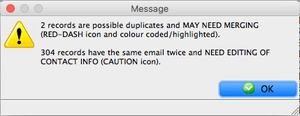
If any of the conditions above are found during a duplicate email search using the Duplicate Wizard, then you will get an advisory message like this one, which indicates how many records of each type were found.
Review how to resolve these different scenarios in the hot-to guide for reviewing duplicate email search results.