Add New Household Top
To insert new household, perform the following steps:


Click the New button to open the New Household Insert Window.
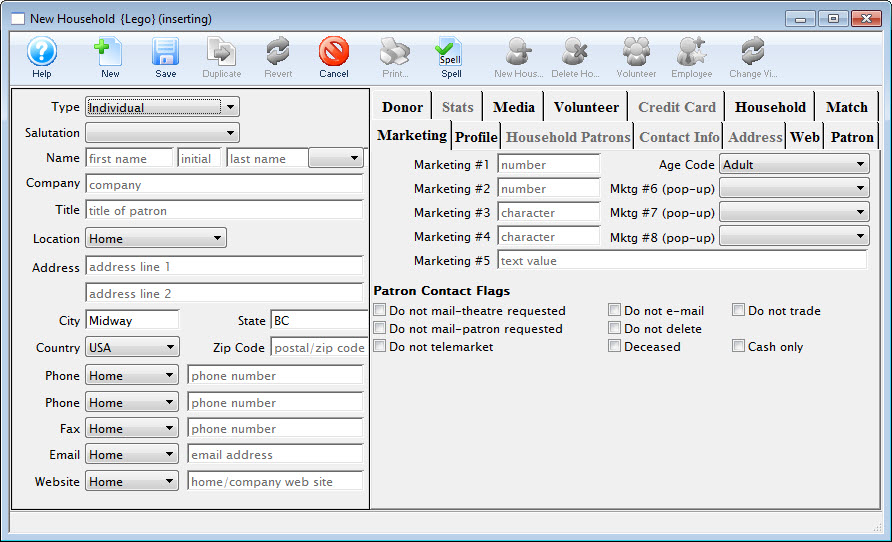
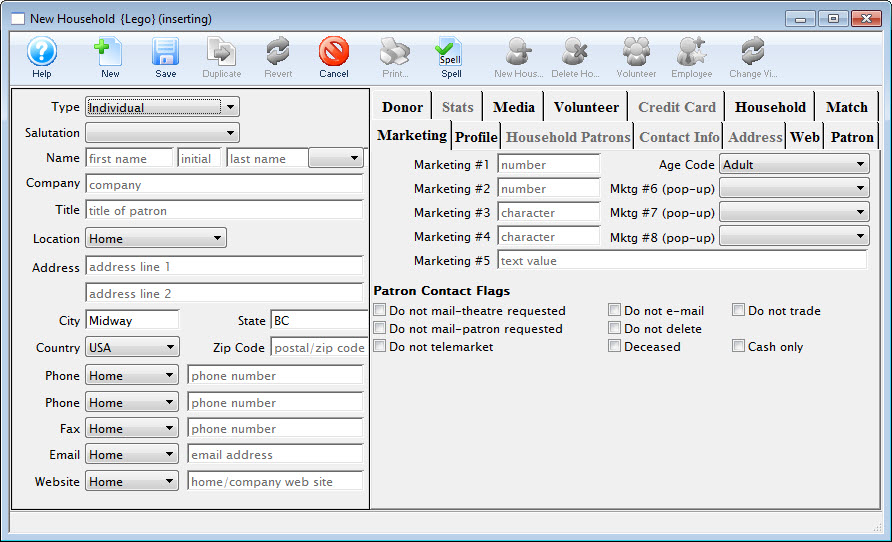
On the New Household Insert Window, enter the mandatory patron fields. If any mandatory fields are left empty, Theatre Manager will display an error message in red text in the Status Bar.


Click the Save button, which saves the Patron Record and opens the Patron Window. The patron adds
Add Patron to Existing Household Top
Step 1
Open the existing household/patron record from the Contact List by double-clicking or using the Open button.


Click the New Household Patron button, which will open the Insert Patron Contact Card Window.
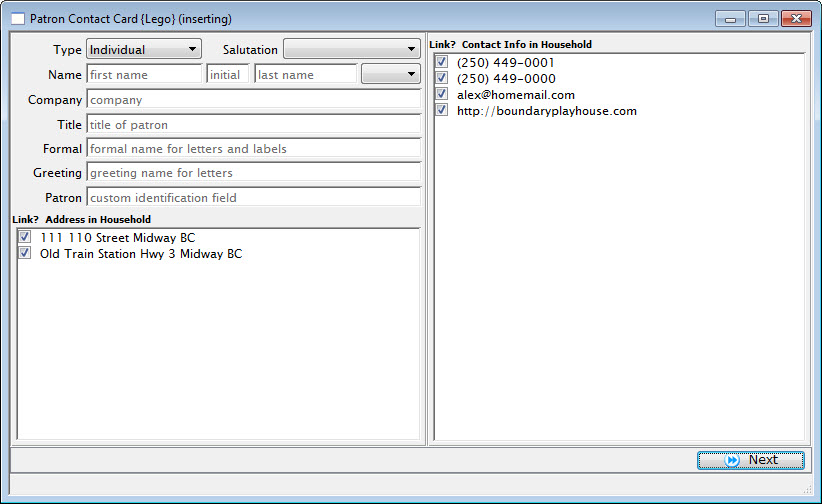
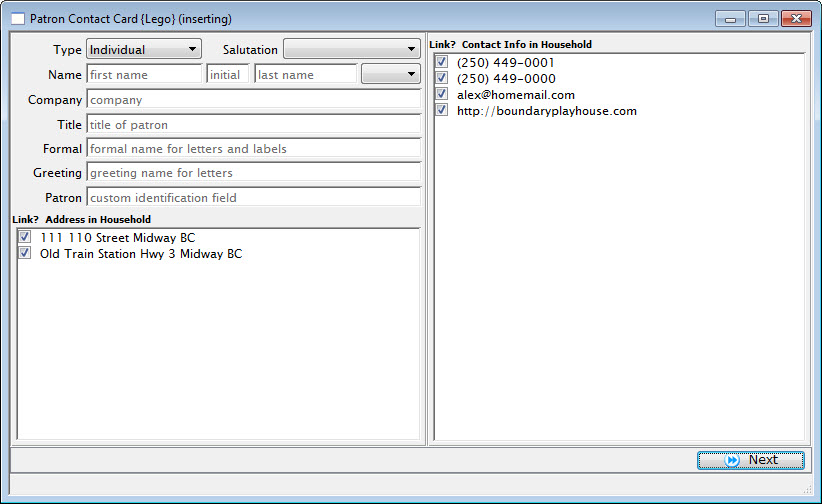
The Insert Patron Contact Card Window lists empty patron contact fields as well as existing addressess and contacts for the primary household patron. Enter the mandatory patron fields. If any mandatory fields are left empty, Theatre Manager will display an error message in red text in the Status Bar.
Deselect addresses and contacts that are NOT connected to the new member of the household by unchecking the box next to the item.


Click the Next button, which opens the Contact Card for the new patron with the contact information you left selected from the prior step.
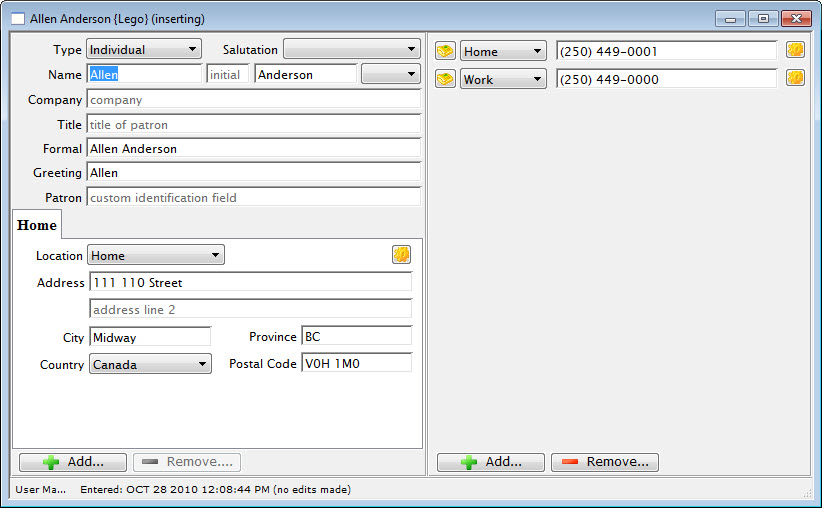
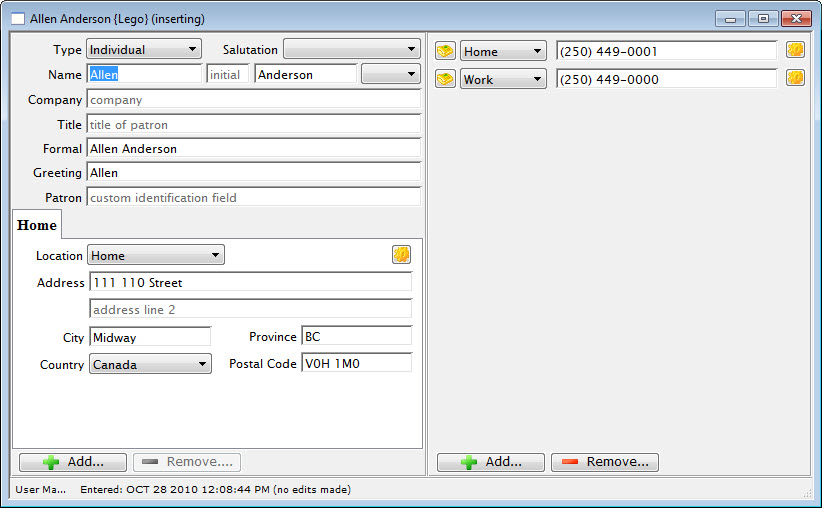
On the Contact Card, add any additional details to the record.


When you've completed your data entry, click the red close button to save the record.
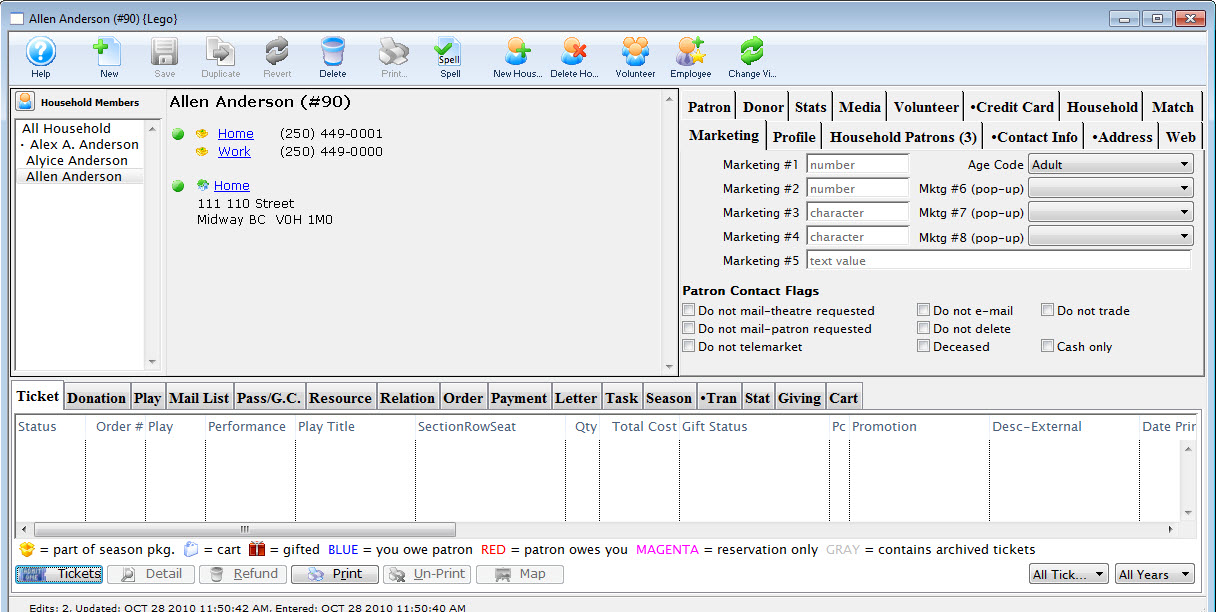
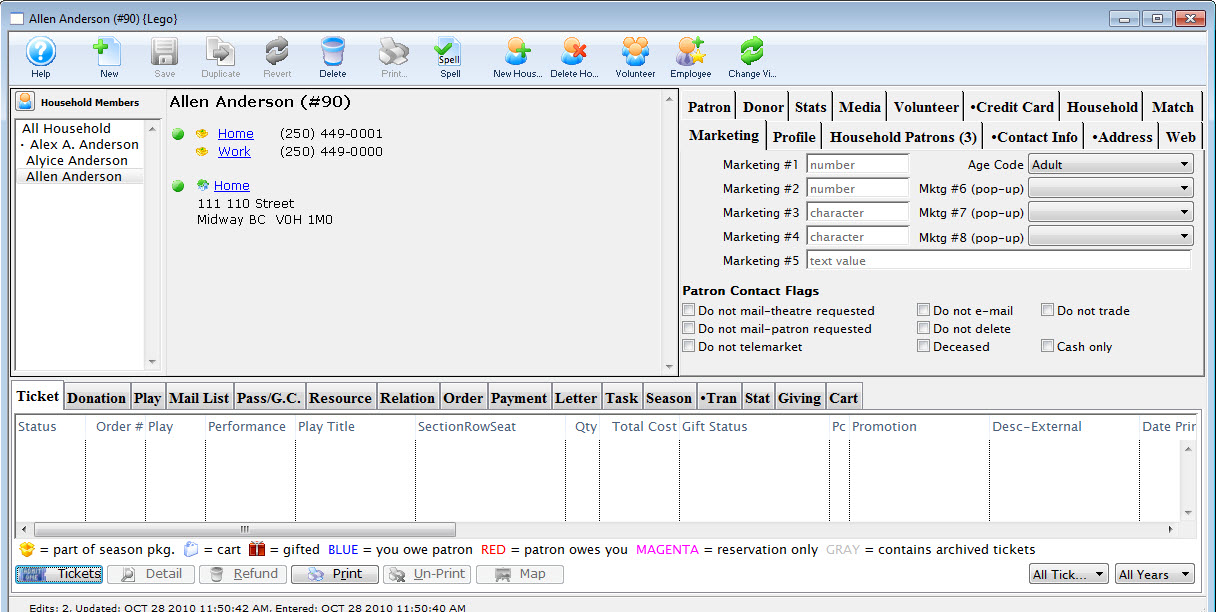
The new patron now displays in the household.