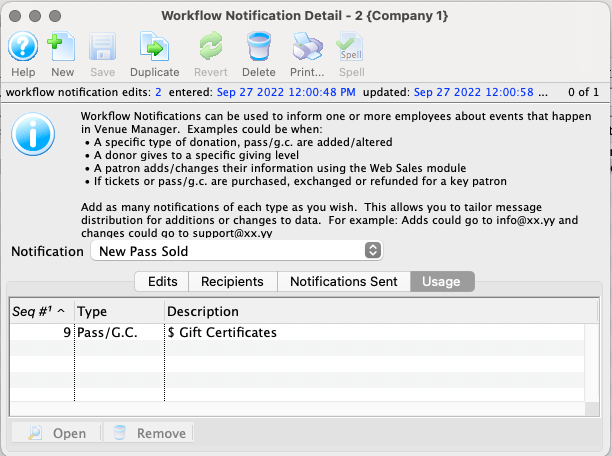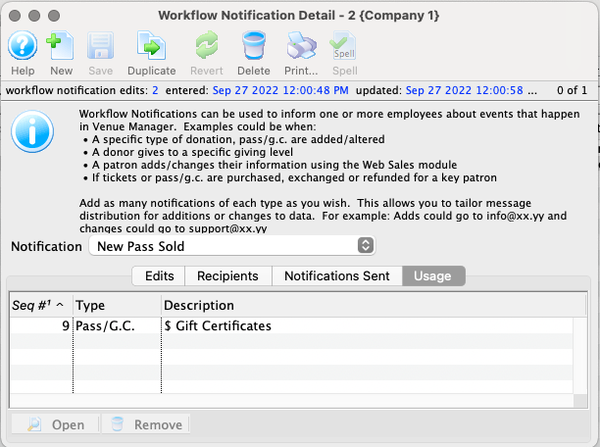List Window Top
The Workflow Notification List Window is accessed by clicking Setup >> Users and Access >> Work Flow Notification. From this window, you can add, view, edit, and delete workflow notifications.
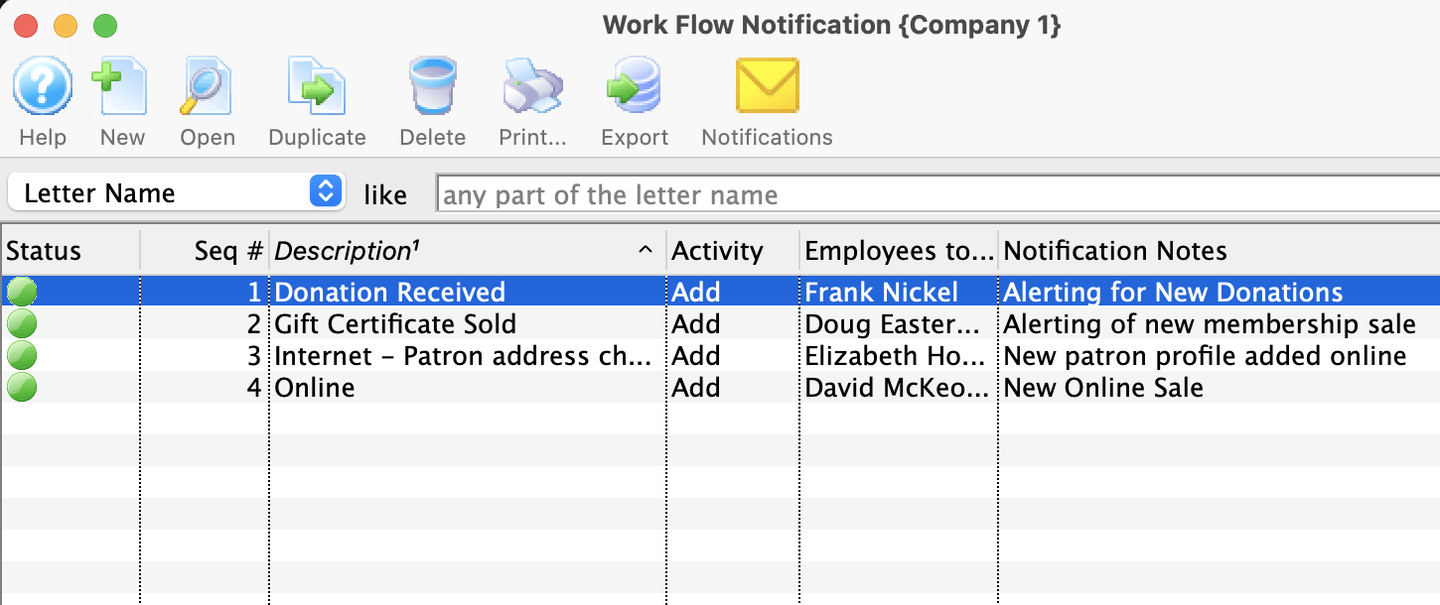
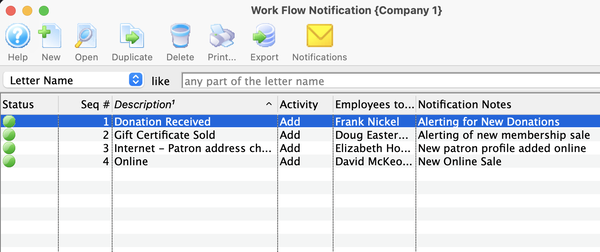
Toolbar Top


New Button
Opens a blank Workflow Notification Detail Window to create a new workflow notification


Open Button
Opens the Workflow Notification Detail Window for the selected notification record for editing


Duplicate Button
Makes a copy of the selected workflow notification


Delete Button
Deletes the selected workflow notification (for audit record purposes, only notifications that don't have associated sent records can be deleted)


Print Button
Prints a list of the notifications as currently displayed


Export Button
Exports the list of notifications as currently displayed


Notifications Button
Initiates a transaction process to retrieve and send uncompleted notifications for the current active workflow notifications
Detail Window Top
You can access the Workflow Notification Detail Window from the Workflow Notification List Window.
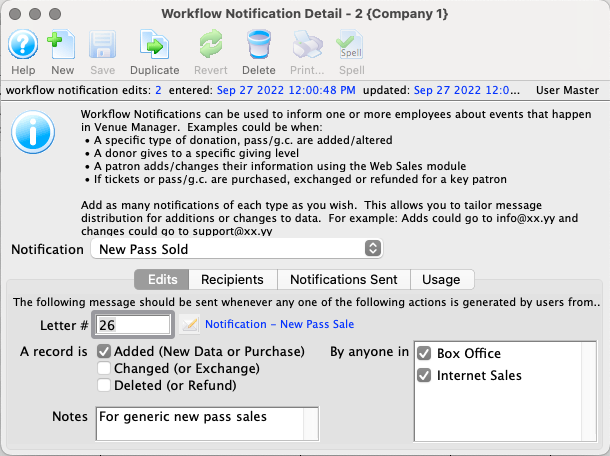
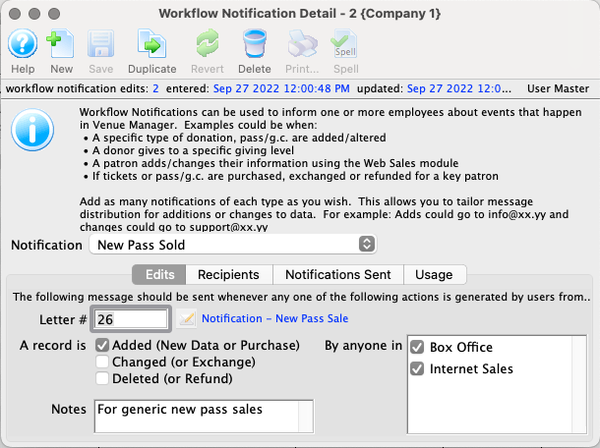
Toolbar Top


New Button
Opens a new blank Detail Window to create a new workflow notification


Save Button
Saves any new changes to the current notification


Duplicate Button
Makes a copy of the current workflow notification


Revert Button
Returns the current workflow notification to its last saved state


Delete Button
Deletes the current workflow notification (for audit keeping purposes, only records without associated sent notifications can be deleted)
Edits Tab Top
On this tab, you set the following components of a workflow notification:
- Select the letter that the notification will use
- Specify which type of action will trigger a notification (added record, changed record, and/or deleted record)
- Write a brief description of the purpose of the notification for future reference
- Control which actions will trigger a notification based on the employee's access groups
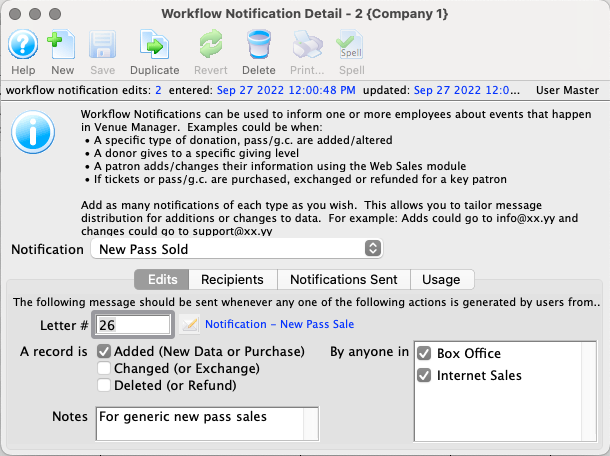
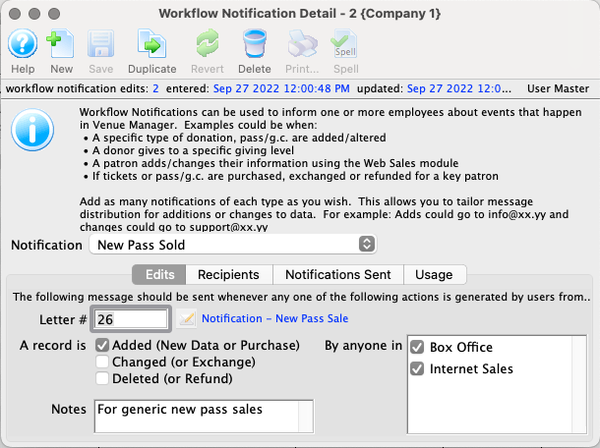
Recipients Tab Top
This tab provides a list of active employees in last name alphabetical order. From here, you can choose which employees should receive the email notifications associated with this workflow notification.
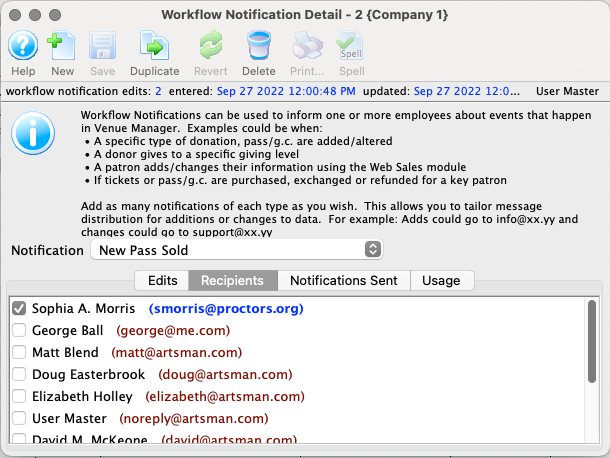
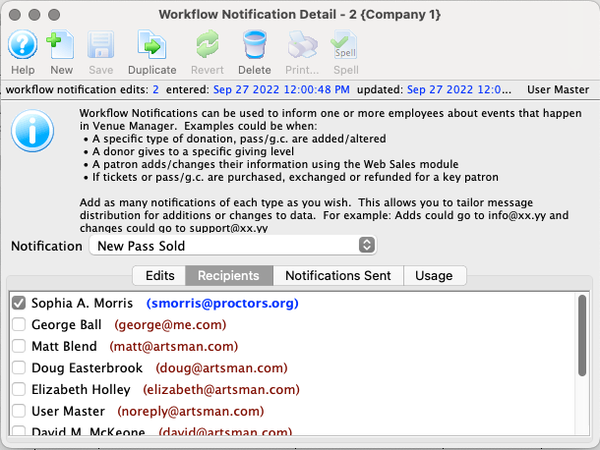
Notifications Sent Tab Top
This tab lists all email notifications that have been sent as part of this workflow notification. Use the filter dropdown and search icon to filter the list as required.
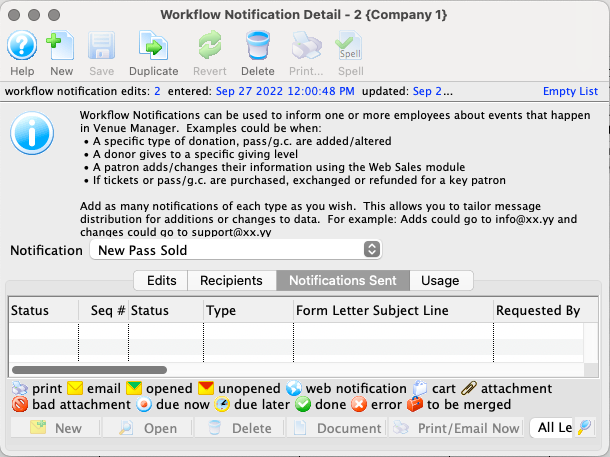
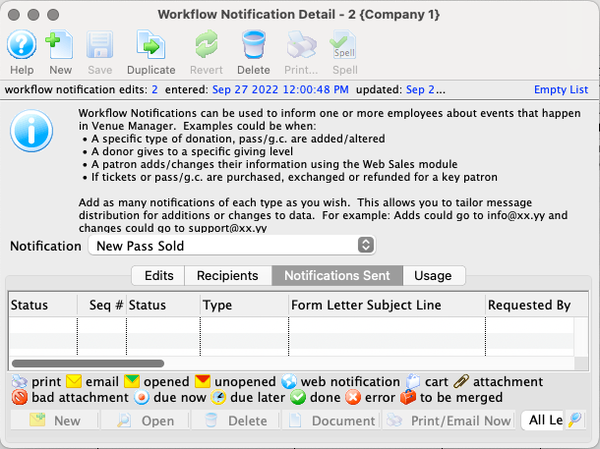
Usage Tab Top
This tab lists all the items in Theatre Manager that are currently attached to this workflow notifications. These are the items that will trigger a notification in coordination with the settings on the Edits Tab.