There are two styles of receipts generated by Theatre Manager. Click the links below to review more information about each receipt type:
Every donation includes a list of its receipts in the Donation Receipts Tab. Receipts can also be viewed across patrons in the Unprint Receipt List Window. Every receipt has a Receipt Detail Window.
Print Charitable Receipts For Donor Window Top
The Print Receipts Wizard allows you to print all unprinted donation receipts, using criteria parameters of your choice. It is accessed under Setup >> Batch Functions. There are two access options to get to the batch tax receipt wizard:
- Print Charitable Receipts for Donor
- Print Annual Summary Charitable Receipts for Donor
The first option batch prints tax receipts in the per receipt style. The second option batch prints tax receipts in the annual statement style.
Though each option generates different tax receipt formats, the wizard has the same steps, all of which are variations on the similarly-named standard report build options tabs:
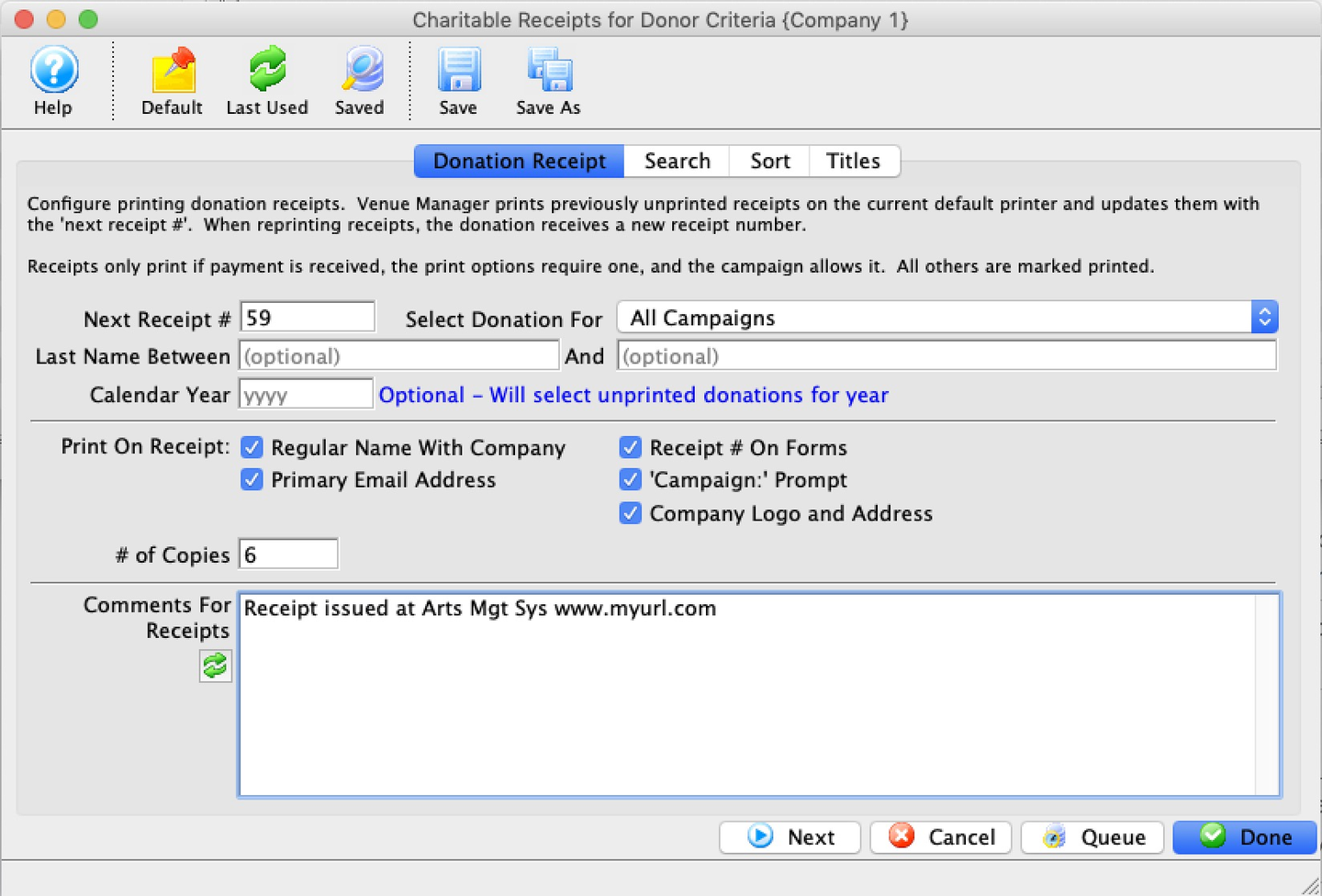
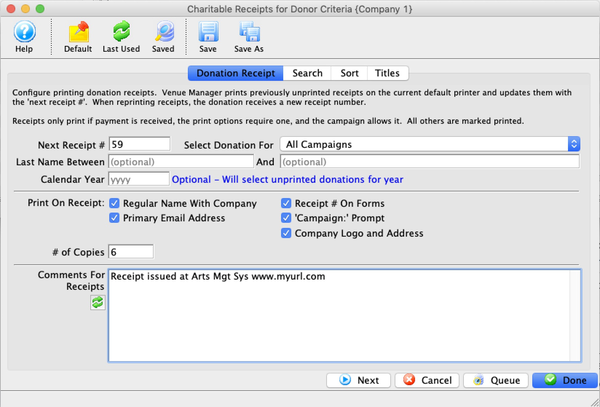
Toolbar Top


Last Used Button
If this report has previously been run, adds the previous criteria


Saved Button
Opens the list of saved criteria for this report


Save Button
Saves the current criteria to be used later


Save As Button
Saves the current criteria to be used later and opens a dialog to name the criteria


Next Button
Proceeds to the next tab in the wizard
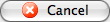
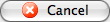
Cancel Button
Cancels the adding of criteria and closes the wizard


Done Button
Completes the addition of criteria and the sorting of data, and begins to generate the tax receipts
Donation Receipt Tab (Annual Style) Top
The Print Annual Summary Charitable Receipts for Donor is accessed under the Setup >> Batch Functions >> Print Annual Summary Charitable Receipts for Donor menu. The Donation Receipt Tab determines what receipts will print depending on the criteria entered.
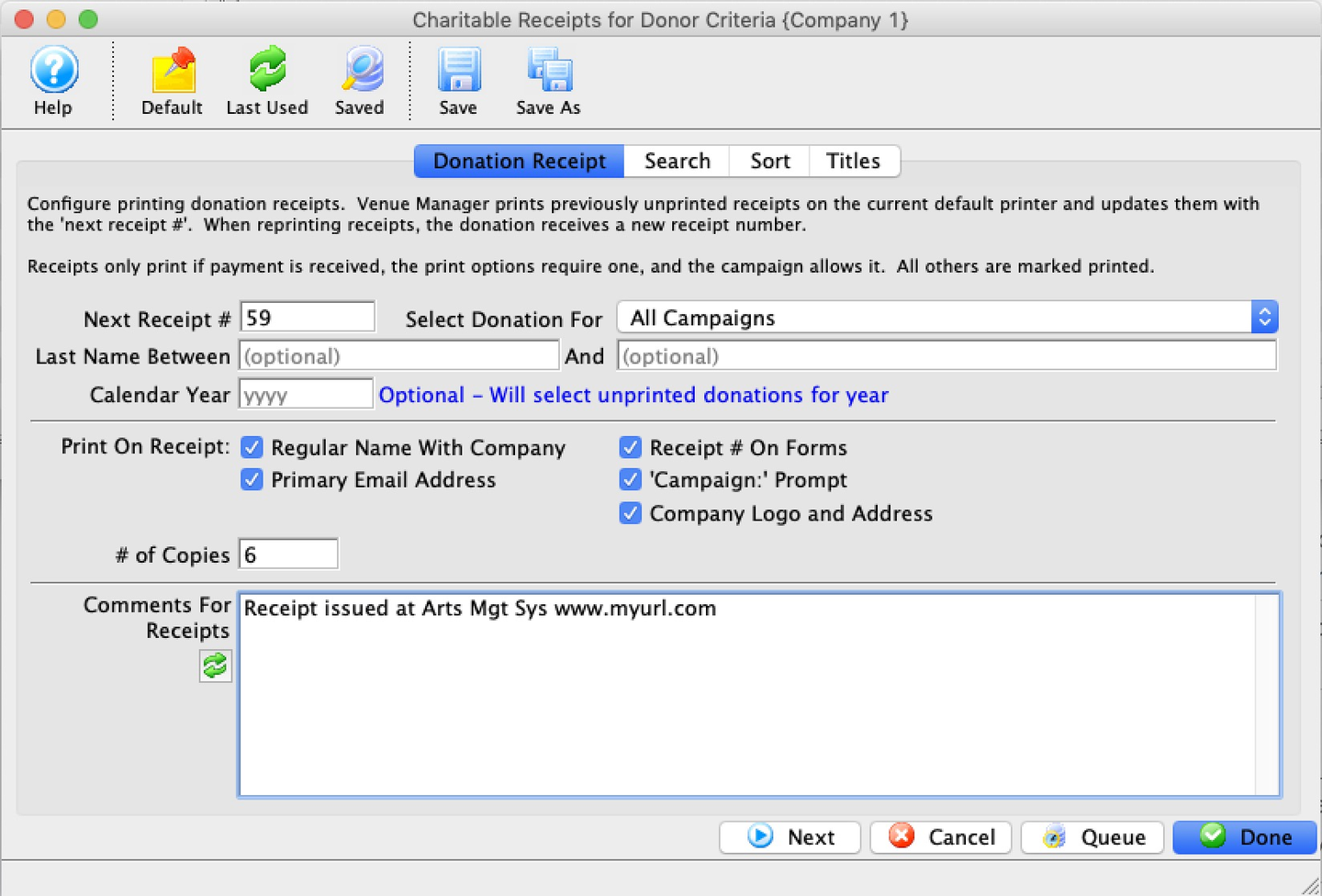
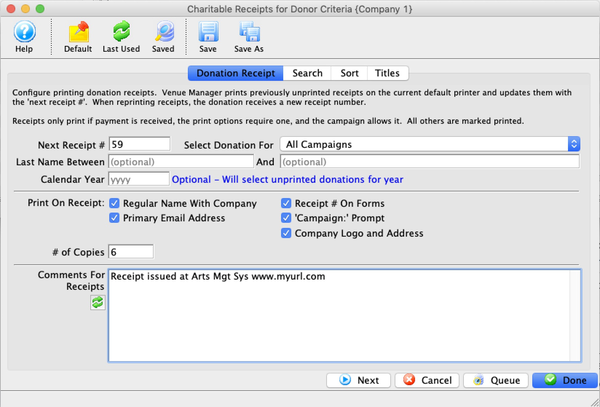
Next Receipt Number
The next starting number for receipts. You may override this value if you wish to assign a different starting number to the next donation receipt number. However, after printing this selection of receipts, Theatre Manager will revert back to the Next Tax Receipt # as defined in Company Preferences >> Donation Tab.
Select Donation For
A drop-down to limit your donation receipts by a specific campaign (or show all campaigns). By default, Theatre Manager will include receipts for all campaigns.
Last Name Between
An opportunity to limit the donation receipts to a specific patron or group of patrons based on Last Name. By default, this is normally blank.
Calendar Year
Allows you to print all unprinted charitable receipts for a specific calendar year. This may be used in January to print all unprinted receipts from the previous year. This field is mandatory for Annual Summary Charitable Receipts.
Print on Receipt
Options for including:
- Receipt # on Forms
- Unless your donation receipts have pre-printed numbers on them, allow Theatre Manager to print the receipt number.
- Regular Name With company
- If the donation is a corporate gift and an individual's name appears in the patron record, Theatre Manager can include both names on the donation receipt.
- Campaign Prompt
- If selected, will display
Campaign:before the name of the campaign to which the donation was made.
- If selected, will display
Comments for Receipts
Allows for limited comments to be printed on the receipts.
Donation Receipt Tab (Per Receipt Style) Top
The Print Annual Summary Charitable Receipts for Donor is accessed under the Setup >> Batch Functions >> Print Charitable Receipts for Donor menu. The Donation Receipt Tab determines what receipts will print depending on the criteria entered.
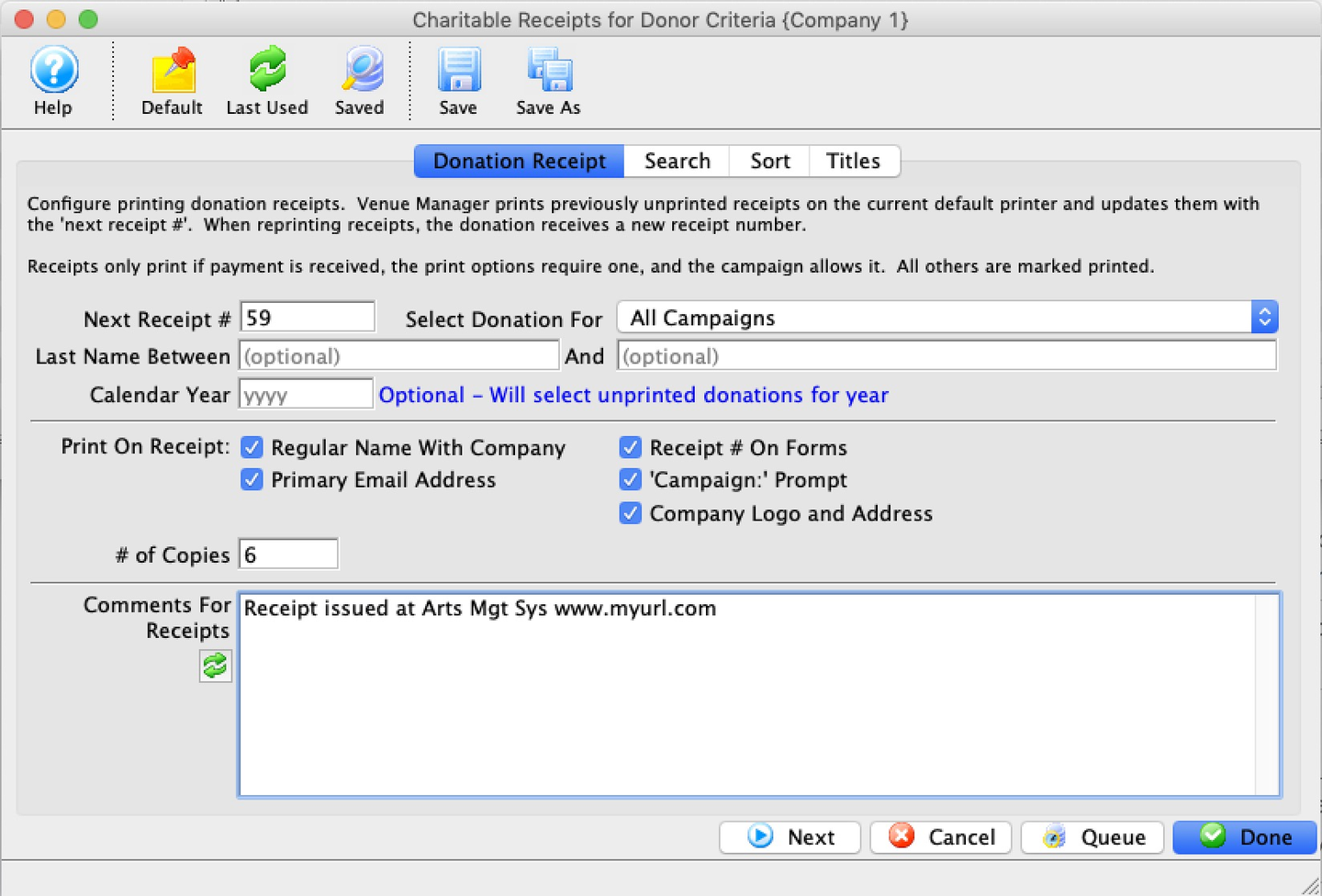
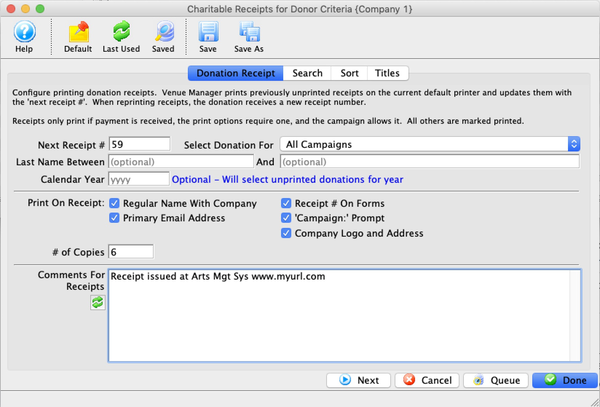
Next Receipt Number
The next starting number for receipts. You may override this value if you wish to assign a different starting number to the next donation receipt number. However, after printing this selection of receipts, Theatre Manager will revert back to the Next Tax Receipt # as defined in Company Preferences >> Donation Tab.
Select Donation For
A drop-down to limit your donation receipts by a specific campaign (or show all campaigns). By default, Theatre Manager will include receipts for all campaigns.
Last Name Between
An opportunity to limit the donation receipts to a specific patron or group of patrons based on Last Name. By default, this is normally blank.
Calendar Year
Allows you to print all unprinted charitable receipts for a specific calendar year. This may be used in January to print all unprinted receipts from the previous year.
This field is optional for the per payment style option.
Print on Receipt
Options for including:
- Receipt # on Forms
- Unless your donation receipts have pre-printed numbers on them, allow Theatre Manager to print the receipt number.
- Regular Name With company
- If the donation is a corporate gift and an individual's name appears in the patron record, Theatre Manager can include both names on the donation receipt.
- Campaign Prompt
- If selected, will display
Campaign:before the name of the campaign to which the donation was made.
- If selected, will display
Number of Copies
Allows you to adjust the number of copies printed for each receipt. For example, if you enter 3, you will get a page with 3 copies of the same receipt on the page. This may be helpful if you are providing a copy for the patron, one for the patron's accountant, and one for your files.
Comments for Receipts
Allows for limited comments to be printed on the receipts
Search Tab Top
Sort Tab Top
The Sort Tab determines the sort order of the printed tax receipts.
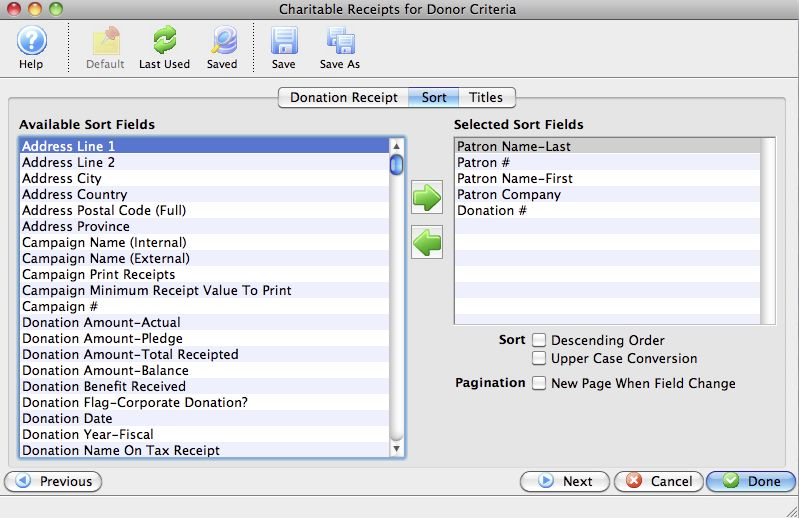
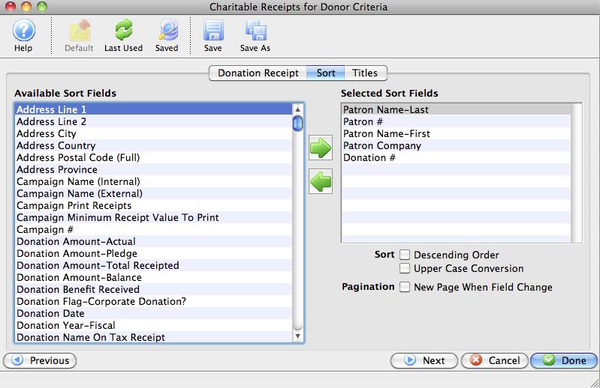
Available Sort Fields
A list of fields available to sort by.


Add Arrow Button
Adds the currently selected field to the Selected Sort Field List.


Remove Arrow Button
Removes the currently selected field from the Selected Sort Field List.
Selected Sort Fields
The fields currently used for sorting. Default sort fields may appear here. There is a limit of nine sort fields.
Sort In Descending Order
When checked, the currently selected sort field will sort in descending order.
Upper Case Conversion
When checked, the currently selected sort field will be converted to upper case letters.
New Page When Field Changes
When checked, the currently selected sort field will start on a new page when the field changes.
Titles Tab Top
The Titles Tab controls the printed names at the top of the finished receipt report.
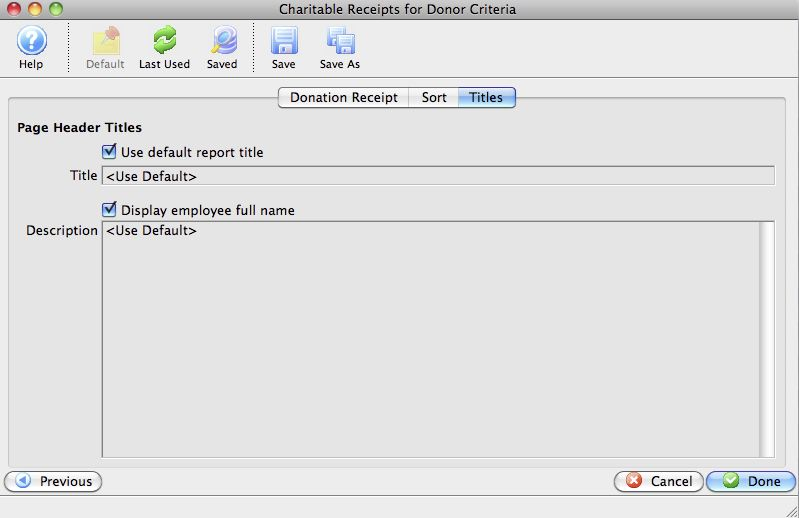
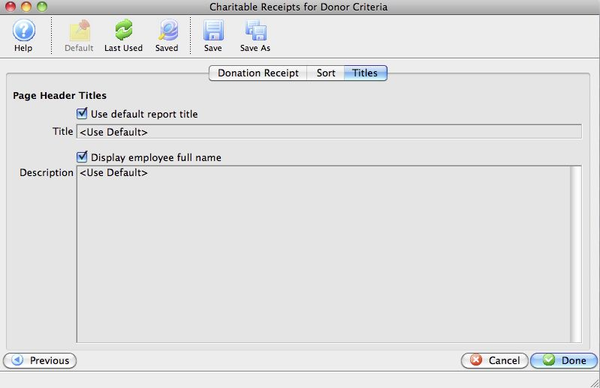
Use Default Report Title
If enabled, the default report tile will print. If disabled, you can specify a specific title for the report.
Title
Enter the custom title you want the report to have.
Display Employee Full Name
The name of the employee logged into Theatre Manager will print on the report.
Description
You can enter a description of the report and/or the criteria you have selected.
Unprint Batch Of Charitable Receipts Top
Read the introduction to charitable receipts before proceeding.
Did You Know?
An unprinted donation receipt generates a DU transaction with the old receipt number on it, which you can see in any transaction report or transaction window.
The Unprint Receipt List Window is accessed from Setup >> Batch Functions >> Unprint Batch of Charitable Receipts. It displays a list of donation receipt across the database.
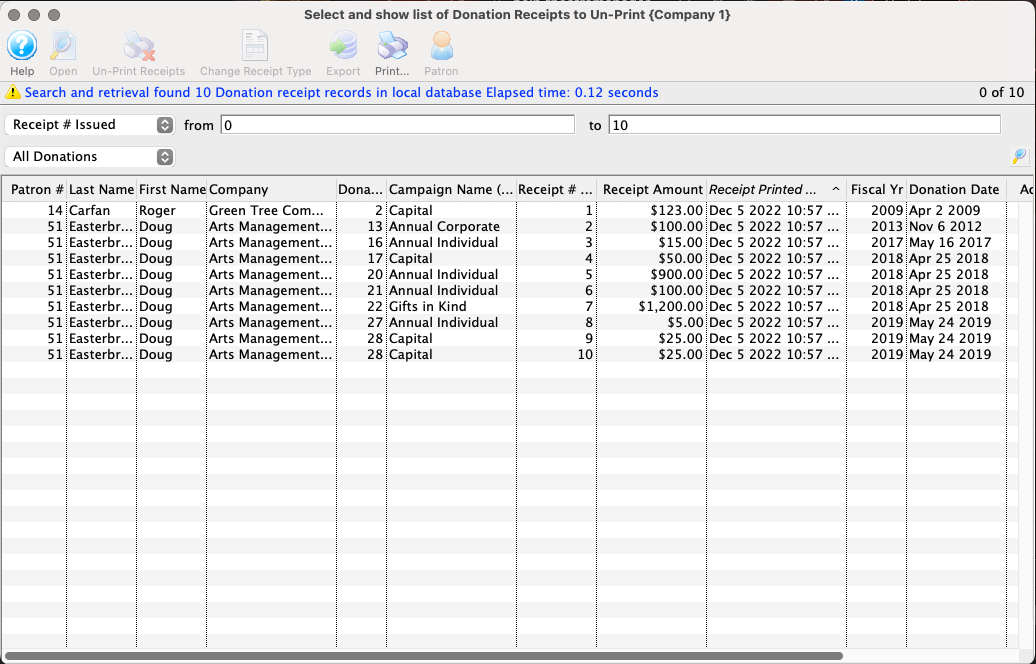
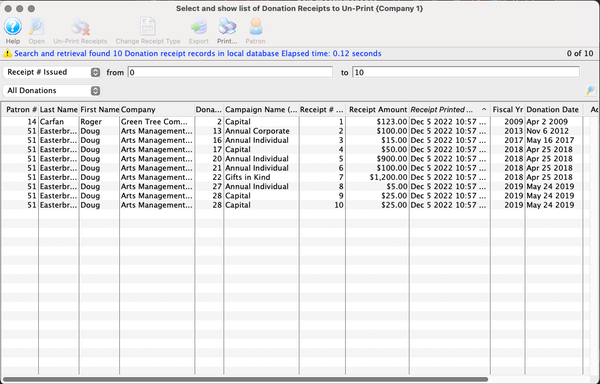
Toolbar Top


Open Button
Opens the Donation Detail Window for the selected receipts.
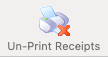
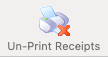
Unprint Receipts Button
Unprints the selected receipts by clearing the last print date.


Export Button Exports the visible list of receipts to a spreadsheet view.


Print Button
Prints the list of receipts as shown.


Patron Button
Opens the Patron Window for the patron associated with the selected receipt.


Filter List Area
There are two dropdown filter options to alter which receipts are visible in the list. To filter, select a filter field in at last one of the dropdowns, enter appropriate parameters, and click the filter button.