Read about recurring donations before proceeding.
List Window Top
The Recurring Templates List Window is accessed from Setup >> System Tables >> Recurring Donation Templates. It lists all existing templates used to create recurring donations. There are two filter fields available at the top of the window to filter which templates are visible in the list.
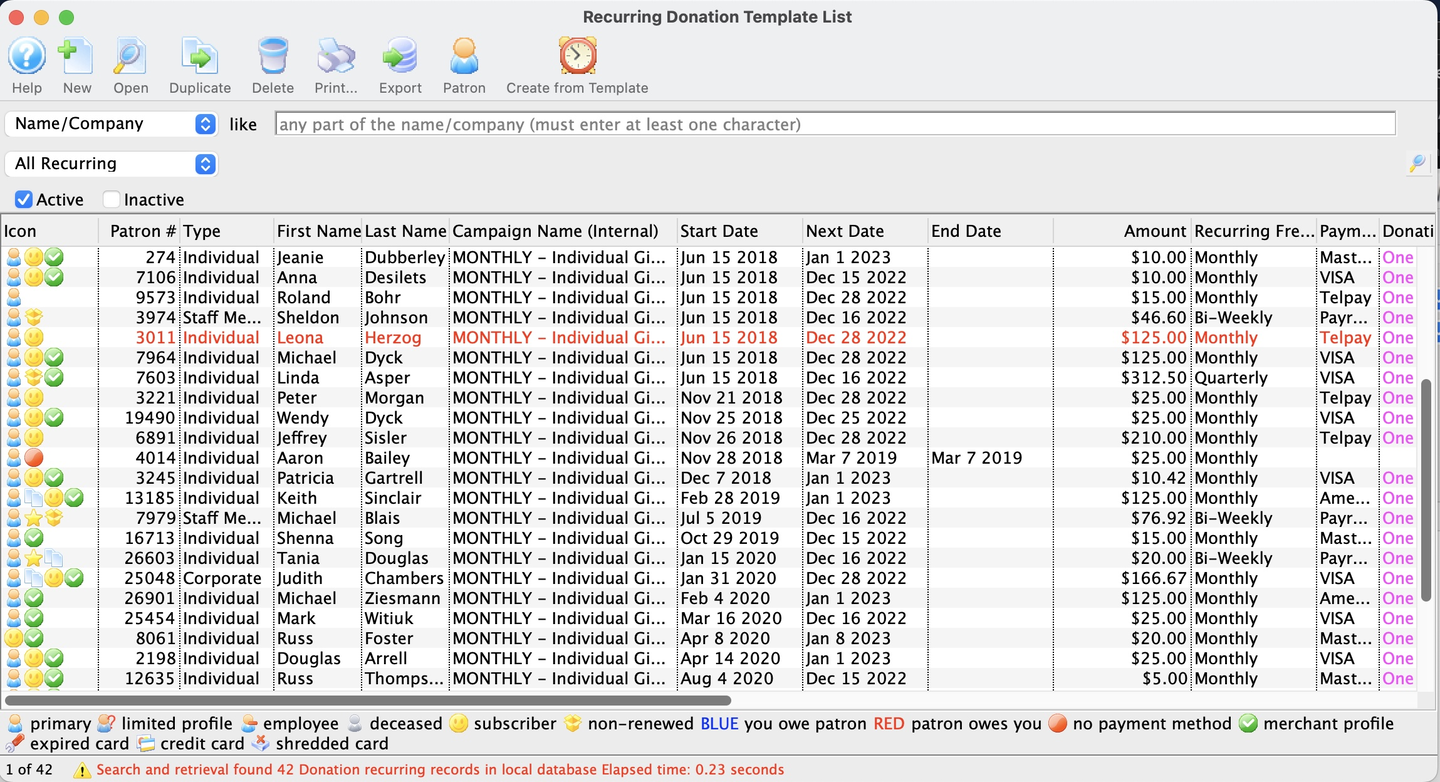
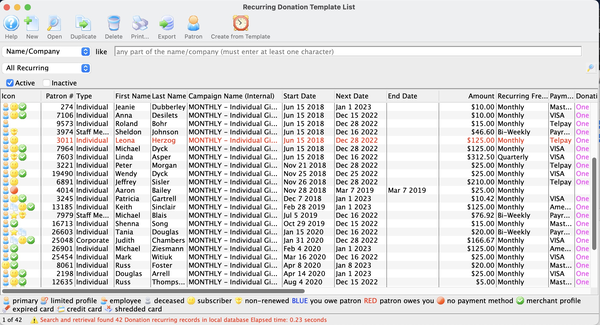
Toolbar Top


New Button
Opens a blank Recurring Template Detail Window to insert a new recurring template.


Open Button
Opens the recurring Template Detail Window of the selected template for editing


Duplicate Button
Duplicates the selected template. This will NOT duplicate previously created gifts associated with the original recurring template, only the template itself.


Delete Button
Deletes the selected recurring template


Print Button
Generates a report of the recurring templates to the screen or default print location.


Export Button
Exports the visible list of recurring templates in a tab-delimited format.


Patron Button
Opens the Patron Window for the selected template.


Recurring Button
Manually creates the next scheduled gift for each of the recurring donation templates. Theatre Manager also does this process automatically each time the End of Day or Year End processes are run.
Columns Top
Icon Column
Icons indicating various aspects of the recurring template
Recurring Number Column
Unique number assigned to the recurring template for internal tracking purposes
Patron Number Column
Unique reference number for the patron associated with the recurring template
Type Column
Patron's type
First Name, Last Name, Company Columns
Patron's key name fields
Campaign Name (Internal) Column
Internal campaign name that receives the recurring donation
Campaign Name (External) Column
External campaign name that receives the recurring donation
Start Date Column
Date that recurring template was requested to begin
Next Date Column
Date that the next recurring donation is scheduled to be created
End Date Column
Date that will stop all further gifts from being created by the template
Amount Column
Amount that each gift will be created for
Recurring Frequency Column
How often scheduled donations will be created from the template
Active Column Indicates if the recurring template is active (scheduled gifts will be created) or inactive (no scheduled gifts will be created)
Detail Window Top
This window is accessed from several places, including:
- The Open button (or double-clicking an individual record) on the Recurring Template List Window
- The Edit Recurring Template button on the Donation Detail Window >> Recurring Donations Tab
- The Create Recurring Template button on the Donation Detail Window toolbar
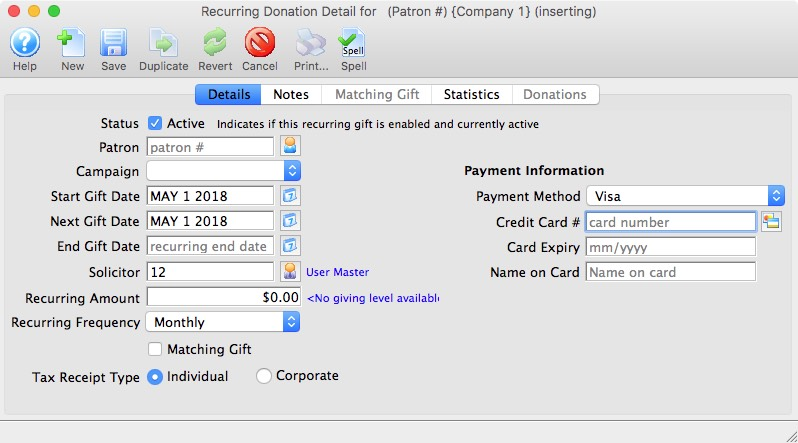
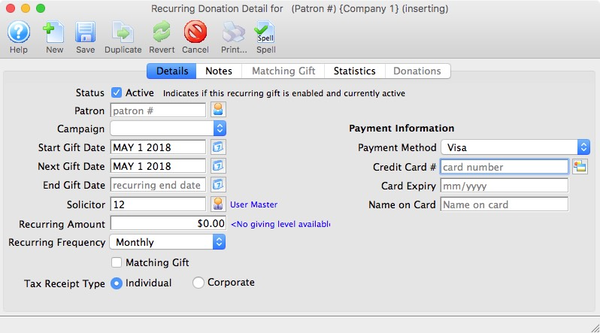
Toolbar Top


New Button
Opens a blank Recurring Template Detail Window to enter a new recurring template.


Save Button
Saves the currently open recurring template.


Duplicate Button
Creates a duplicate of the currently open recurring template.


Revert Button
Reverts changes made to the template back to the last saved point.


Delete Button
Deletes the currently open recurring template.


Spellcheck Button
Checks the spelling within the data entry fields.
Details Tab Top
The Details Tab holds the descriptive information about the recurring template.
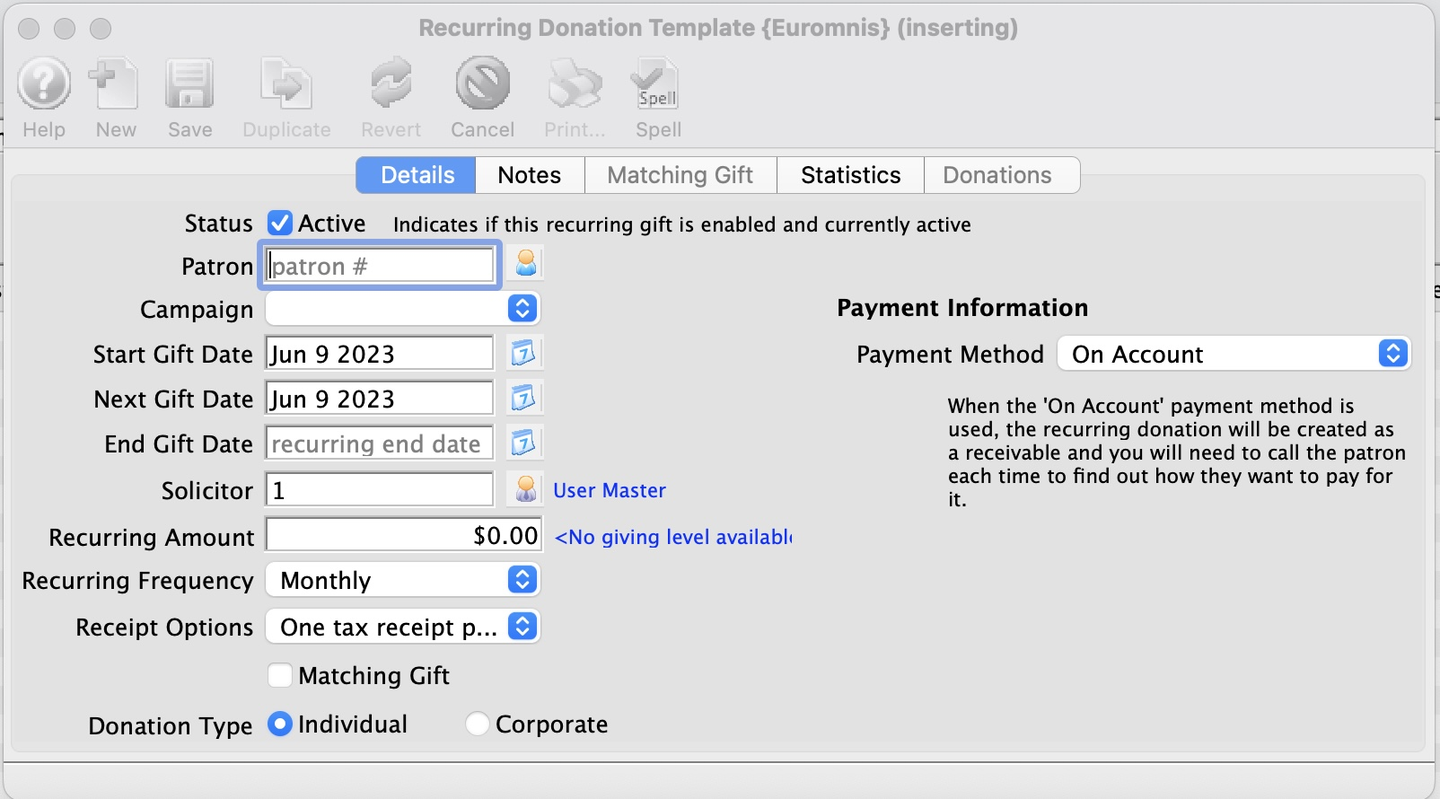
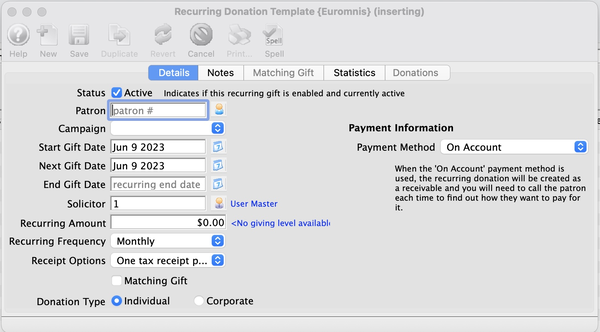
Active
Indicates if the recurring donation is enabled and currently active to create scheduled gifts. If unchecked, Theatre Manager will not create donations from this template.
Patron
The patron record making the recurring donation.
Campaign
A dropdown list of the campaigns to give the donation to.
Start Gift Date
The start date for the recurring donation.
Next Gift Date
The date that the first recurring donation should occur.
End Gift Date
Date that will stop all further gifts from being created by the template. An empty End Date will allow donations to be created into perpetuity.
Solicitor
Dropdown to select the employee responsible for receiving the donation.
Recurring Amount
The amount for each recurring donation.
Recurring Frequency
The frequency that a gift will be created from the recurring template.
Matching Gift
If checked, links donations associated with this template to another patron who will also donate as a result of this patron's recurring donation. See the Matching Gift Tab for more information.
Tax Receipt Type
Indicates if the recurring donation is from the patron or the patron's company.
Payment Information Area Top
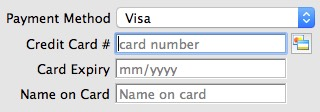
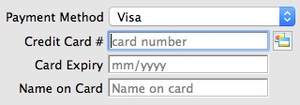
Payment Method: Credit Card
If the patron has made a previous credit card payment, the previous credit card type, number, and expire date will display as the default.
As in the main Order Detail Window >> Payment Screen, you can manually enter the card information or use a swipe device. Theatre Manager checks the credit card number entered to ensure it is a valid sequence of numbers. Clicking the card search icon opens the list of cards available on the Patron Credit Card Tab for quick selection.
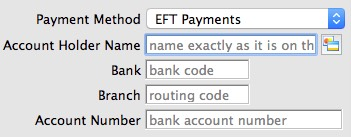
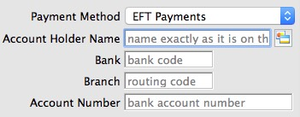
Payment Method: EFT
If the patron has made a previous EFT payment, the previous EFT type, bank, branch, and account will display as the default. The Bank Account Holder's Name should exactly match the name that the bank account was created with as it may be used by the banking system as part of the verification process prior to accepting and authorizing transactions. This name does not need to match the patron's name.


Payment Method: On Account
The On Account option means that no payment will be received at the time of each donation. Instead, the amount due on each order will be placed as an outstanding balance due that requires manual payment collection. Selecting this option will cause a warning popup message to appear when you save/close the window to remind you of the consequences of the choice.
Notes Tab Top
The Notes Tab holds default values and notes for the recurring template.
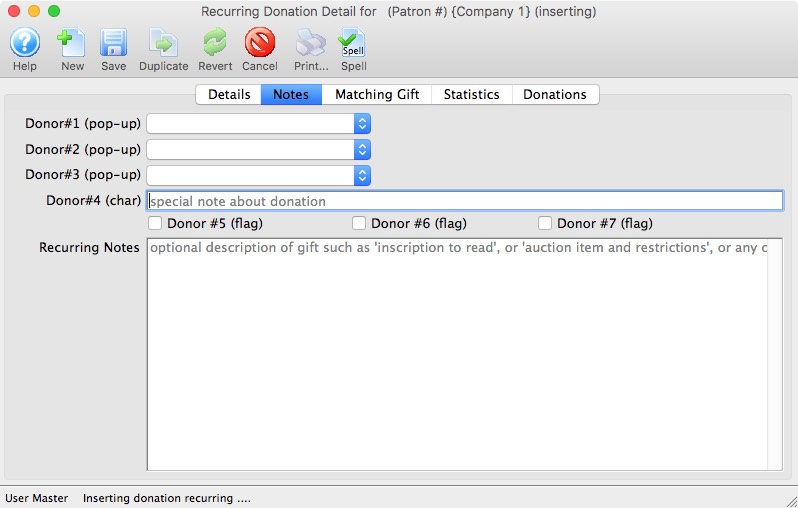
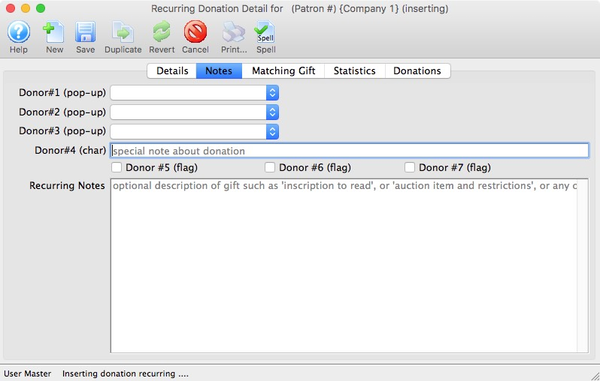
Donor 1 (pop-up)
A customizable pop-up field edited through the Code Tables. This pop-up can be made a mandatory field in Company Preferences.
Donor 2 (pop-up)
A customizable pop-up field edited through the Code Tables. This pop-up can be made a mandatory field in Company Preferences.
Donor 3 (pop-up)
A customizable pop-up field edited through the Code Tables. This pop-up can be made a mandatory field in Company Preferences.
Donor 4 (pop-up)**
A customizable character field. This field can be made a mandatory field in Company Preferences.
Donor 5 Field
A customizable checkbox
Donor 6 Field
A customizable checkbox
Donor 7 Field
A customizable checkbox
Recurring Notes
Additional important information or general background information about the current recurring template. These notes will NOT be transferred over to the donation records created from the template. These notes are kept separate and are intended to reflect information specific to the recurring template itself.
Matching Gift Tab Top
The Matching Gift Tab defines the matching gift profile of the company promising to matching this recurring template.
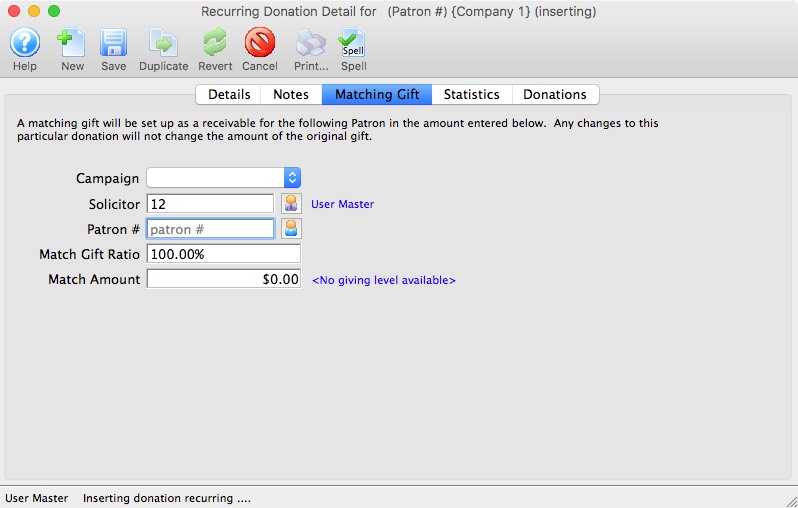
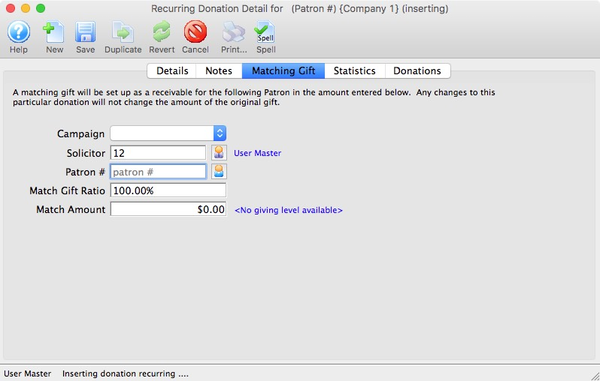
Campaign
A dropdown list of all available donation campaigns.
Solicitor
A dropdown to select the employee responsible for receiving the matching gift donation. This can be different from the solicitor used on the recurring donations themselves.
Patron
Patron reference number for the patron who is matching this donation. The patron account selected must be setup as a Matching Gift Company before it will be accepted for the recurring donation.
Giving Ratio
Percentage of the matching gift amount to the original donation amount
Amount
Value of the donation that the matching gift patron will make. This value is for reference only. When the gift is created, the Matching Gift Ratio will be used to determine and set the matching gift amount.
Statistics Tab Top
The Statistics Tab shows various total amounts for the donations associated with the recurring template.
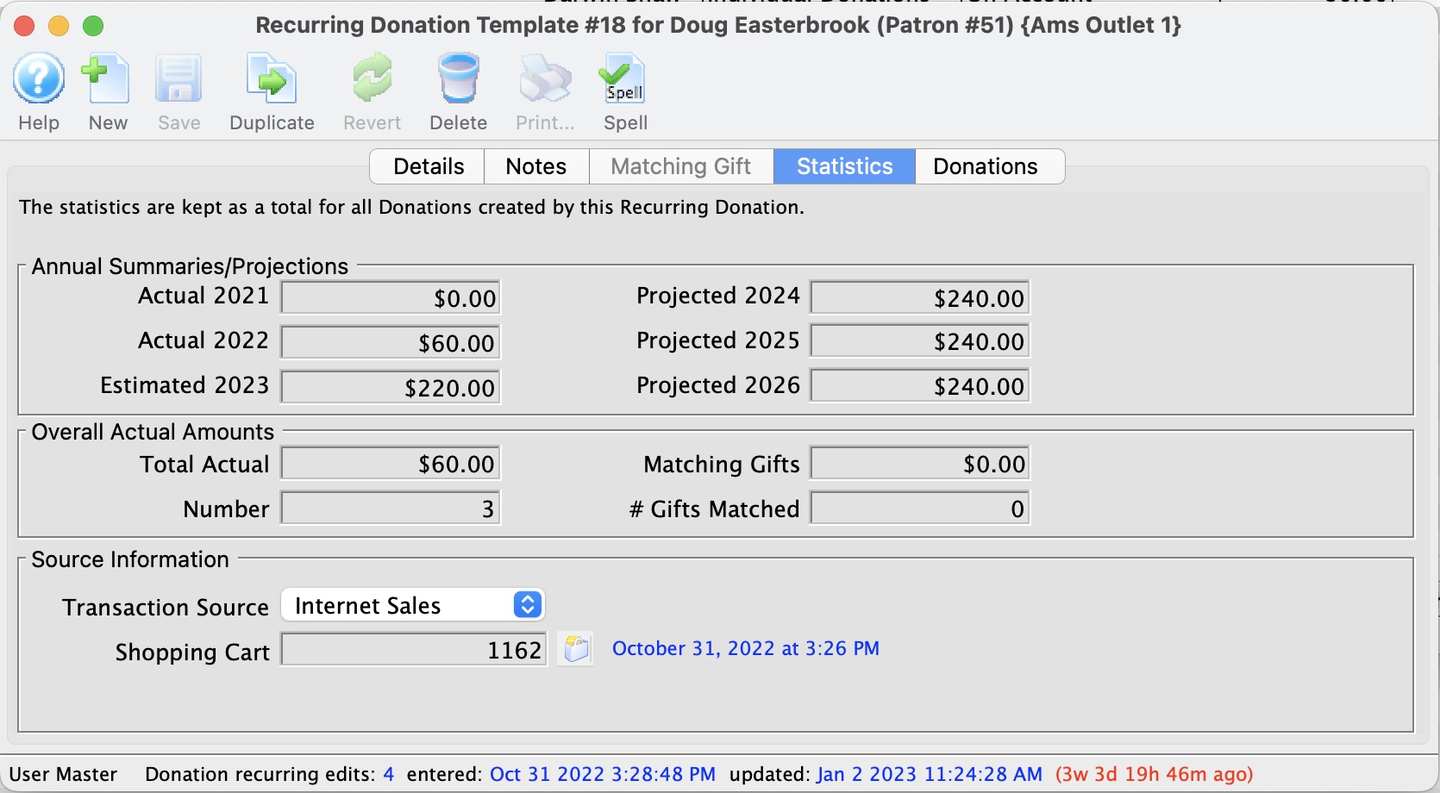
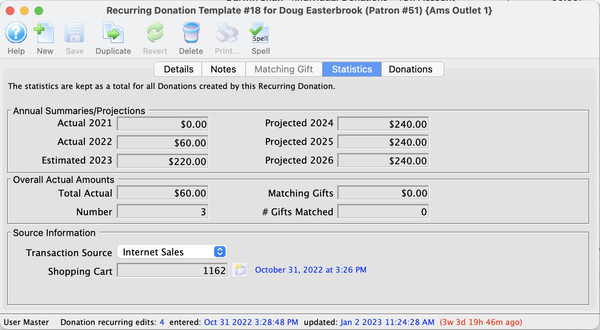
Actual Summaries/Projections Top
Contains a backward look at actual amounts and a forward look at projections, collectively summarizing a 6-year period.
Actual 20XX
Total recurring donations from TWO years ago based on this template (e.g. it will read Actual 2021 in the year 2023 and change as time moves forward).
Actual 20XX
Total recurring donations from ONE year ago based on this template (e.g. it will read Actual 2022 in the year 2023 and change as time moves forward)
Estimate 20XX
A combination of the actual recurring donations created in the current year plus an estimate of the future recurring donations not yet created in the current year. For example, if it is March and only one monthly recurring donation has been created, this summary attempts to predict that the future might only be 9 months worth of recurring donations. The name of the field will change as time moves forward.
Projected 20XX
Projected total donations ONE year in the future based on this recurring donation template (e.g. it will read Projected 2024 in the year 2023 and change as time moves forward):
- If the template is inactive, the value will be zero.
- If the template is slated to end in the listed year, Theatre Manager will take that into account.
- If the template is not scheduled to start within the listed year, Theatre Manager will take that into account.
Projected 20XX
Projected total donations ONE year in the future based on this recurring donation template (e.g. it will read Projected 2025 in the year 2023 and change as time moves forward):
- If the template is inactive, the value will be zero.
- If the template is slated to end in the listed year, Theatre Manager will take that into account.
- If the template is not scheduled to start within the listed year, Theatre Manager will take that into account.
Projected 20XX
Projected total donations ONE year in the future based on this recurring donation template (e.g. it will read Projected 2026 in the year 2023 and change as time moves forward):
- If the template is inactive, the value will be zero.
- If the template is slated to end in the listed year, Theatre Manager will take that into account.
- If the template is not scheduled to start within the listed year, Theatre Manager will take that into account.
Overall Actual Amounts Top
Contains the summary of every donation that has been created because of the current recurring template.
Total Amount
Total amount of gifts created from the recurring template.
Total Donations
Number of gifts created from the recurring template.
Matching Gifts
Total amount of matching gifts created from the recurring template.
Number of Gifts Matched
Number of matching gifts created from the recurring template.
Source Information Top
Transaction Source
The source location where the recurring template was entered.
Shopping Cart
The Ticketing Site shopping cart number in which the patron confirmed this recurring donation. This value is for reference only as the cart number is automatically assigned when the online order is confirmed.
Donations Tab Top
The Donations Tab displays the list of gifts and matching gifts created from the current recurring template.
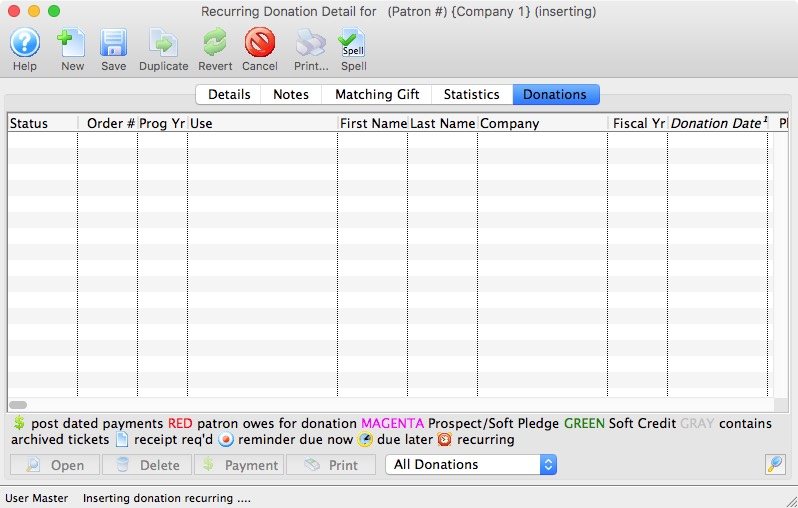
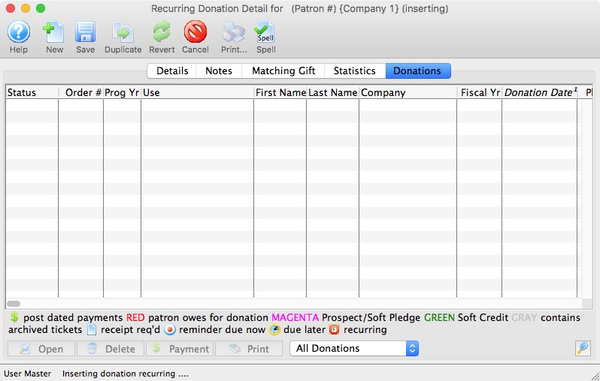
Status Column
Displays icons indicating various aspects of the donation.
Order Number Column
Reference number for the order containing the donation.
Program Yr Column
Program year of the donation.
Use Column
The source detailing how the donation was received.
First Name, Last Name, Company Columns
Name(s) of the patron who made the donation.
Campaign Name Column
Campaign that the donation was applied towards.
Fiscal Year Column
Fiscal year of the donation.
Donation Date Column
Date that the donation was made.
Pledge Amount Column
Amount initially pledged by the patron.
Actual Amount Column
Actual amount that the patron confirmed they will donation (towards their original pledge amount).
Giving Level Column
The giving level associated with the donation amount.
Balance Column
Outstanding balance of the actual amount that is not yet paid.
Total Receipted Column
Amount of the donation that has been paid and issued receipts.
Soft Credit Column
Total soft credits applied to the donation.
Program Name Column
The name that the patron would like to be recognized by on the program.


Open Button
Opens the Donation Detail Window for the selected donation from the table. The table lists all donations created in association with the recurring template.


Delete Button
Deletes the selected donation from the table. As with deletion of any donation record, all letters, payments, and receipts must be removed before the donation record can be deleted.


Payment Button
Opens the Order Payment Screen for the selected donation.
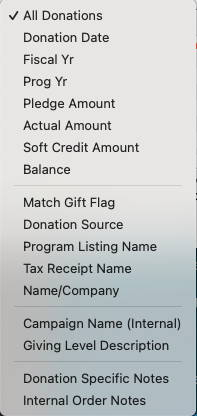
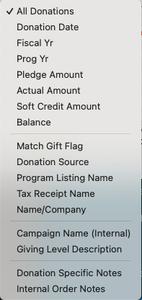
Search/Filter Dropdown
In the case of a longstanding recurring donation, the table can contain a lot of donation records. Use this dropdown to select a filter field, enter appropriate parameters, and click the magnifying glass icon to filter which donations are visible in the list.