List Window Top
The Access Card List Window shows a list of access cards associated with a selected pass. It is most commonly accessed from the Pass Detail Window.
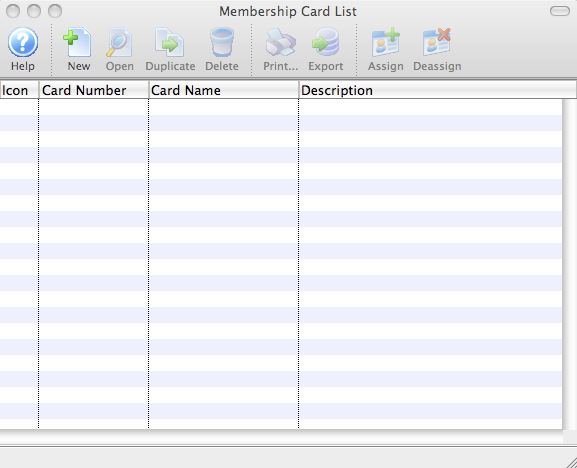
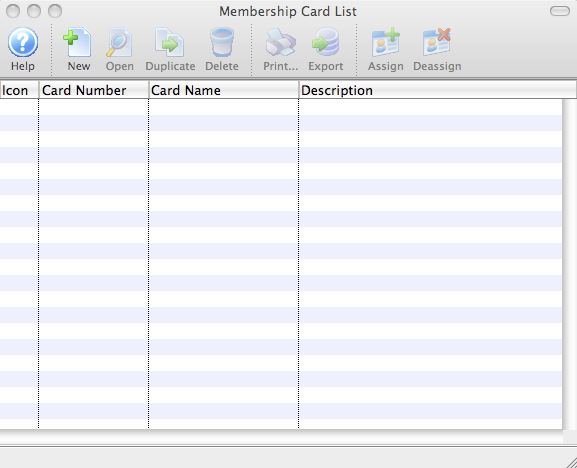


New Button
Opens a blank Access Card Detail Window to add a new access card to a pass.


Open Button
Opens the Access Card Detail Window for editing.


Duplicate Button
Not currently available on this window.


Delete Button
Deletes the selected access card.


Print Button
Generates a report displaying the information in the access card list.


Export Button
Exports out the data seen in the access card list.


Assign Button
Assigns the currently selected card to the current pass.


Deassign Button
Removes the selected card from the current pass.


Scan List Button
Opens the Scan History Window.
Icon Column
Icon indicating the assigned status of the card (green checkmark for assigned, no checkmark for unassigned).
Card Number Column
Unique identification number for the card.
Name on Card Column
Name to be printed on the card.
Description Column
Status of the card (active or inactive).
Detail Window Top
The Access Card Detail Window is accessed from the Access Card List Window, usually via the Pass Detail Window.
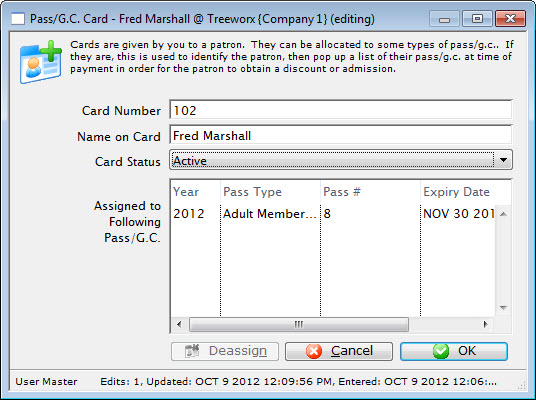
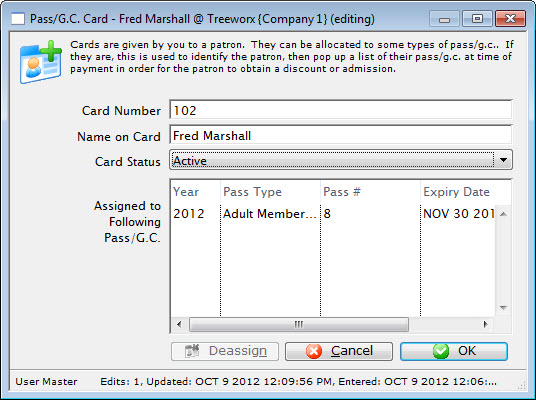
Card Number
- ID number to be printed on the card
- Identifies the properties of the pass that the card is assigned to
- Assigned by the user
- Must be unique
Name on Card
Patron name to appear on the card.
Card Status
Pass status relevant to the access card.
Member Type
Type of pass that the card is assigned to.
Control Number
The unique ID number of the pass that the card is assigned to.
Expire Date
Date that the pass will expire.
Description
Status of the pass associated with the card.


Deassign Button
Removes a pass from the access card.


Cancel Button
Cancels any current changes made to the window.


OK Button
Saves changes to the window and closes it.
History List Window Top
Before proceeding, read about scanning access cards for admission.
The Scan History Window is accessed from the Access Card List Window, usually via the Pass Detail Window. This window displays a searchable list of scanned access cards.
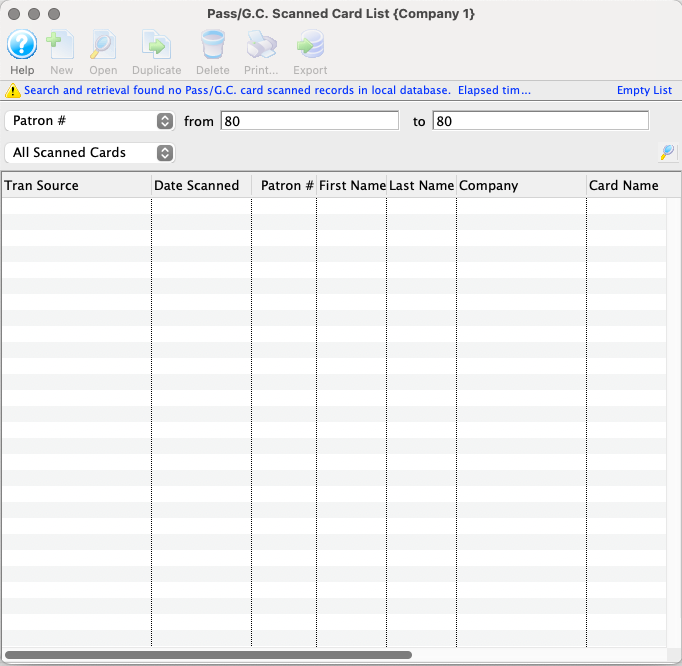
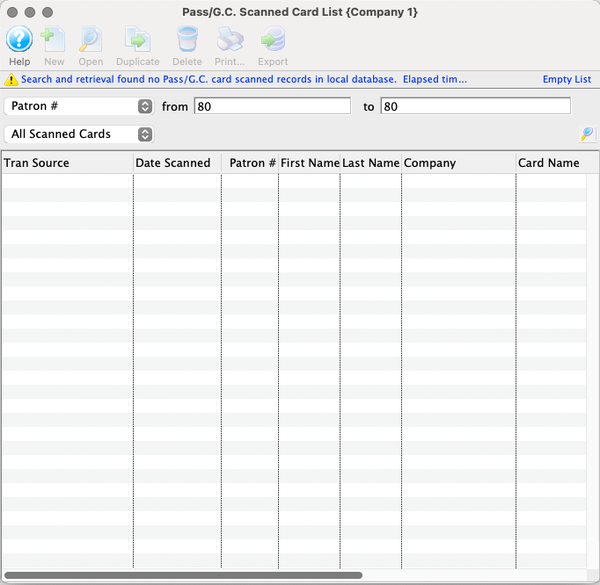
Scanning Window Top
Before proceeding, read about scanning access cards for admission.
The Scanning Cards Window is accessed from the main menu as Accounting >> Scan Pass/G.C. It accepts a mag stripe swipe and pulls up corresponding access card information, including the access cardholder name and remaining admissions on the pass associated with the access card.
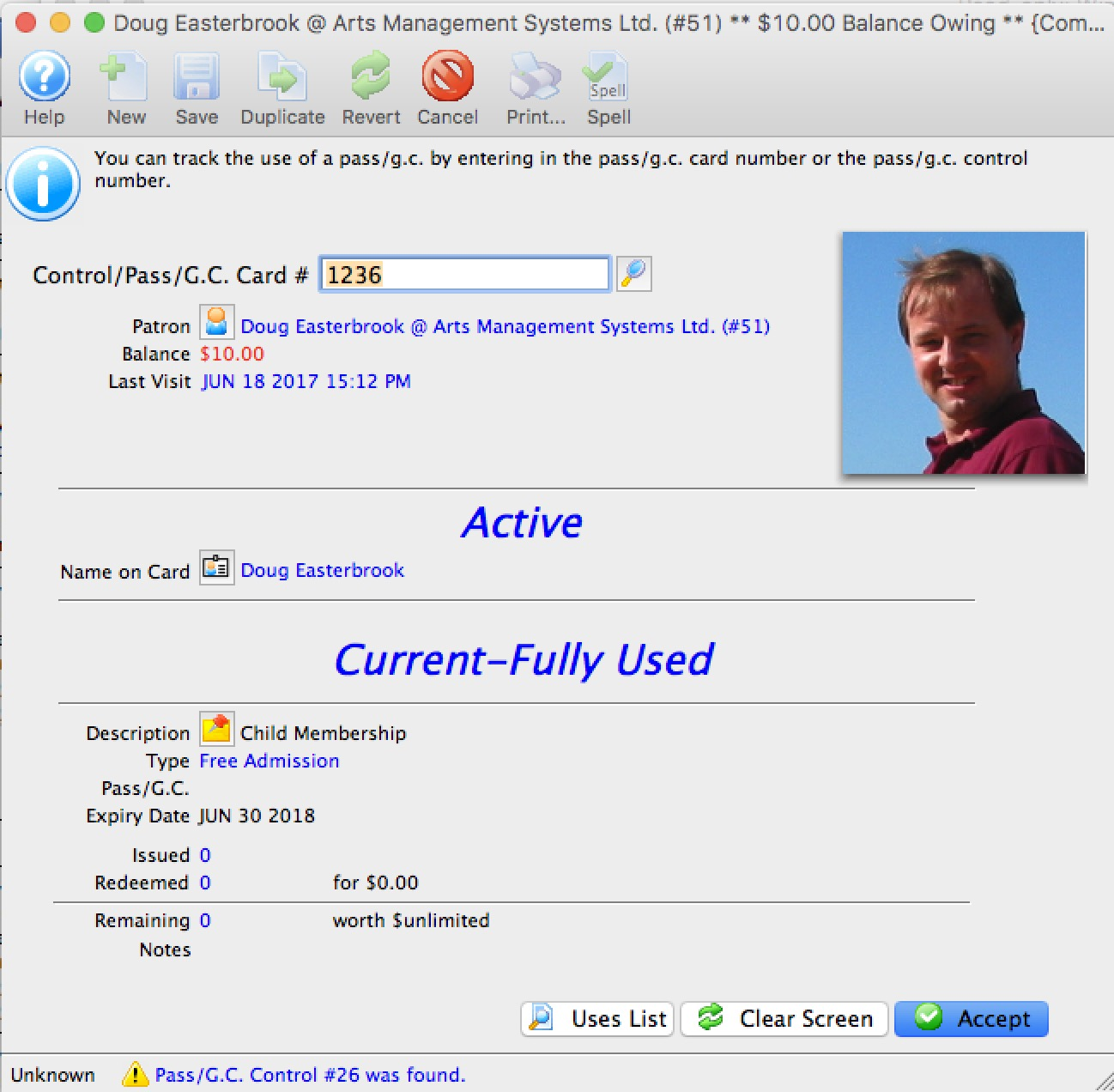
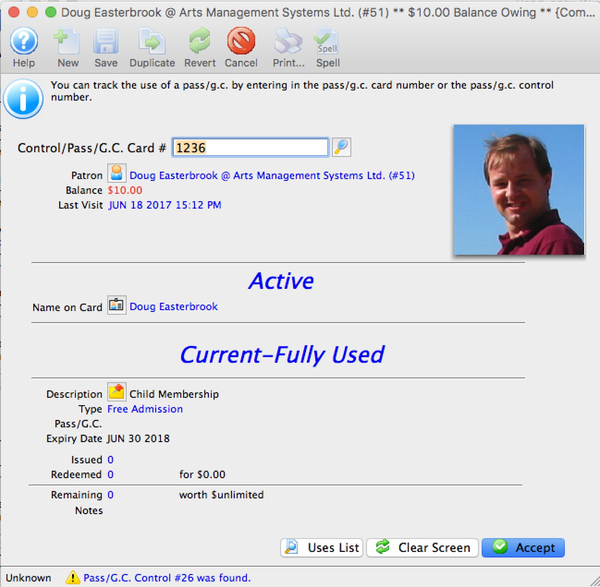
Control/Pass/G.C. Card Number
Unique identification number for the pass associated with the access card..
Patron
Patron owning the pass.
Balance
Any balance on the order containing the pass.
Last Visit
Last date that the card was scanned.
Name on Card
Name of the access cardholder.
Status
Current status of the pass in blue italic text.
Description
Status of the pass.
Type
The pass type associated with the card.
Expiry Date
Date that the associated pass expires.
Issued
Amount issued to the pass initially.
Redeemed
Amount already redeemed.
Remaining
Remaining amount on the pass.
Notes
Any notes on the access card.


Uses List Button
Opens the Scan History Window.


Clear Screen Button
Clears the scanned or entered values from the window to prepare it for another scan/entry.


Accept Button
Saves the scanned record to the Scan History Window.