Editing an SVG map to add stylistic flourishes is possible, but Arts Management provides no support for maps changed in this manner. If an edit breaks the 'select-your-seats', you will need to figure out the cause or recreate the SVG map again.
1. Once the SVG map is created and the seats merged into it using the Place Seats SVG Map wizard, you can then alter it with some tools tools such as
- OpenOffice (free)
- Adobe Illustrator CS6 (paid)
2. You must make sure that you do not change any of the SVG id and class markers that identify the seat locations for Theatre Manager. You can change a number of stylistic components, add legends, or do as you wish. Manually editing a map has some steps:
You must have first:
- Used your PPT to create the initial SVG map
- and merged it with seat locations using the wizard
Then you can do the following any number of times:
- Export the merged SVG from Theatre Manager using the Export button on the toolbar and selecting SVG - Format
- Edit it using one of the SVG graphic tools described above (Open Office, Illustrator) or any other one that you find works for you.
- Import the manually adjusted SVG Map back into Theatre Manager
- Preview the map
- Test using the map online to by tickets
3. After you have done your custom changes to the SVG, you can re-merge the seat locations as often as you wish (assuming you did not change actual seat locations. You can also export it, make changes and re-import it as often as you wish using the same process described above.
Testing An SVG Map Online Top
1. Click on the The Preview Button


- After you have placed your seats on the Pricing Map, you can quickly Preview the Map Online by selecting the Preview Map button. This will jump you to the view of what patrons see online, and the preview displays the TM seats placed on the SVG file.
2. Enabling the Pick Your Seat Option
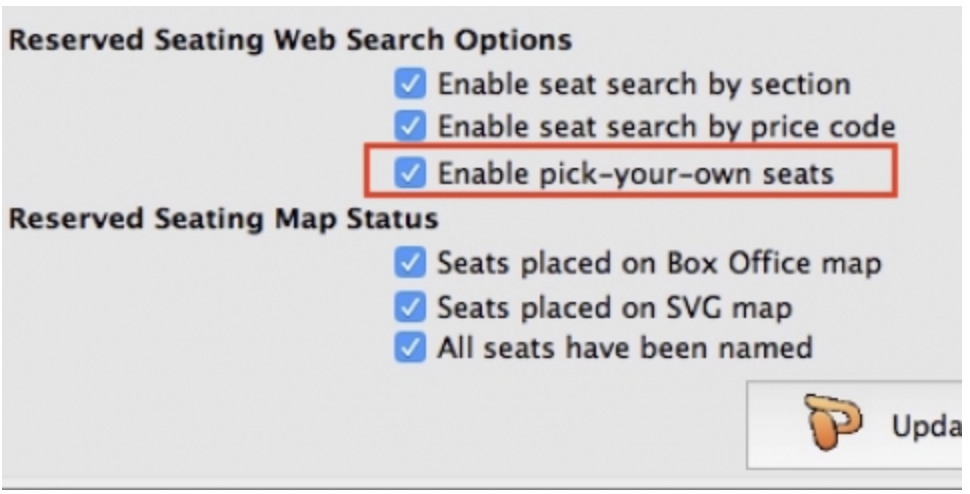
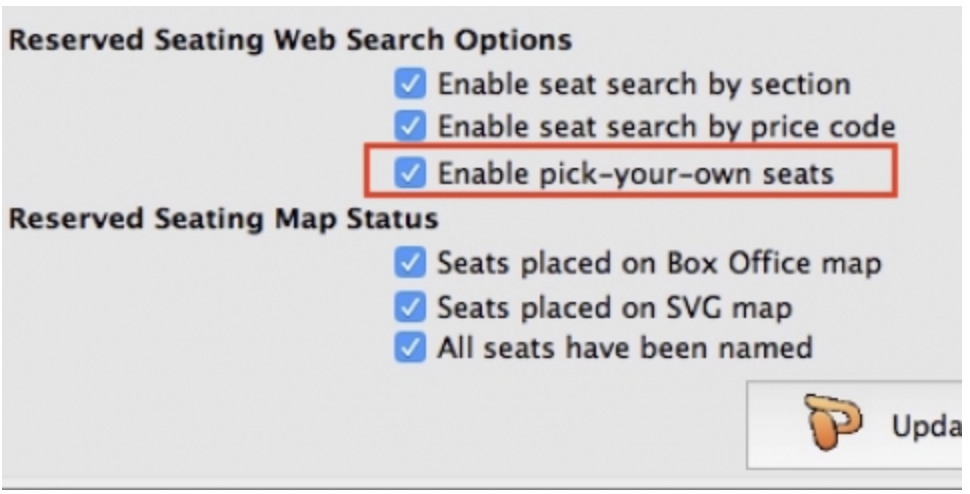
- The online select-your-seat process has predefined computer code associated with each seat and it can be turned on in the Description tab of the Pricing Map itself.
3 Testing online sales


- You can test the online sales process by previewing the Event online, and running through the sales process. You can test all the Promotions, move from seat to seat, and test on mobile devices to ensure that the Map can be pulled and pinched the way you need it in terms of sizing.