Importing SVG Map Top
After converting the Powerpoint PPT map to SVG format, you will need to import it into the database.
To do this:
1. Select the 'Description' tab on the Pricing Map editing window.
2. Click on your SVG document
3. Drag it on top of the button that will either be labelled 'Import SVG File' or 'Update SVG File' as indicated below
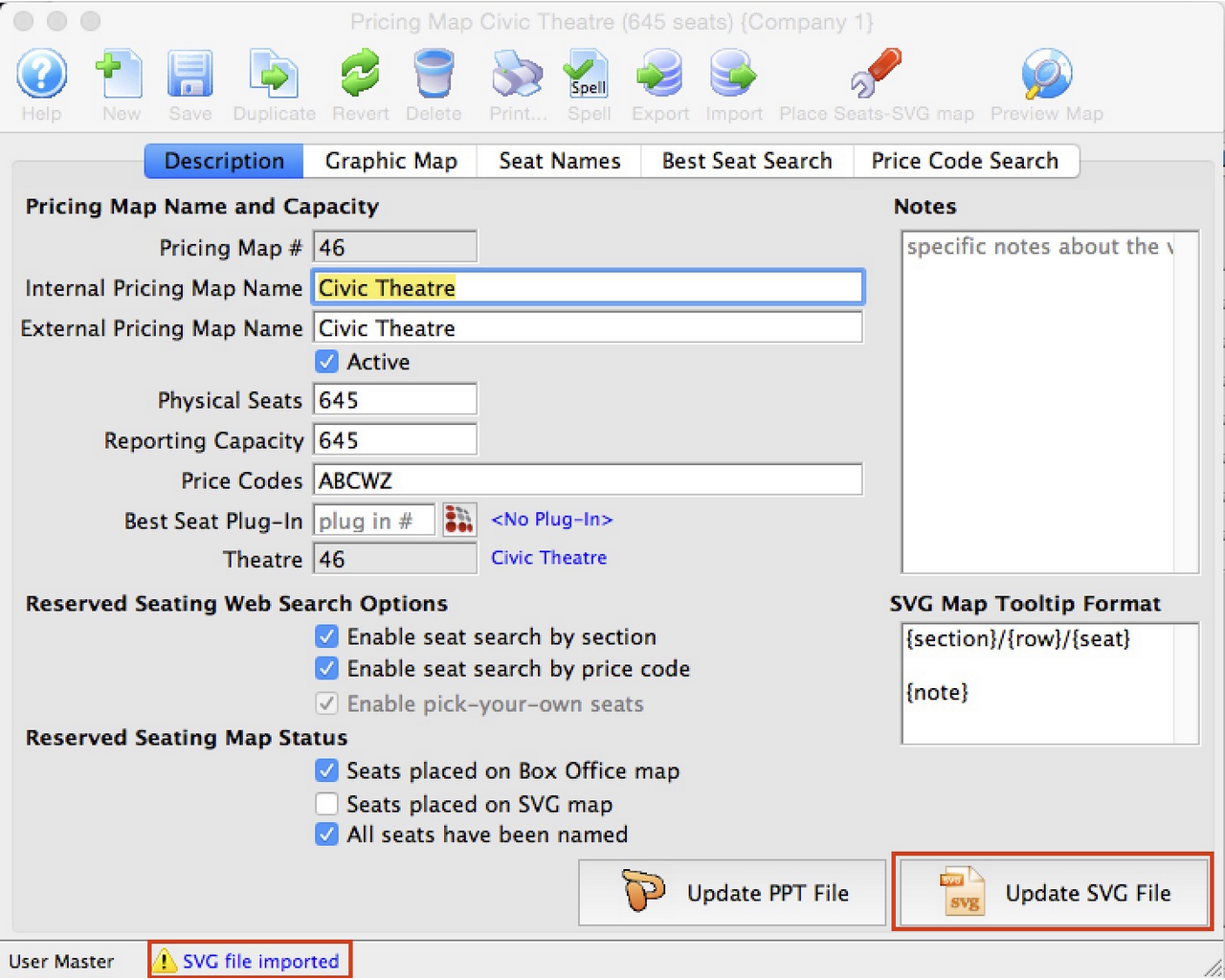
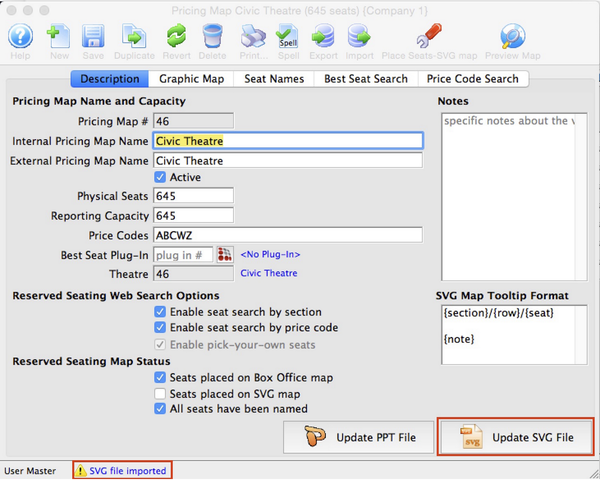
4. Release the mouse
- If the message at the bottom of the screen indicates 'SVG file imported', you have completed the first step.
Importing the Original PPT Map Top
Importing the original Powerpoint copy of the Map into the Database requires the steps below;
1. Select the Description tab on the Pricing Map editing window.
2. Click on your powerpoint document
3. Drag it on top of the button that will be labelled 'Import PPT File' or 'Update PPT File' as indicated below 4 Release the mouse
- If the message at the bottom of the screen indicates 'Source PPT document imported', you are done.