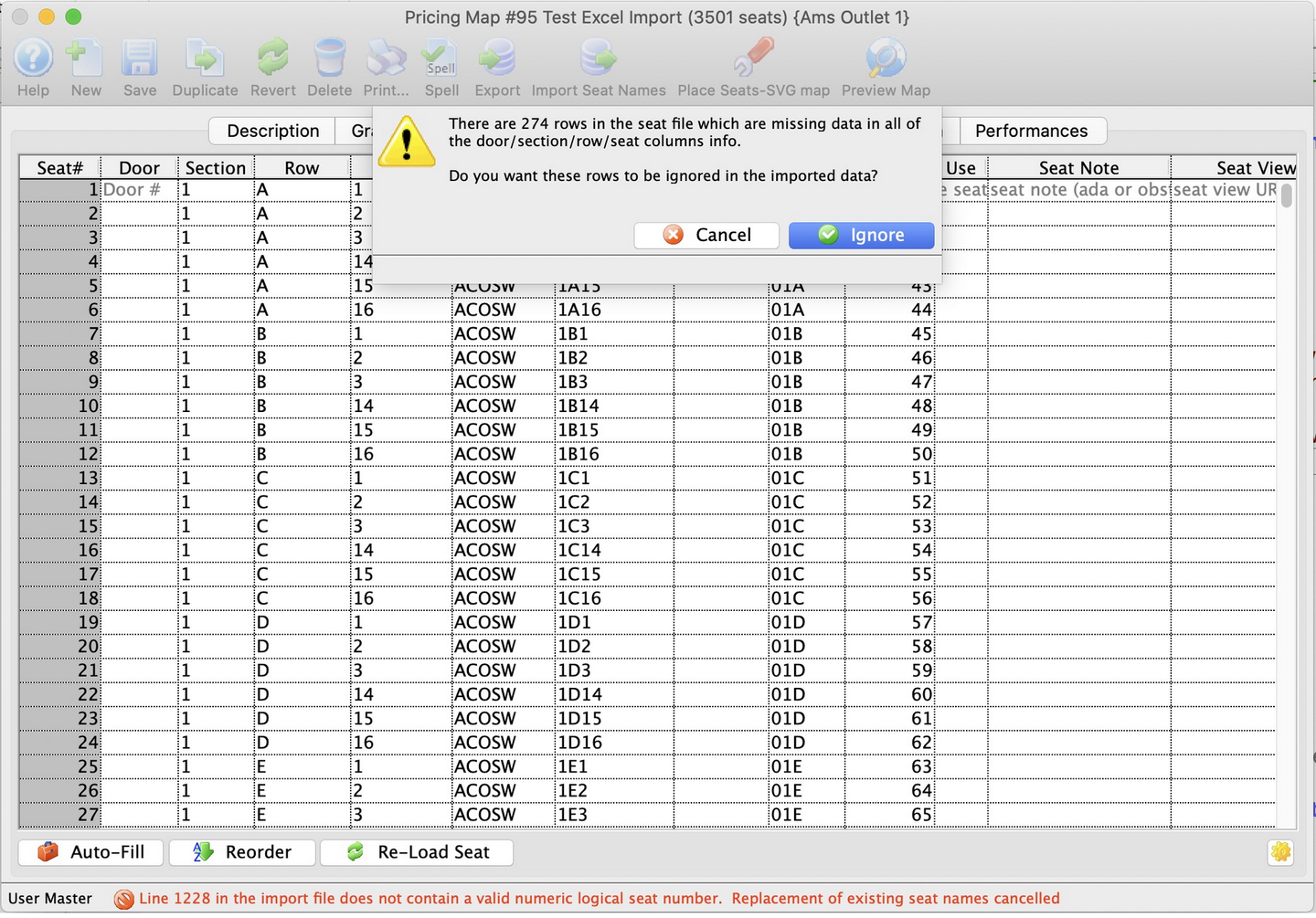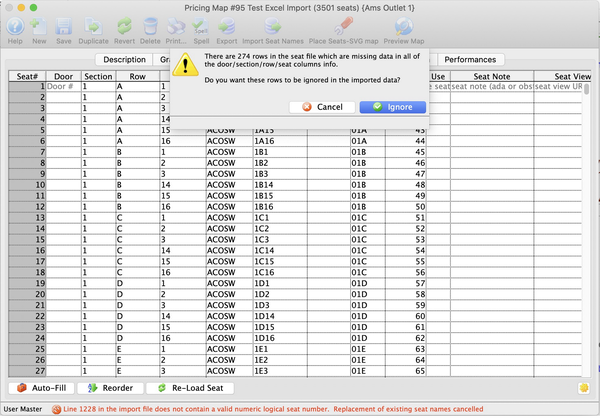When importing seat names the file must be in tab delimited format ie. after each entry there is a tab space and a carriage return at the end. Most spreadsheet programs should be able to save in this formation.
1. Open the Pricing Map for editing.
2. Click the Seat Names
 button.
button.
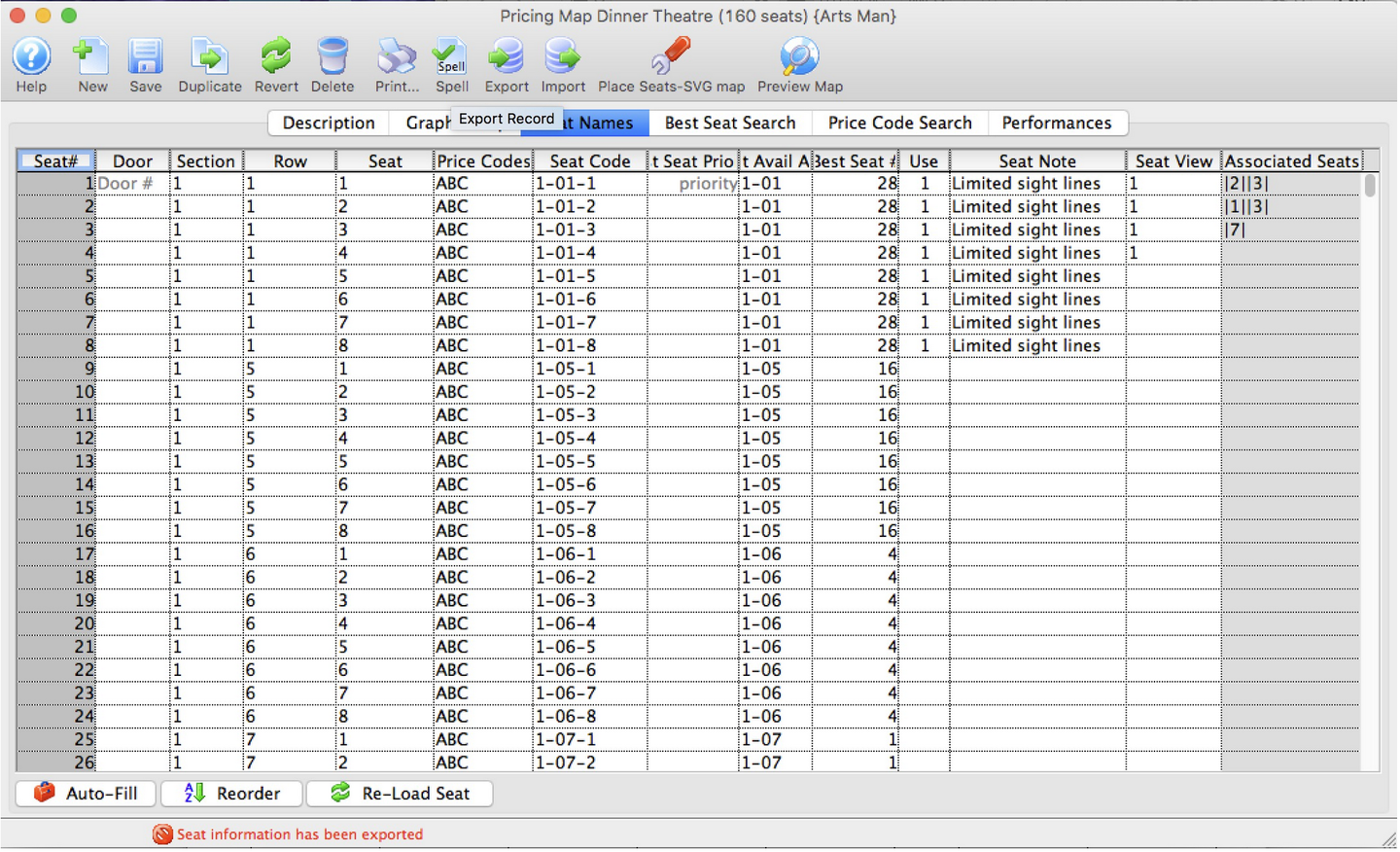
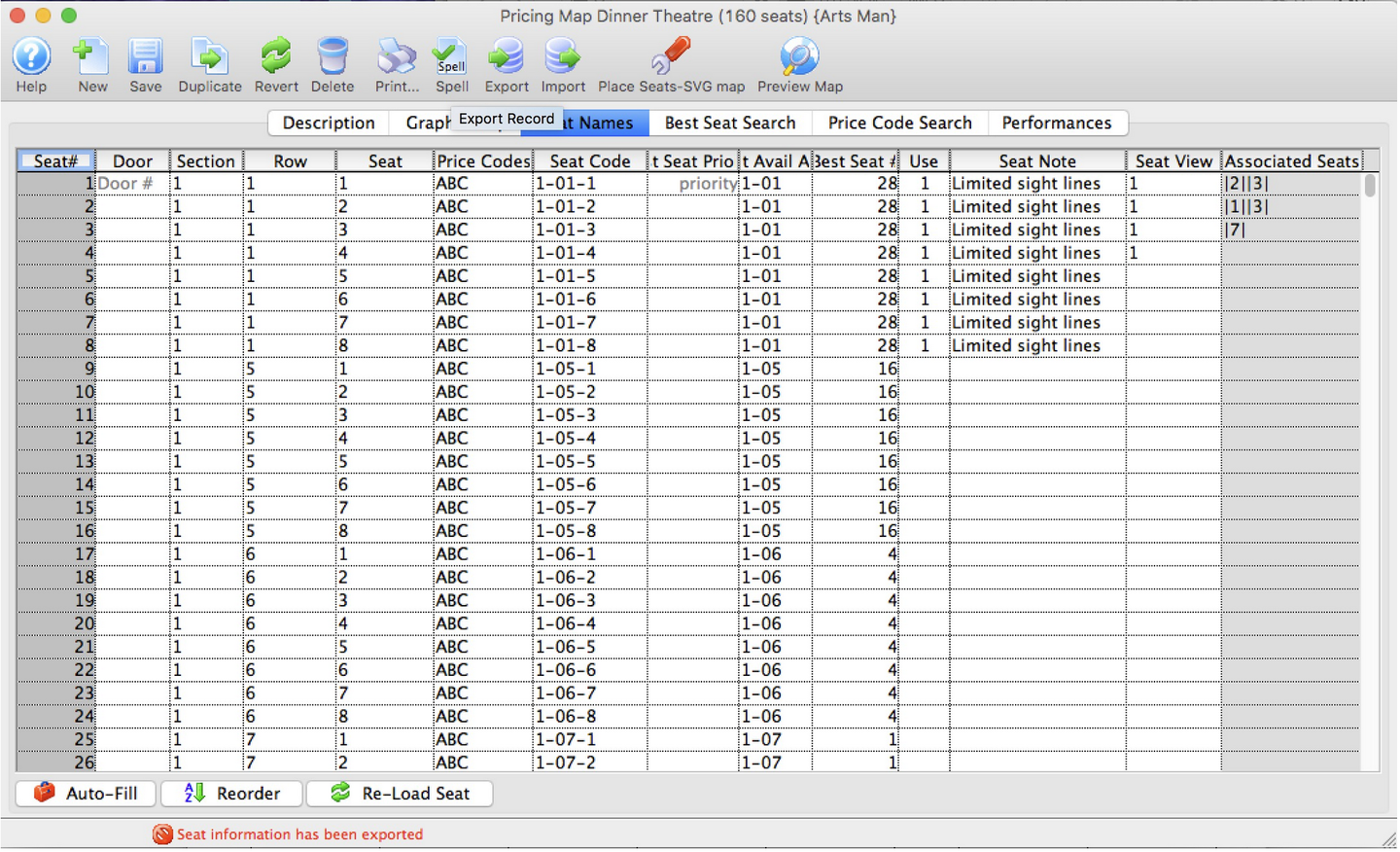
- The Seat Names window opens.
3. Click the Export
 button.
button.
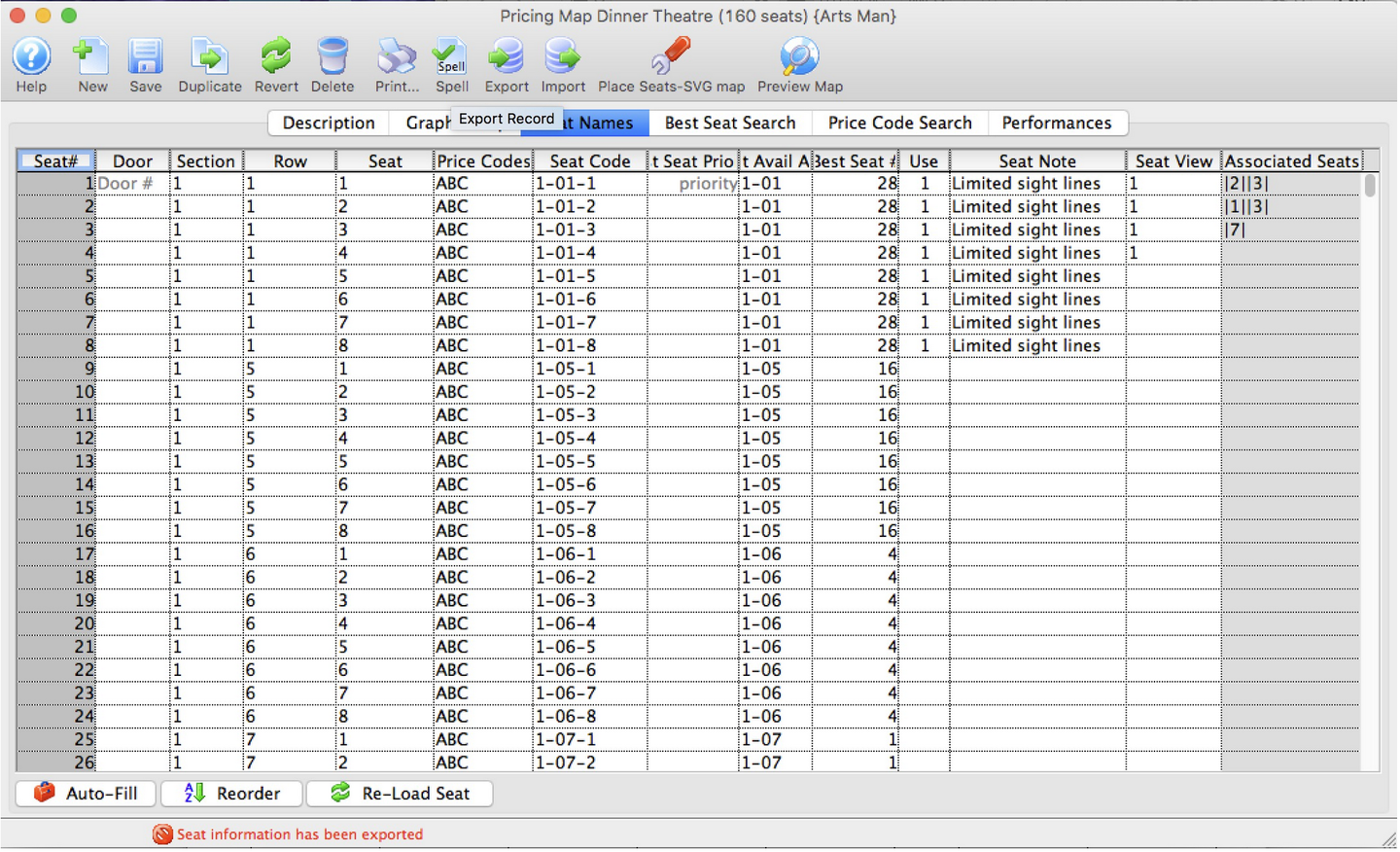
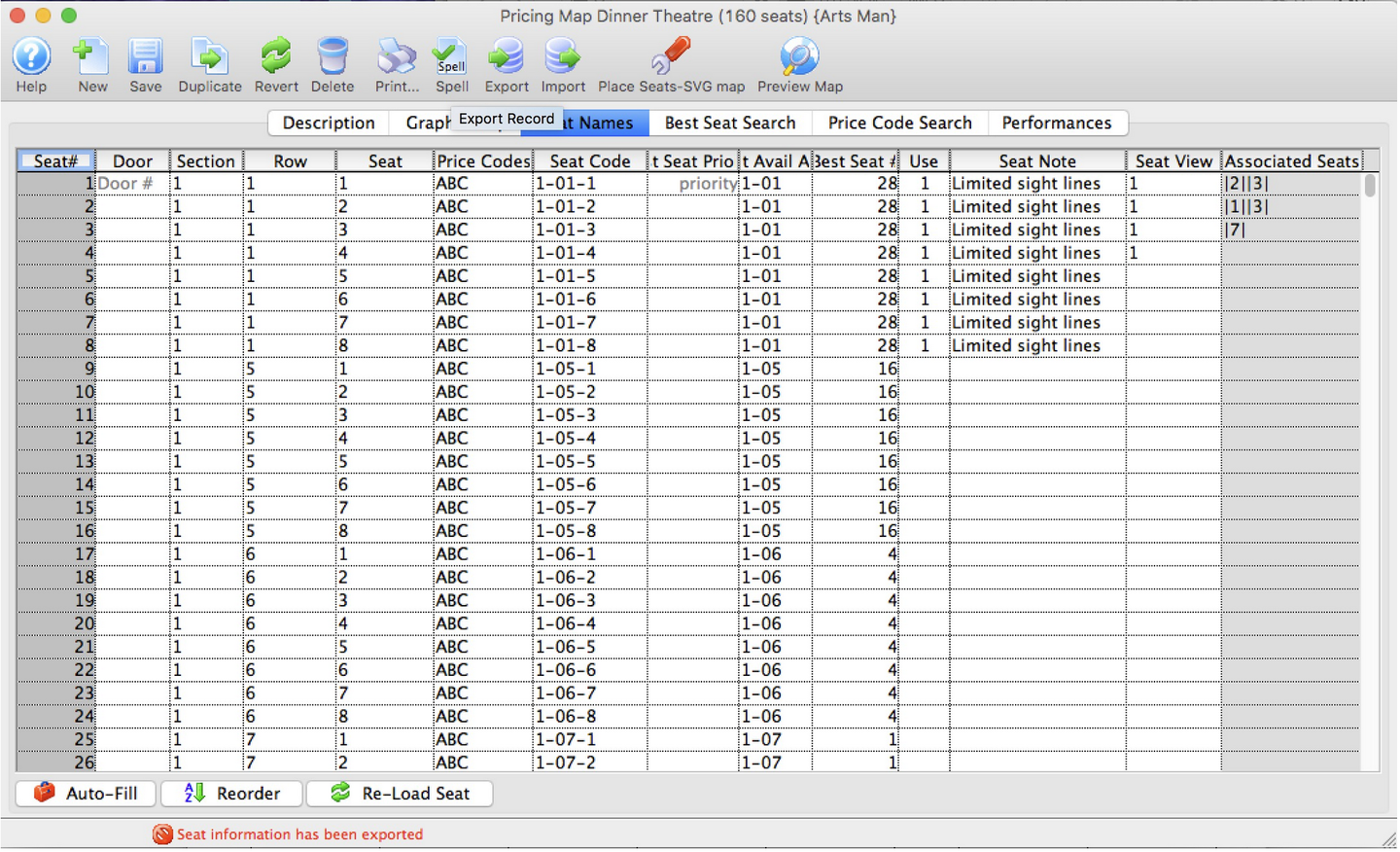
- The Import Seat Name window opens.
4. Select the file containing the seat names to be imported.
The following file formats are supported:
- Excel (.xls)
- Excel (.xlxs)
- Tab delimited (.txt)
- Comma Delimited (.csv)
5. Click the Open
 button.
button.
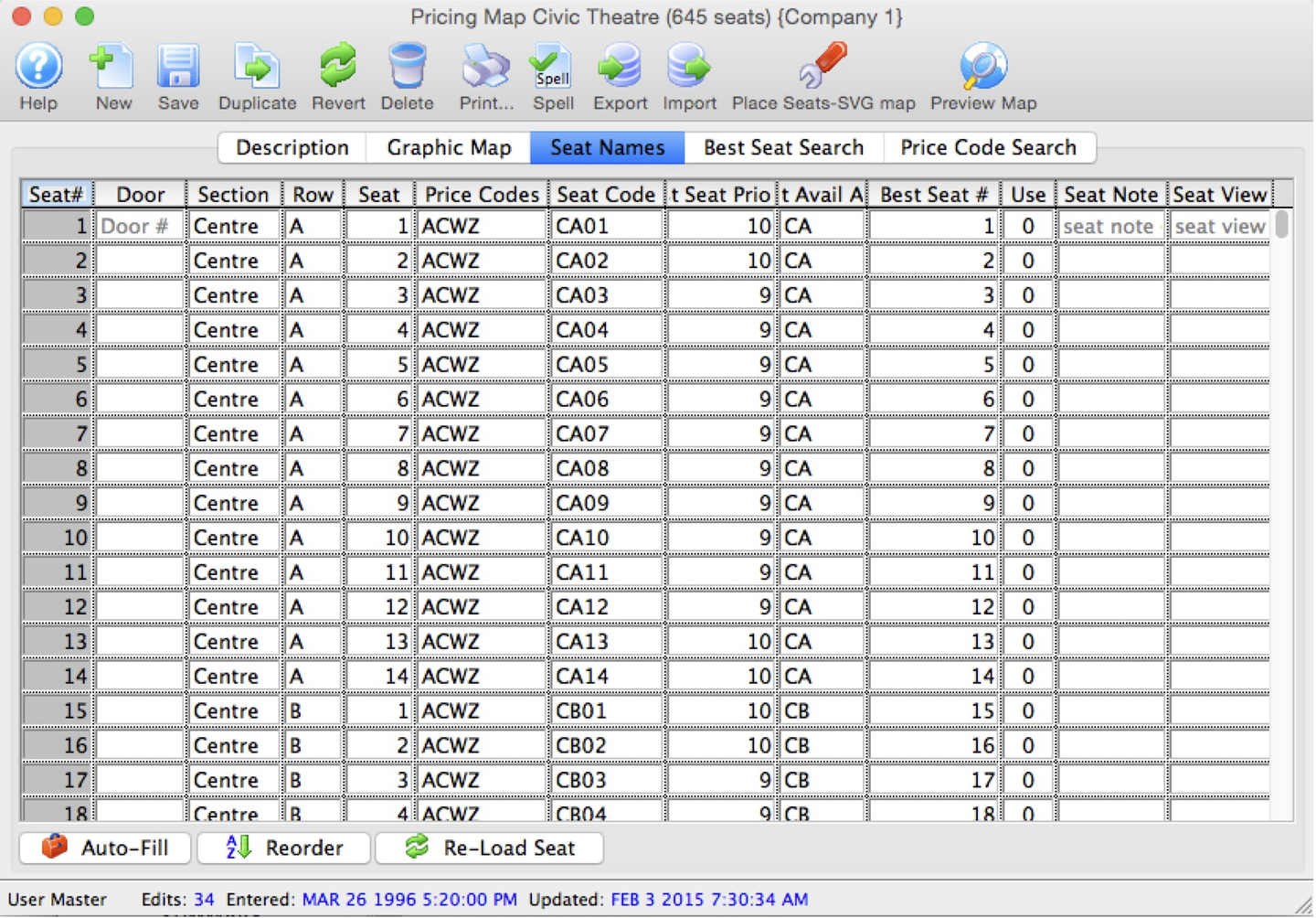
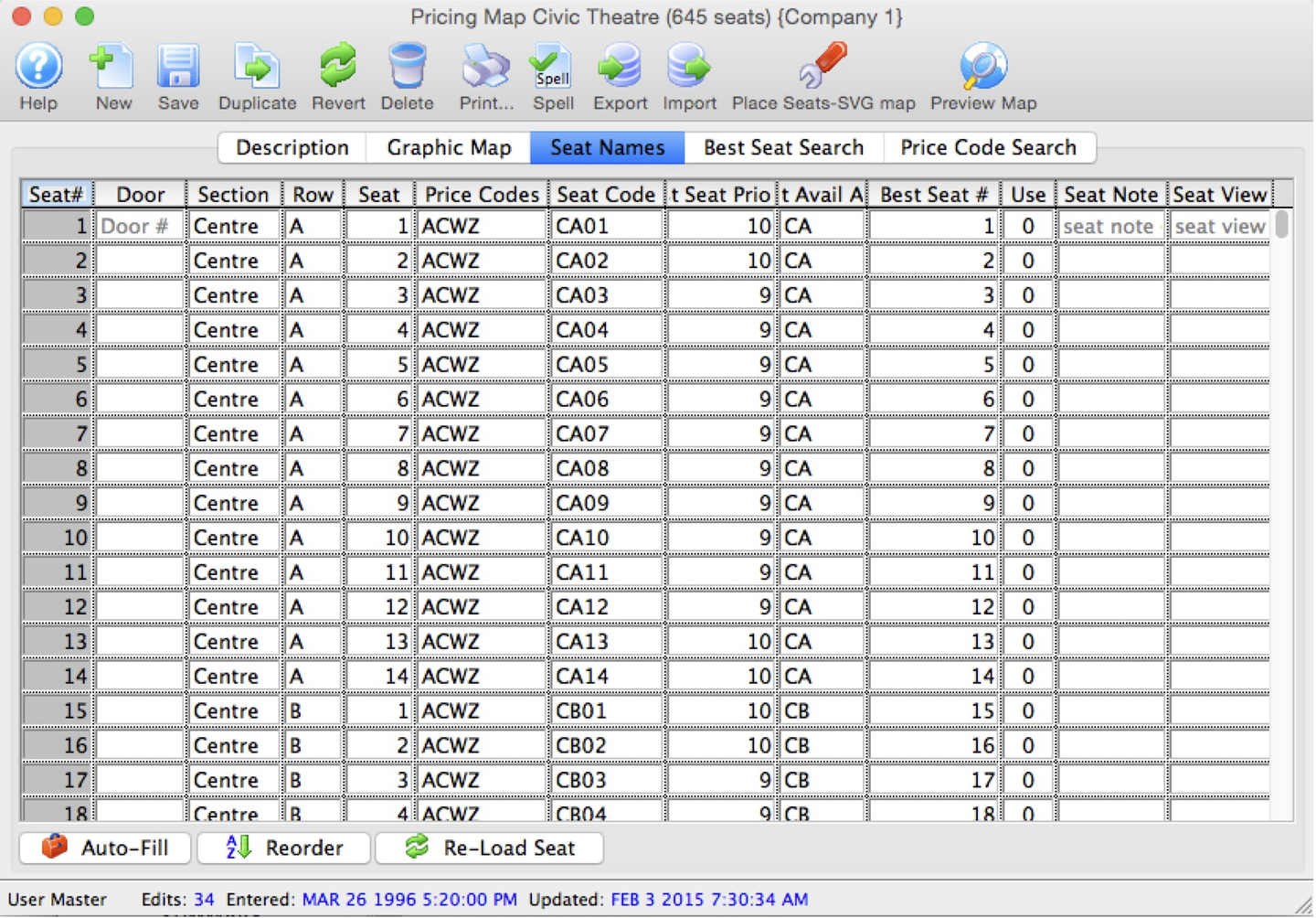
- The file will be imported into Seat Names window.
6. Click the Save
 button.
button.
- The seat names have now been imported into Theatre Manager.
If your spreadsheet has empty lines at the end, which are hard to see for find, you might see a message line the one below. Theatre Manager is asking if you want lines with a logical seat number of zero and no Door/Section/Row/Seat data to be ignored.