Inserting A New Tooltip
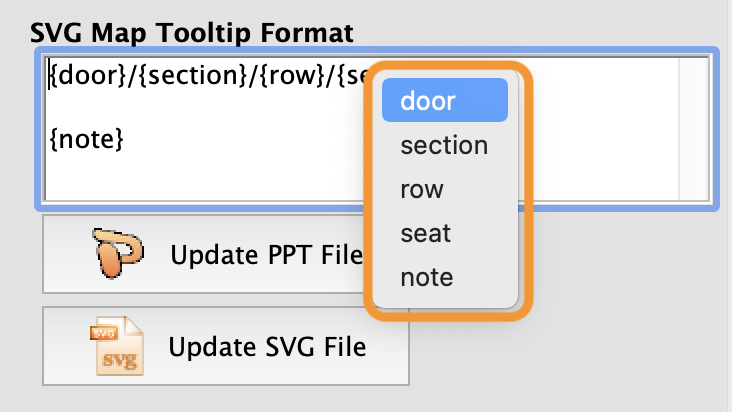
SVG Tooltip Right-Click
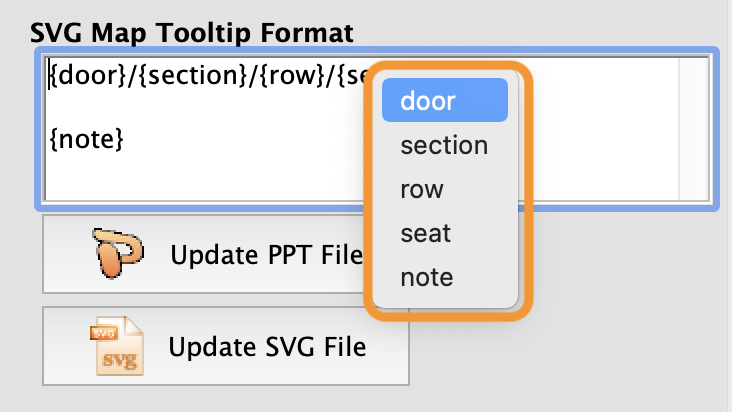
To insert a new tooltip, Right-Click anywhere in the SVG Map Tooltip Format field, then select from any of the available options:
- {door} - uses the door column from the seat names table
- {section} - uses the section name column from the seat names table
- {row} - uses the row column from the seat names table
- {seat} - uses the seat column from the seat names table
- {note} - uses the Note column from the Seat Names Table, but only if the Use column is set to the number 1. Setting the value to 0 (zero) will not display the note to the online shopper.