Edit a Promotion Top
To update a sales promotion, follow these steps:
Open the sales promotion list
- Go to Setup >> System Tables >> Sales Promotions
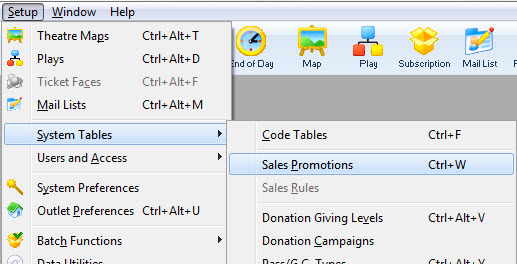
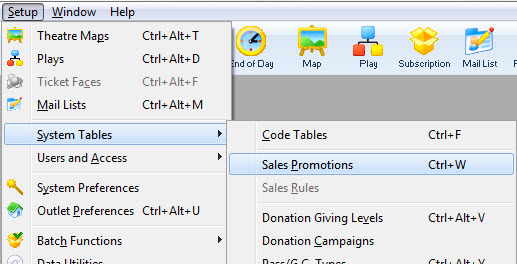
Find and select the promotion to edit
- On the Sales Promotion List Window, use the filter options to find the correct promotion
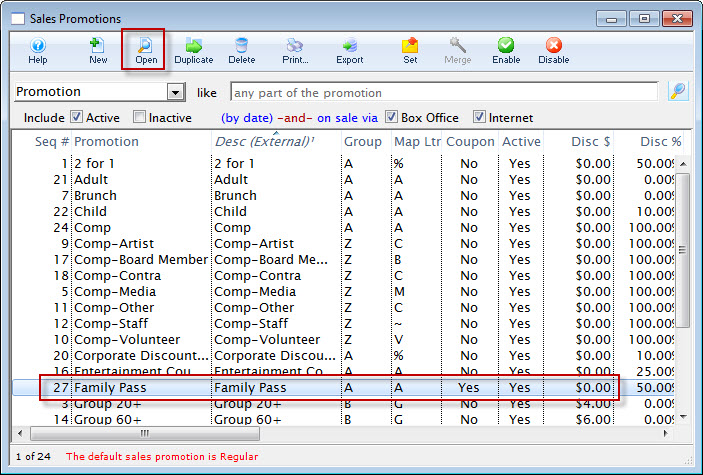
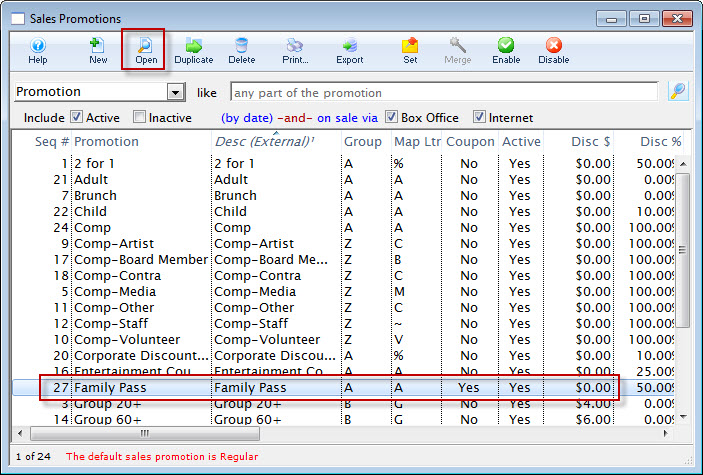
Open the promotion detail window
- Single-click to select the promotion and click the Open button (or double-click the promotion)


Make the necessary edits
- On the Sales Promotion Detail Window, change the data as needed
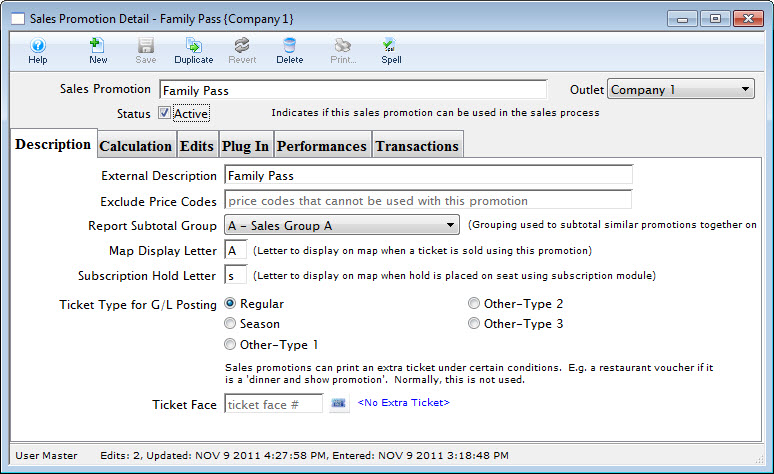
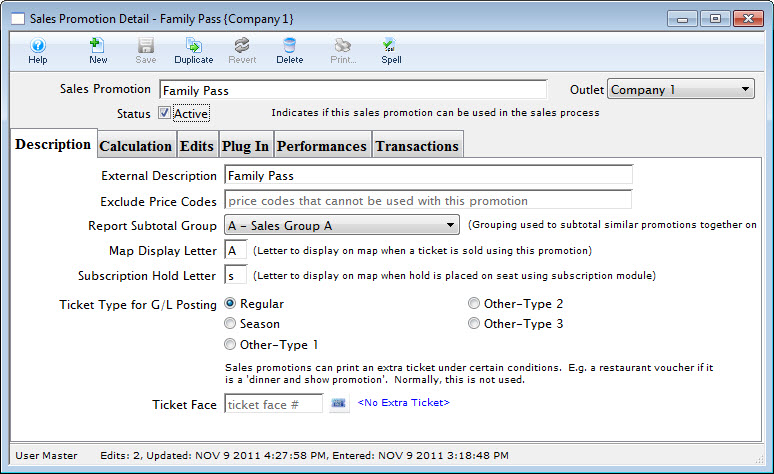
Save your changes
- Click the Save button


The changes are saved and will affect future tickets booked with this promotion.
Enable a Promotion Top
Promotions can be enabled from the Event Window >> Promotions Tab one performance at a time. Using the copy prices feature, you can duplicate the enabled price codes and sales promotions across multiple performances. You can also bulk enable promotions from the Sales Promotion List Window with the following steps:
Select the sales promotions to enable
- Go to Setup >> System Tables >> Sales Promotions to open the Sales Promotions List Window
- Select all of the promotions you want to enable (command-click on a Mac, control-click on Windows)
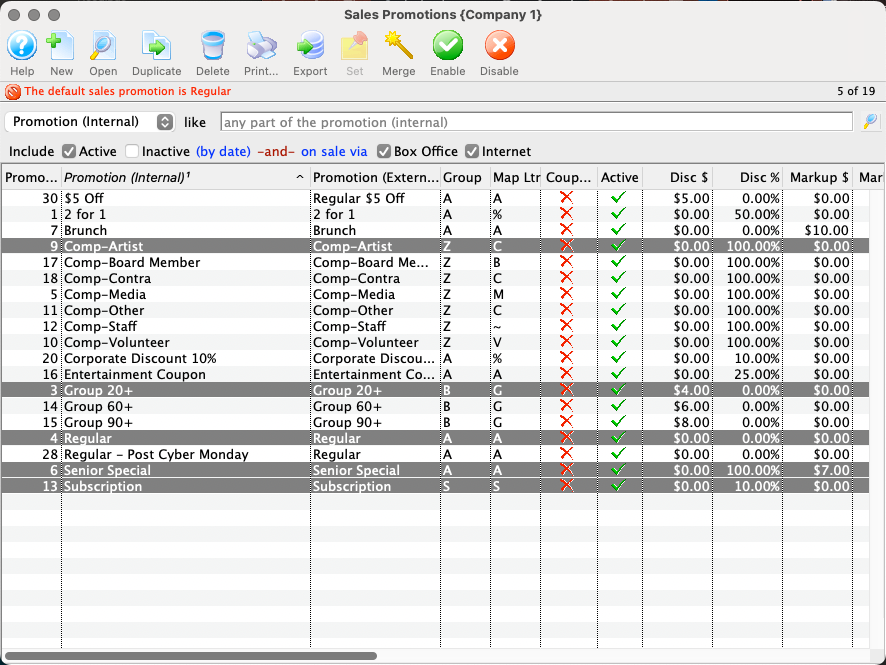
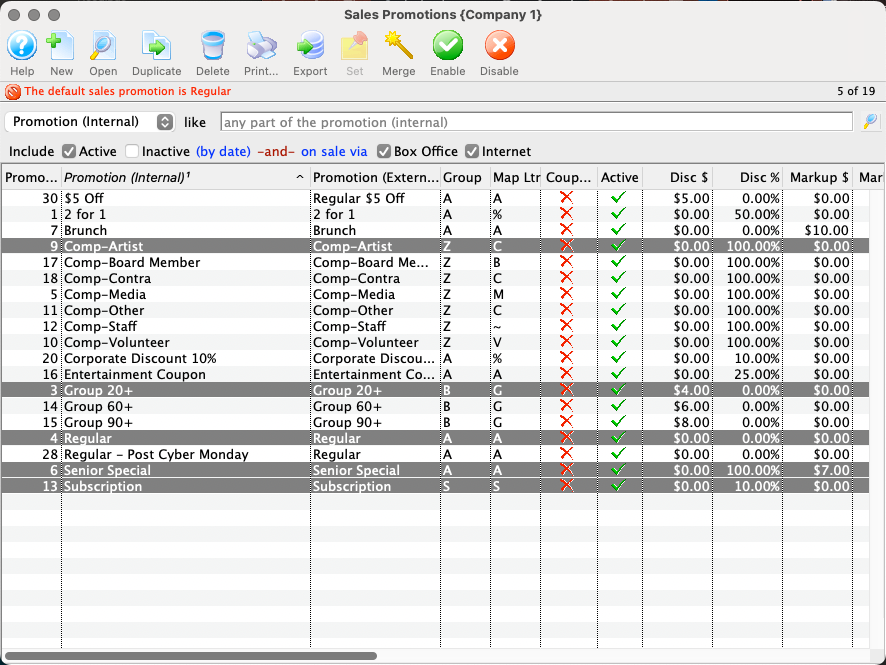
Start the enabling process
- With the correct promotions highlighted, click the Enable button


Start the event selection process
- Click the search icon next to the Event Code field
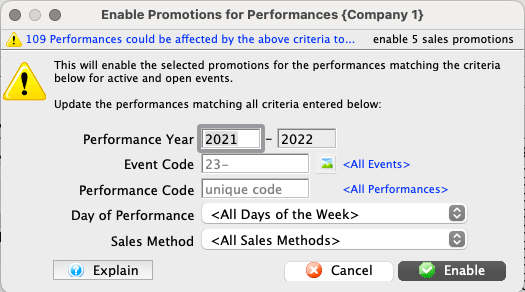
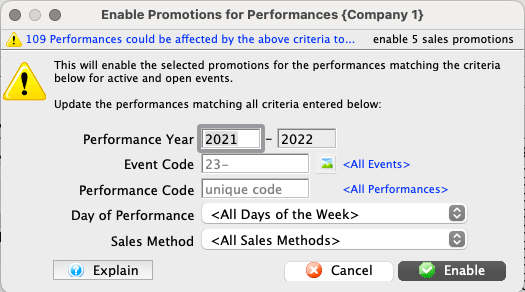
Select the event to enable the promotions in
- On the Event Lookup List, use the filter options to find and select the correct event
- You can select multiple events on this window, but only one will be added to the enabling process
- Click the Select button
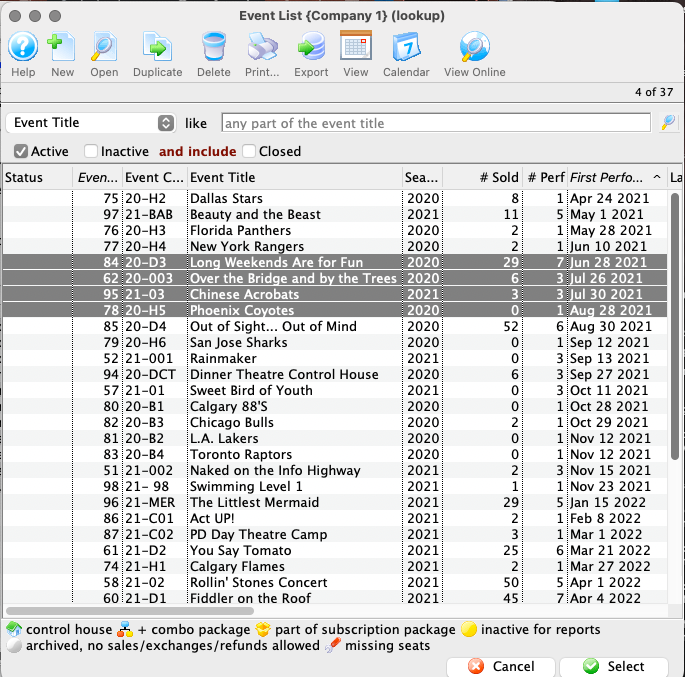
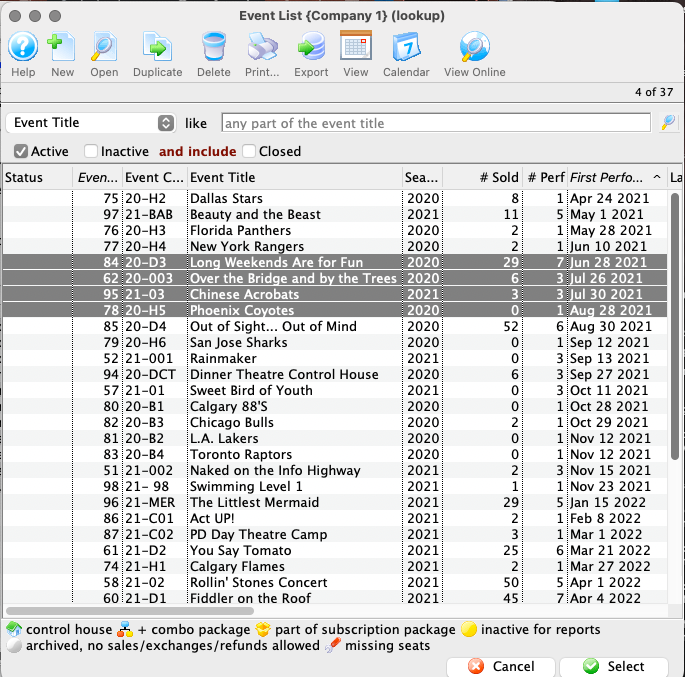
Select any additional performance selection settings
- With the correct event code in the Event Code field, make any additional performance restrictions as needed:
- Choose the Day of Performance if you need to limit by weekday
- Choose the Sales Method if you need to limit to only reserved, general admission, touring, etc performances
- When your settings are complete, click the Enable button
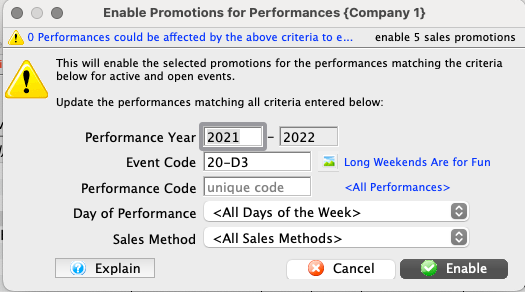
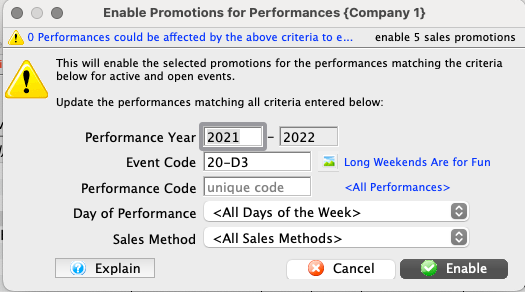
Confirm your choice
- On the confirmation popup, click Yes to confirm your choice and proceed
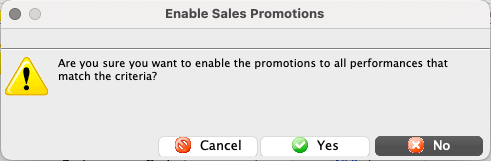
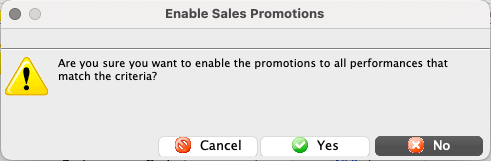
The selected promotions are now enabled in the qualifying performances of the events.
Disable a Promotion Top
Promotions can be disabled from the Event Window >> Promotions Tab one performance at a time. Using the copy prices feature, you can duplicate the enabled/disabled price codes and sales promotions across multiple performances. You can also bulk disable promotions from the Sales Promotion List Window with the following steps:
Select the sales promotions to disable and start the process
- Go to Setup >> System Tables >> Sales Promotions to open the Sales Promotions List Window
- Select all of the promotions you want to disable (command-click on a Mac, control-click on Windows)
- Click the Disable button
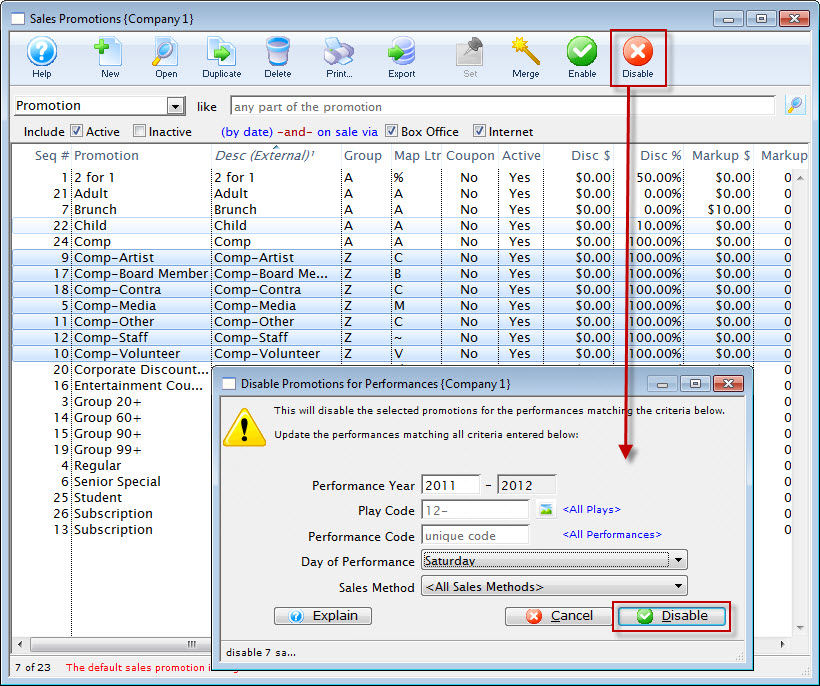
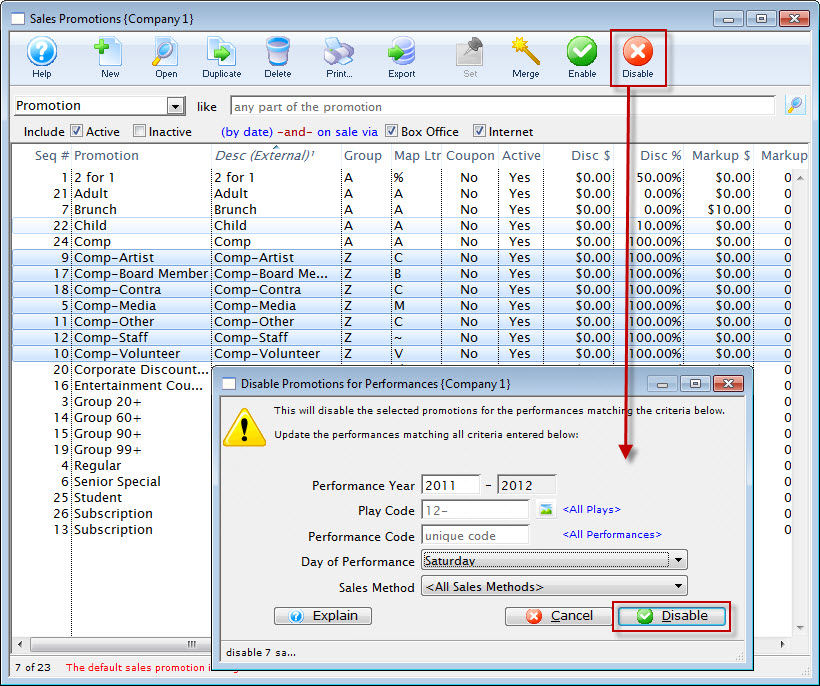
Enter the correct information to identify the performances the promotion should no longer be on
- Follow the enabling promotion steps to select an event and performances
- Click the Disable button
- On the confirmation popup, click Yes to proceed
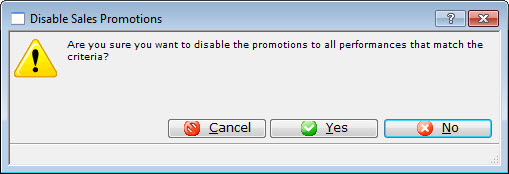
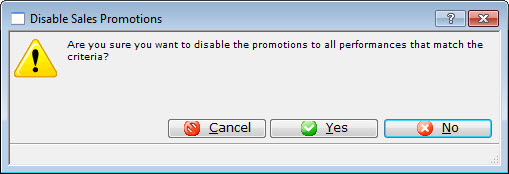
The selected promotions will be disabled from the qualifying performances.