If you are new to Theatre Manager, read more about sales promotions before proceeding.
Use the following steps to create a new sales promotion:
Open the sales promotion list
- Go to Setup >> System Tables >> Sales Promotions
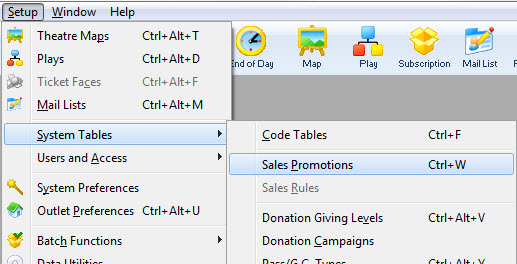
Setup >> System Tables >> Sales Promotions
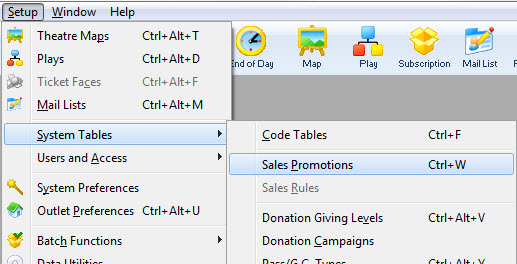
Start new promotion
- On the Sales Promotions List Window, click the New button
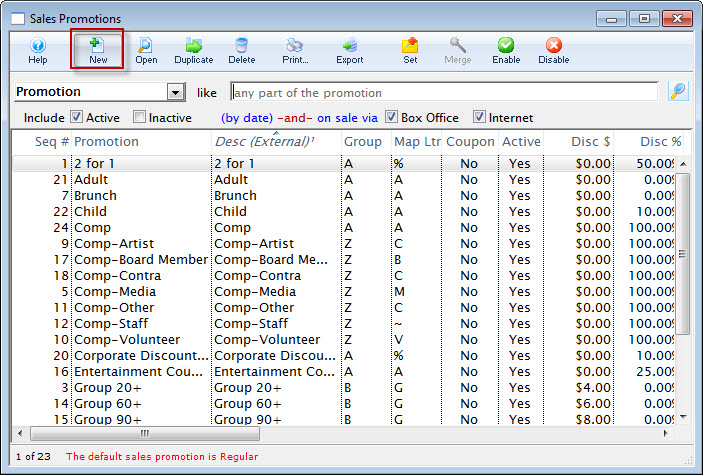
Sales Promotion List Window
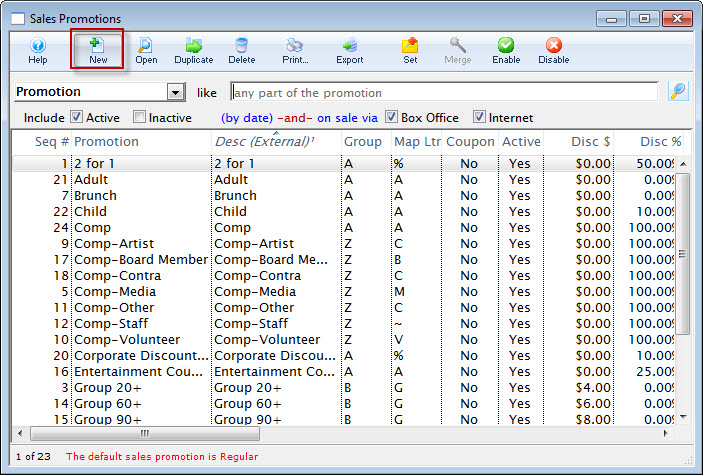
Enter the key description details
- On the blank Sales Promotion Detail Window, enter basic details for the promotion:
- Sales Promotion Name
- Pick a self-explanatory name that will be easy to search/recognize later
- External Description
- Pick a patron-friendly name for ticket faces and web sales
- Exclude Price Codes
- Enter any price code (from any map) that should not be affected by this sales promotion
- Sales Promotion Name
- Choose the appropriate Report Subtotal Group so sales with this promotion will be grouped and subtotaled together correctly
- Choose the correct Ticket Type for G/L Posting, both for reporting and for accounting flow
- Select a Map Display Letter
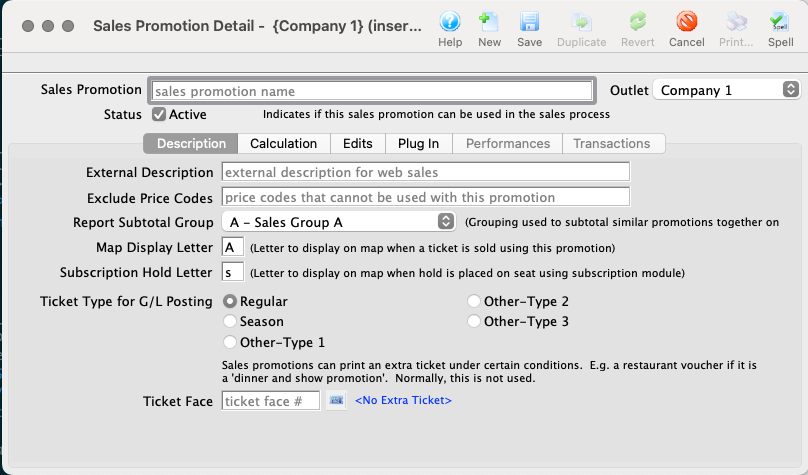
Promotion Detail Window
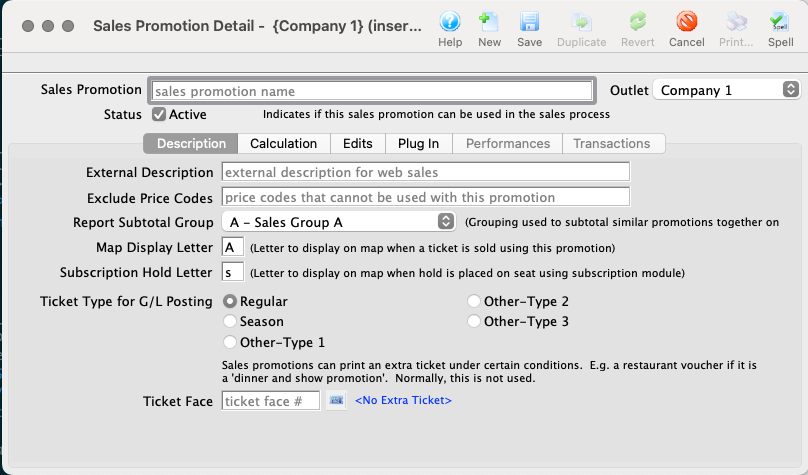
Enter the appropriate calculation and redemption requirements
- Go to the Calculations Tab and enter how the promotion should adjust the base price of each ticket, including any and/or all of:
- Markup
- Discount
- Ticket Fees
- If appropriate, use the Tax Rate dropdowns to add the correct tax for the base price adjustments and/or the ticket fees
- Checkoff the correct Calculation Options to set the calculation order
- Enter some sample base price values in the Sample Price Calculator on the right side of the window to test and preview your calculation adjustments
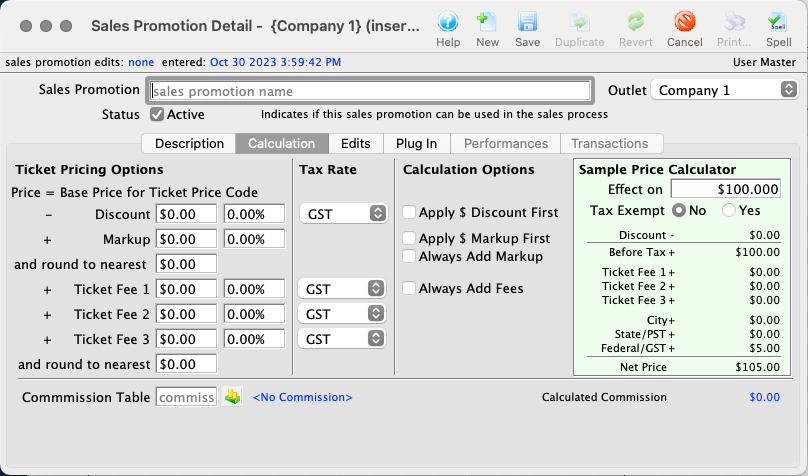
Promotion Detail Window >> Calculation Tab
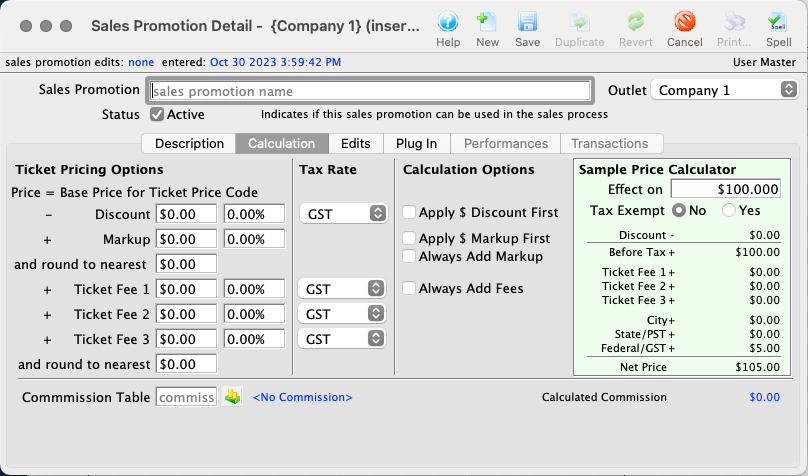
Choose where and when the promotion is to be available
- Go to the Edits Tab and enter the remaining critical details:
- The dates that the promotion is available (leave these fields empty if the promotion does not have time constraints)
- Where the promotion should be accessible (online, via the box office, or neither)
- Check the box (or boxes) for the promo valid dates (for tickets sold before the date of the performance and/or on the day of sale of the performance)
- If appropriate, enter additional settings:
- Maximum Use number of tickets to be redeemed per performance with this promotion
- A workflow notification for sales alerts
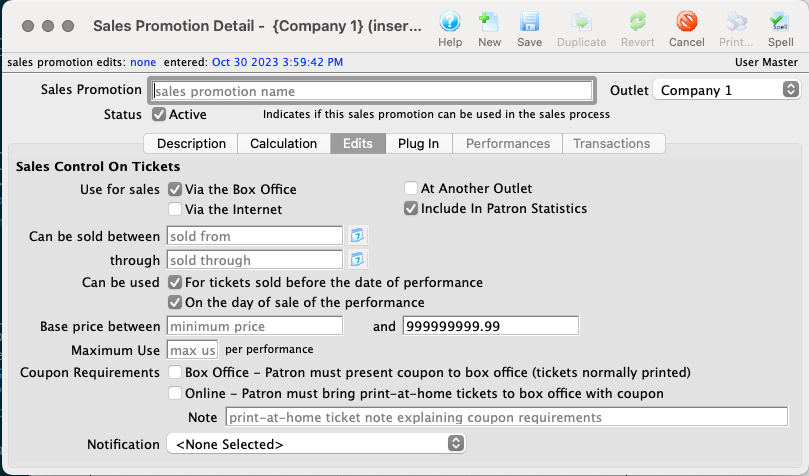
Promotion Detail Window >> Edits Tab
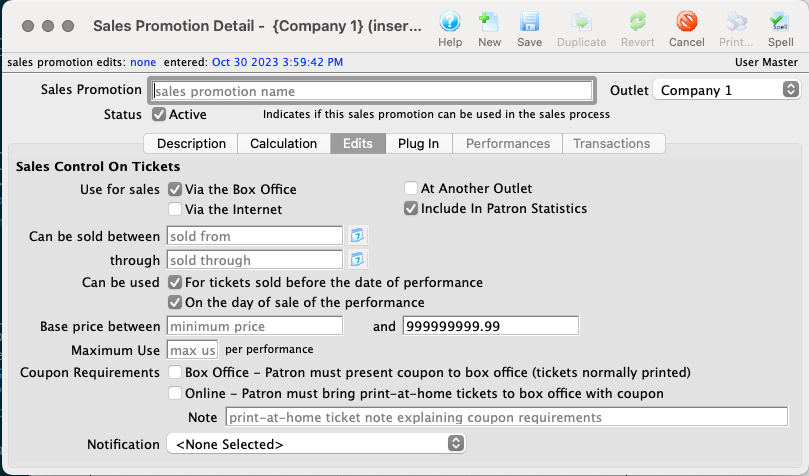
Save the promotion
- When you have entered all the setup details, click the Save button

Save Button

The promotion will now appear in the Sales Promotion List Window and is available for enabling within a performance. It is best practice to book a test ticket with the new promotion to make sure it behaves as desired.