If you are using social distance seating and a patron asks to add a ticket to their order or wants to have a couple of tickets refunded, the process is very similar to how you would handle:
- The initial ticket sale
- Adding tickets to the current order (to add more adjacent tickets while preserving the existing tickets in the order)
- Or refunding a ticket to remove the ticket from the order
If it is not possible to add a ticket to the order, you can always refund the tickets and purchase again in the same order to move the patron to a different location.
Example of adding tickets to an existing social distance order
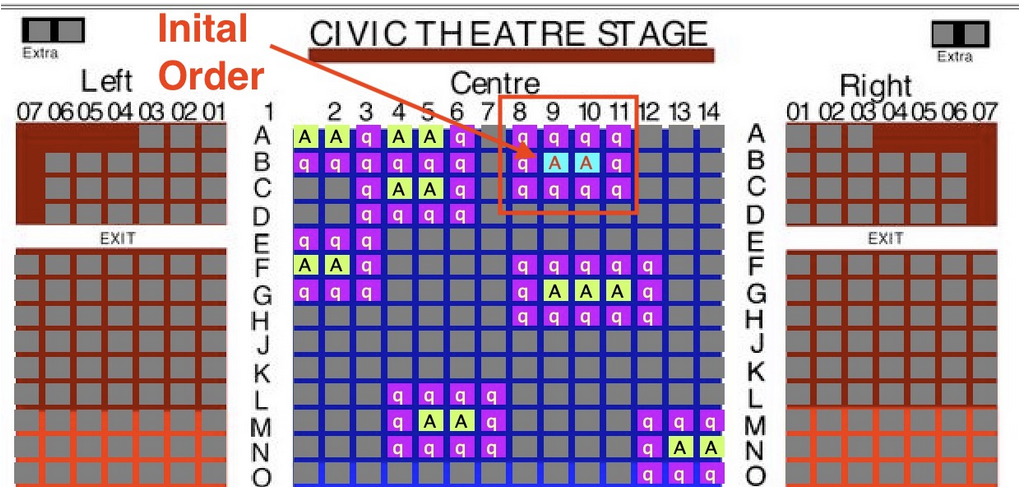

Using the example (to the right), it shows the original purchase that a patron made for tickets in a socially distanced venue. They have:
- Seats B9 and B10 sold to them in the front centre of the venue
- Social distance holds all around those seats that were created by Theatre Manager
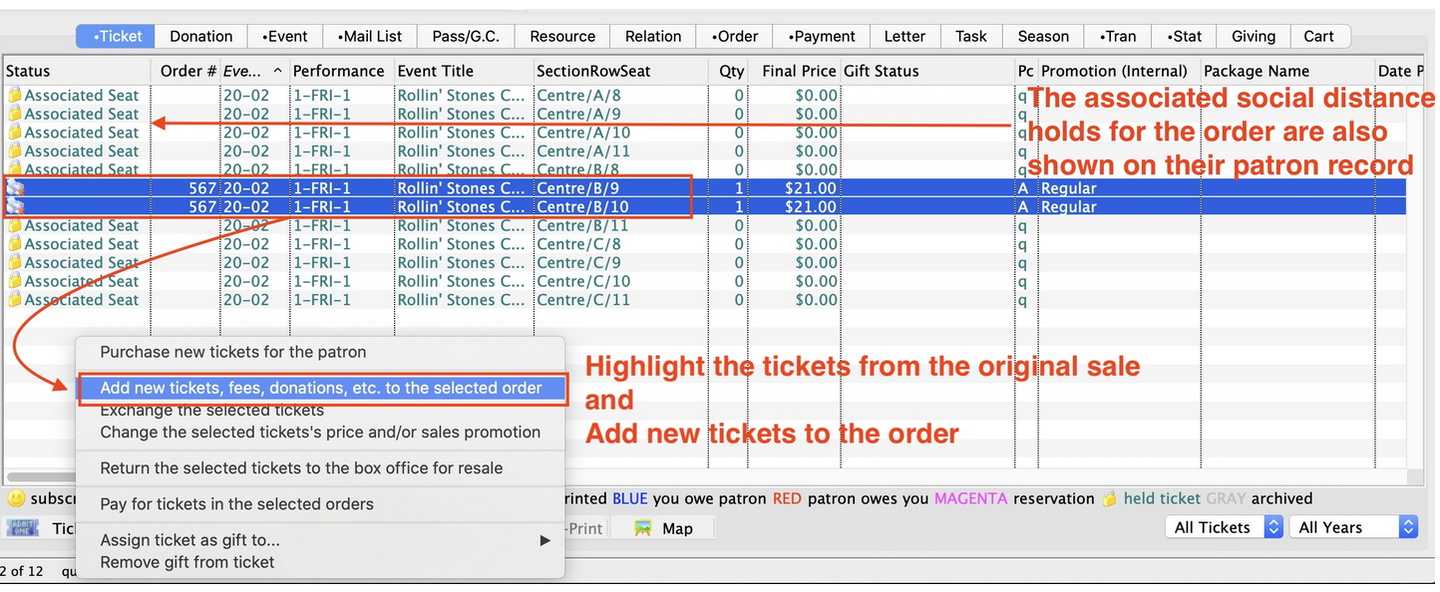
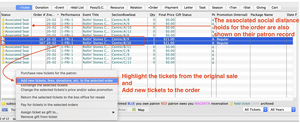
Highlight the seats on the order
If the patron calls in and asks to add a ticket to the order, you do the same thing as you normally would:
- Highlight all the tickets that are in the order (see above image)
- Click the tickets button
- Select Add tickets to order from the drop down menu
- and when the list of events is shown, make sure to pick the same performance
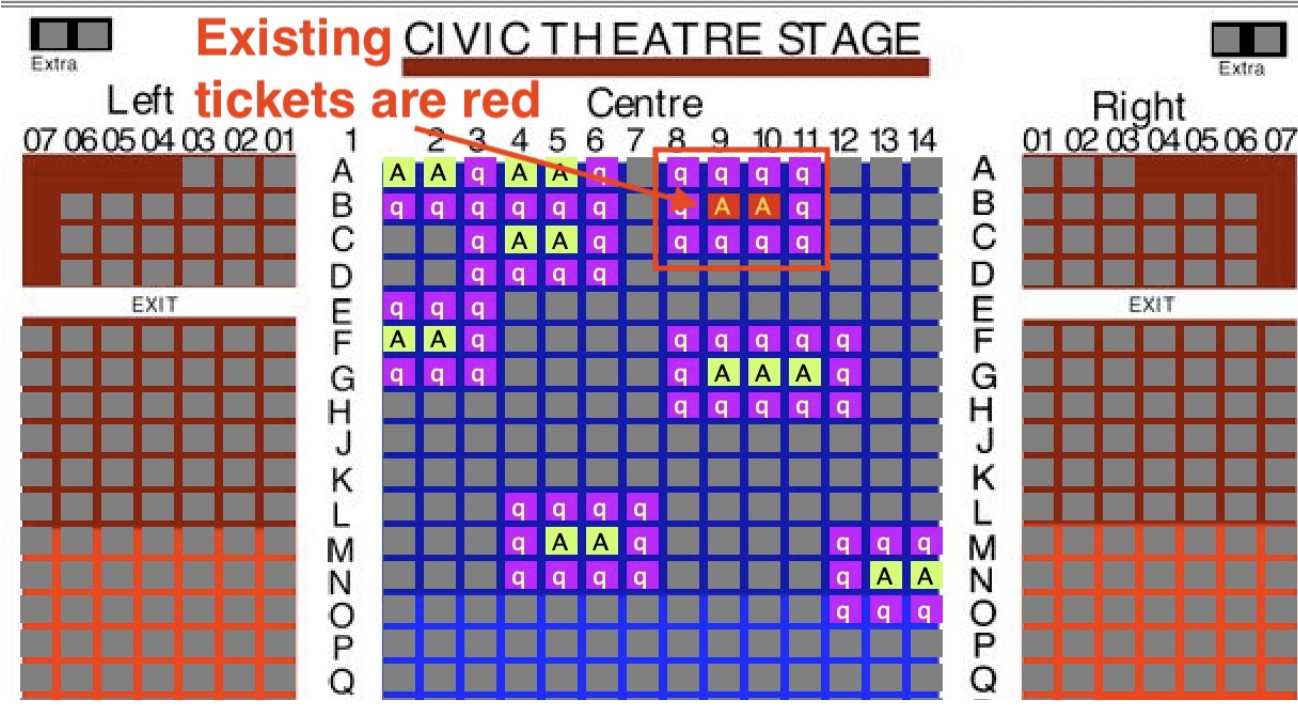
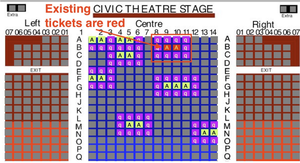
- When you get to the map, you will see that their existing seats (the ones you highlighted) are red to assist you finding the tickets. If you did not highlight some tickets per the previous step, those will not be highlighted red - it should not matter to the rest of the process.
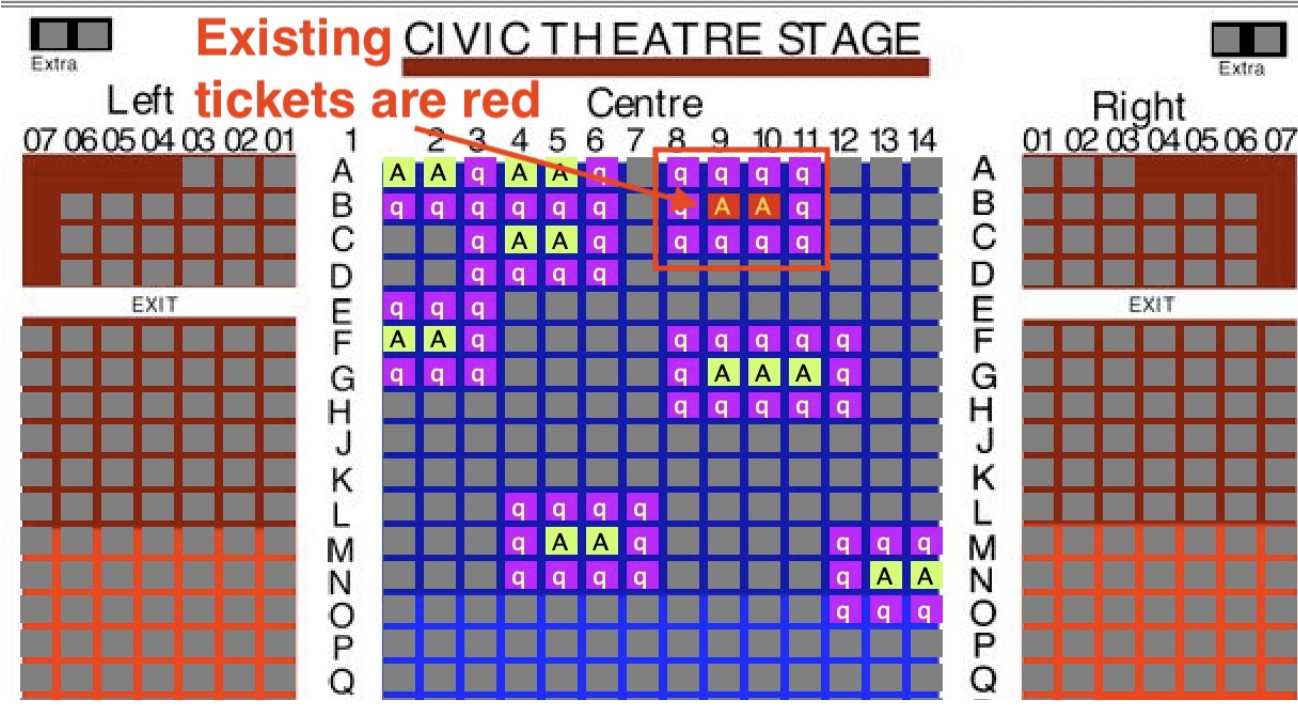
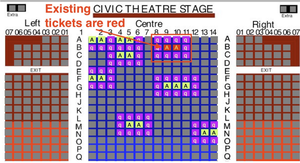
- Hold down the Command (on Mac) or Control (on PC) Key and click the social distance hold that belongs to the patrons order - this will be the seat that you add to the order.
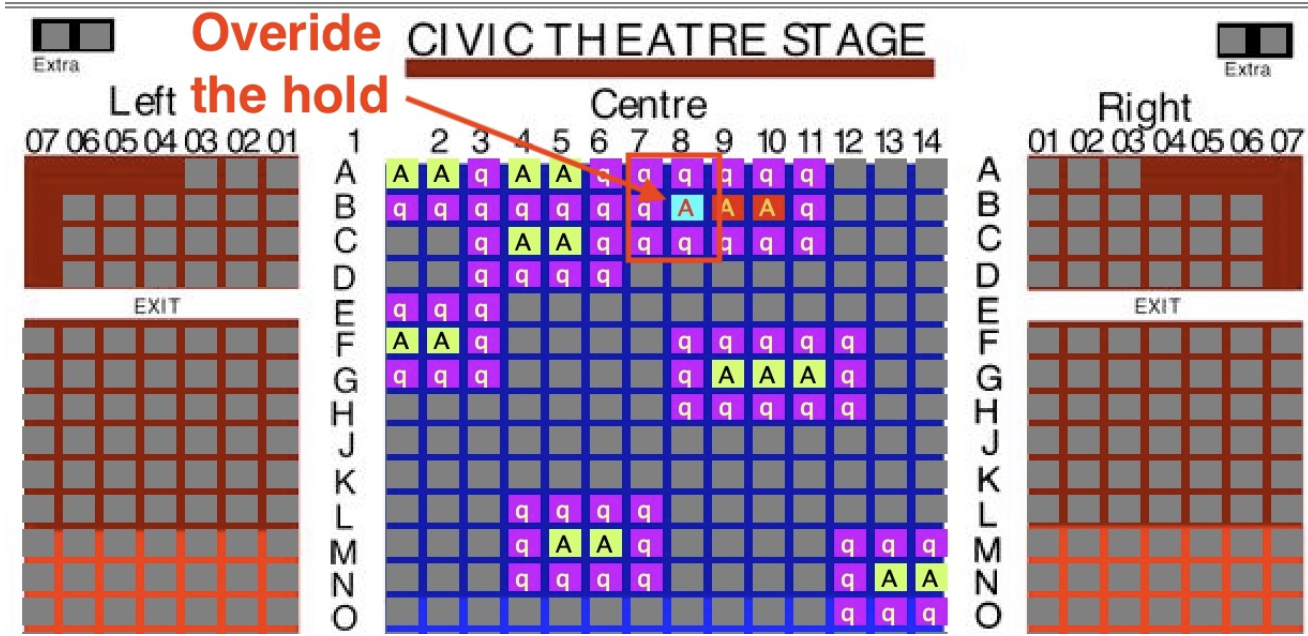
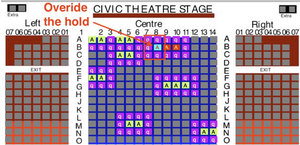
Repeat for as many additional tickets as the patron requires. The social distance seats will be extended. If you make a mistake and want to release the additional tickets and start over, just release the unwanted ticket by:
- Double clicking on it
- using the release or release all buttons at the bottom of the map
Overriding Social distance seats that cause a conflict
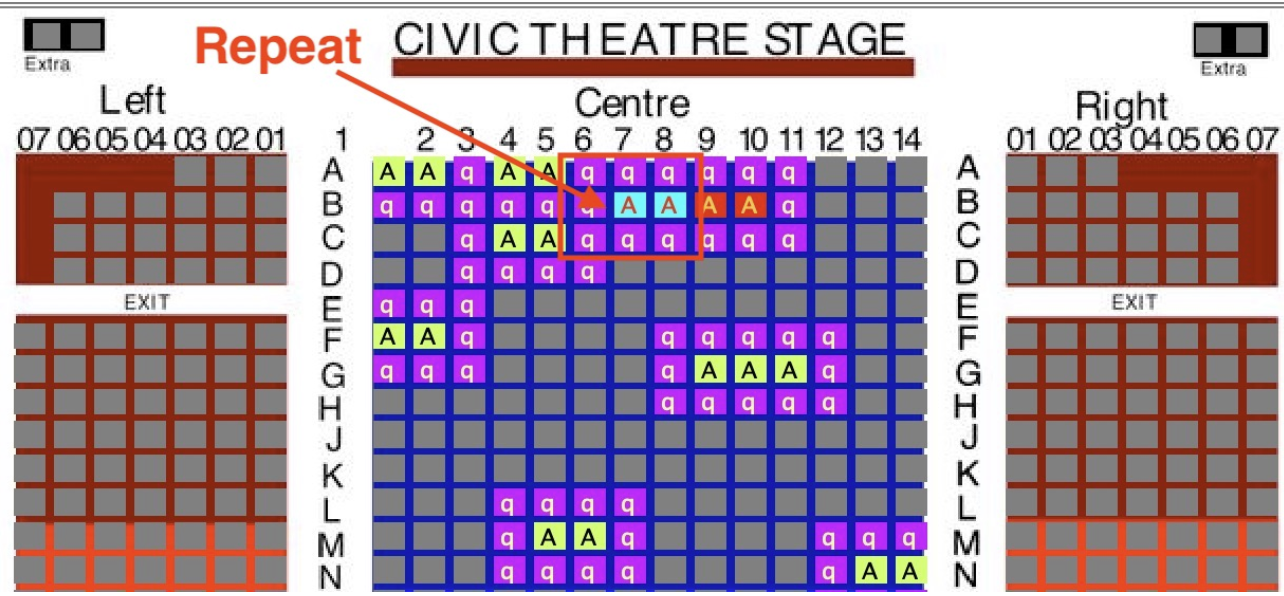
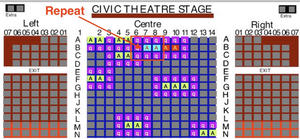
- If you try to take some social distance seats that cause a conflict, you will be informed that the seats belong to some other patron's bubble and you will not be able to have those seats.
What about removing a social distance seat from the bubble
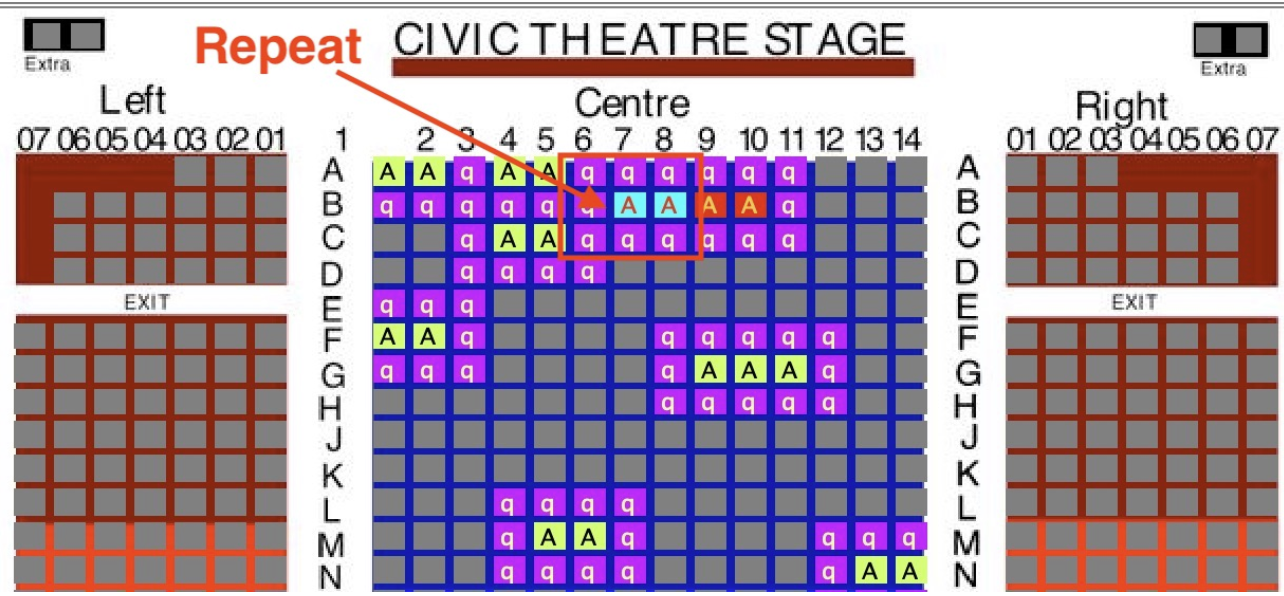
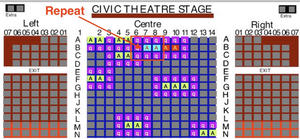
Removing a social distance seat is also easy. In the confirmation window, you can simply mark one or more seats as 'refund' and confirm them. Those seats will be removed from the order and the social distance bubble with other seats will be maintained.
Example: If the patron had 3 seats and wanted to add one and move over 1 seat, then you would:
- Add two seats one one side of the order (the patron now has 5 tickets)
- On the confirmation window, remove one of the original edge seats (they will now have 4)
- The final result is what you wanted, 4 tickets and moved over one