Multiple payments can generally be applied in any order that you want. There are a couple of exceptions. Anything that affects the actual price of the ticket must be applied first. For example, use these payment types before accepting any others:
- Add any coupon redemptions first because they reduce the price of tickets.
- Use any Flex Passes (dollar average per admission gift certificates) because they also affect the price of tickets
- Use any Free admission passes as they reduce the price of tickets to zero.
After that, use any other payment method to reduce the balance outstanding, including monetary dollar value gift certificates.
Open the Payment window.
- Click here to learn how to access the payment window.

Order/Payment Window

Select the payment method.
- Click here to learn more about Payment Method Variations.
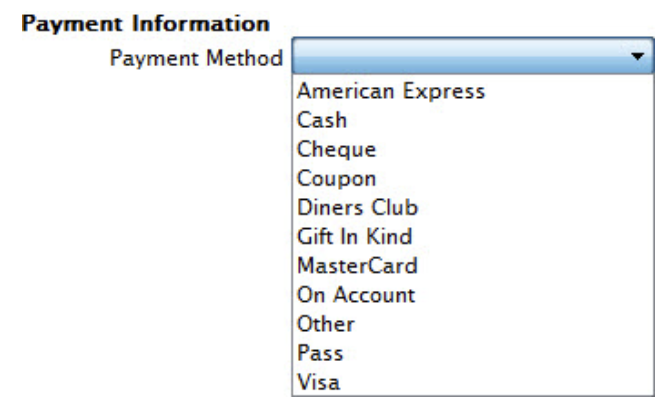
Payment Method List
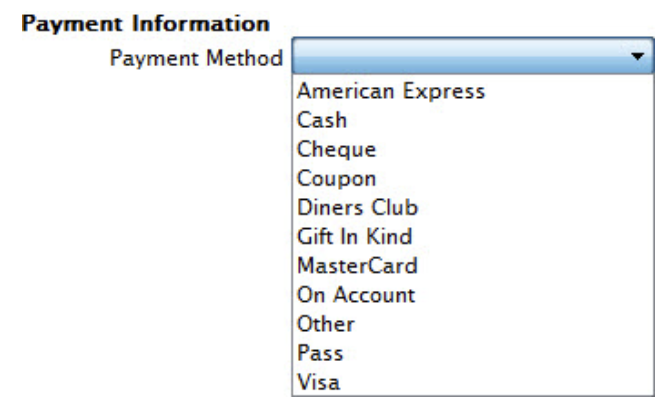
Enter the amount of this payment method the patron would like to pay into the Payment Amount field.
- I.e $14.00
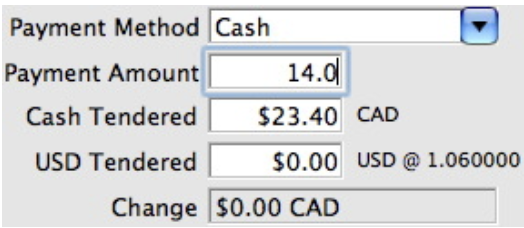
Payment Amount field
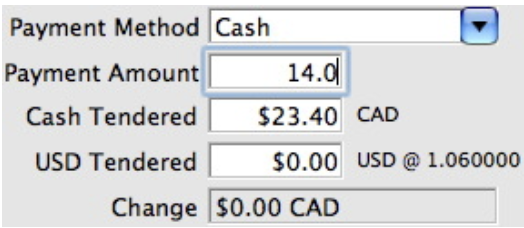
Enter the amount of payment received into the Cash Tendered field.
-
Pressing the tab key on the keyboard will display the change owed to the patrons for the amount tendered. A patron may choose to pay with multiple payment methods and still require change for one or more of those methods.
-
Fill in any other necessary information and click the Accept Payment button
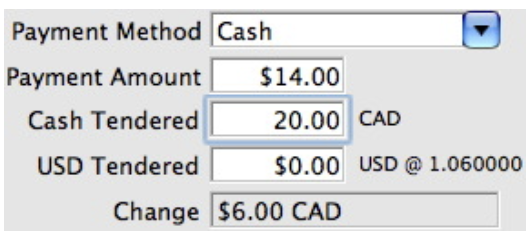
Payment Amount field
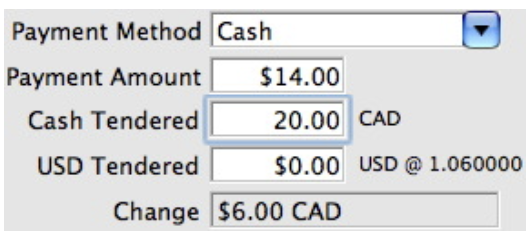
A confirmation dialog opens, asking you to confirm the partial payment.
- Click the Yes button to accept the partial payment.
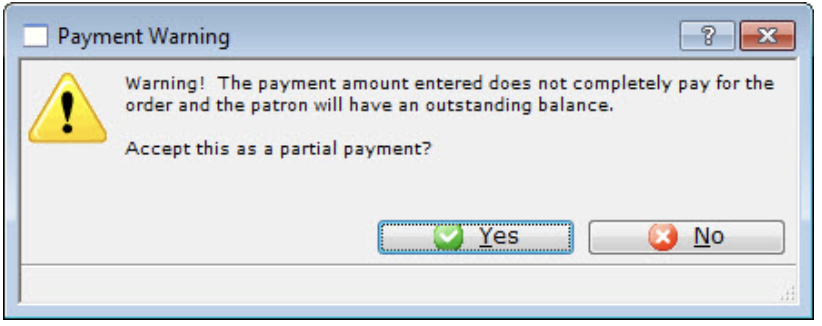
Confirmation Dialog
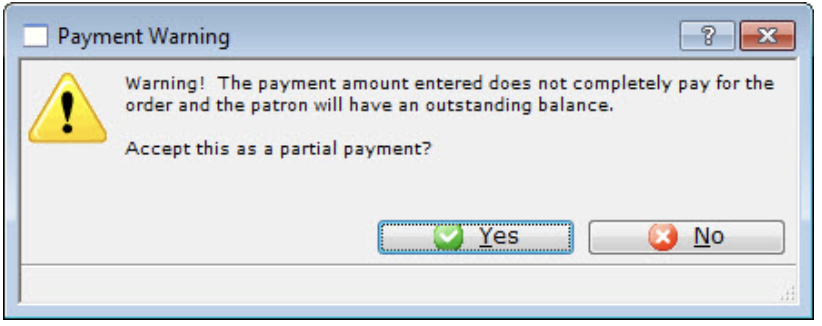
The Process Another Payment window open.
- Click the Yes button.
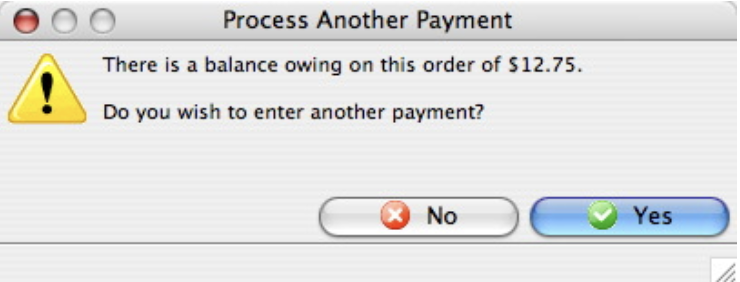
Process Another Payment window open
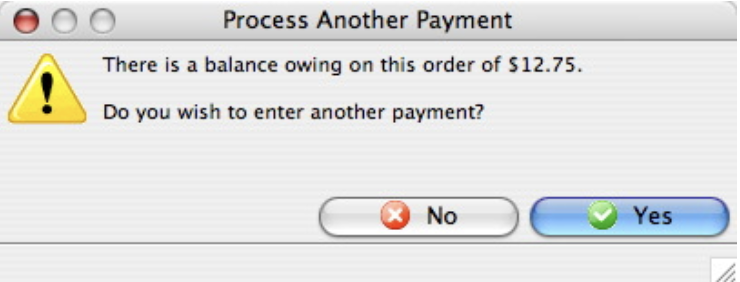
Select the second payment type.
- The remaining balance may be paid for in one or more payments. Repeat steps 2 through 6 above with the remaining payment methods as needed. If the payment is put On Account refer to Later Payments to learn how to add future payment to the order.