To manually add a credit card to a patron's account, follow these steps:
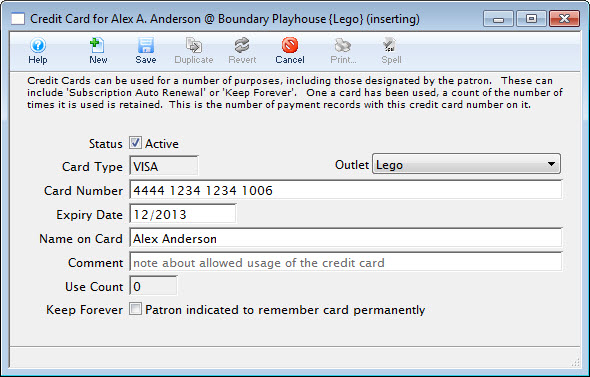
Step 3
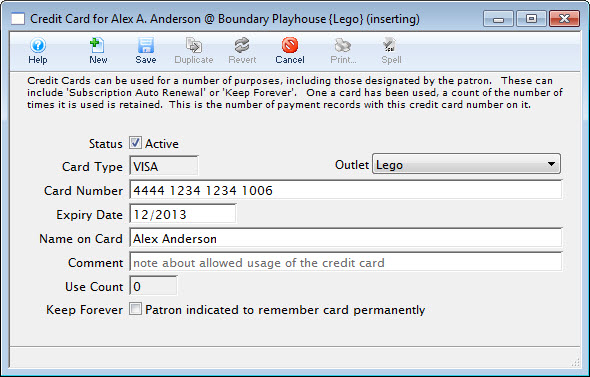
- Enter the credit card number. Theatre Manager will automatically determine the card type and populate it into the Card Type field.
- Enter the expiration data for the credit card.
- Type the name from the card exactly how it appears. Although optional, including values in this field allows for stronger security when processing the card.
- Enter any comments about the card as needed.
- The Use Count will increase as the patron uses the card over and over.

Step 4

Click the Save button to close the window. The card information now appears in the Credit Card Tab.

