Delete a Patron Without Financial History Top
Caution
A patron can only be deleted if there is there is no financial history associated with the record. If there's financial history, see how-to delete a patron with financial history. Use Employee Access >> Data Tab to limit which employees can delete patrons.
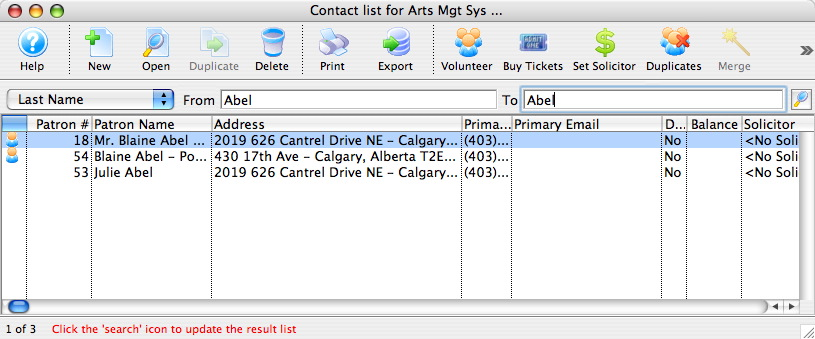
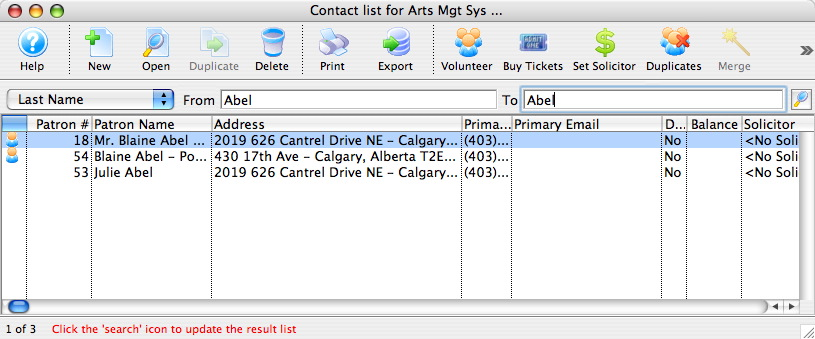
Search the contact List to find the patron you want to delete. Single-click to highlight/select the patron you want to delete.


Click the Delete button on the Contact List Toolbar.
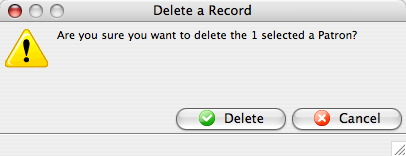
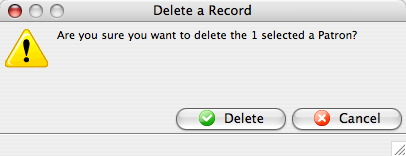
If the patron record contains no financial history, a confirmation window will appear. (See how-to delete a patron with financial history for an example of an error message that appears in this step for patron with financial history.)
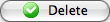
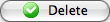
Click the Delete button. This will remove the patron record and patron number. The patron number will NOT be reassigned to another patron and is no longer available for use.
Delete a Patron With Financial History Top
Caution
A patron who has financial transactions of any kind cannot be deleted. This is because Theatre Manager needs to keep a record of all sales and financial data intact to ensure the overall system balances and all reports show proper ticket sales, donations, etc. There are other options to clean up these records, however.
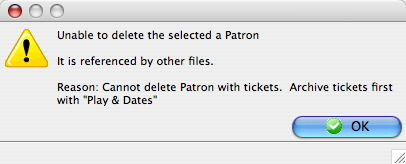
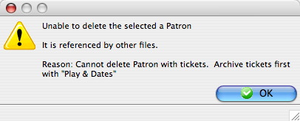
If you attempt to delete a patron with financial history, you will receive this error message.
Option 1 (recommended)
- Rename the patron to something like
Merged Patron. - Change their address to your venue's address.
- Mark all marketing fields as do not mail, do not email, do not delete, etc.
- Use the *Quick Select Exclusions on the Criteria Search Window to exclude these marketing fields in your reports, mail lists, and letter merges.
- In mailings, make sure to exclude/remove patron records with your venue's address.
Option 2 (use sparingly)
- Create a one-time dummy patron that might be called
Dead/Merged/Do Not mail Patrons. - Change this dummy patron's address to your venue's address.
- Mark all marketing fields for this dummy patron as do not mail, do not email, do not delete, etc.
- Find other patrons who you cannot delete based on transactions (but you really want gone) and repeat steps 2 and 3 for them.
- Merge all patrons to be removed into your dummy patron record.