Setup a Course Top
Setting up a course is just a variation of setting up an event. The same four processes are required before a course can be sold:
- Add a new event
- It is often advisable to setup a pricing map especially for courses
- Often organizations don't print physical tickets for classes, so Mark tickets as printed (but don't print) may be the best choice
- There are several course options in the Genre dropdown on the Marketing Tab
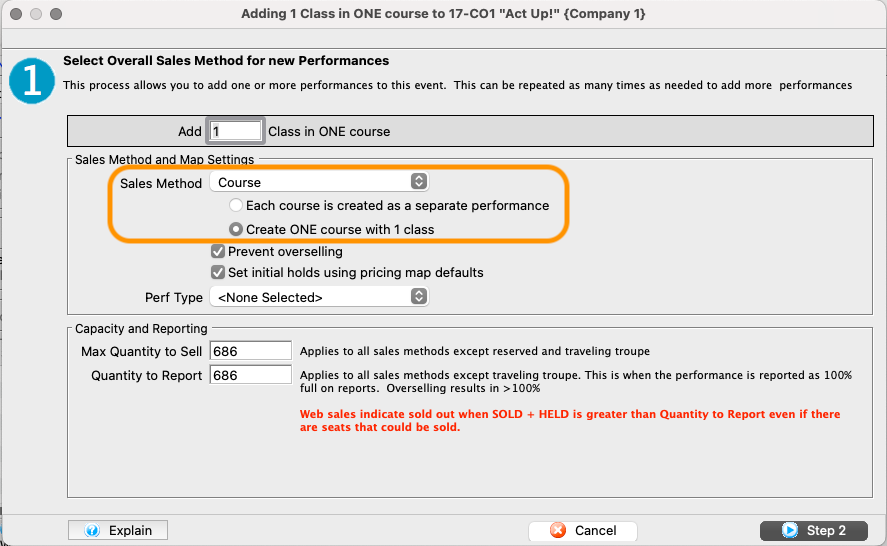
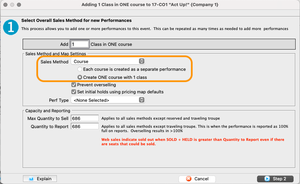
- Add a course to the new event
- When adding performances with the Performance Creation Wizard, there are two options:
- Course - Each course is created as a separate performance
- Patrons can choose which session to book (e.g. one class is offered at several different times)
- Patrons sign up individually for each session (performance) they plan to attend
- Create ONE course as a series of classes
- Patrons sign up once to attend an entire series of classes (e.g. a week-long camp or a semester-long once-a-week session)
- Course - Each course is created as a separate performance
- Many organizations have one or more Performance Field 1 values specific for courses
- When adding performances with the Performance Creation Wizard, there are two options:
Setup a Touring Troupe Top
Setting up a touring troupe event is just a variation of setting up an event. The same four processes are required before a touring performance can be sold:
- Add a new event
- The traveling troupe sales method only sells 1 ticket to each offsite venue contact, so the pricing map selection on the Event Tab is immaterial
- Performance location details are filled out on a per performance basis
- Often organizations don't print physical tickets for traveling troupe showings, so Mark tickets as printed (but don't print) may be the best choice
- The traveling troupe sales method only sells 1 ticket to each offsite venue contact, so the pricing map selection on the Event Tab is immaterial
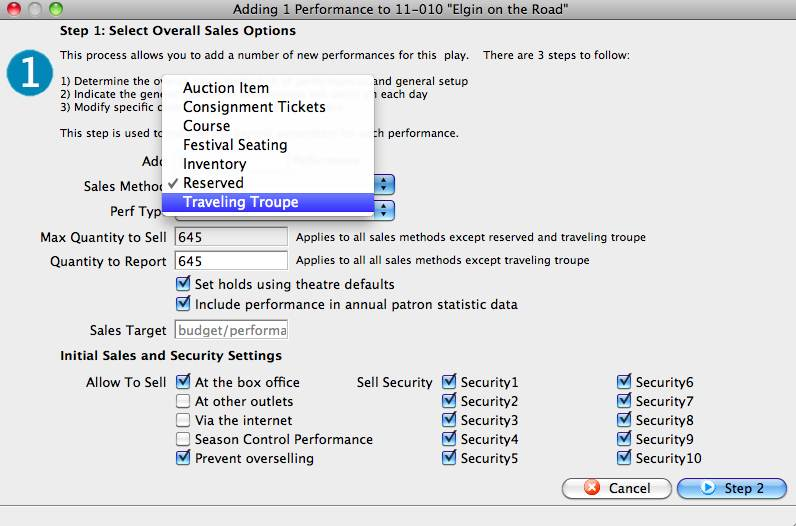
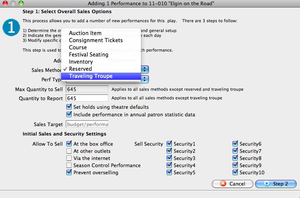
- Add a performance to the new event
- When adding performances with the Performance Creation Wizard, select the Traveling Troupe option
- The traveling troupe sales method allows for quick addition of performances directly from the sales window, so not all performances need be set up at the initial event creation
- To best allow salespeople to create new touring performances on the fly, mark this initial performance as a Template performance on the Performance Detail Window >> Setup Tab
-
Setup base prices for the course
- The final price for each performance may differ per offsite venue contract and the sales method allows for quick price changes during the sales process, so the base price should be set for the most common or likely price
-
If tracking related touring activities (e.g. setup and travel schedules), go to Setup >> System Tables >> Code Tables to create the activities available during the traveling troupe sales process
Setup an Event for Auction Sales Top
Best Practice
As most auction items are donated by other organizations, businesses, or people, some organizations also need to track the initial donation of the items (separate from their sale to winning patrons). The best tracking method for auction item donations is to create a dedicated campaign for auction gifts and then book a donation for each gift using the Gift In Kind payment method.
Caution
This guide is for creating an event to sell auction items to winning patrons. If you need to track general attendance at the auction or fundraiser, then create a separate general admission event or performance for this purpose.
Setting up an event to handle auction item sales is just a variation of setting up an event. The same basic processes are required before an auction item can be sold on the night of a fundraiser:
- Add a new event
- Often organizations don't print physical tickets for classes, so Mark tickets as printed (but don't print) may be the best choice
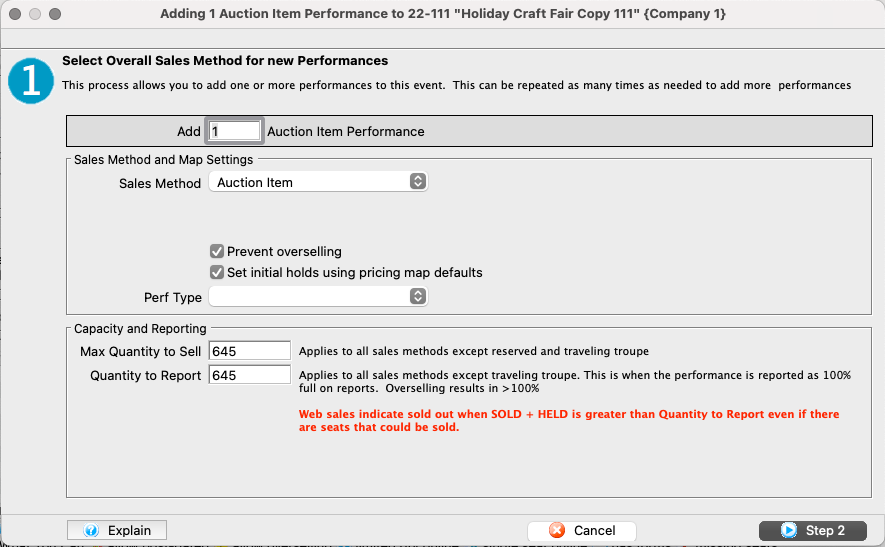
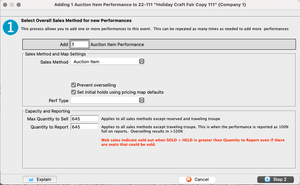
- Add a performance to the new event
- When adding a performance with the Performance Creation Wizard, select Auction as the Sales Method
- Set the Quantity to Sell as the total number of auction items available
-
Setup base prices for the course
- This step can usually be skipped for auction sales as the final price of each item will be set at the time of sale
-
- Typically only a single generic sales promotion is required for auction sales
Setup an Event for Virtual Content Top
Setting up virtual content is just a variation of setting up an event. The same four processes are required before a virtual event can be sold:
-
- It is often advisable to setup a pricing map especially for virtual content so as not to confuse patrons online about where to go to see the event
- Often organizations don't print physical tickets for virtual content, so Mark tickets as printed (but don't print) may be the best choice
-
Add a performance to the new event
- When adding performances with the Performance Creation Wizard, select General Admission as the Sales Method
- Many organizations have a specific Performance Field 1 value to flag virtual content from in-person content
- In most cases, the Default Purchase Quantity for virtual events should be set to
1
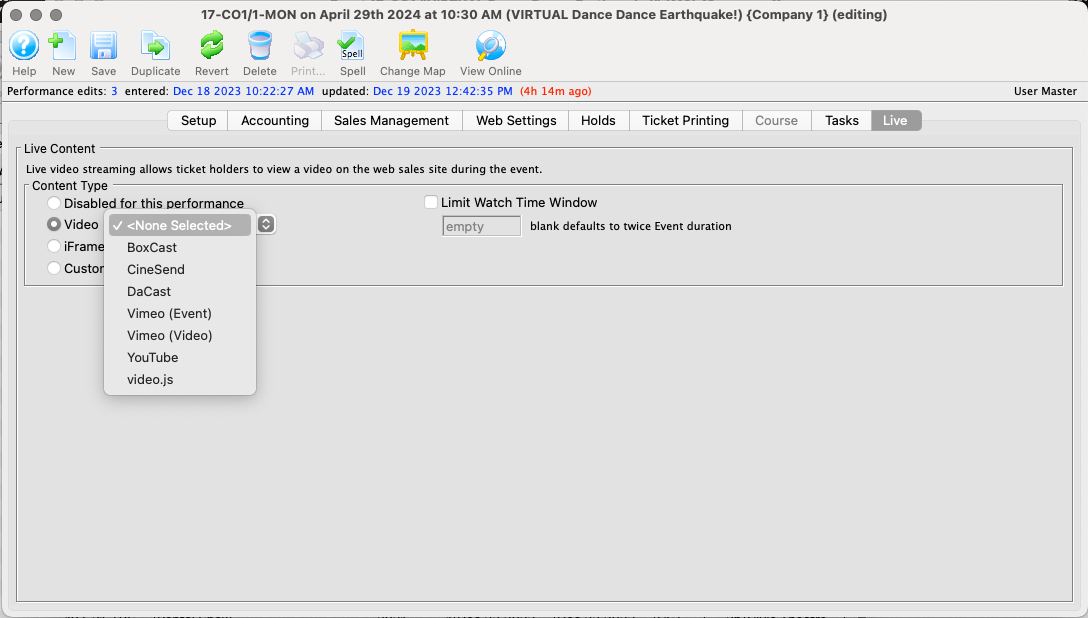
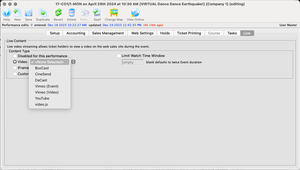
- Once the video details have been setup outside of Theatre Manager (usually after sales to the performance have begun), open the Performance Detail Window >> Live Tab and add the relevant details:
- Select the correct platform from the Video dropdown
- Enter the video ID
- Select the correct Aspect Ratio
- Adjust the Watch Window
- Review and adjust the sale versus watch windows in the Web Settings Tab
It is best practice to test your setup by selling yourself a ticket, adjusting the performance date and video available dates, and logging in online to make sure all works as expected. If the event is already on-sale to the public and you can't make these testing edits, create a separate test event with a virtual performance and use the same video settings.