The following assumes you already have a DonorSearch account setup and in good standing. If you are new to using DonorSearch with Theatre Manager, read about the integration before proceeding.
Retrieve DonorSearch Analytic Results from a Text File Request Top
To access the DonorSearch menu option, an employee must have either insert or edit access to the Donor - Manage DonorSearch Analytic Analysis Results line in Employee Preferences >> Data Security Functions.
The following process is for importing the analytic results from a text file submission to DonorSearch.
Open the Data Import Wizard
- Go to File >> Import/Export >> Donation >> DonorSearch Analytic Results and open the Data Import Wizard
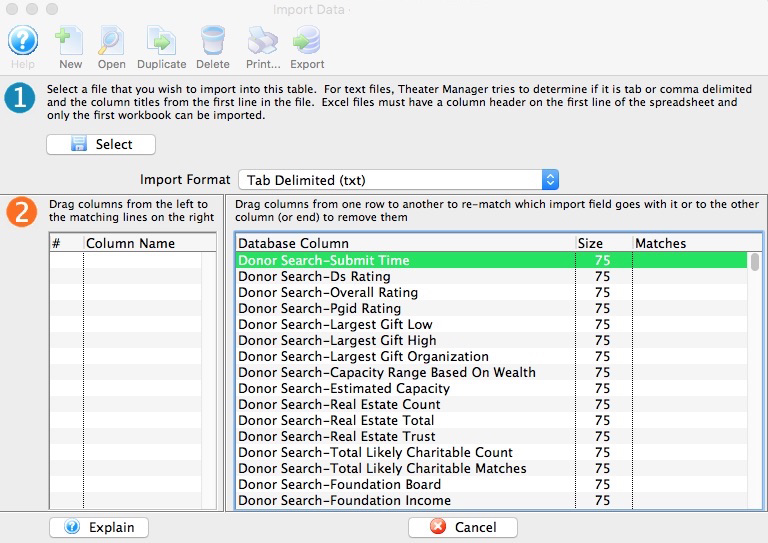
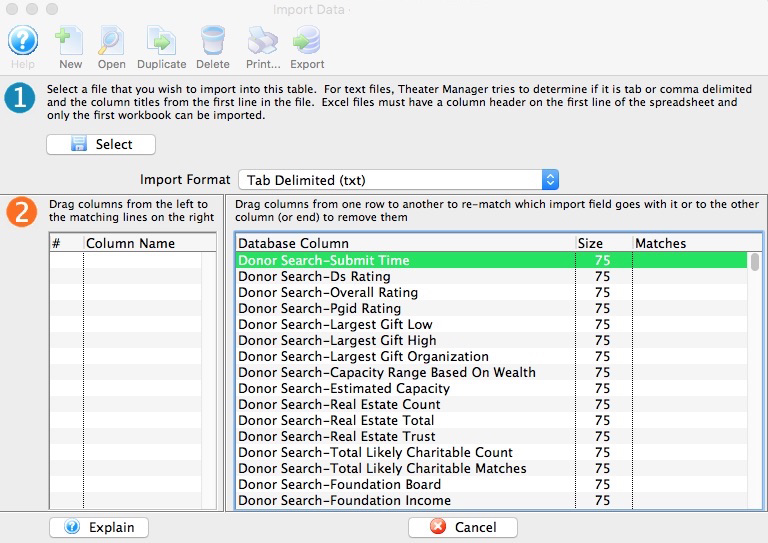
Select the file to upload data from
- In the step 1 area, click the Select button to start the file upload process
- Find the analytics result file that DonorSearch sent to you and single-click to select it
- Click the Open button
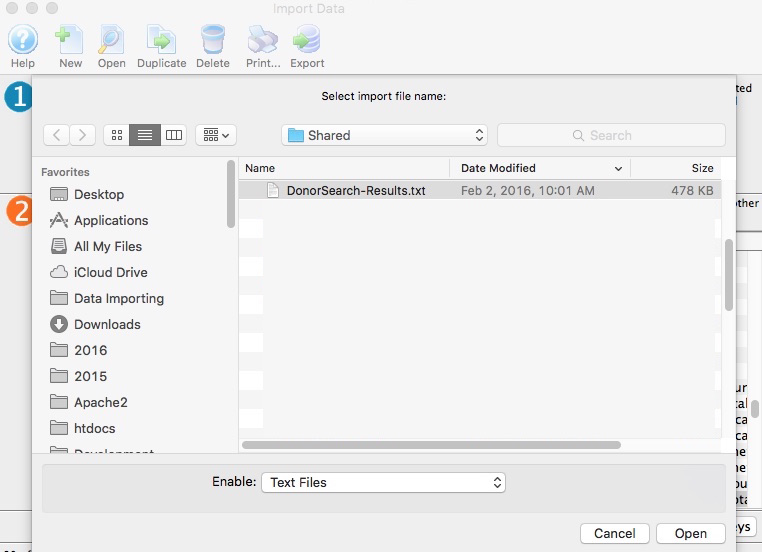
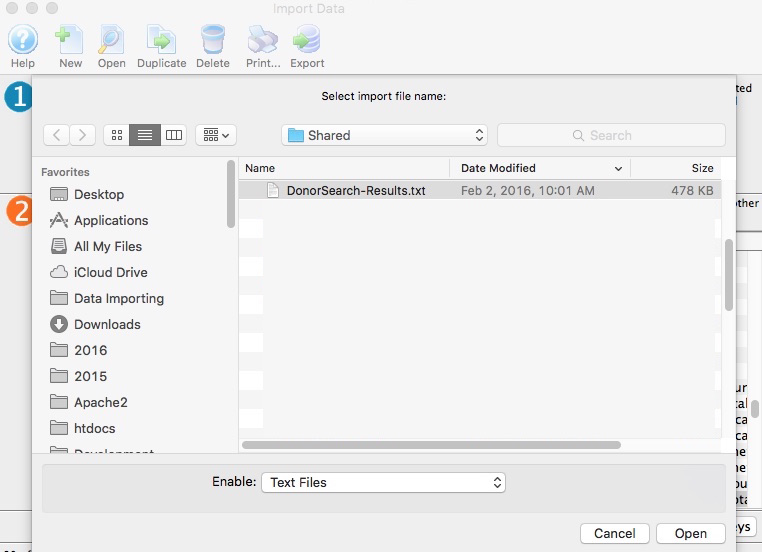
Match fields to the database
- Follow the prompts in step 2 to match fields to database
- Most, if not all fields, will automatically match to the correct database columns
- Click the Match Keys button to proceed
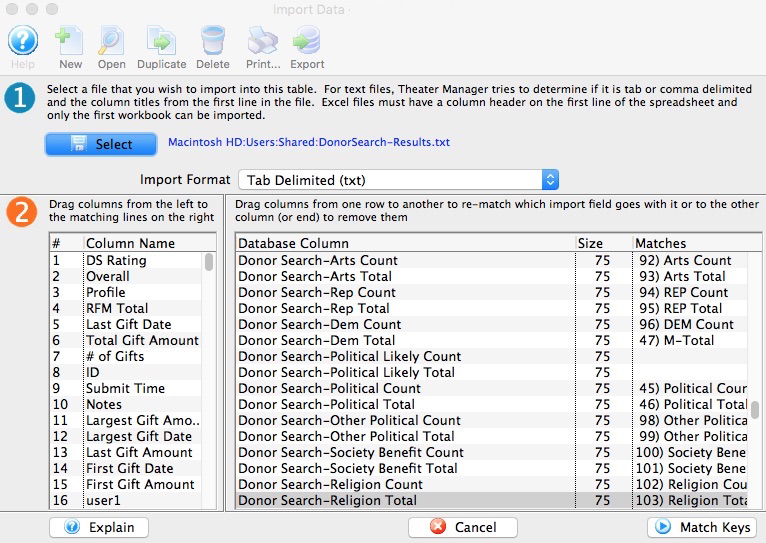
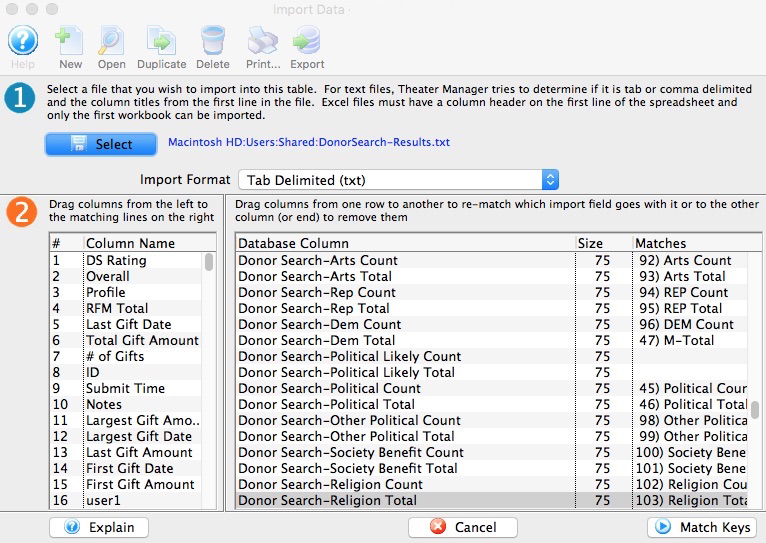
Select the key fields to match on
- Follow the prompts in step 3 to select which fields to match on
- In most cases, simply make sure DS_PROFILE_LINK to DonorSearch-Profile Link
- Click the Set Options button to proceed
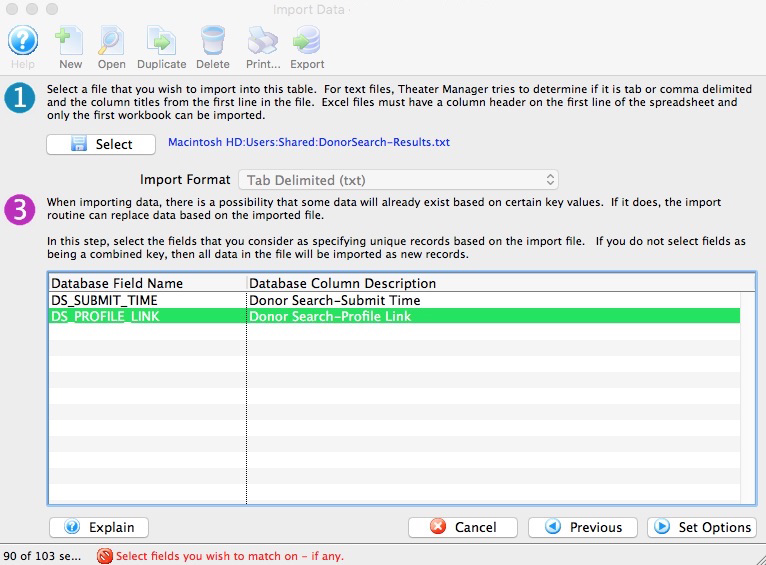
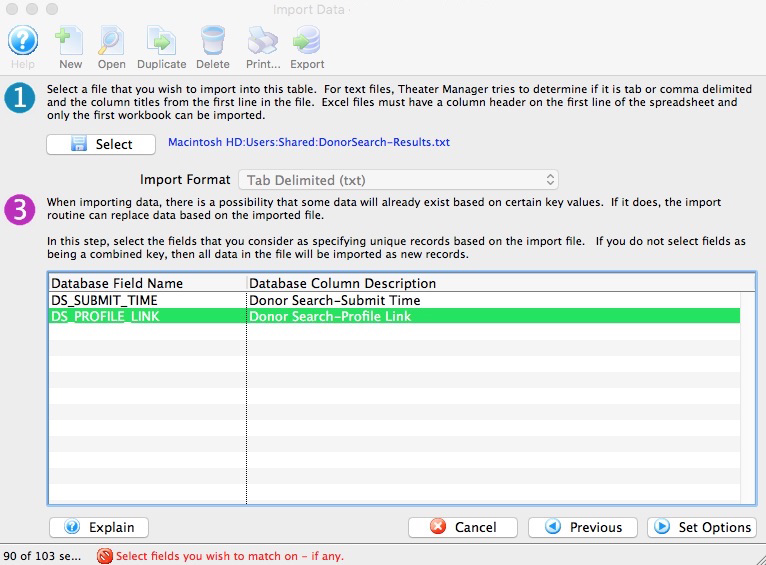
Choose your data import options
- Follow the prompts in step 4 to select which data import options to use
- In most cases, select Import all data as new records
- Click the Import button to proceed
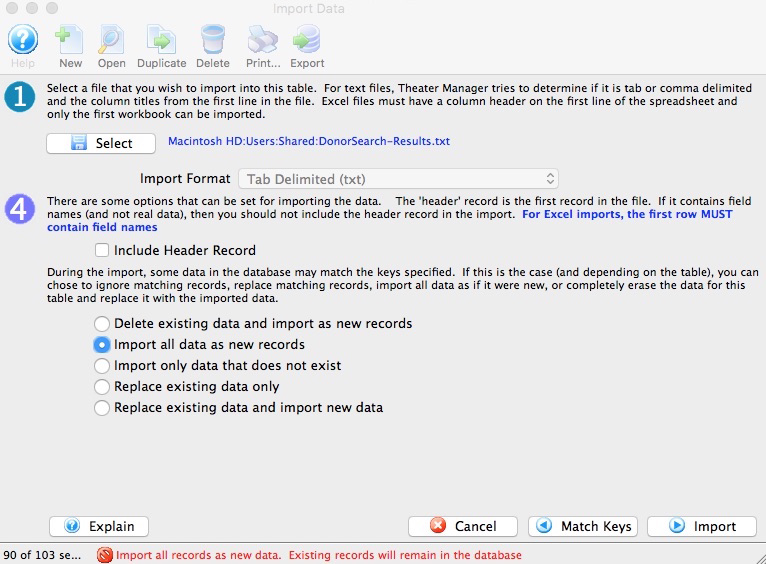
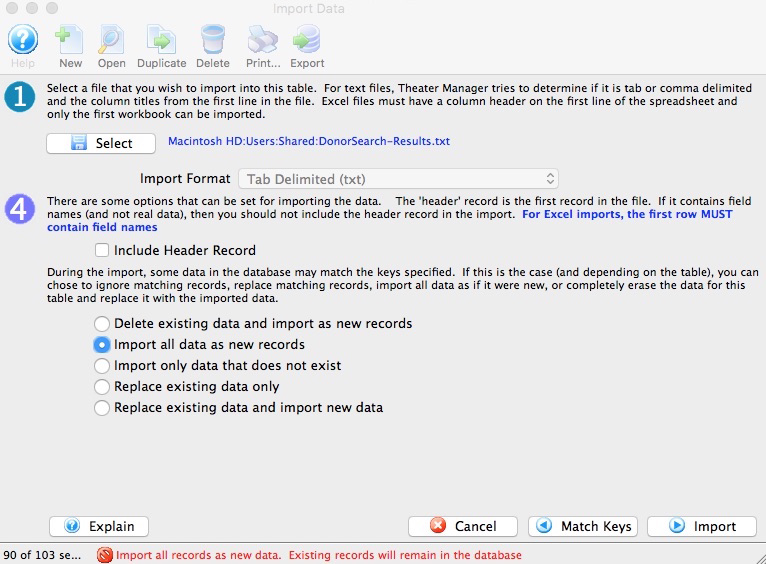
Confirm your choice
- Click the Import button to confirm your choice and start the import process (which may take some time depending on the filesize)
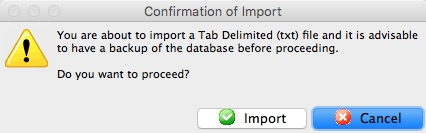
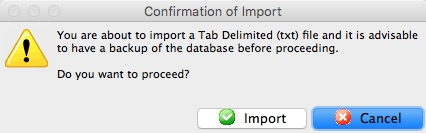
Once the data has been imported, you can proceed to view the analytic results.
Retrieve DonorSearch Analytic Results from a Direct Submission Request Top
Caution
If you are unable to remember exactly which patrons you need to retrieve analytic results for, proceed directly to the DonorSearch Analytic Results Window to determine which patrons require retrieval of results.
The following process is for importing the analytic results from a direct submission to DonorSearch.
The following steps can be started from any of the following locations:
Right-click to open the context menu and select DonorSearch Analytics >> Retrieve Analysis
- Select the patrons that you requested a new search for:
- From a Mail List Who's In Tab, select the patrons you want to retrieve information for
- From the Donation Campaign Donations Tab, select the patrons you want to retrieve information for
- From a Patron Window Donor Tab, right-click anywhere on the tab
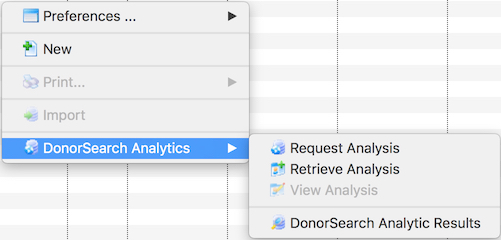
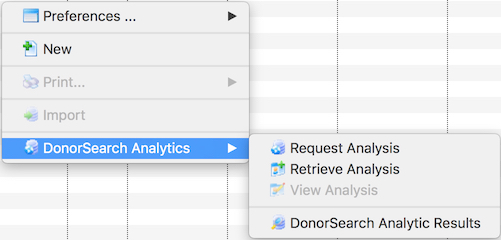
Review the response message
- Click the Ok button to confirm the retrieval and close the confirmation window
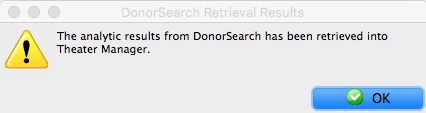
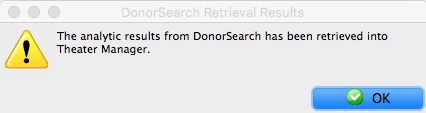
Proceed to view the analytic results.