Before proceeding, it may be useful to read about data imports.
Before proceeding, review which demographic data Theatre Manager allows organizations to import with Arts Management staff support.
Access the data import windows from File >> Import/Export >> Patron >> Patron Information, which opens the Import Wizard on the first step, the File Selection Window. Learn more about how to import patrons in the How-To Guides.
Data Import File Selection Window Top
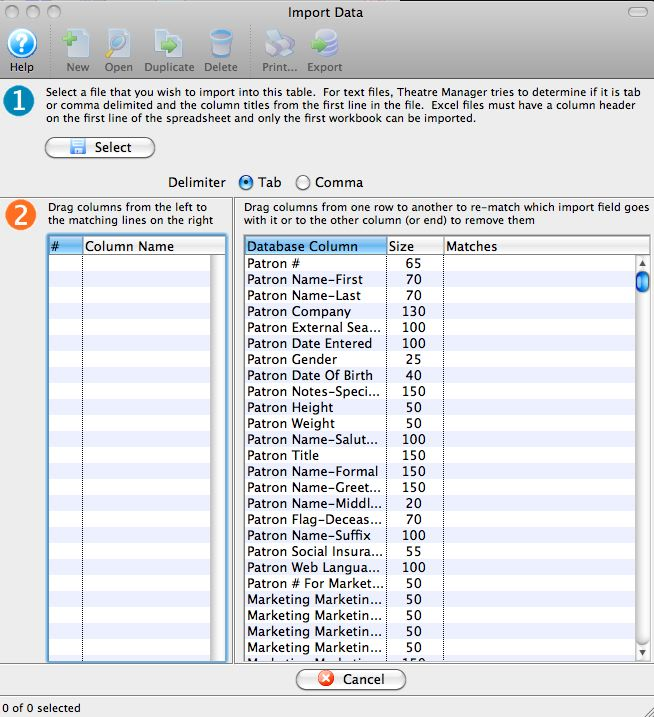
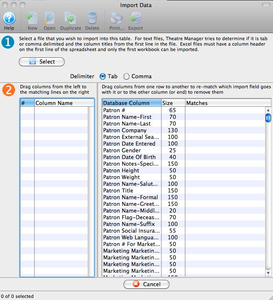
This File Selection Window holds both steps 1 (file selection) and 2 (match import fields to database). Here are the parts of the window:


The first step in the data import process.
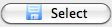
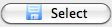
Opens the user's operating system dialog for opening a file.
Delimiter Choice
Select the type of delimiter used in the import file. The two possible types are tab delimited and comma separated.


The second step in the data import process.
Number Column
A numerical order to the fields found in the data import file.
Column Name Column
The column headers found in the data import file.
Database Column Column
A list of the database columns in Theatre Manager to which the data import can be matched.
Size Column
The size in pixels of the width of the column
Matches Column
When a data import column header is matched to a TM database field, the column header/name is placed here.
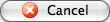
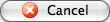
Cancels the data import process.
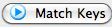
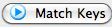
Moves to the next step in the data import process of matching keys.
Data Import Matching Field Window Top
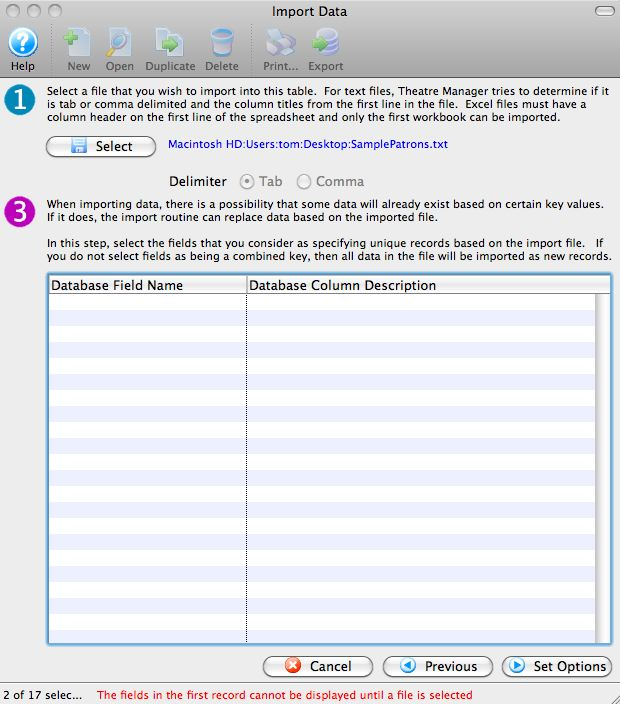
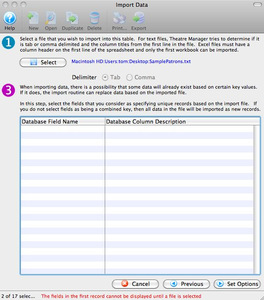
This Matching Field Window is the third step of the import process, to select the Theatre Manager database field used to locate the existing patron account. In the Import Wizard, the third step replaces the second on the window. Here are the parts of the window:


The first step in the data import process.
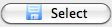
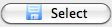
Opens the user's operating system dialog for opening a file.
Delimiter Choice
Select the type of delimiter used in the import file. The two possible types are tab delimited and comma separated.


The third step in the data import process.
Database Field Name Column
If you are importing a field that is considered a matching field (such as MKT_C_SEQ for the patron number), then they will appear here. If you select one of the matching fields, Theatre Manger will replace data in the database if it finds the record on the database. If not, TM can insert records (depending on the options you select).
Database Column Description
Describes the meaning of the column
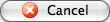
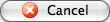
Cancels the data import process.
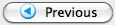
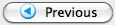
Moves to the prior step in the data import process of file selection and field identification
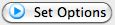
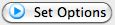
Moves to the next step in the data import process of setting import options
Data Import Options Window Top
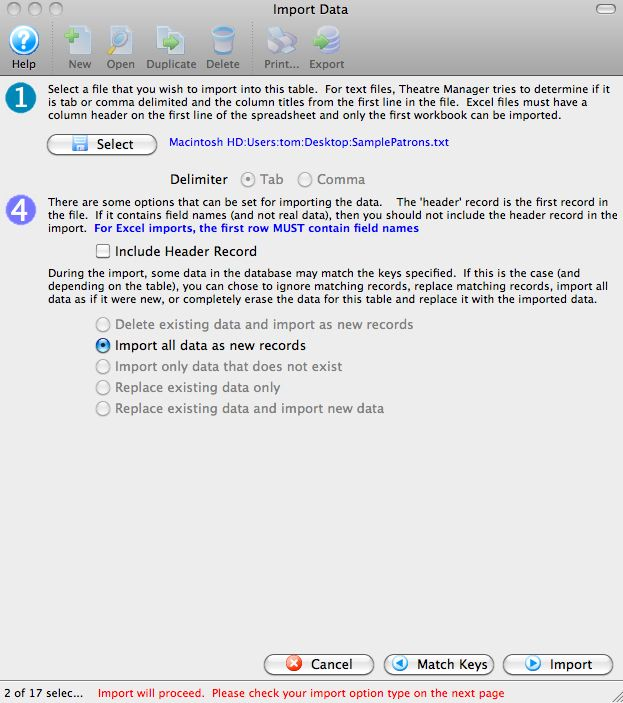
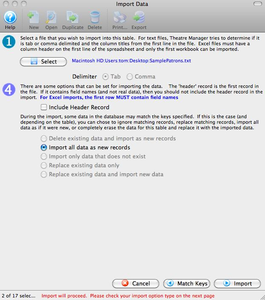
This Import Options Window is the fourth step of the import process, to set the options used during the import process. In the Import Wizard, the fourth step replaces the third on the window. Here are the parts of the window:


The first step in the data import process.
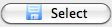
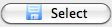
Opens the user's operating system dialog for opening a file.
Delimiter Choice
Select the type of delimiter used in the import file. The two possible types are tab delimited and comma separated.


The fourth step in the data import process.
Include Header Record Checkbox
If the first row of the data import file contains information that needs to be imported, then check this box to include the data. Otherwise the information will not be included as TM assumes that it is header information.
Import Radio Button Choices
- Delete existing data and import as new records
- Import all data as new records
- A new patron record will be created for each row of the data that is imported.
- Import only data that does not exist
- During the import, TM will look for duplicates and only import new data.
- Replace existing data only
- During the import, TM will look for matching records and replace the existing information contained in the record.
- Replace existing data and import new data
- During the import, TM will look for matching records to update, and if records aren't found, it will create new records.
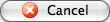
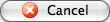
Cancels the data import process.
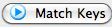
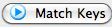
Moves to the prior step in the data import process of matching keys


Moves to the next step in the data import process of importing the data.