Caution
This page contains steps to edit information on a donation record, not payments associated with a donation. To learn more about editing payments, review the explanation page on common situations that require changing the credit card on a donation.
Before proceeding, review Revenue Canada's Policy Commentary CPC-010 for legal interpretations regarding the donor name in Canada.
Edit a Single Donation Top
After you have entered a donation, there are some things that you may need to change after the fact, such as the donation amount, the program name, or the tax receipt type. Below are the basic steps to edit an existing donation.
Open the patron record and find the donation to be edited
- Open the Patron Window, go to the Donation Tab, and find the donation record that needs to be edited
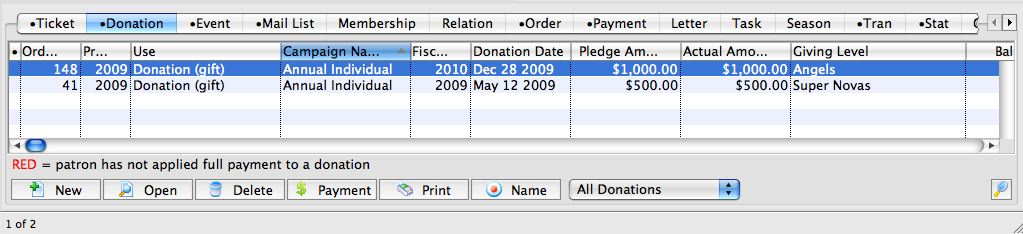
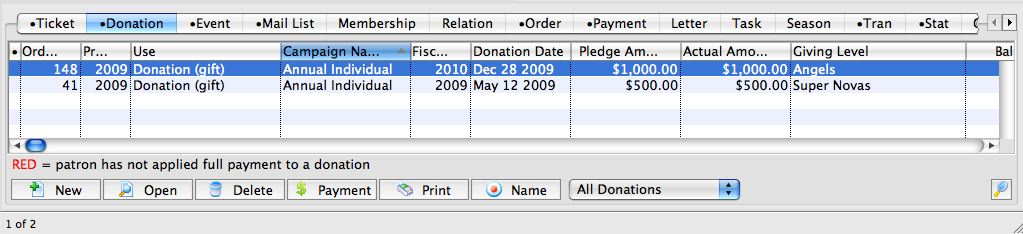
Open the donation and make your changes
- Single-click the donation to be edited and click the Open button (or double-click) to open the Donation Detail Window
- Make the necessary edits (e.g. change the donation amount, campaign, program name, etc)
- If changing a tax receipt name or toggling between an individual and company donation, you will need to:
- Make sure the patron record contains a Company Name
- Go to the Receipt Detail Tab and unprint any already printed receipts
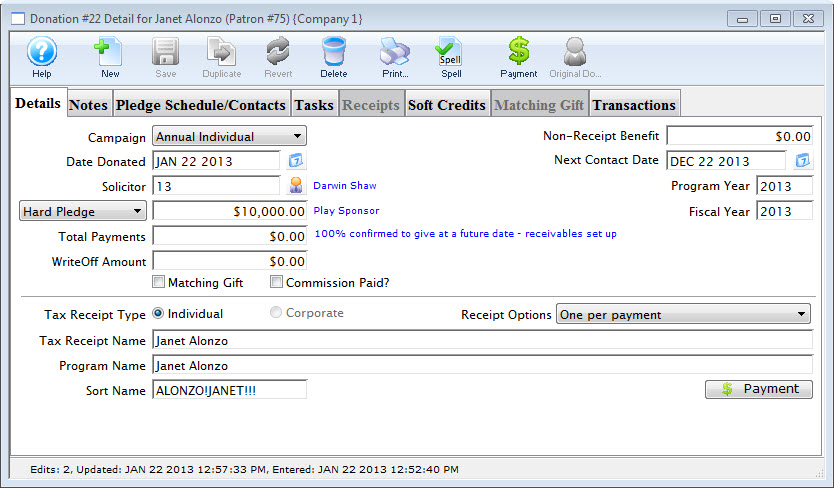
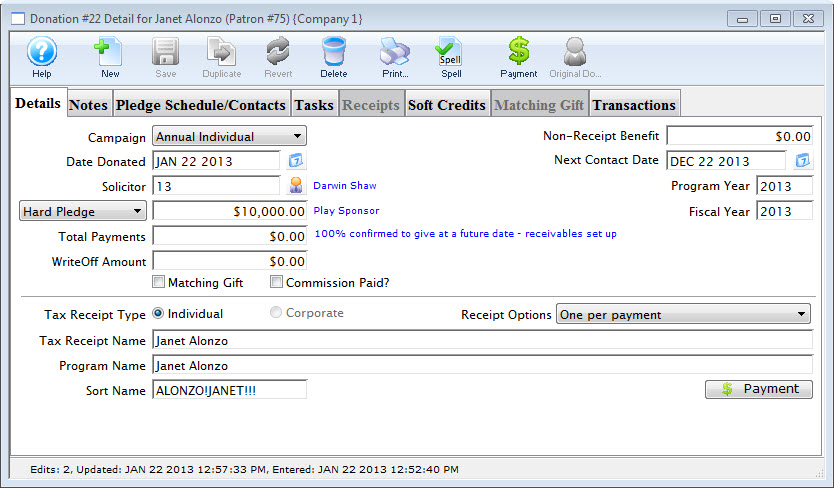
Save your changes
- Click the Save button to confirm your edits.


If any of your edits affect financial information, the appropriate financial transactions will automatically follow in the next end-of-day. If you changed the Tax Receipt Name, the Tax Receipt Name, Program Name, and Sort Name will also automatically switch to the company/individual name.
Change Program Name for Multiple Donations Top
If you need to change the program name for multiple donations, there's an option to do that en masse rather than one at a time:
Select the donations to be edited
- From either the Patron Donation Tab or the Campaign Donations Tab, select the donation records you need to change the name on
- Right-click to open the context menu
- Select the Set Program Name option
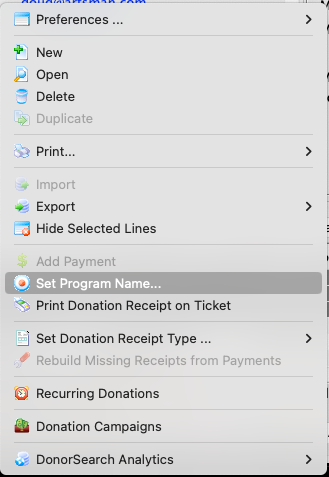
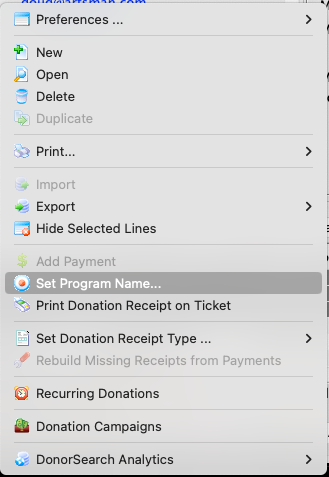
Select the new name data to use for the donations
- Select the new program name from the list provided in Step 1
- Select the new sort name to use from the list provided in Step 2
- Click the Change button to save your changes
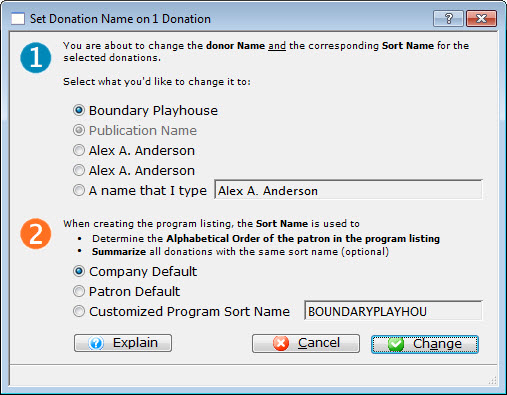
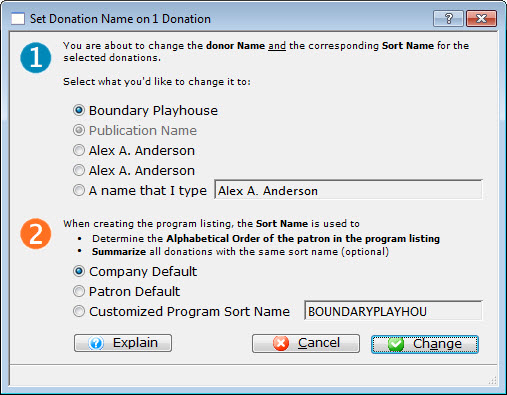
You will be returned to the Donations Tab and the selected donation records have been edited.