Online Pass Redemption Top
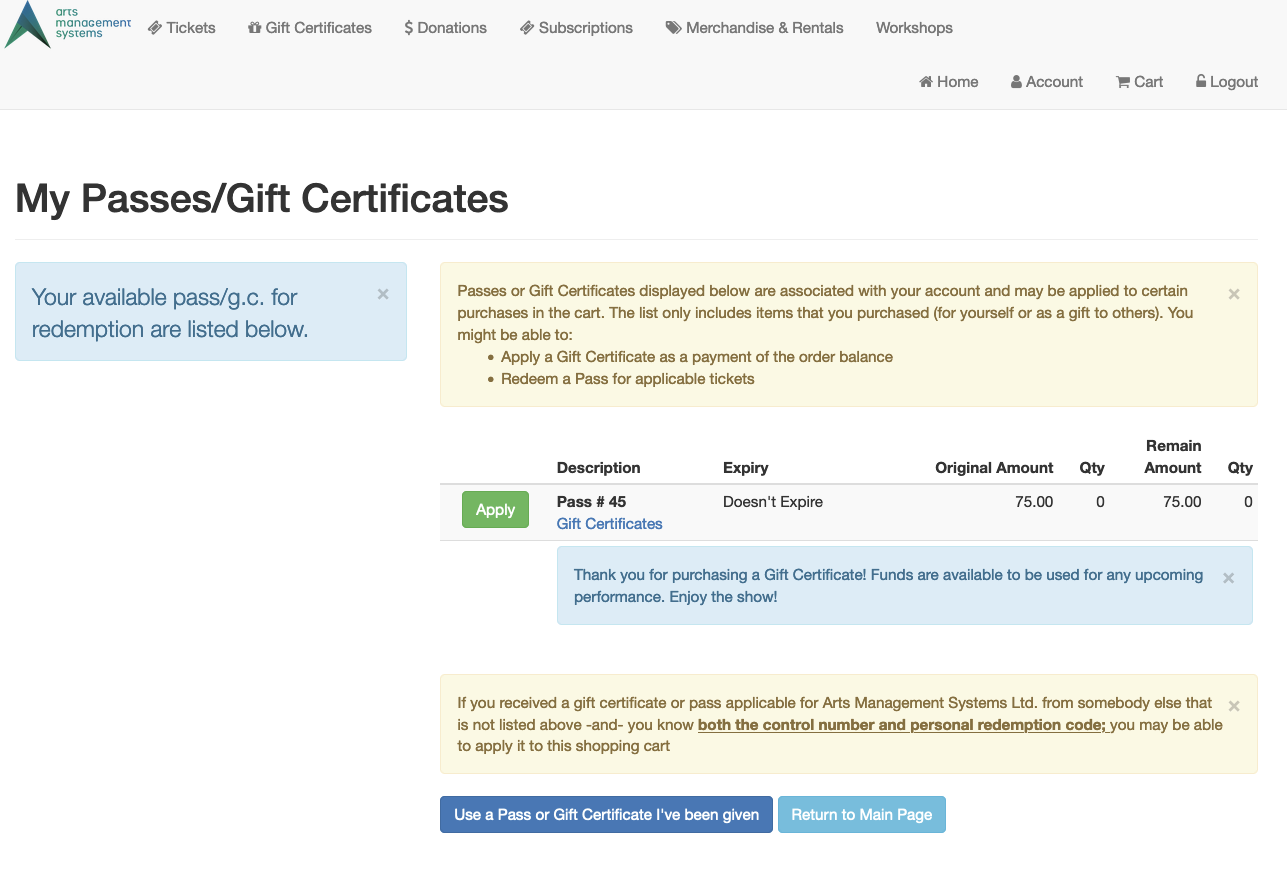
My Passes/Gift Certificates Page
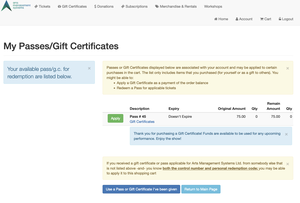
If a Gift Certificate has been set up to allow online redemption, patrons can use the online ticketing site to redeem available balances. This assumes the patron has purchased the Gift Certificate for themselves. A different tutorial will be available for a patron who has been given a Gift Certificate, as the redemption steps are slightly different. That said, redeeming a Gift Certificate one has purchased for themselves requires 5 basic steps:
- Add items to a shopping cart
- log in to the online ticketing site
- Click the Redeem My Passes/Gift Certificates option in the Shopping Cart
- Click Apply to an available Pass/Gift Certificate in the My Passes/Gift Certificates page
- With the value of the Pass/Gift Certificate applied to the order, click Checkout & Pay
Tutorial Starting Note
The following tutorial assumes the following:
- The patron already has an online ticketing site account
- The patron has already purchased a Gift Certificate for themselves and would like to apply it to an online order.
Navigate to the Online Ticketing Site
- Navigate to your organization's online ticket site
- Click the Buy button to start the process of adding items to your cart
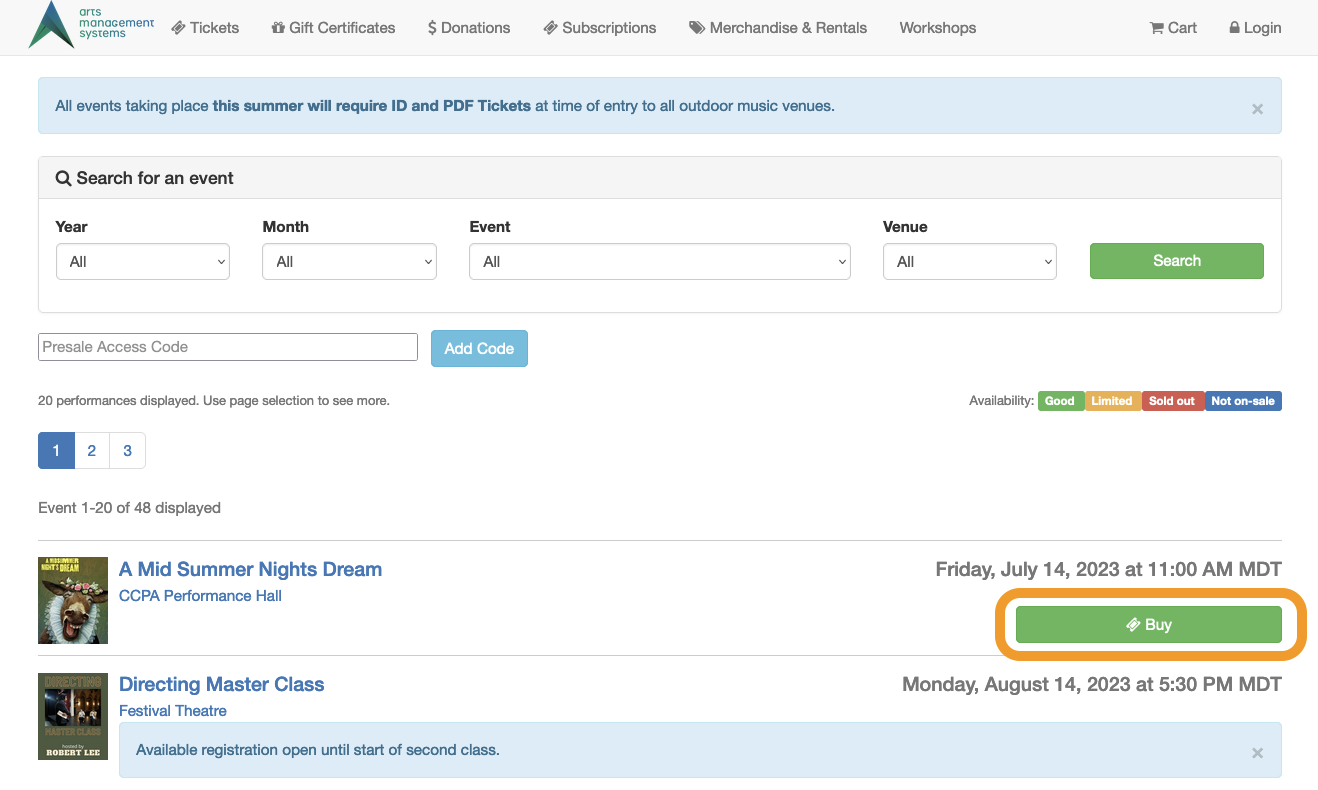
Ticketing Site
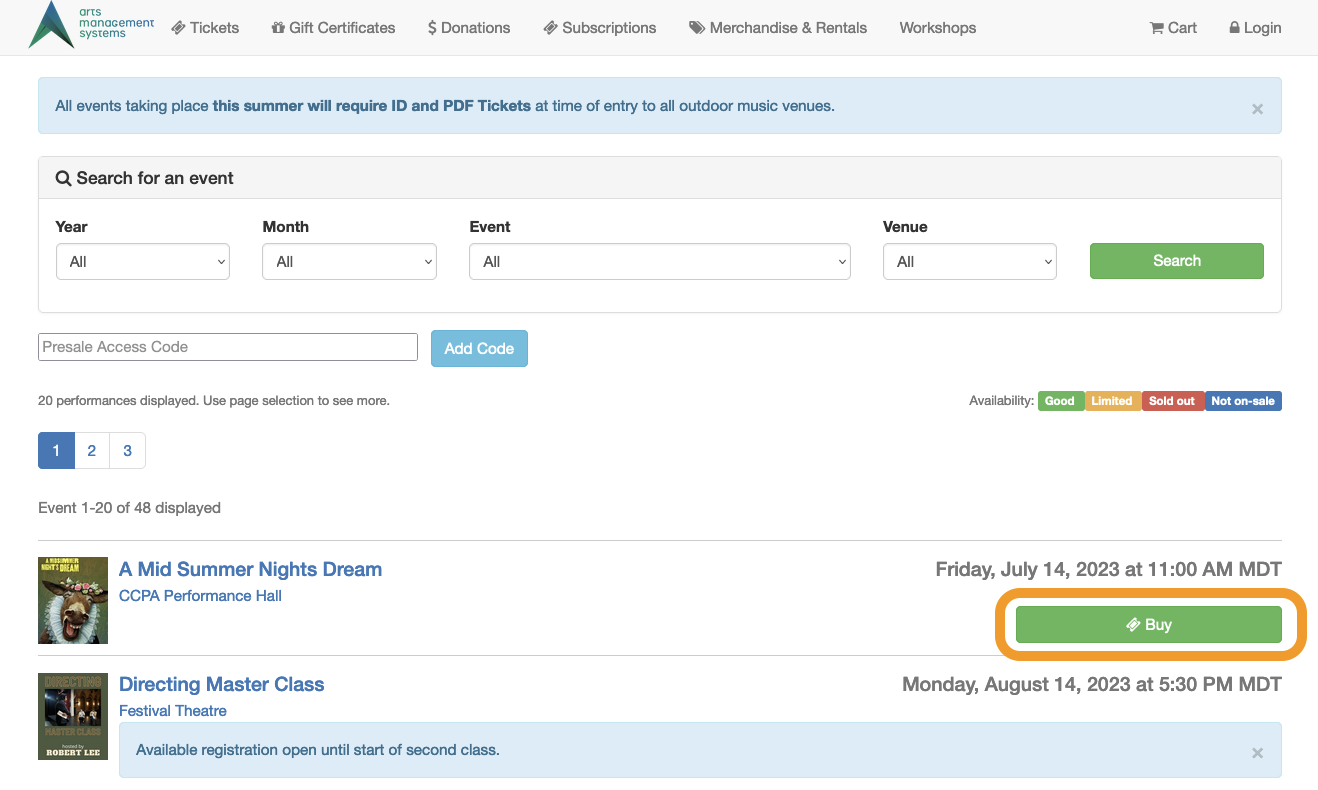
Get to the Shopping Cart Summary Page
- With items added to your cart, navigate to the Shopping Cart Summary page. Users have a few options to get to the login page
- Click login in the top right of the Shopping Cart Summary page
- Alternately, click the Checkout & Pay button in lower row of options
- Both Login and Checkout & Pay buttons will take you to the patron login page
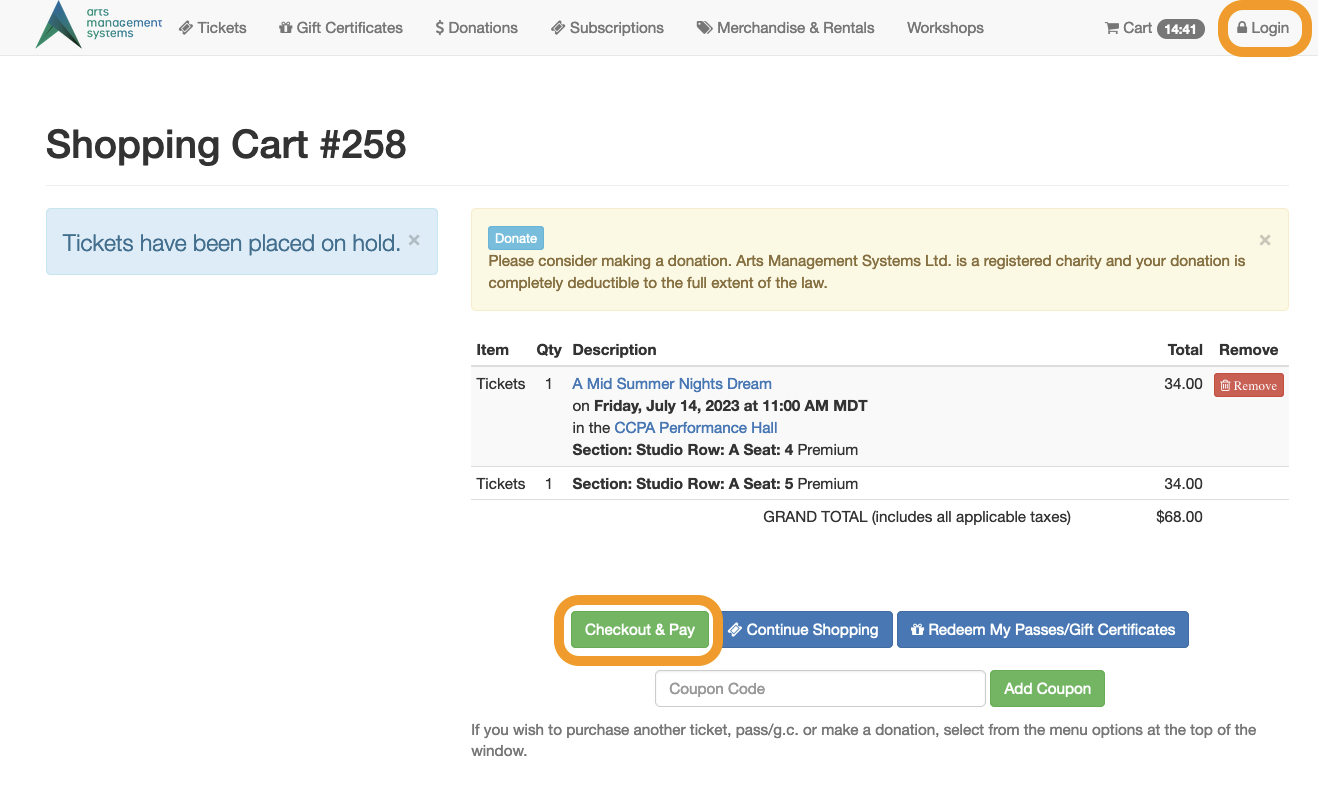
Cart Summary
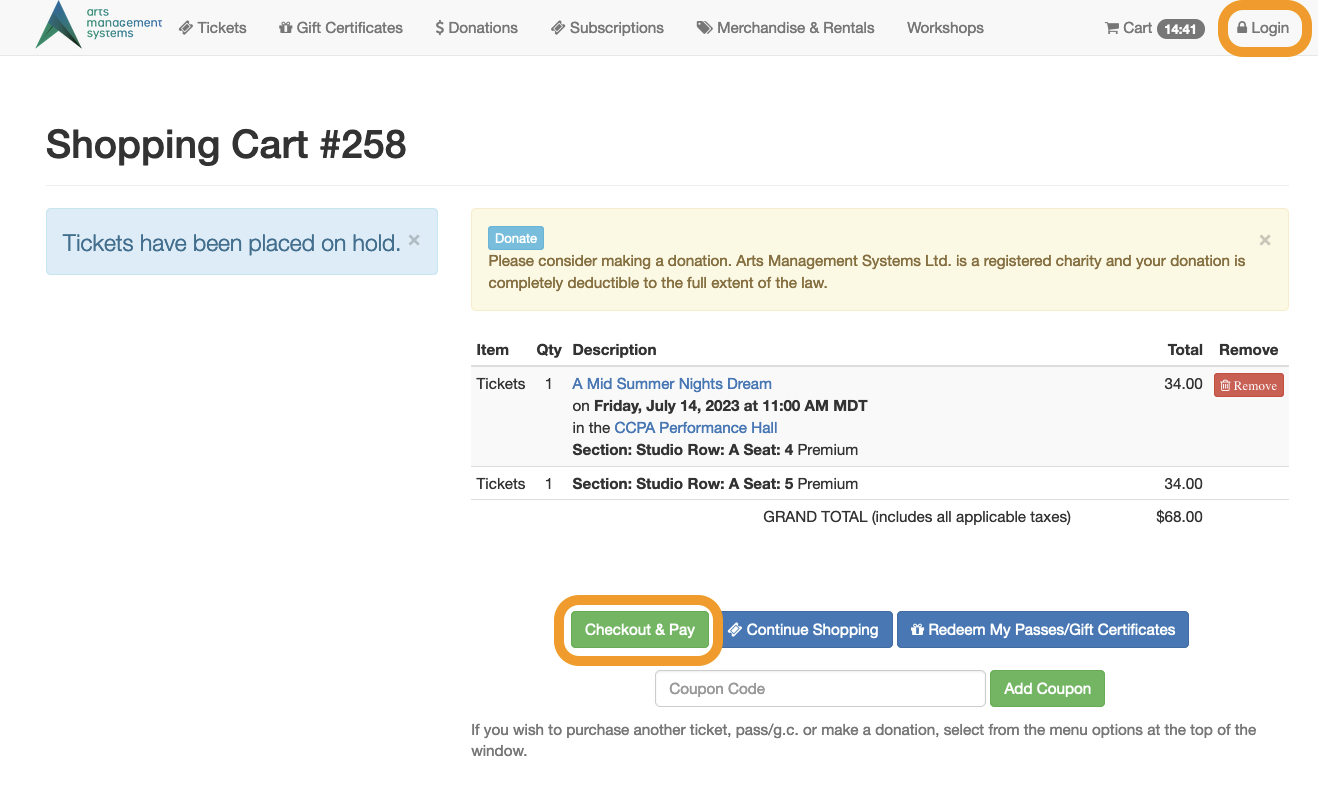
Login to the Ticketing Site
- Existing patrons will log in with their email and password

Login Page

Click Login
- Enter your email address
- Enter your password
- Click the Login button
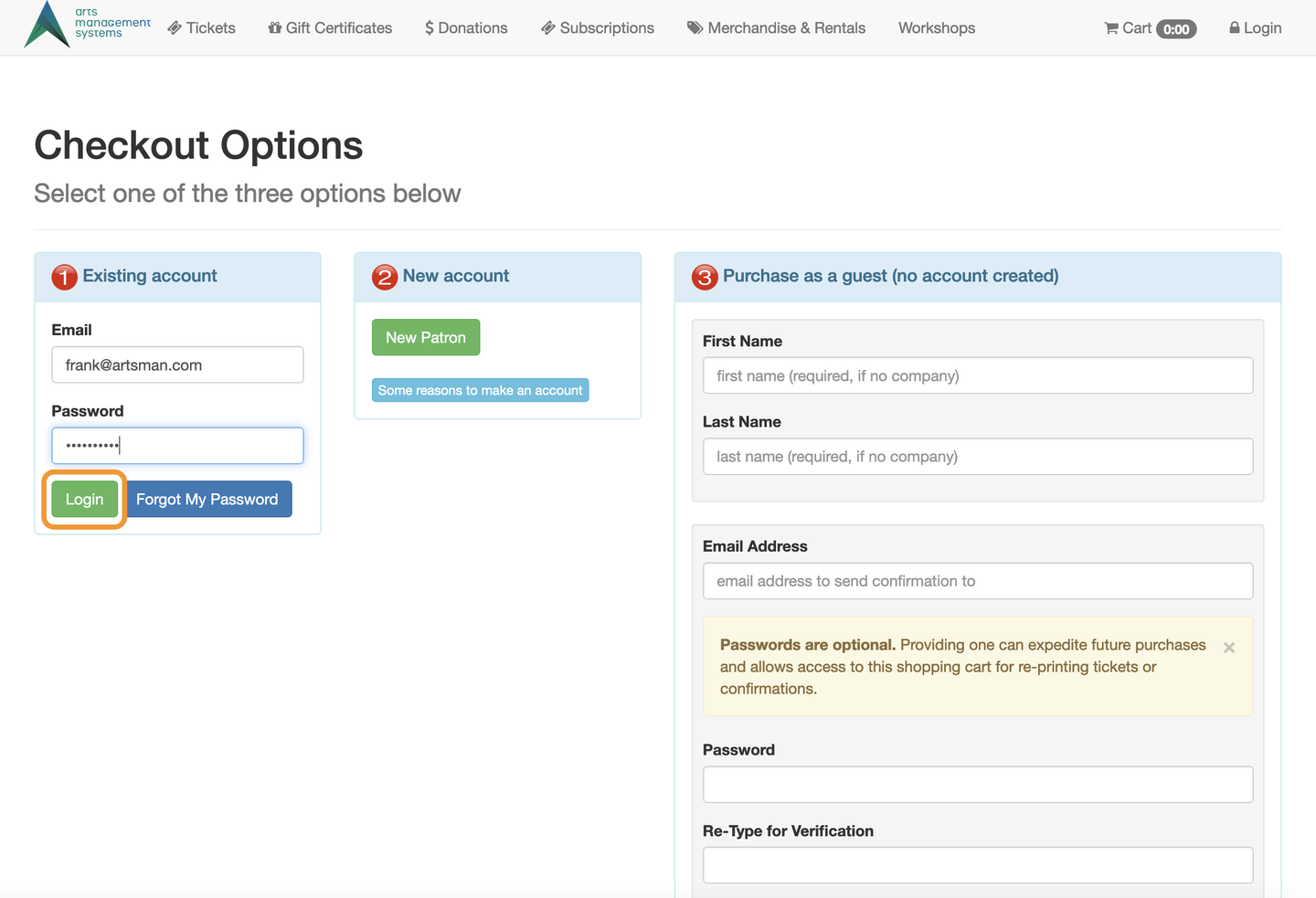
Login Button
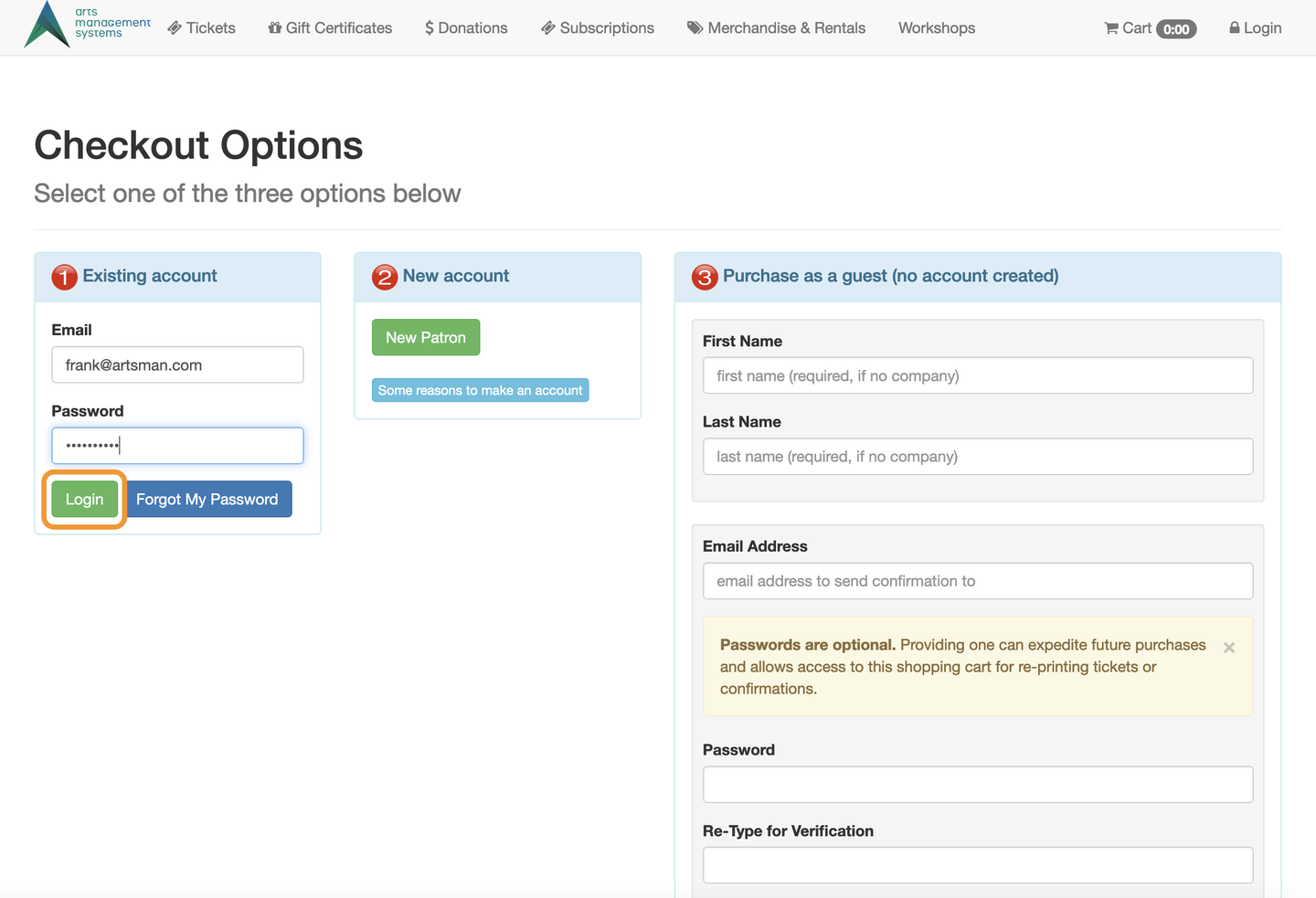
Click Redeem My Passes/Gift Certificate
- Now that you have logged in, the system will take you back to the Shopping Cart Summary page
- Under the items in your cart, click the Redeem My Passes/Gift Certificates button
- This will take you to the My Passes/Gift Certificates page
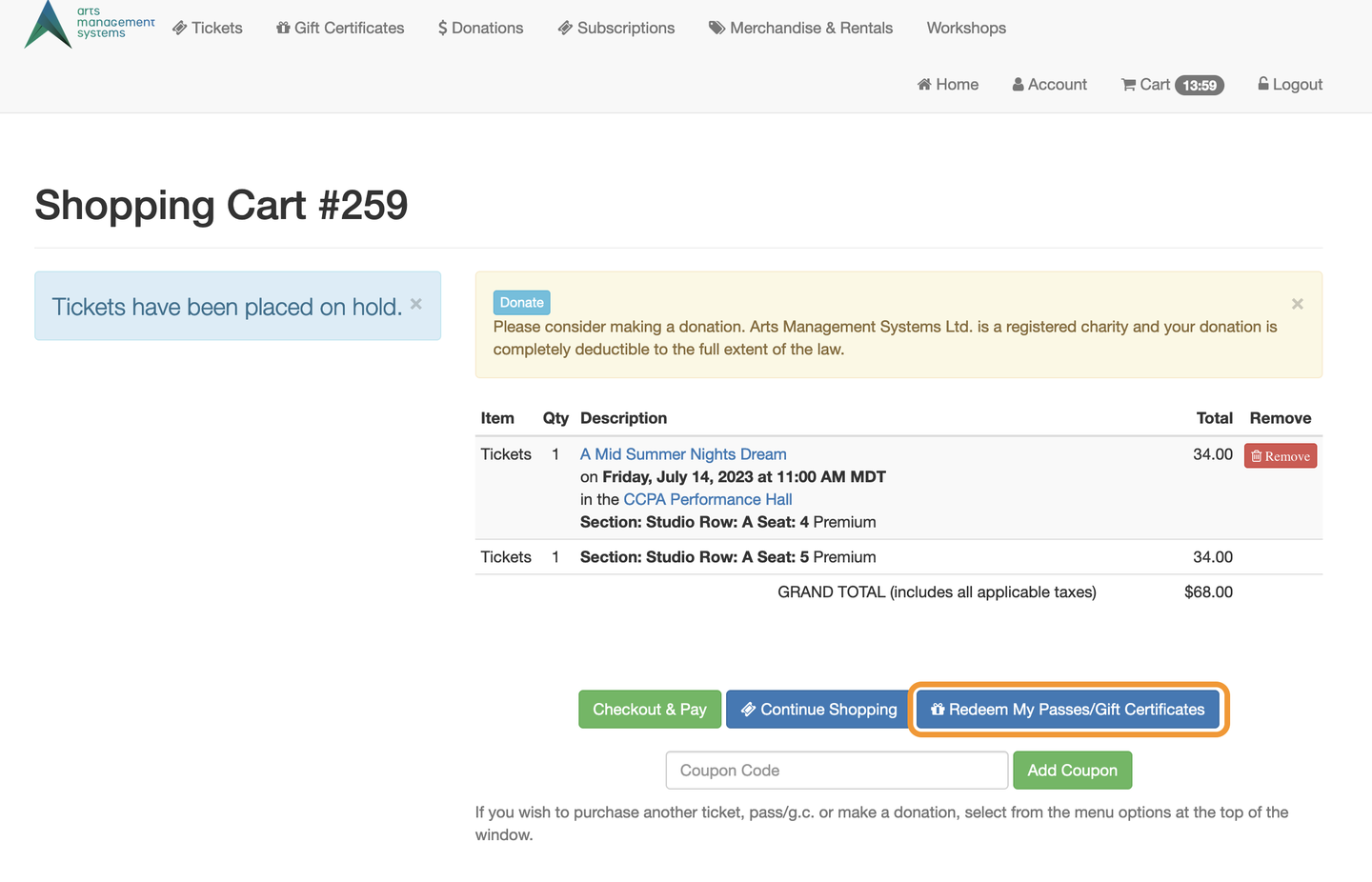
Redeem My Passes/Gift Certificate
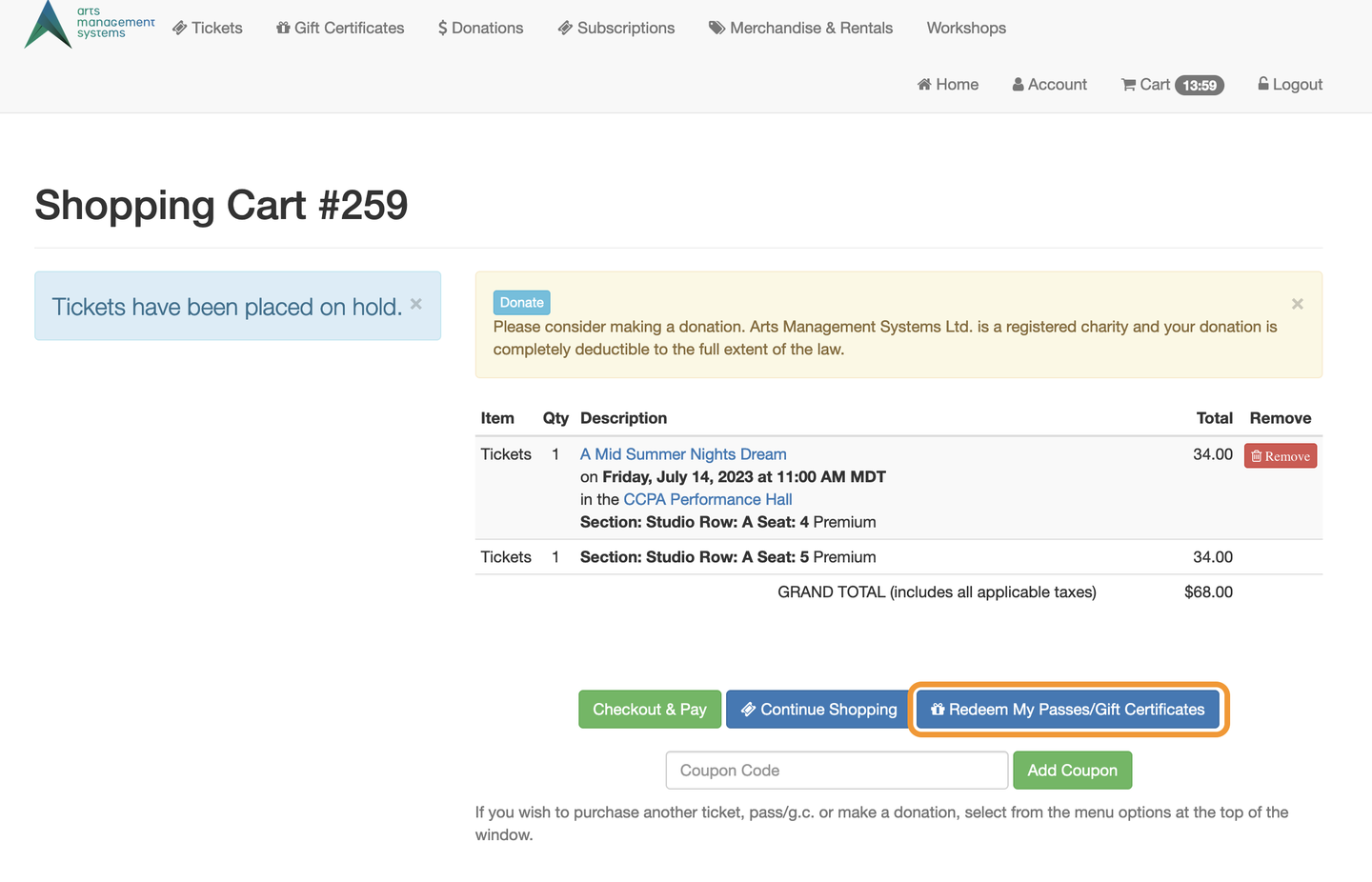
Apply the Value of an Available Gift Certificate
- On the My Passes/Gift Certificates page, review your available Passes and Gift Certificates (if you have more than one)
- Click Apply next to the Pass or Gift Certificate with an available balance
- In this example, we'll apply a $75.00 Gift Certificate to the value of our order
- This will take you back to the Shopping Cart page
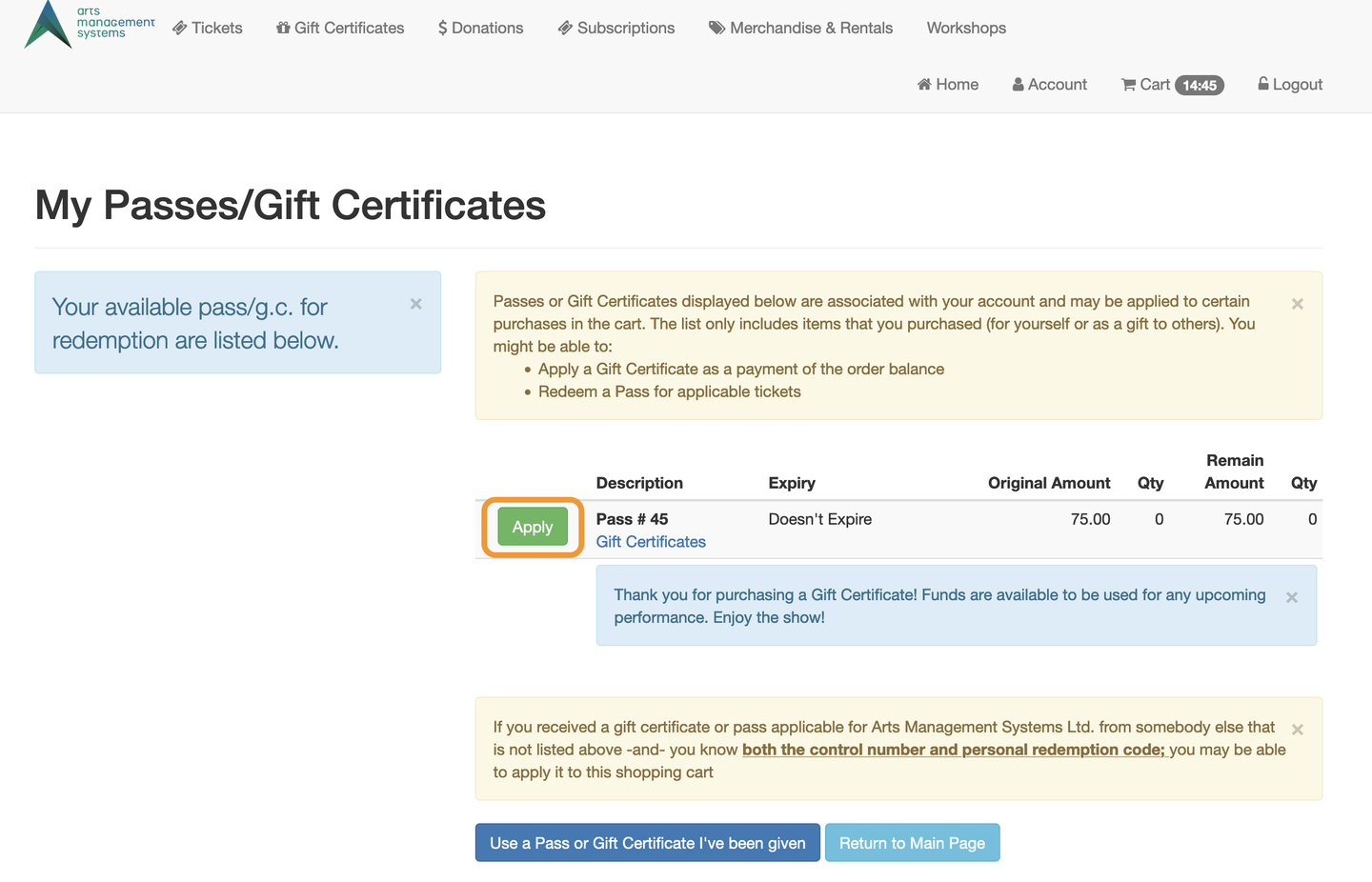
Apply Button
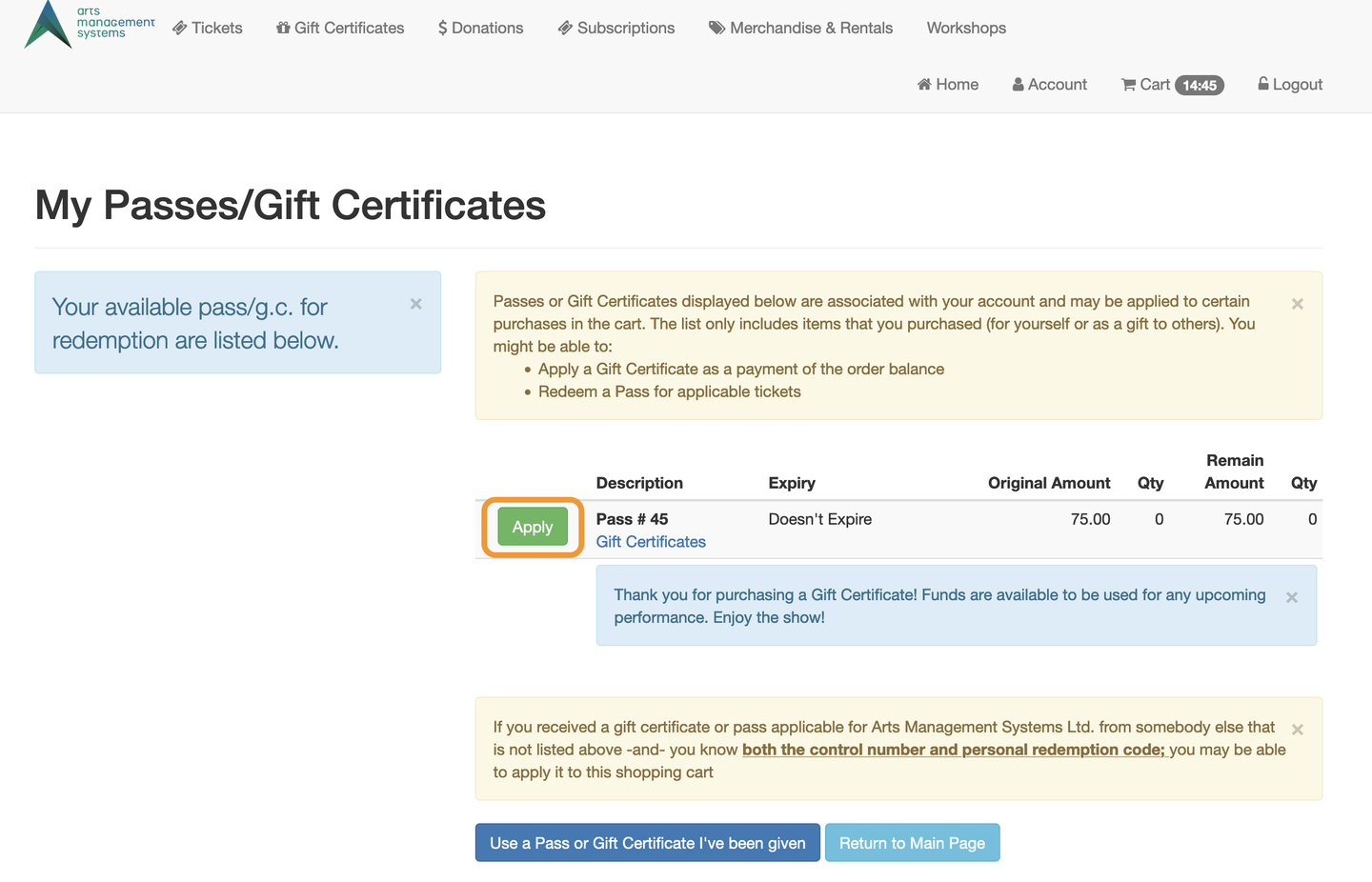
Review New Order Balance
- Back on the Shopping Cart page, notice there is a new line item called Redemption
- The amount owing in the shopping cart is now reduced by the value of the Pass/Gift Certificate that was just applied
- In our example, the $75.00 Gift Certificate was applied to the shopping cart value of $68.00, zeroing out the balance owed for the order
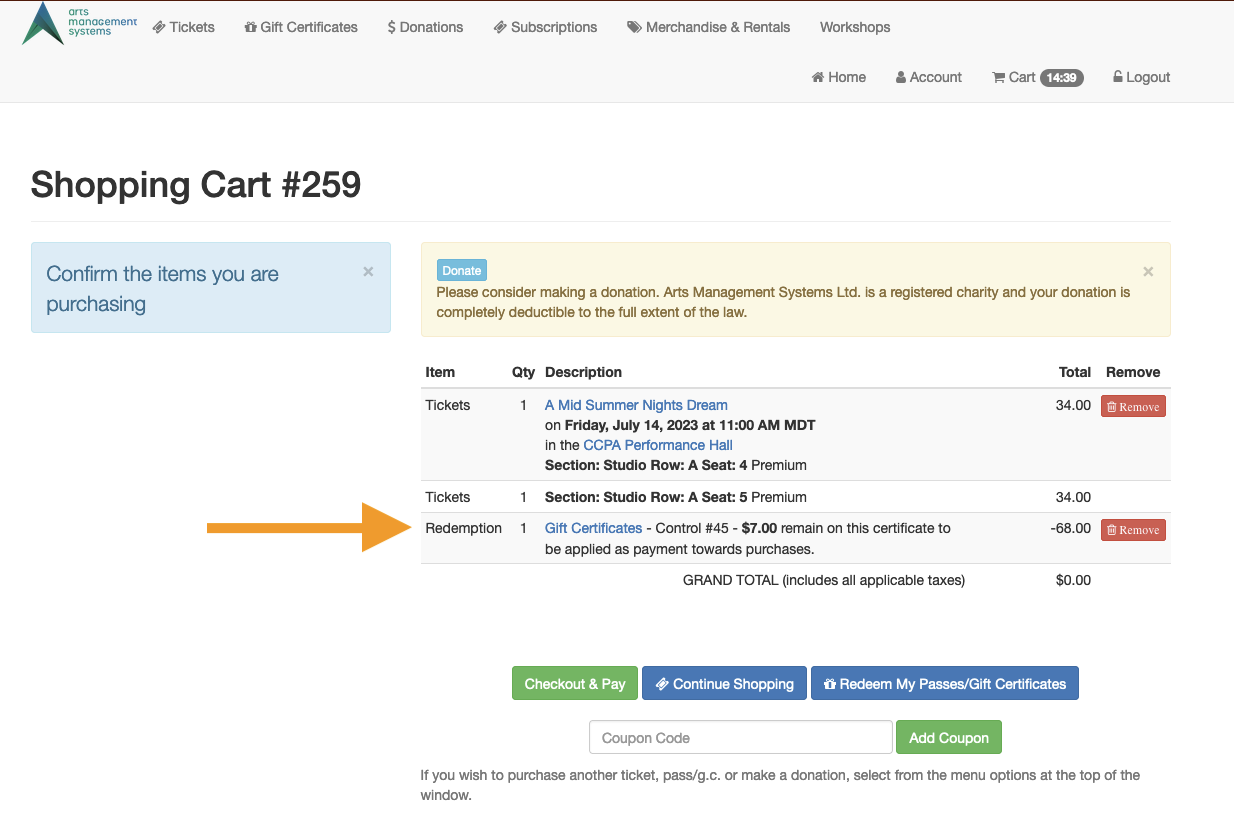
Gift Certificate Now Applied
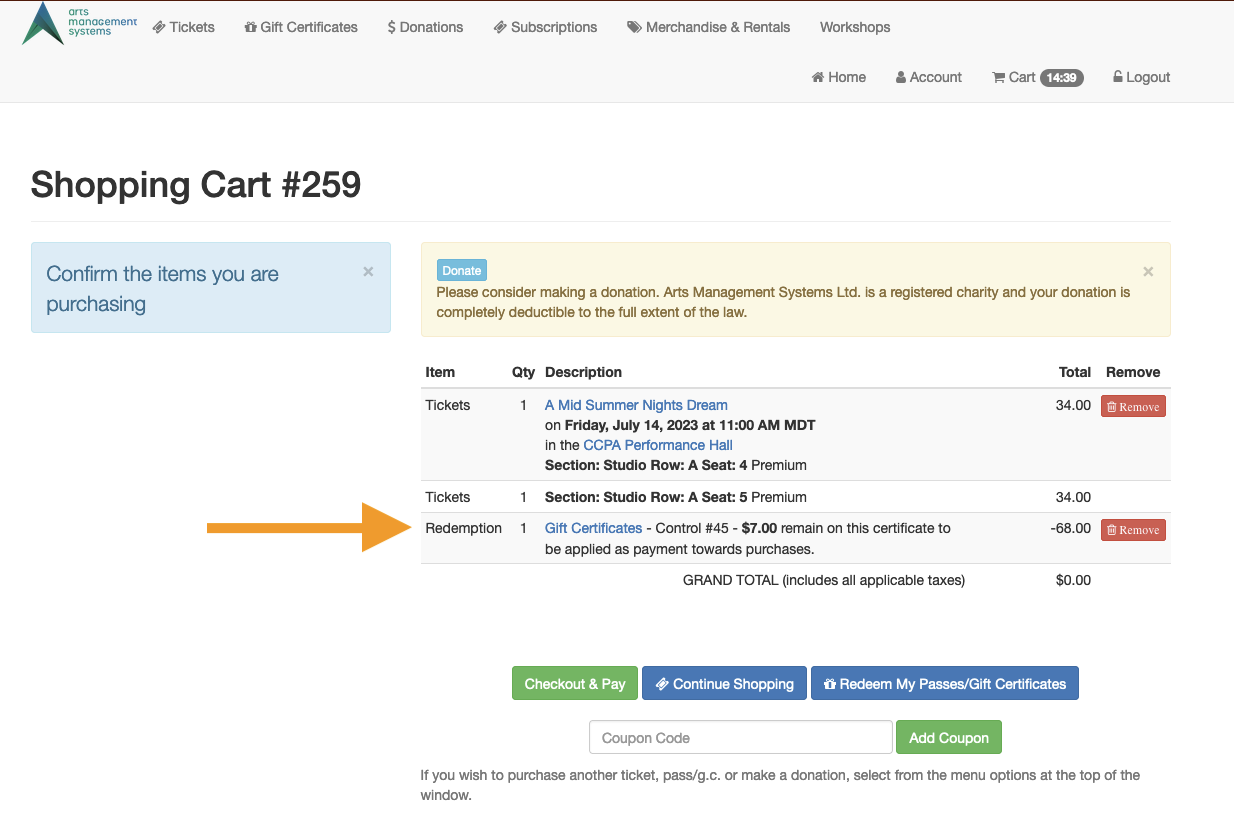
Checkout & Pay to Confirm Order
- To move ahead with the order, click Checkout & Pay
- This will take you to the Confirm Your Order page
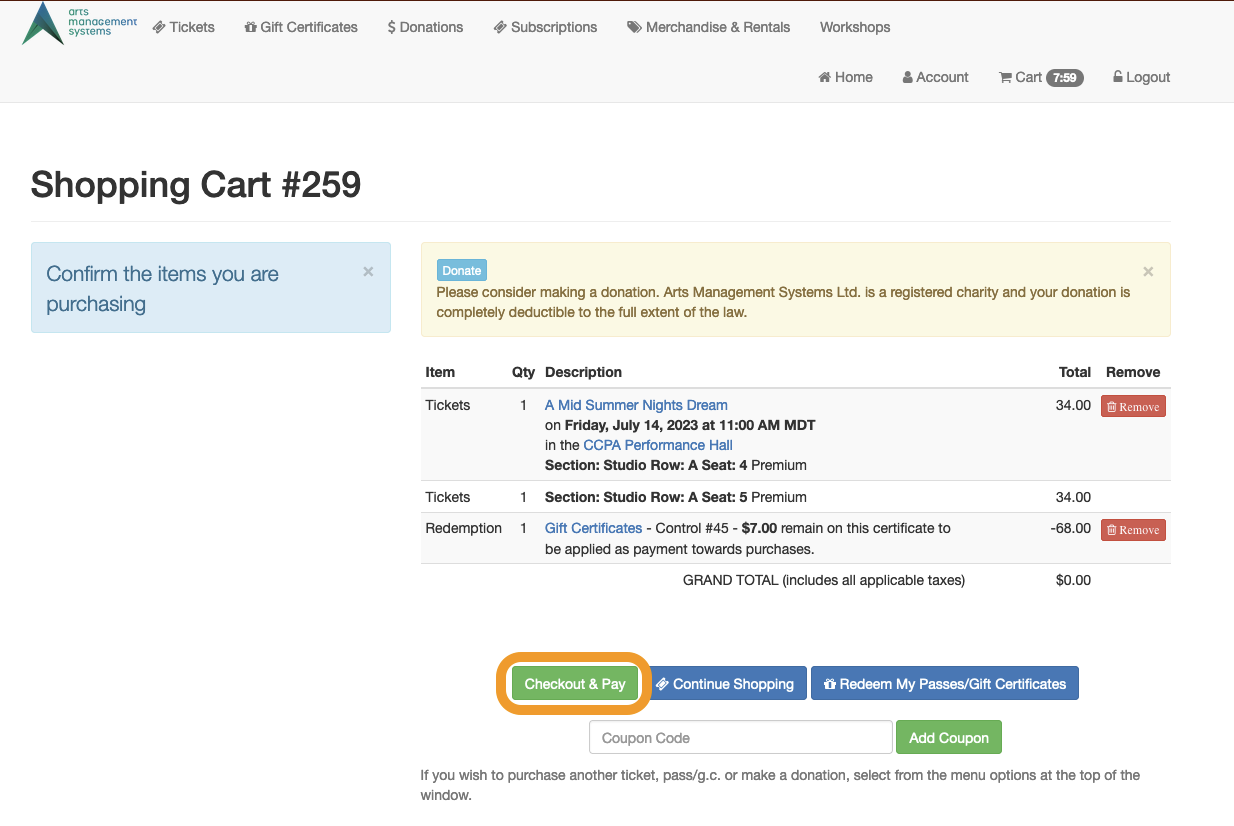
Checkout & Pay
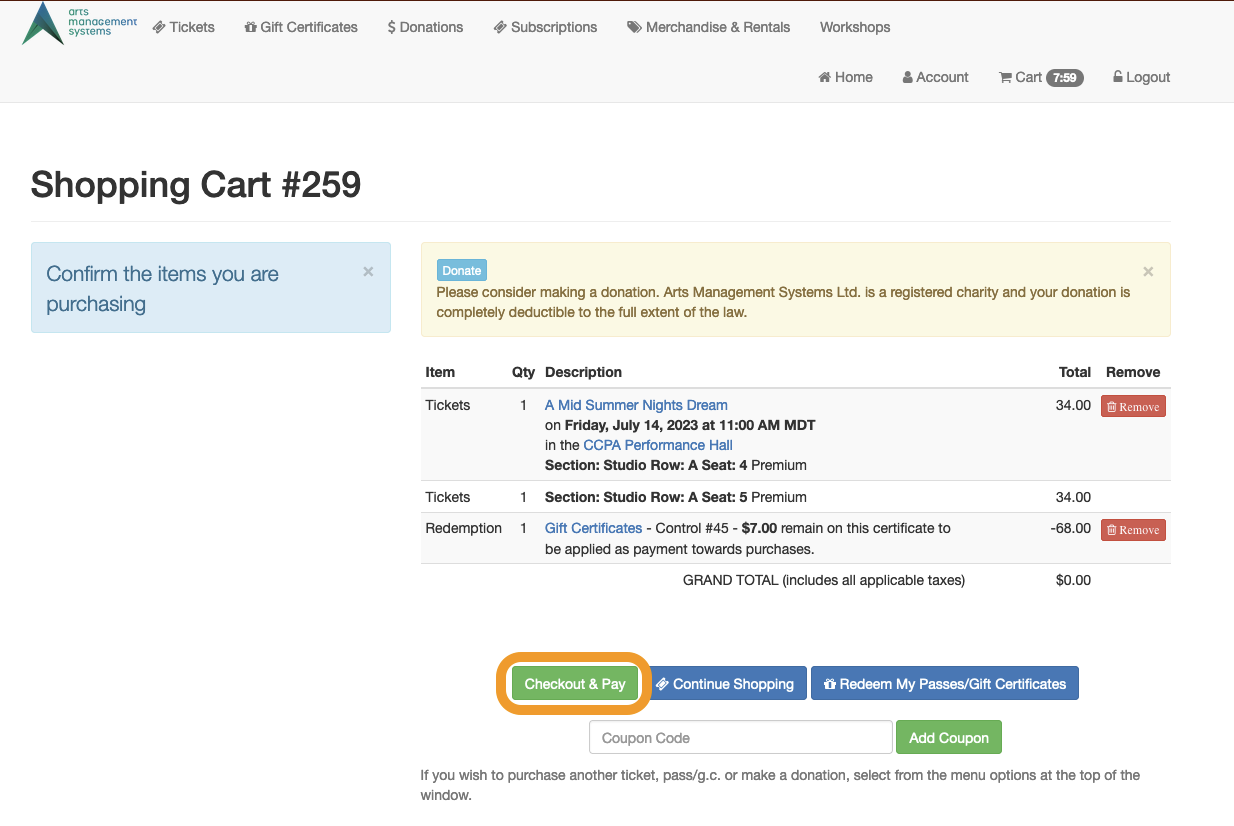
Confirm Order for Processing
- Acknowledge any Terms & Conditions that might be required
- Click Confirm Order for Processing to finish the order
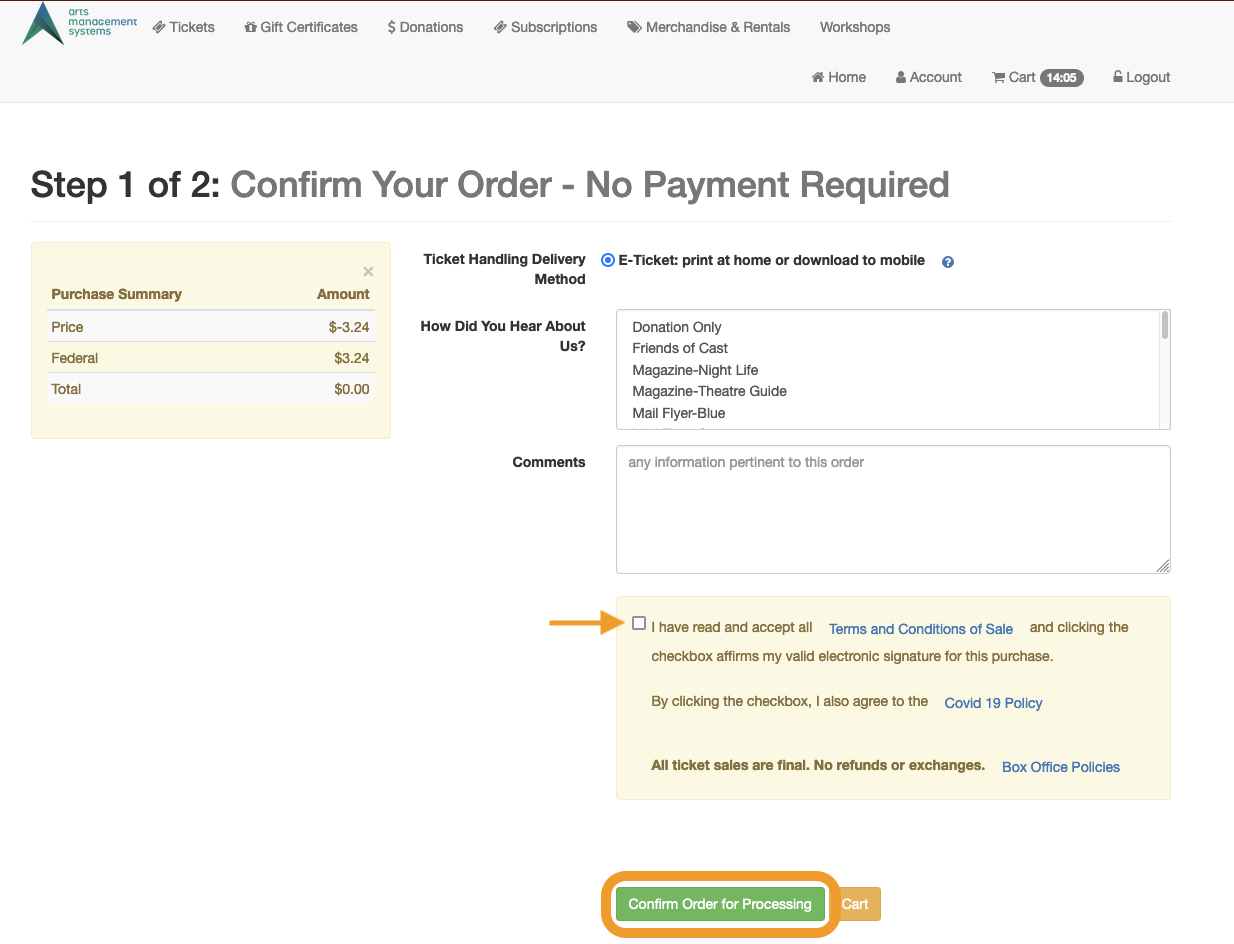
Confirm Order for Processing
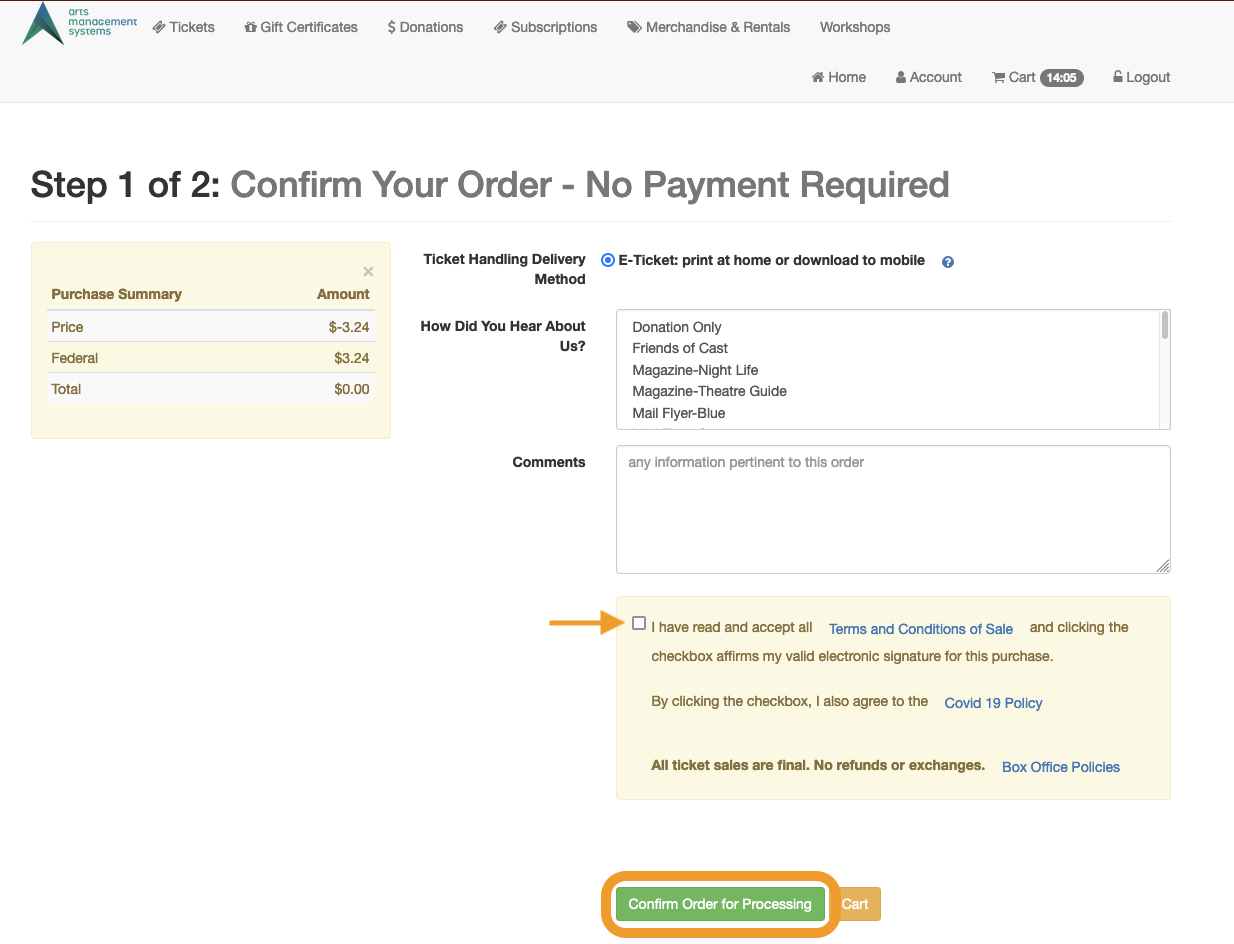
Congratulations! You've just completed the tutorial for redeeming a gift certificate via the online ticketing site.