Before Event Sales Top
General Admission Tickets Top
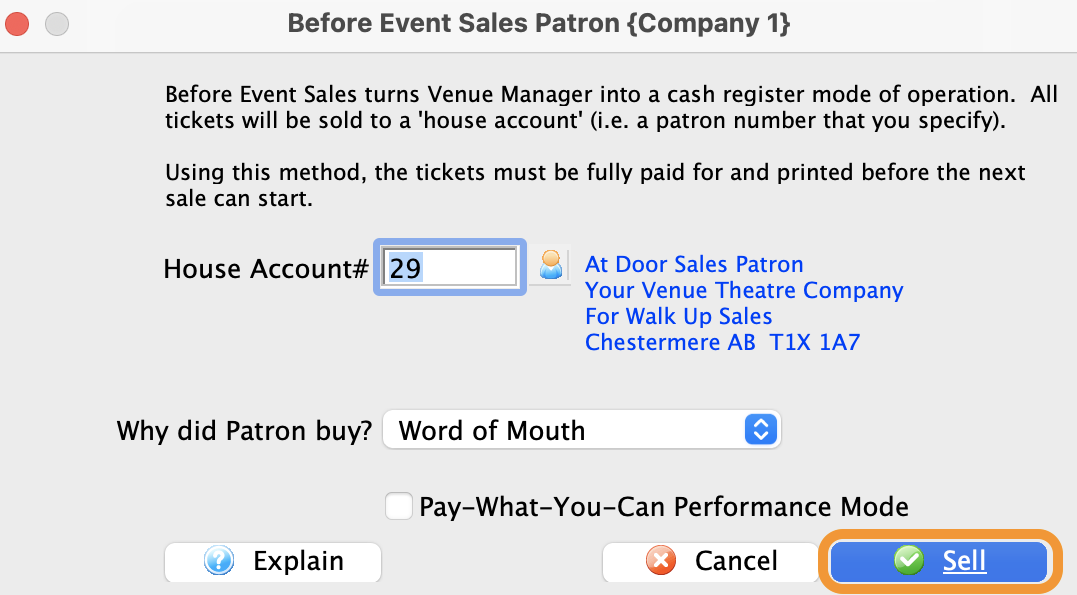
Before Event Sales
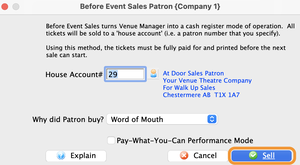
In this tutorial we will learn the step by step of selling a pair of General Admission (Festival) tickets using the Before Event Sales module.
Learning Outcomes:
- Know where the "Before Event Sales" menu is located
- Become familiar with the General Admission window
- See the benefits of using Before Event Sales for selling tickets before a performance
From the Theatre Manager main menu, select Patron Sales -> Before Event Sales
- This starts the process of using Before Event Sales
- This step will only need to be done once at the beginning of using the Before Event Sales module
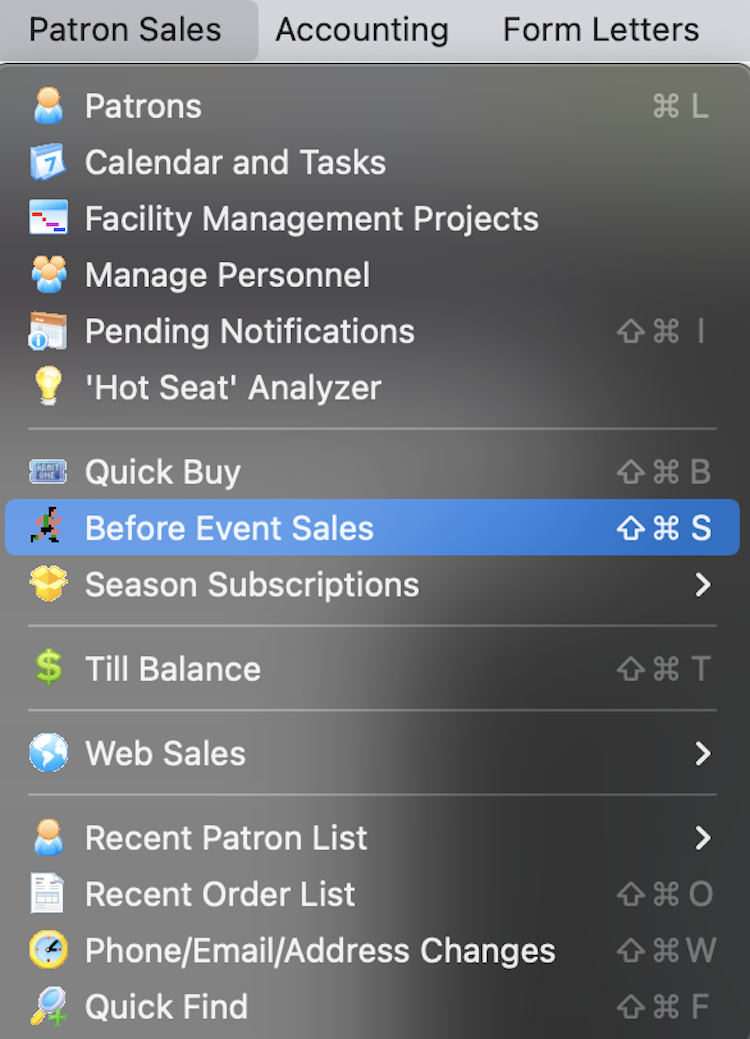
Patron Sales Menu
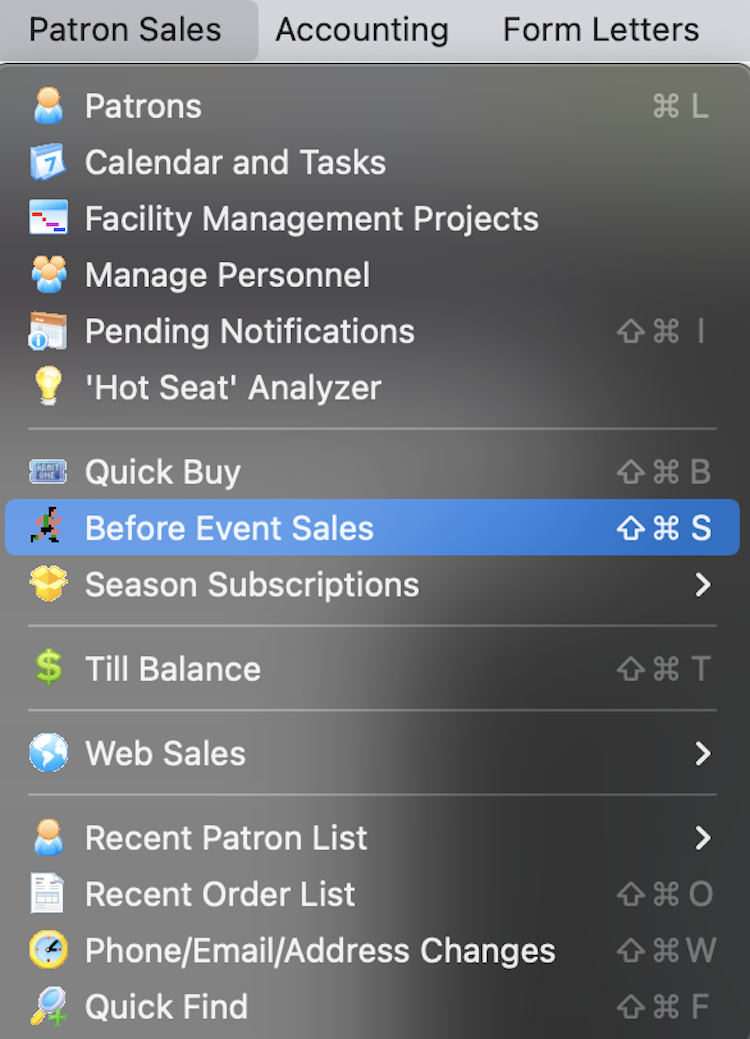
Confirm the House Account
- Theatre Manager will ask you to confirm the Patron Profile to use when processing Before Event sales.
- Every ticket sold during this session will be sold to this patron in your database.
- Typically, most organizations create their own "At Door" profile, so they have a specific patron record in their database to house all Before Event Sales.
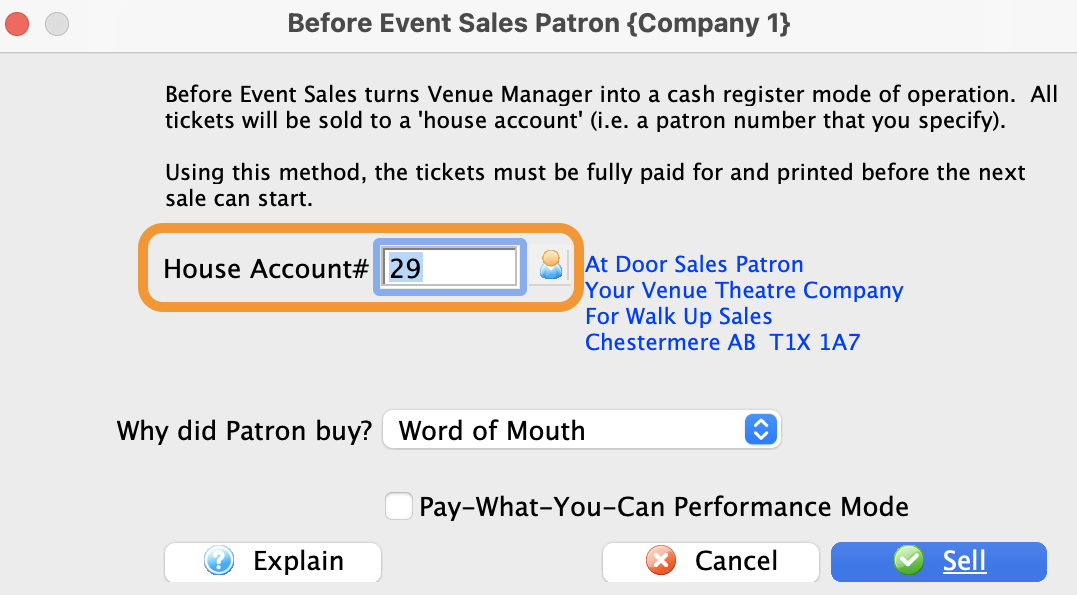
Before Event Sales
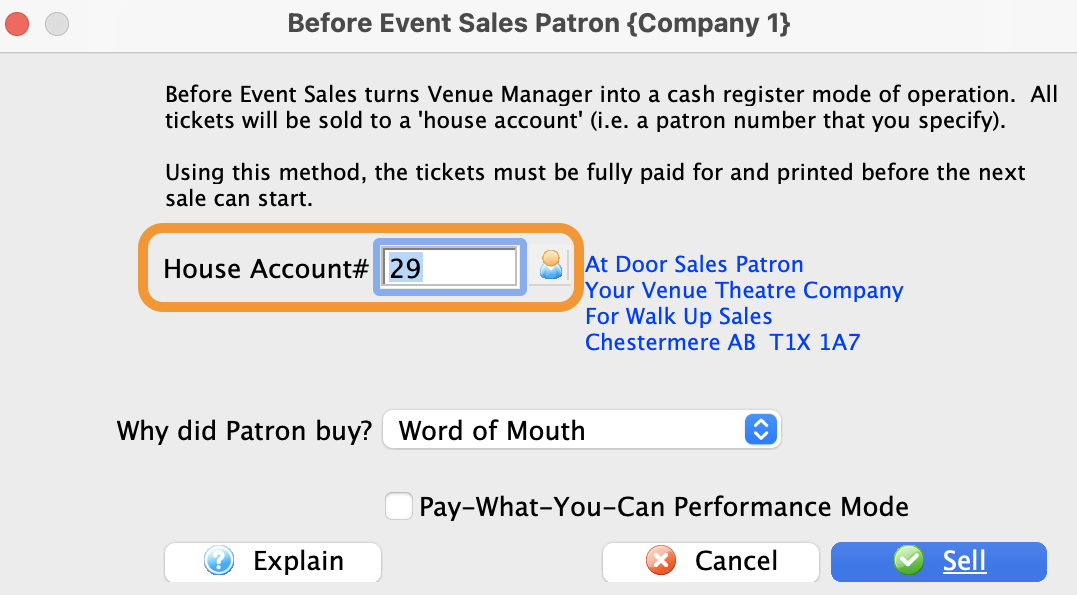
Click the Sell button highlighted in blue
- This will open a new Order window
- The Performance Selection tab will be displayed.
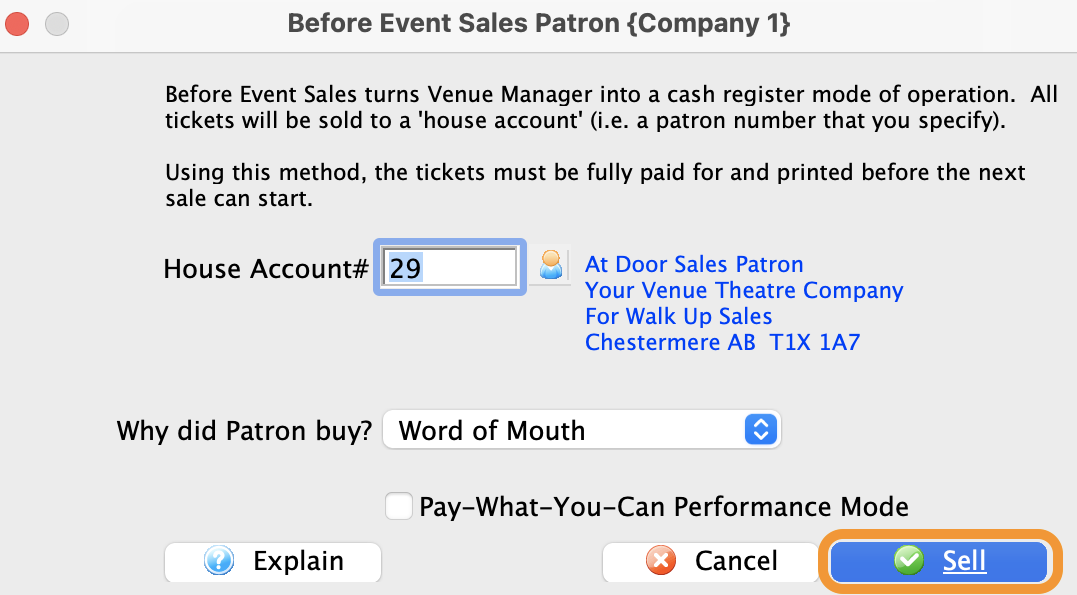
Before Event Sales
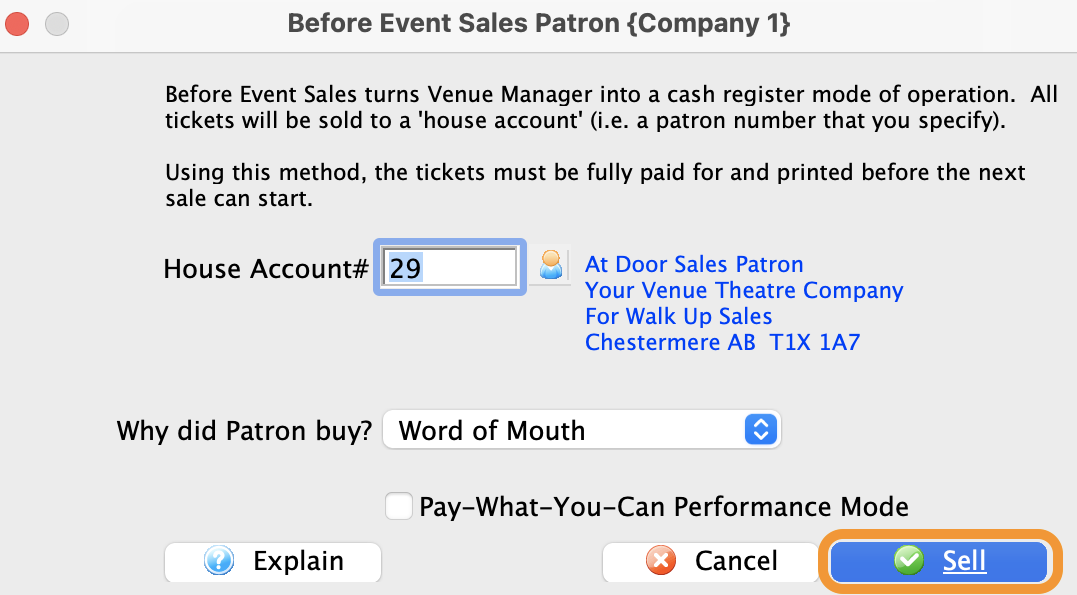
Double-click the City Park Outdoor Music Festival
- This is a list of all the available performances the organization has on sale.
- Double-clicking a Performance will add it to the Order Basket below
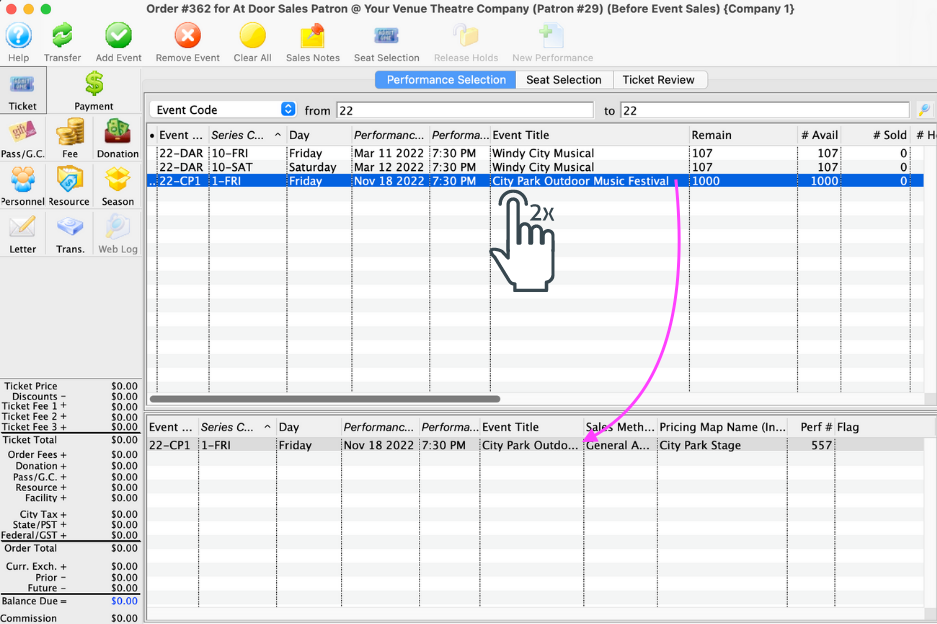
Performance Selection
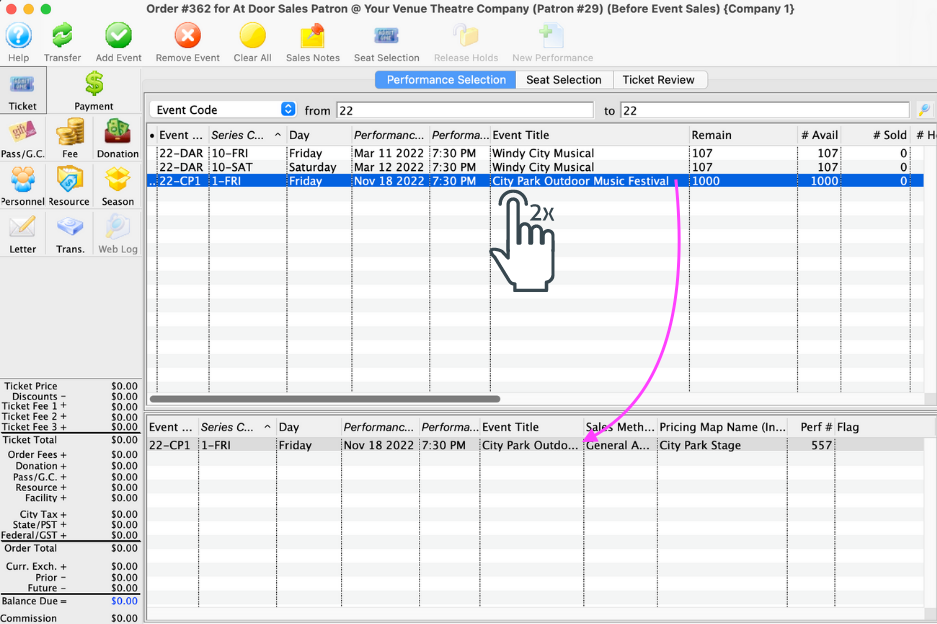
Select the Seat Selection tab
- There are 4 main areas that will affect the overall sale:
- Quantity to Sell field
- Create Tickets as Single or Group
- The Reserve button
- Price Code area
- For this tutorial we will leave the Quantity to Sell field with two tickets, selling them as Single tickets.
- Take note of the Price Code area, and select the Adult price for $58.00.
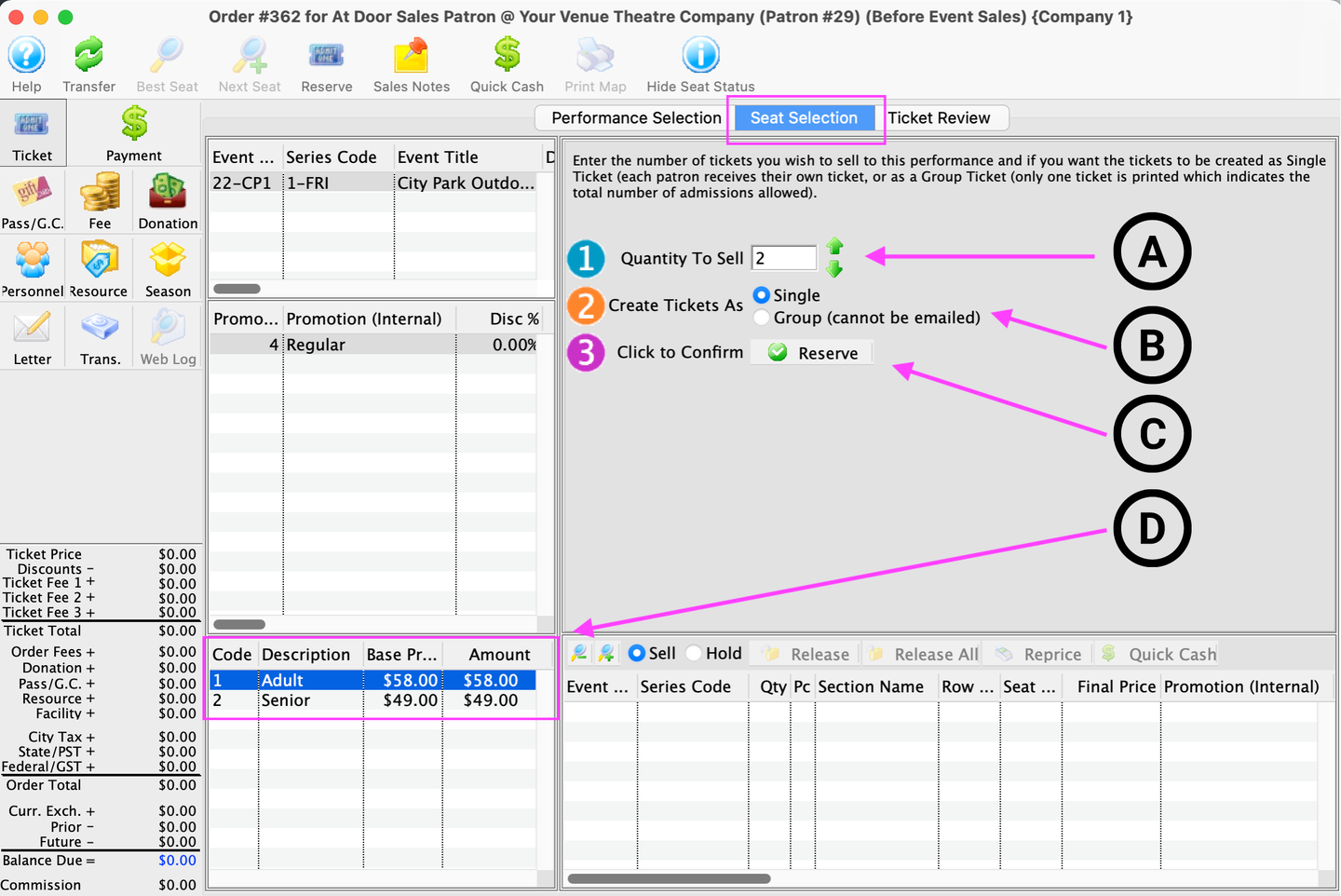
Seat Selection
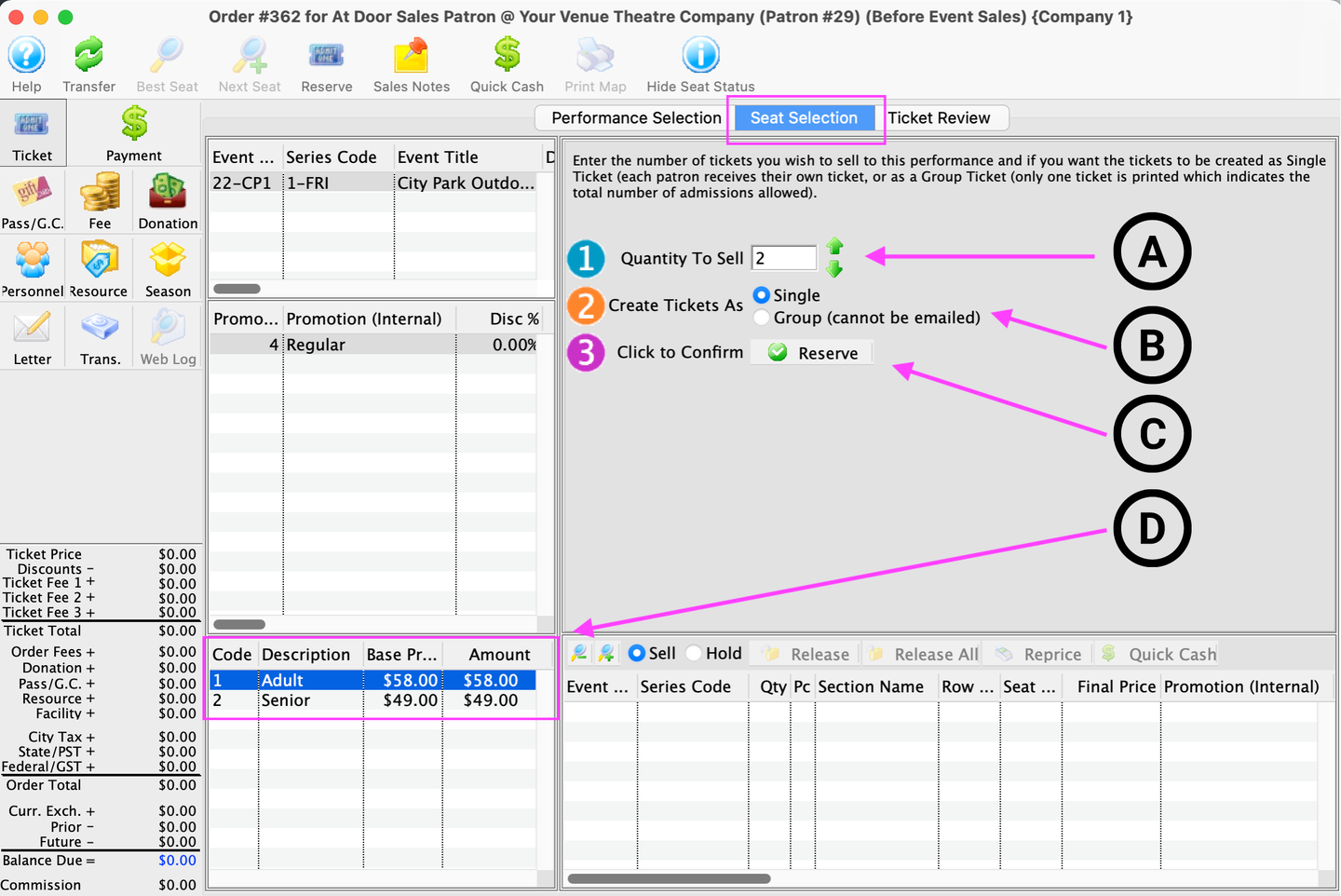
Click the Reserve button
- This will add two tickets to the Order Basket and change the Order Total, creating a Balance Due of $116.
- Any amount owed by a patron will appear in red.
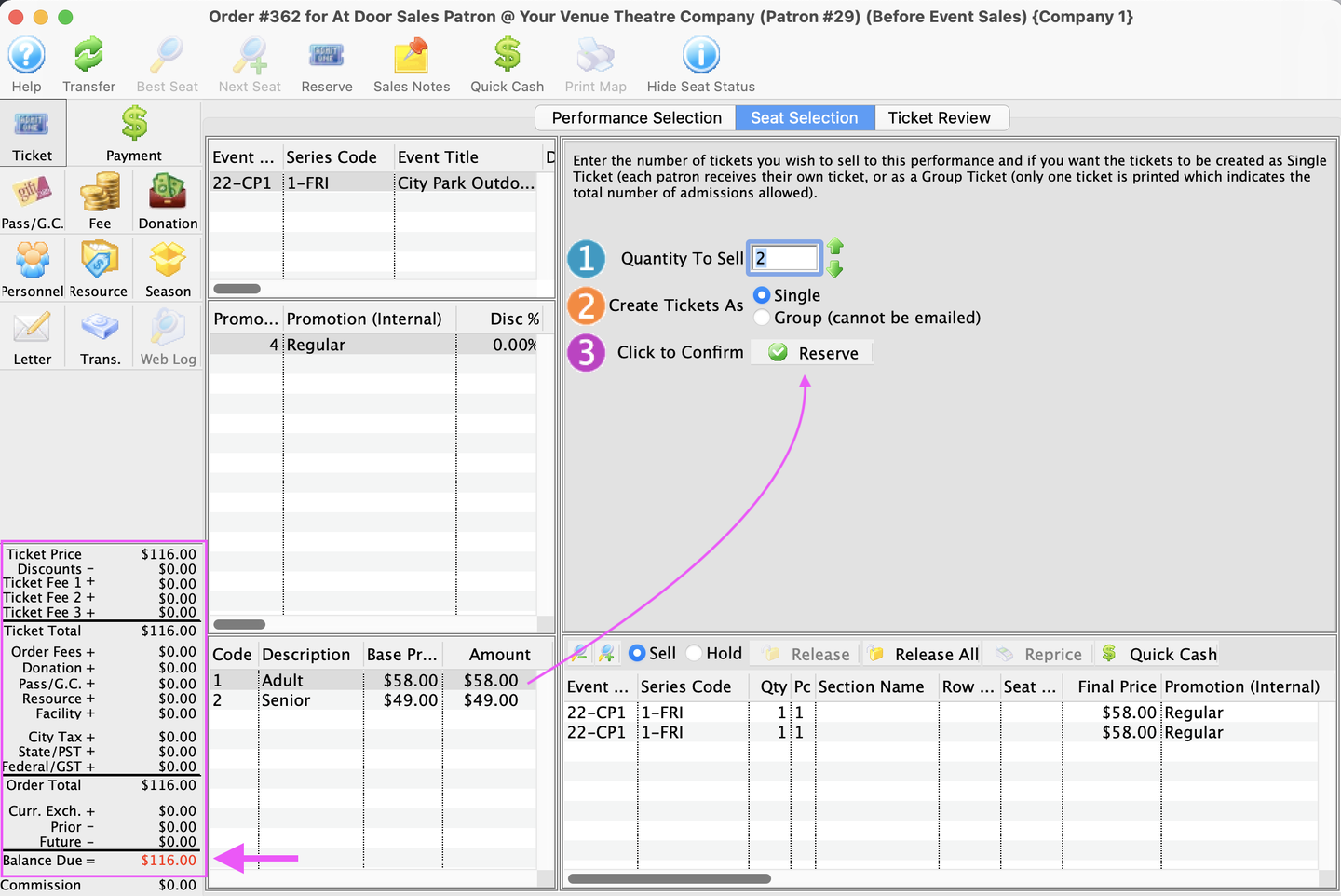
Adding Two Tickets
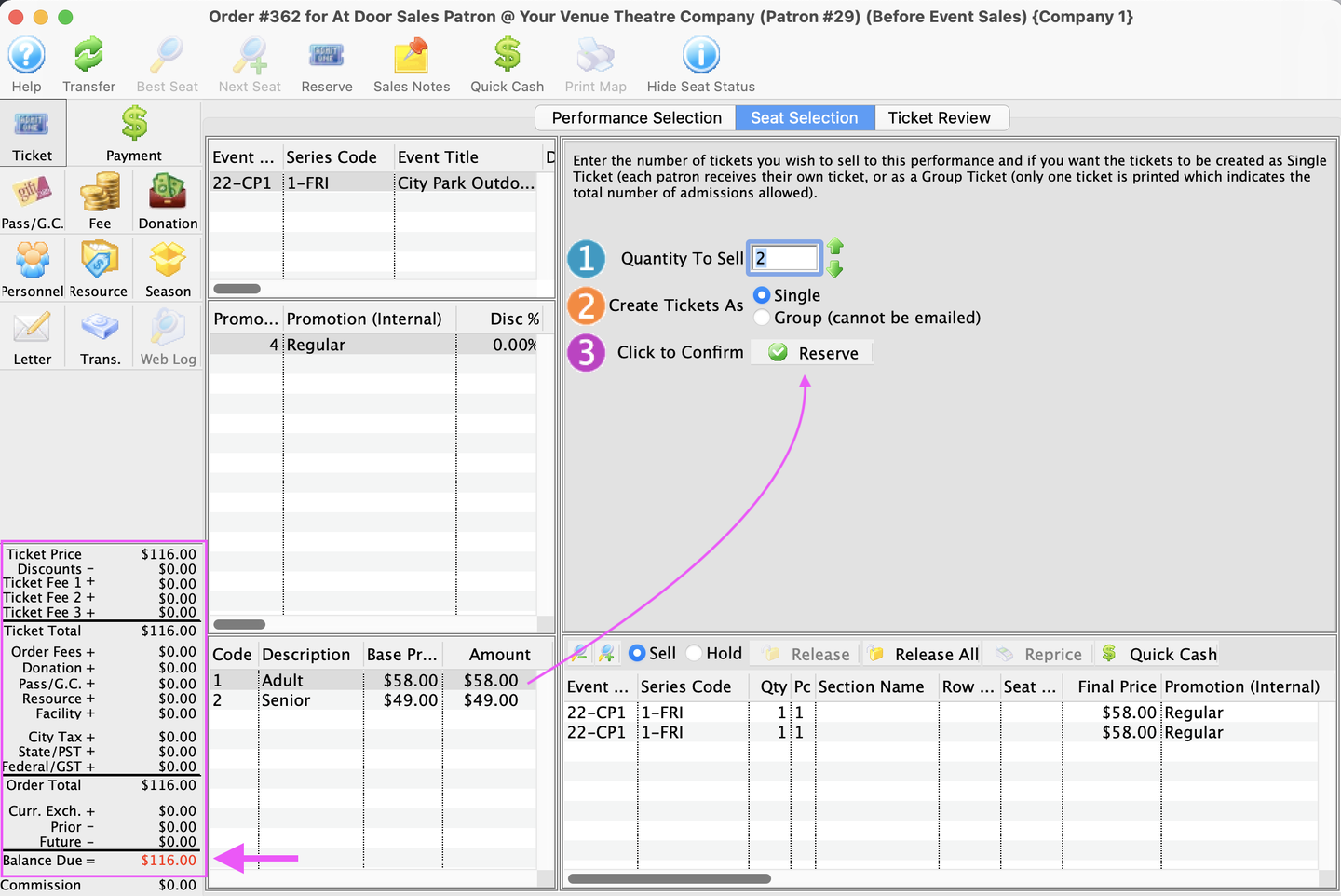
Click on the Payment button and choose your Payment Method from the pull down menu
- With the $116 Balance Due, it is time for the patron to pay for their order.
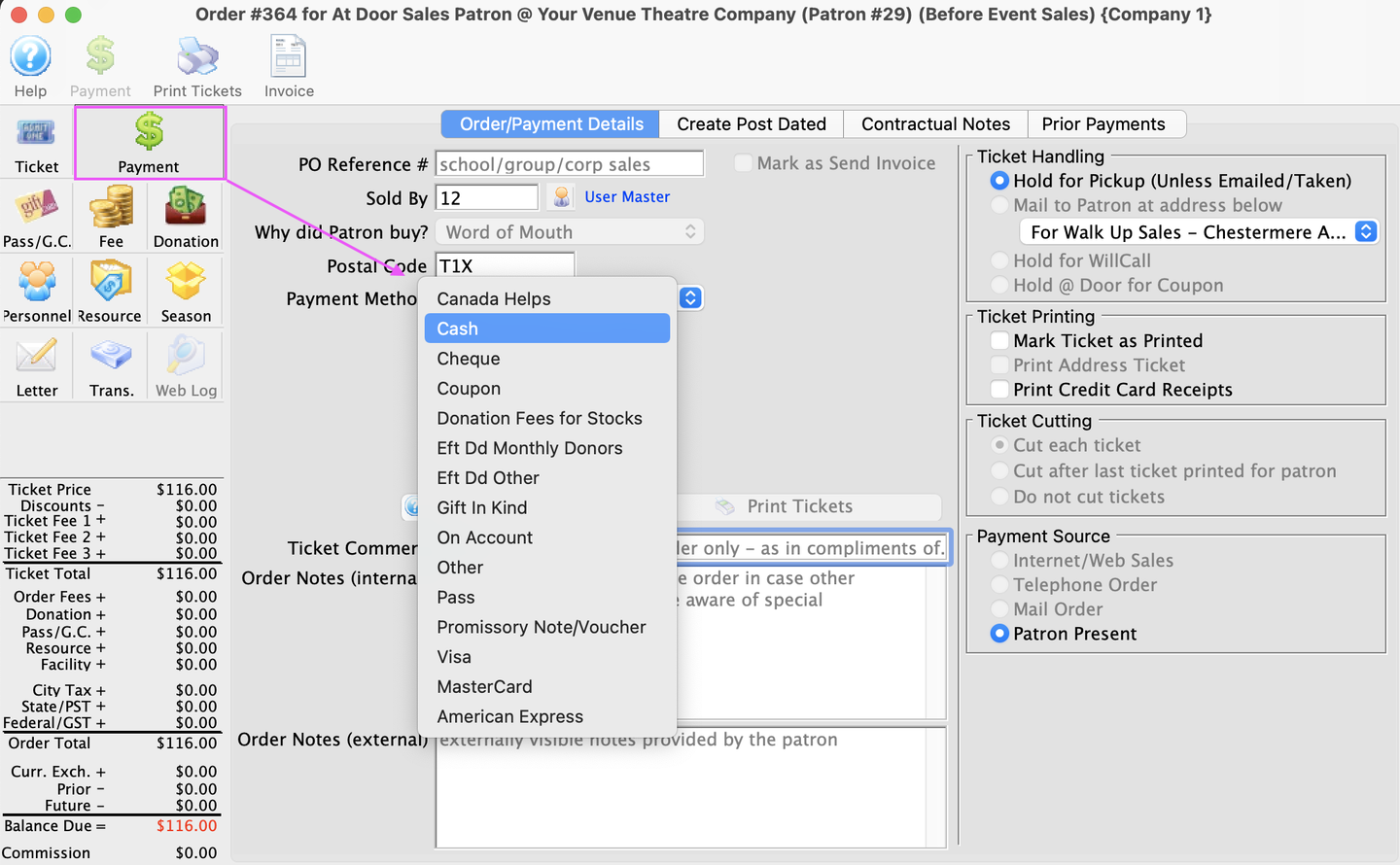
Payment Window
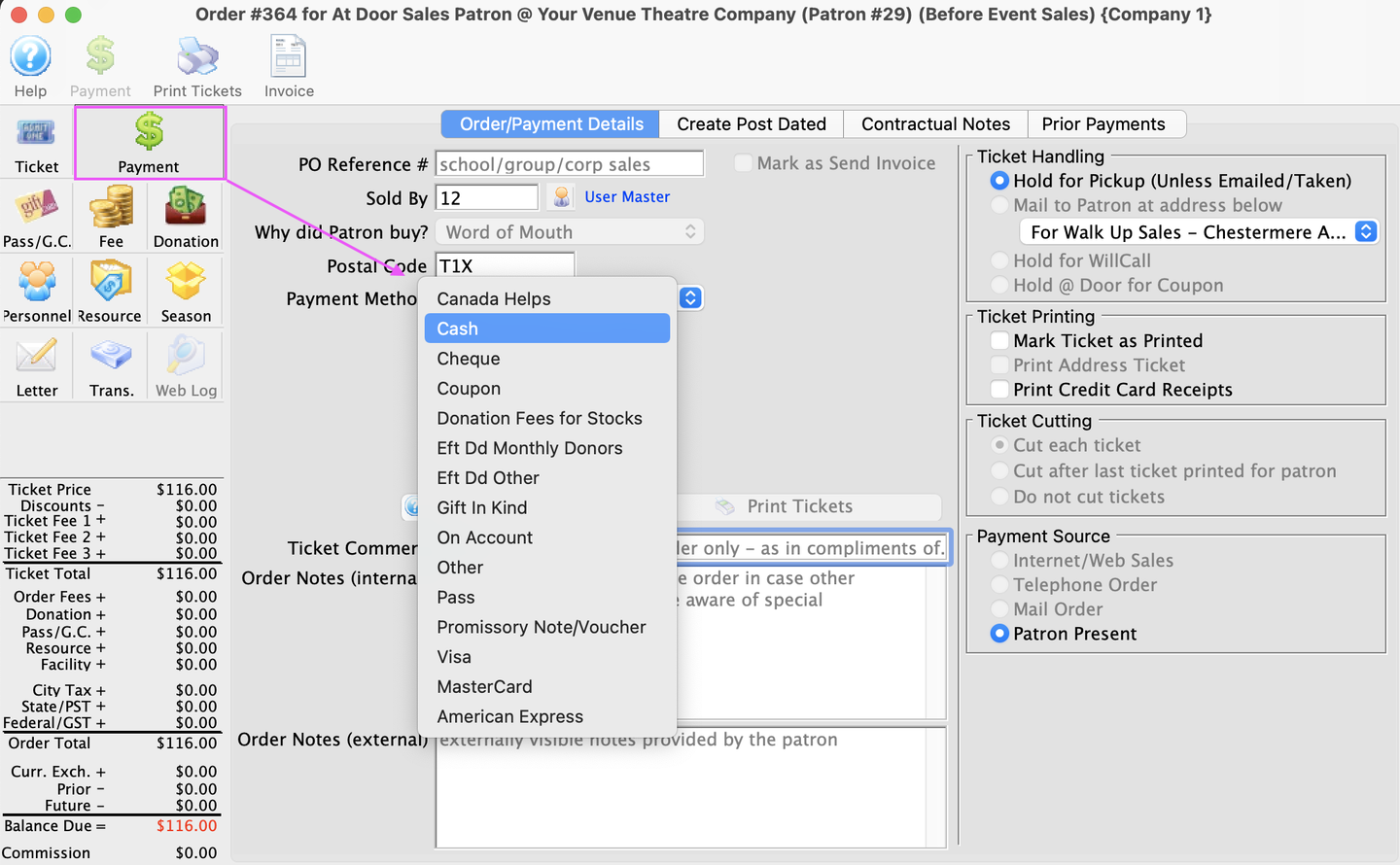
Click the Accept Payment button
- Once Theatre Manager has processed the sale it will automatically take you back to the Seat Selection tab
- You can now process the next tickets to be sold
Congratulations! You've just completed the tutorial for purchasing General Admission tickets using Before Event Sales.