Add Patron To Mail List Top
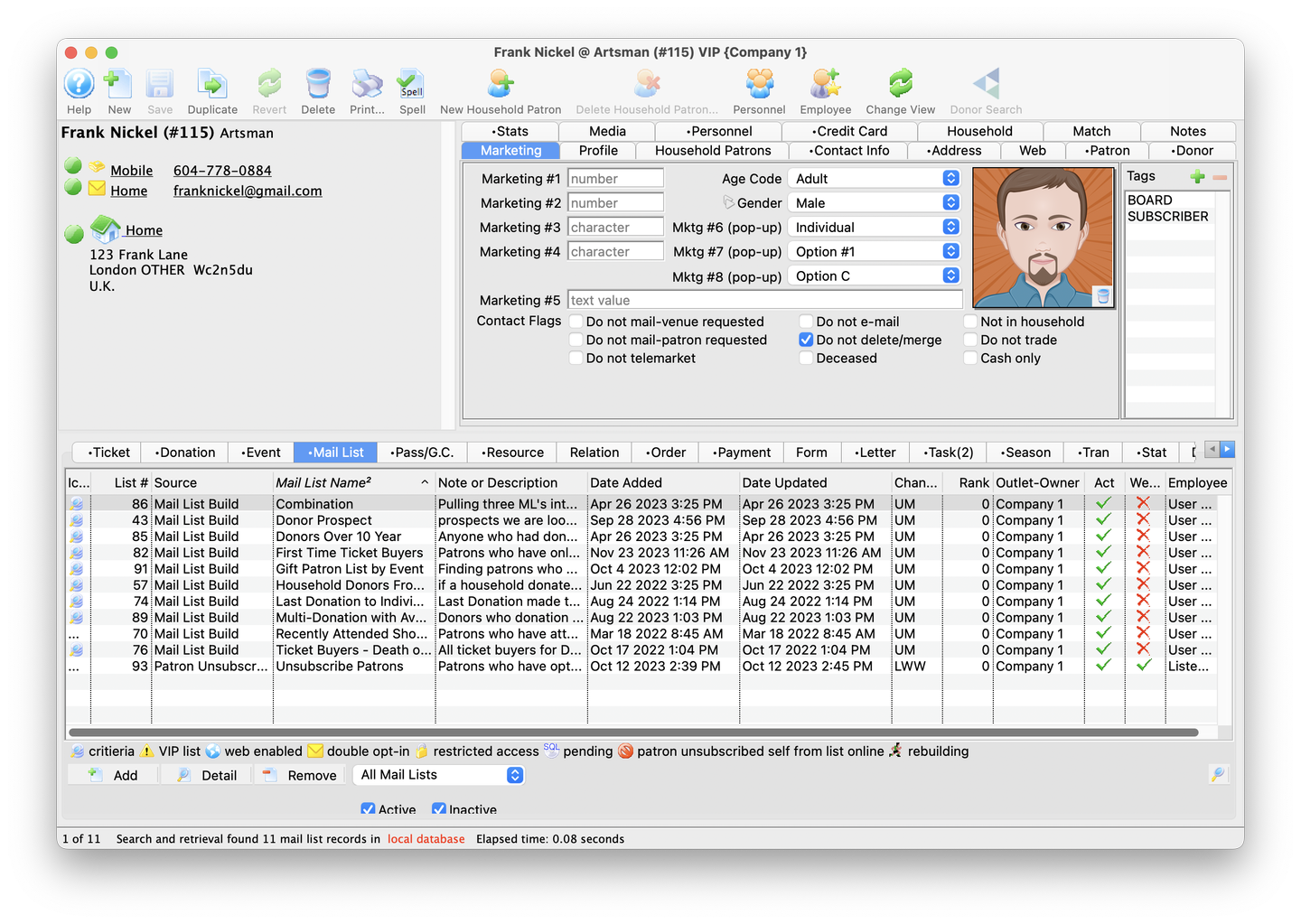
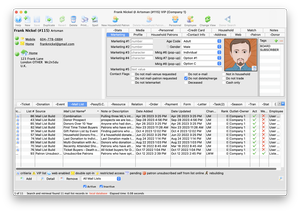
Adding a Mail List to a patron record involves 3 basic steps:
- Select a Mail List
- Add the Mail List to the Patron Record
- Close the Mail List window
The following tutorial demonstrates how to manually add a Mail List to a patron record.
This section presumes you know how to do both of the following:
- Log into Theatre Manager
- Locate a patron record
Use the following steps to practice adding a patron to a Mail List from a patron's Mail List Tab:
Click on the Mail List Tab
- In the Patron Record, click on the Mail List tab
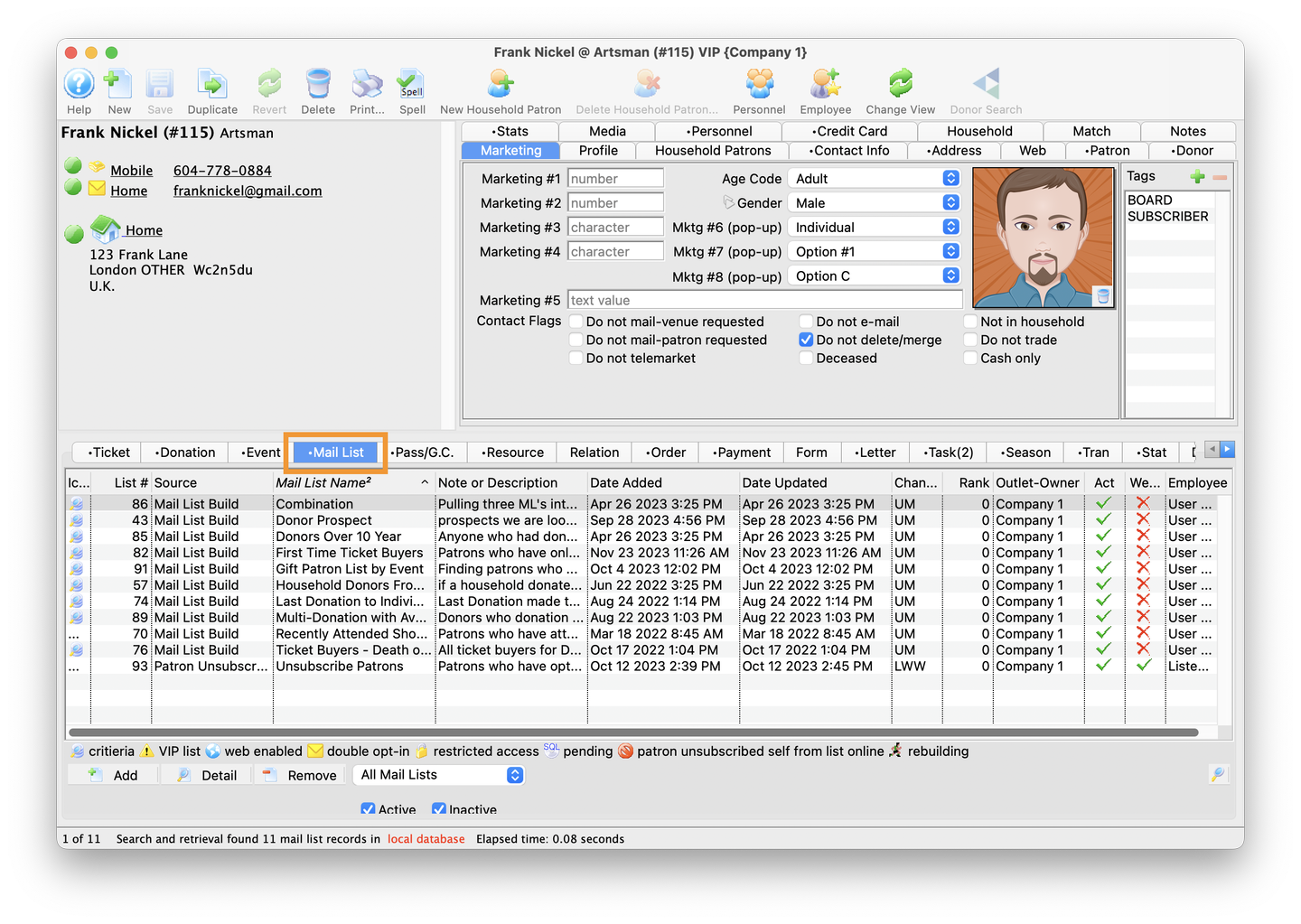
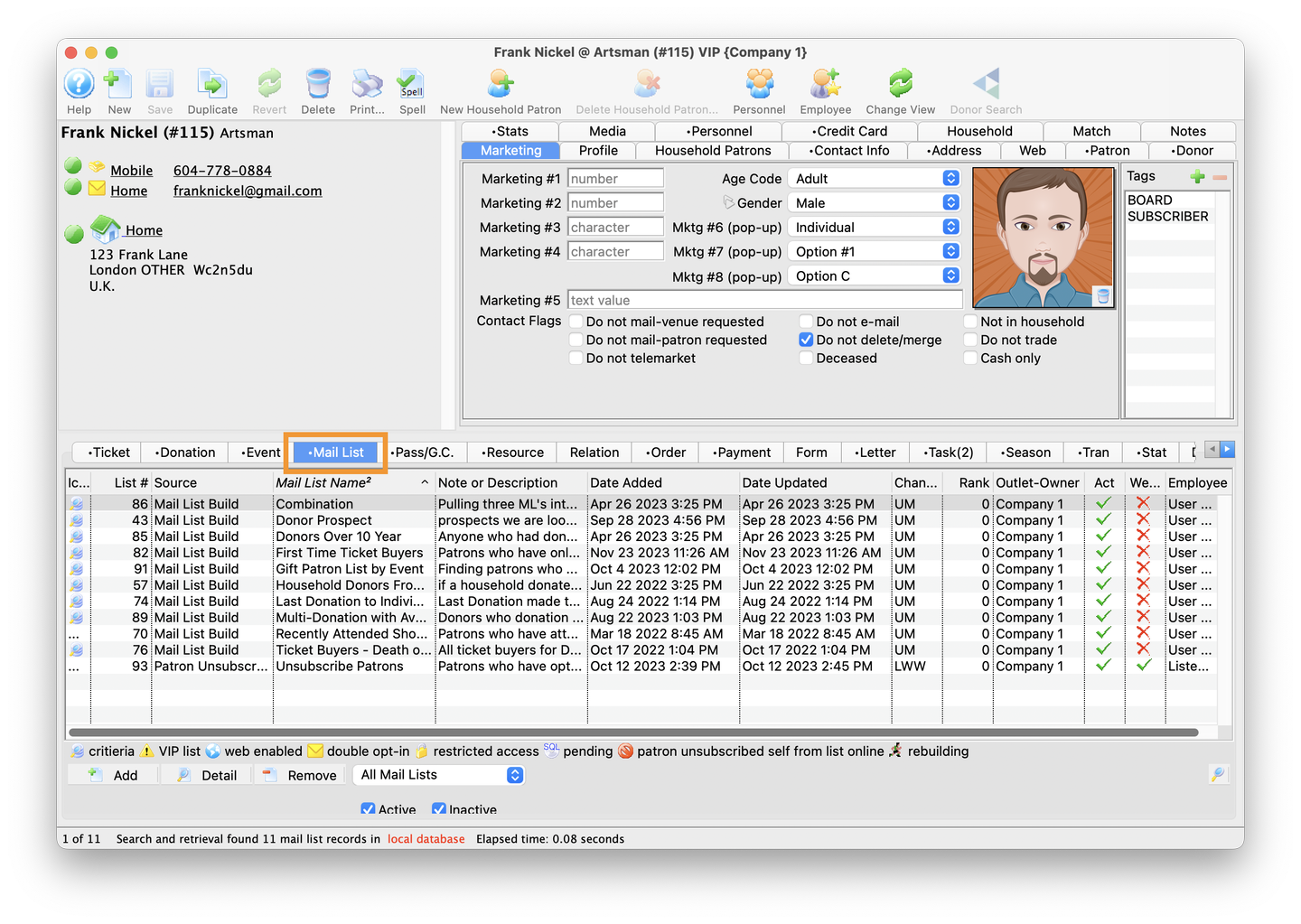
Click on the Add button
- On the Mail List tab click the Add button in the lower toolbar
- This will open a context menu
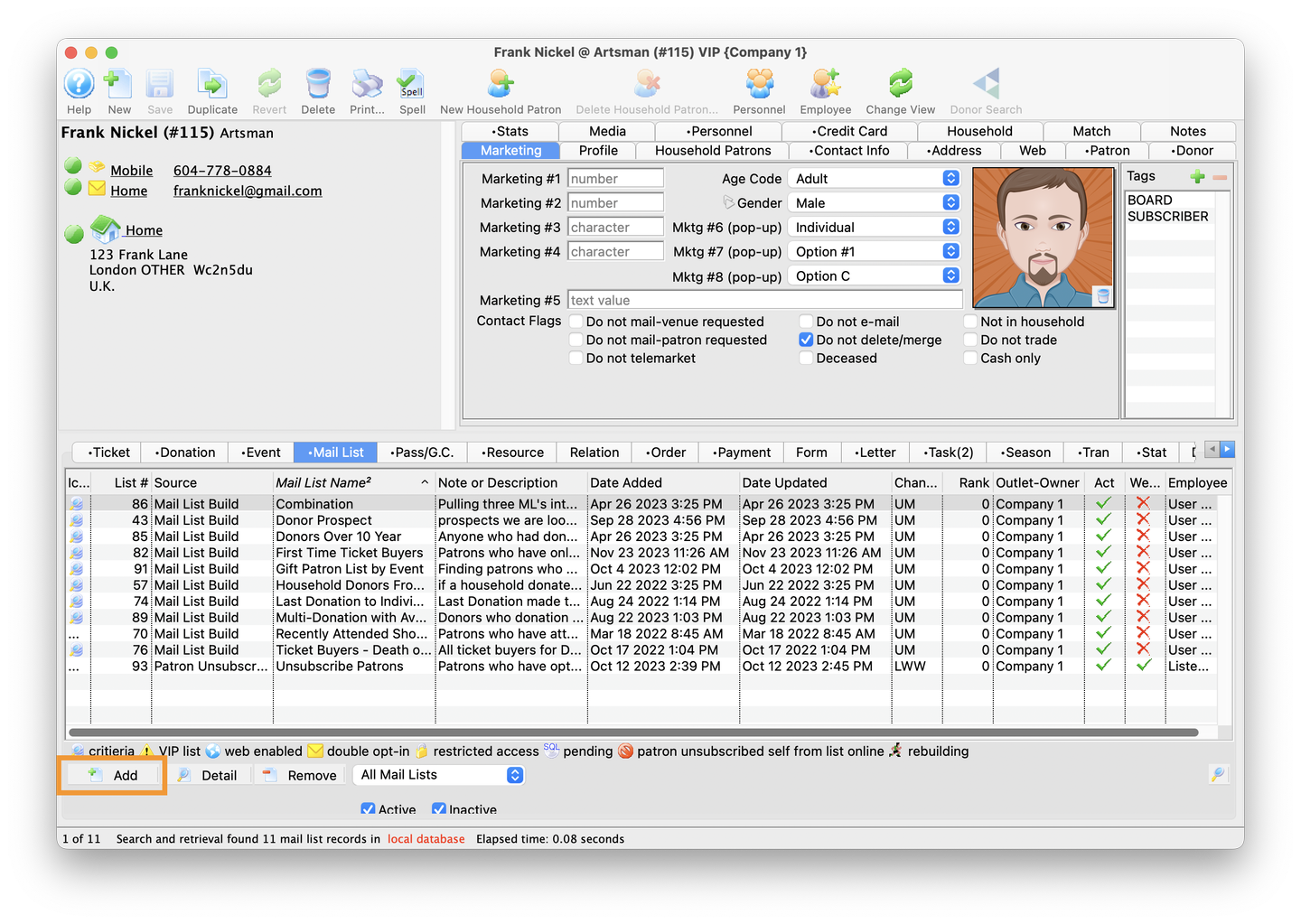
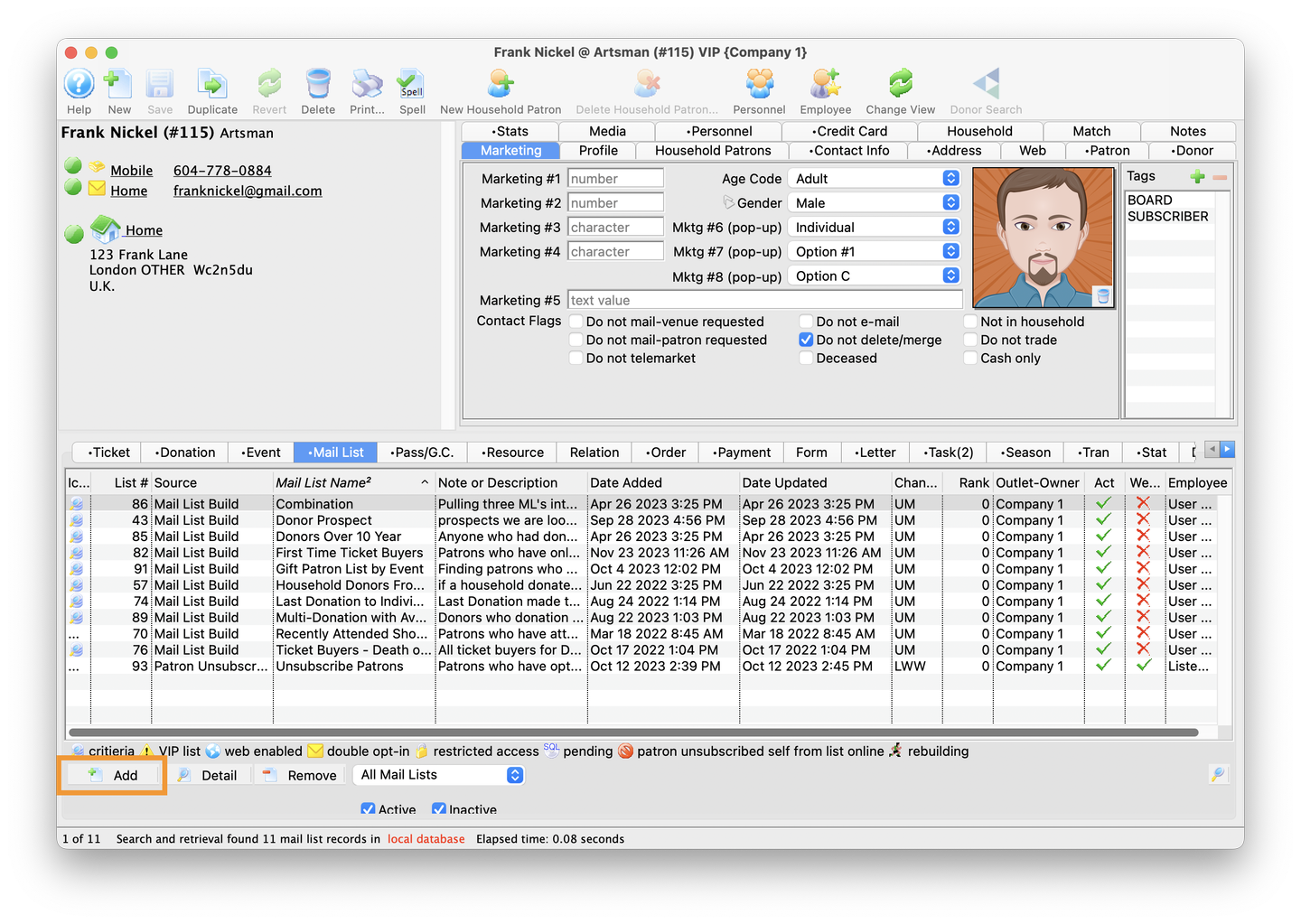
Add more Mail Lists to this Patron
The context menu has two options:
- Add more Mail Lists to this patron or:
- Resubscribe patron to selected mail list if they are currently marked unsubscribed
- Select Add more Mail Lists to this patron
- This will open the Mail List Lookup window
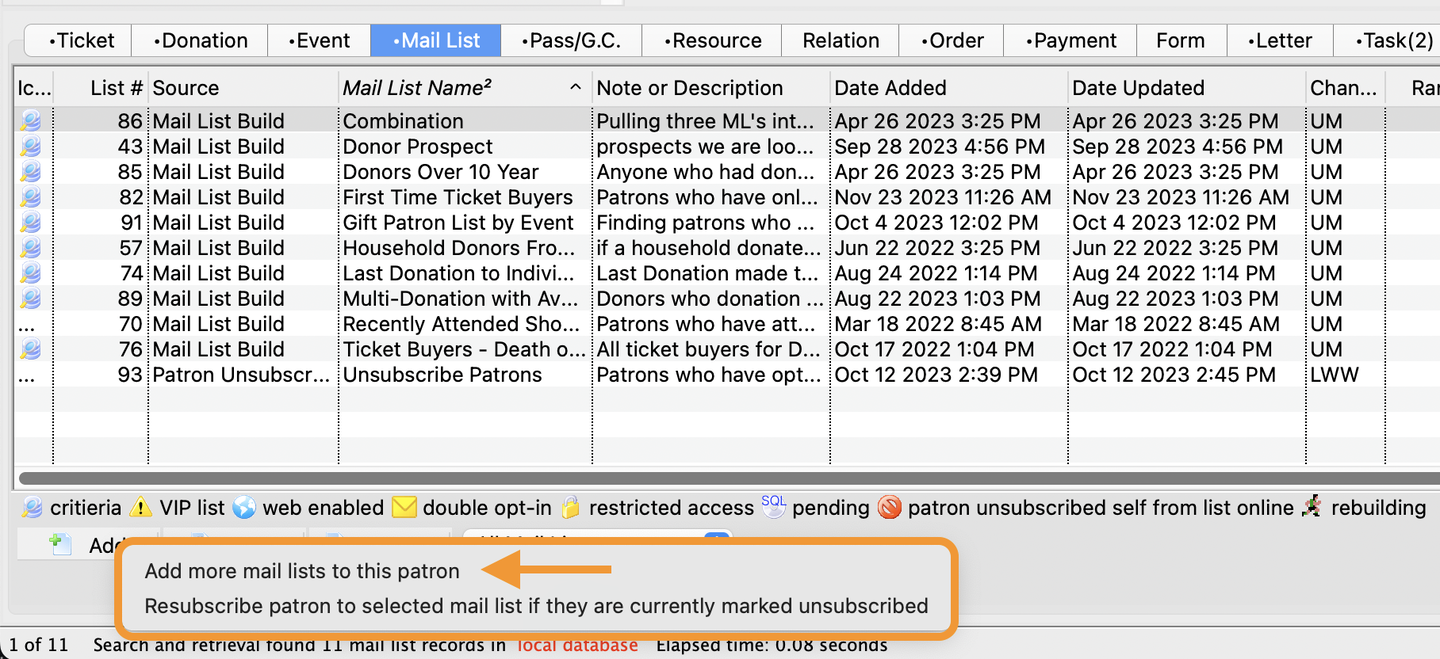
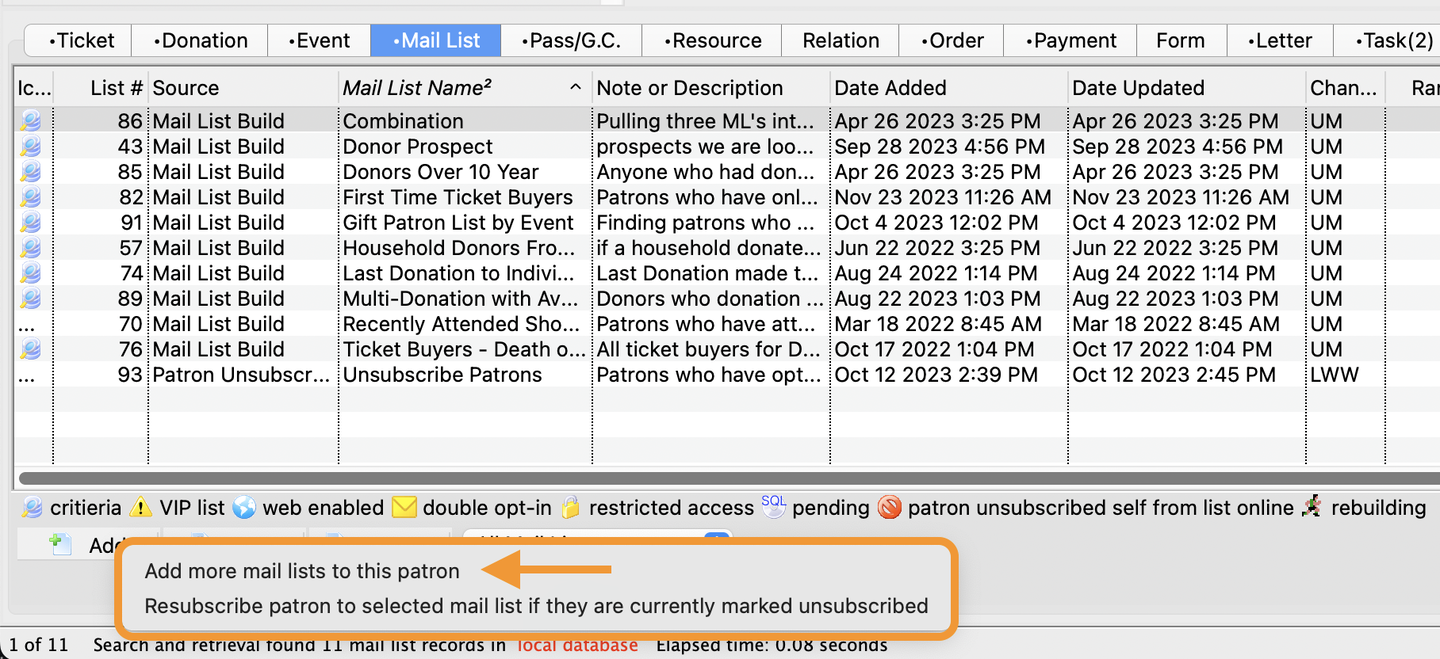
Mail List Lookup
- The Mail List Lookup Window opens with an empty search
- The system defaults to the Mail List Name search parameter
- Click the Magnifying Search button to bring up all the active Mail Lists
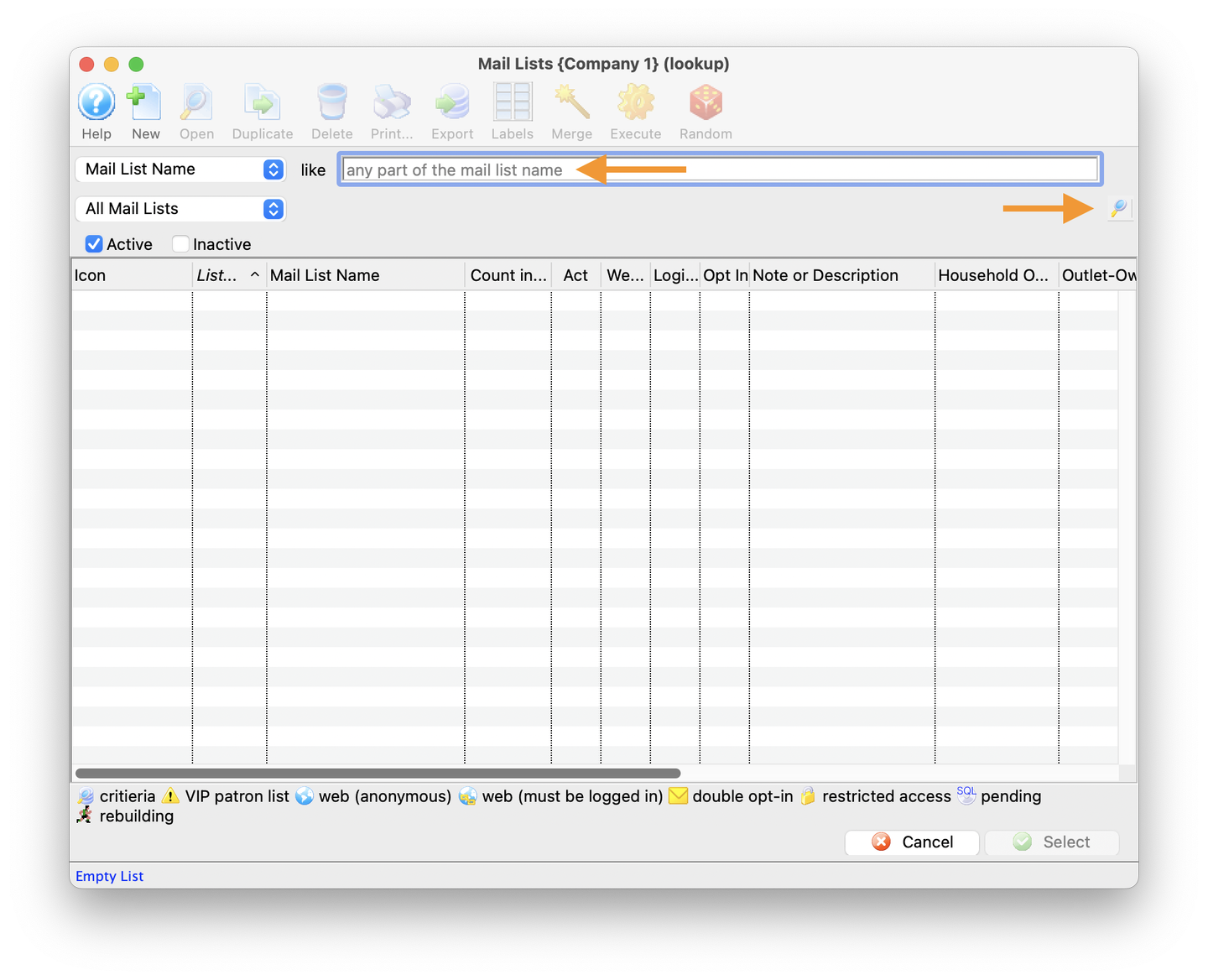
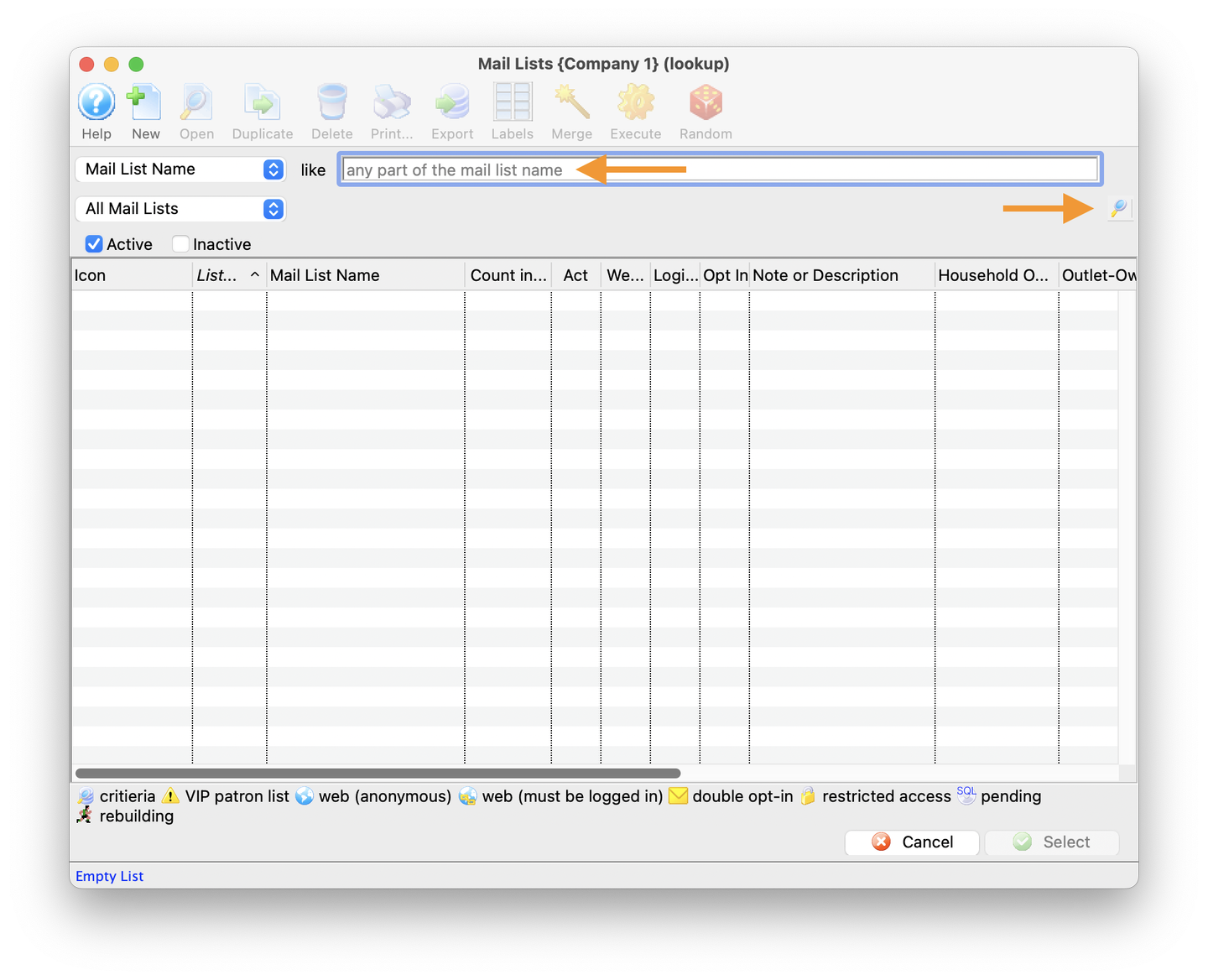
Review Newly Added Mail List
- Back on the Mail List tab you will see the new Mail list
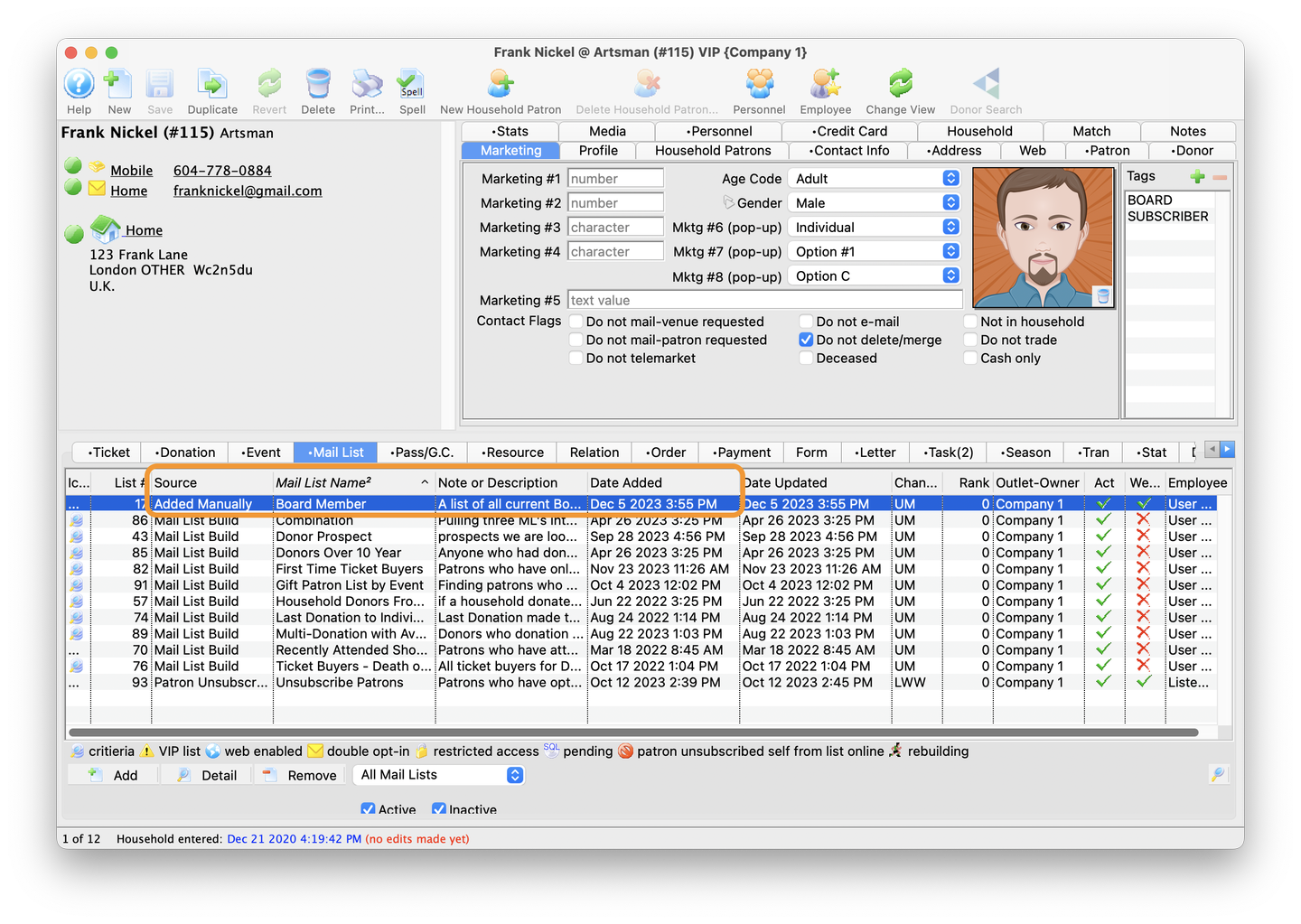
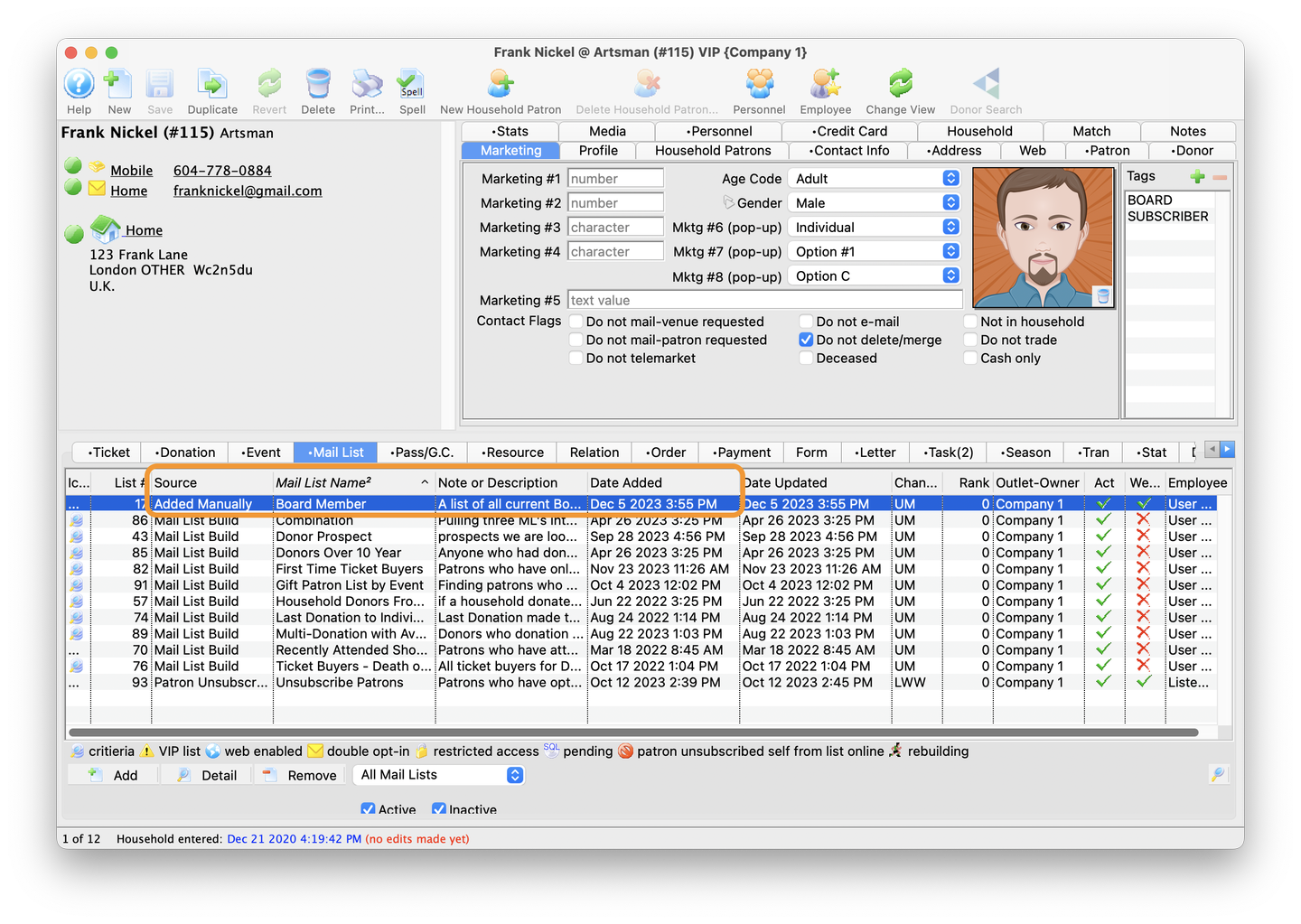
Congratulations! You've just completed the tutorial for adding a Mail List to a patron record.
Find Patrons With Multiple Household Members Top
To create a Mail List that answers the question "How many patron accounts have more than one member in the household?", perform the following steps:
Click the Mail List button in the main Theatre Manager toolbar to open the Mail Lists Window.
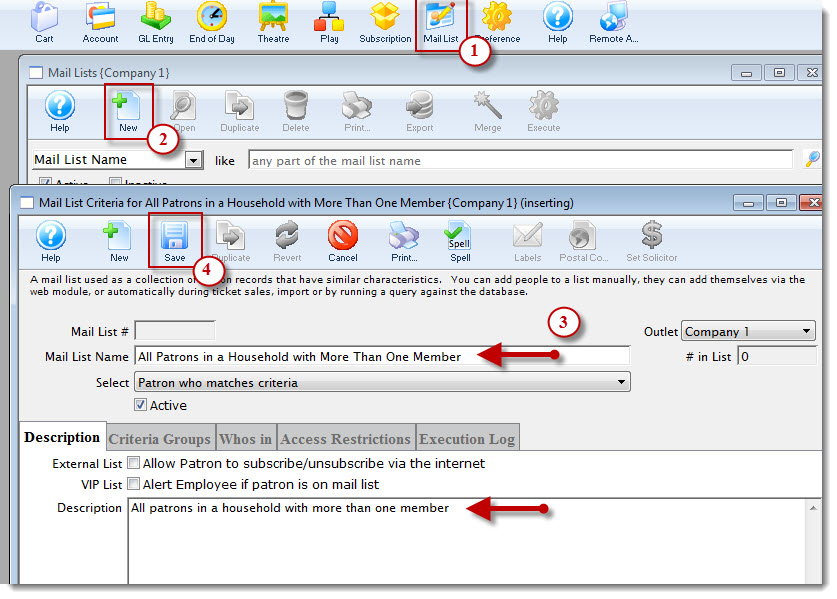
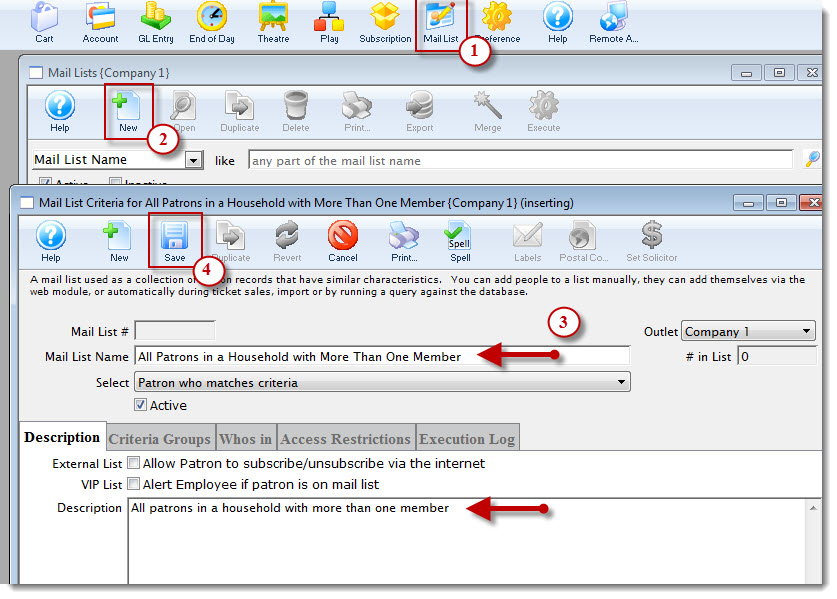
Click the New button. The Mail List Criteria window opens.
Enter a descriptive name in the Mail List Name field and enter a description in the Description Tab.
Click the Save button.
Change the select drop-down to All Patrons In Household and Save.
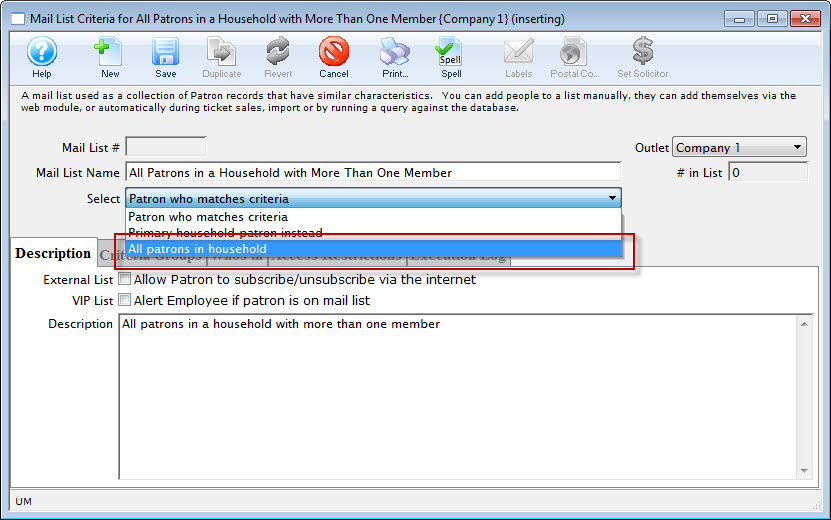
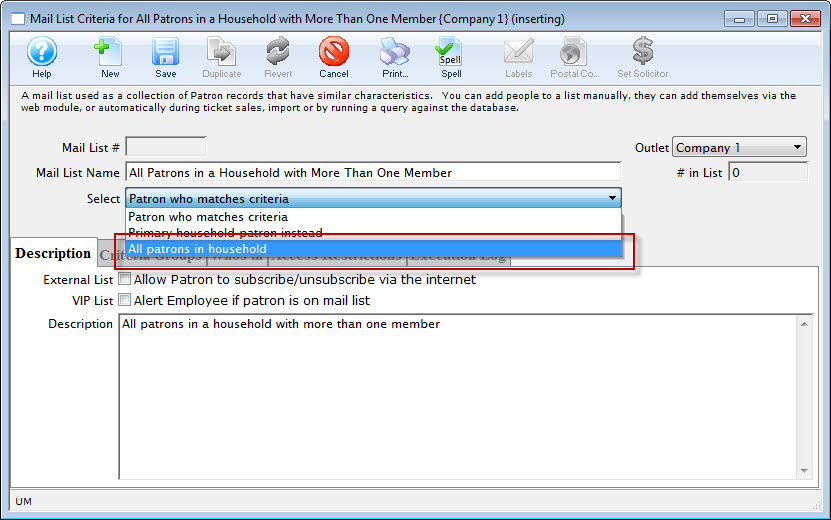
Click the Criteria Groups Tab.
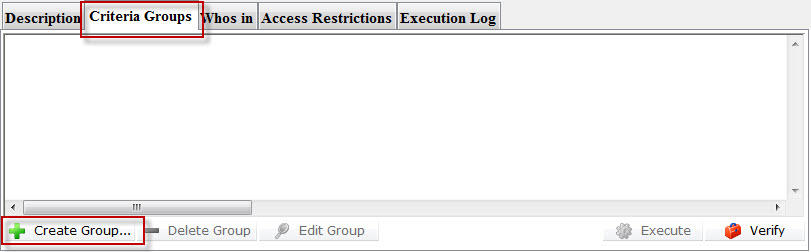
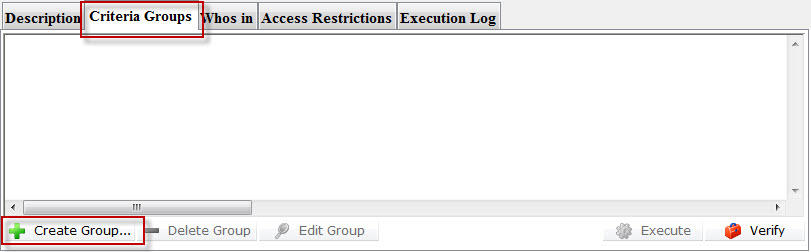
Click the Create Group button and chose To ADD Patrons To The Mail List.
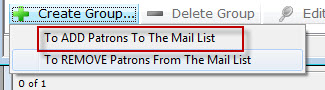
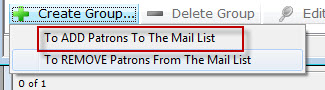
The Mail List Search Window opens.
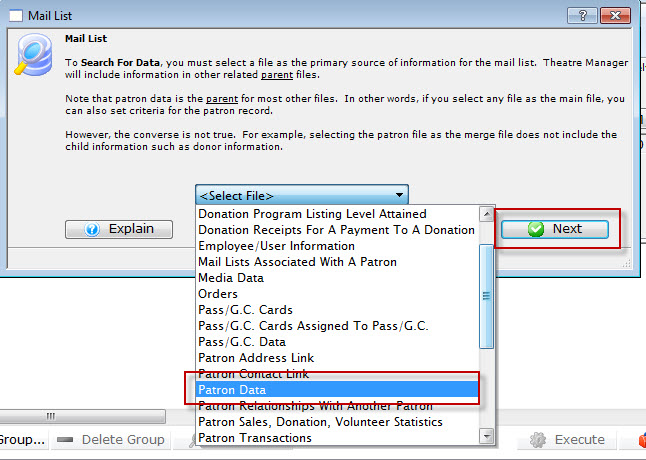
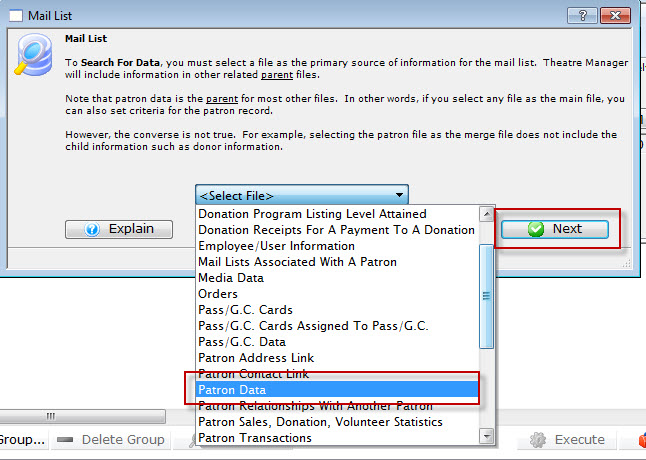
Chose Patron Data from the drop-down list, then click the Next button. The Parameters Search Window opens.
Click the New button. The Edit Report Parameters Window opens.
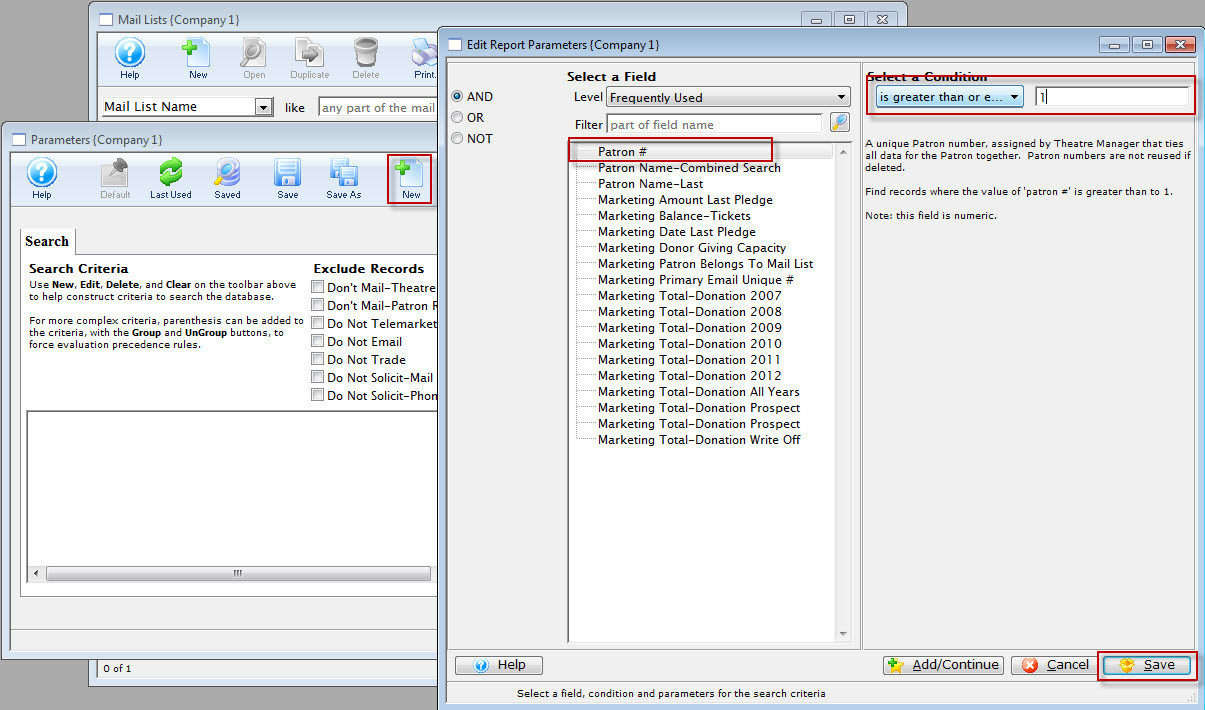
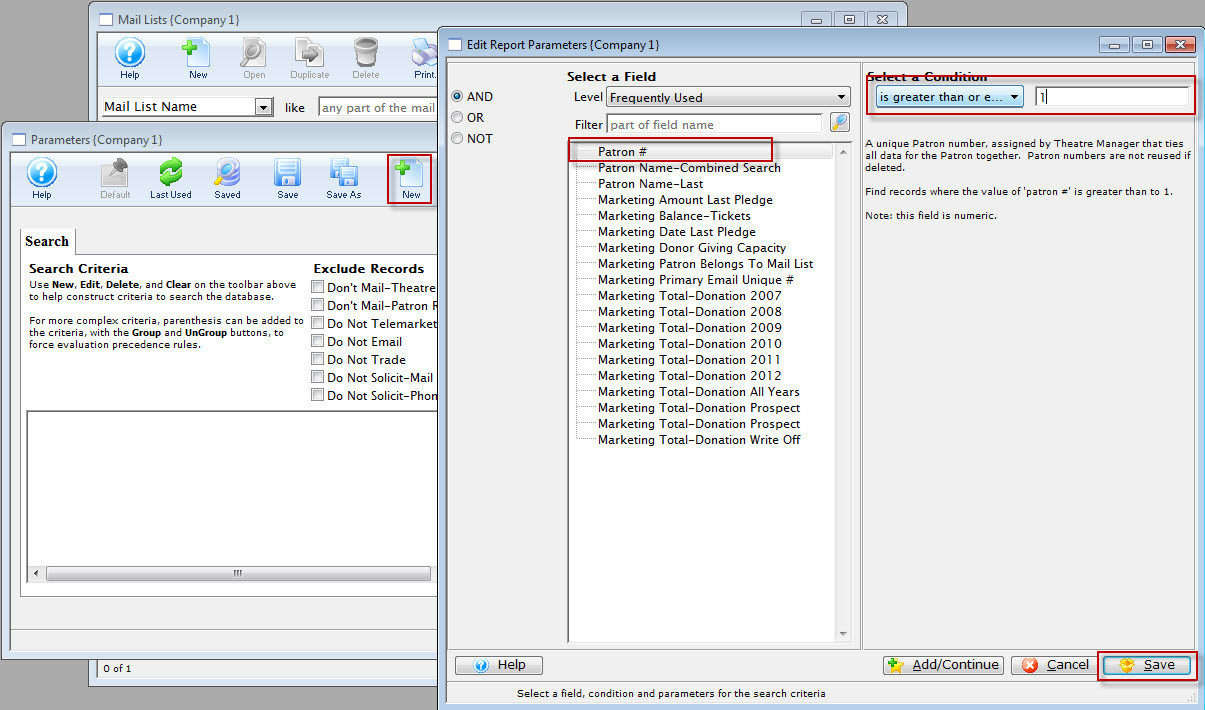
Click the Save button. You are returned to the Parameters Window. Note your selected criteria Patron # is greater than or equal to 1.
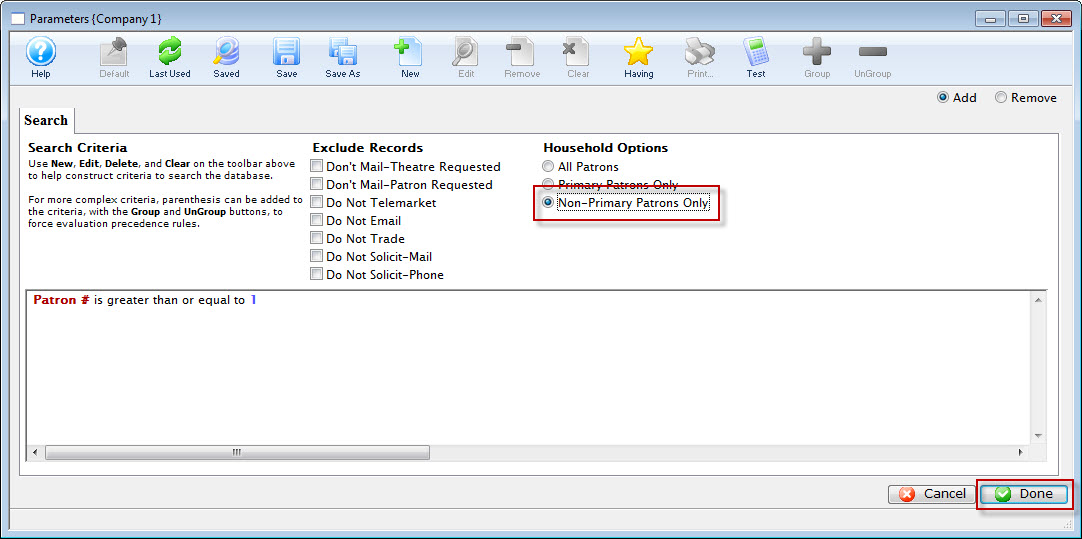
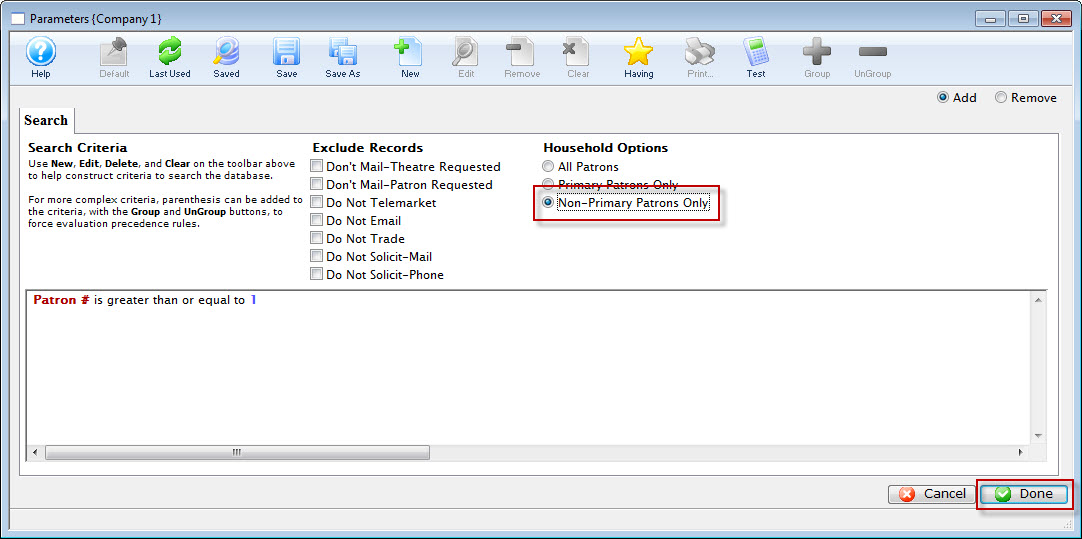
You are returned to the Mail List Criteria Window. Your final criteria should look EXACTLY like this.
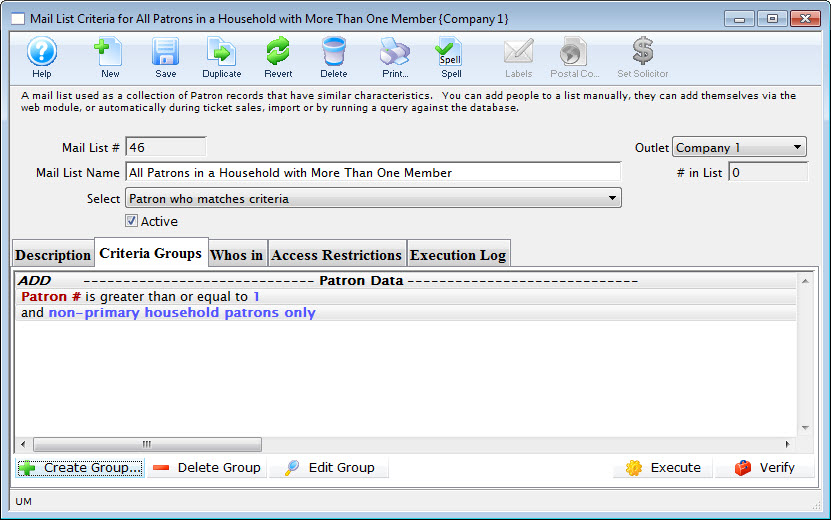
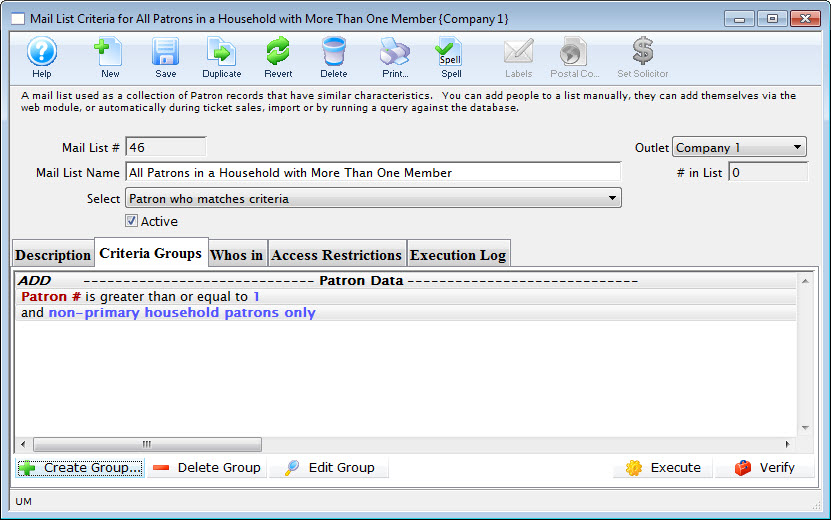
You now have a list of all patrons in the database who are part of a TM household with at least one primary member and one tertiary member.