Ticket Face List Window Top
The Ticket Face List window displays the listing of the faces for your organization. From this window you can add new ticket faces, edit existing faces, duplicate an existing ticket face, delete ticket faces, print a list of your ticket faces and export the listing.
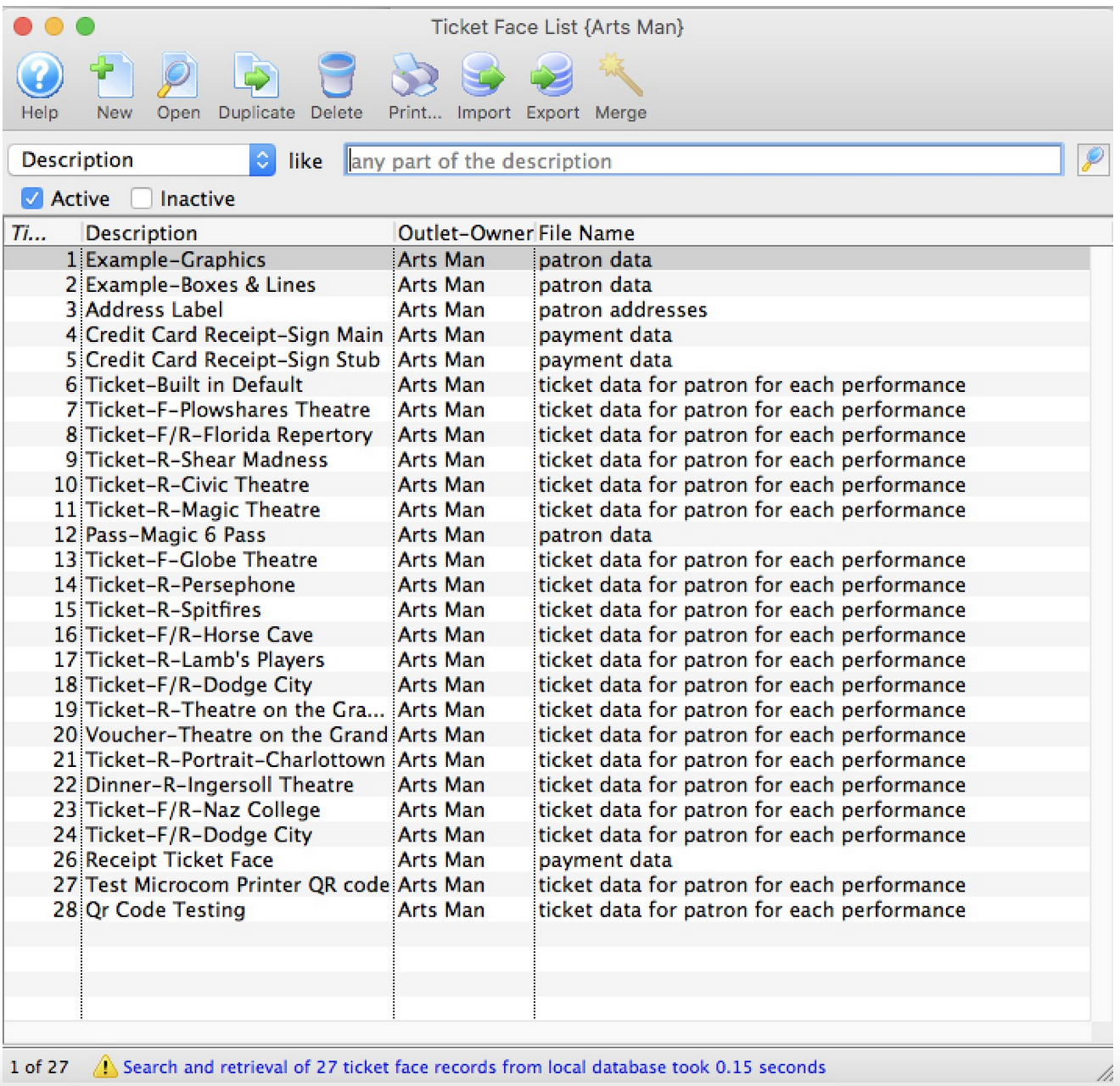
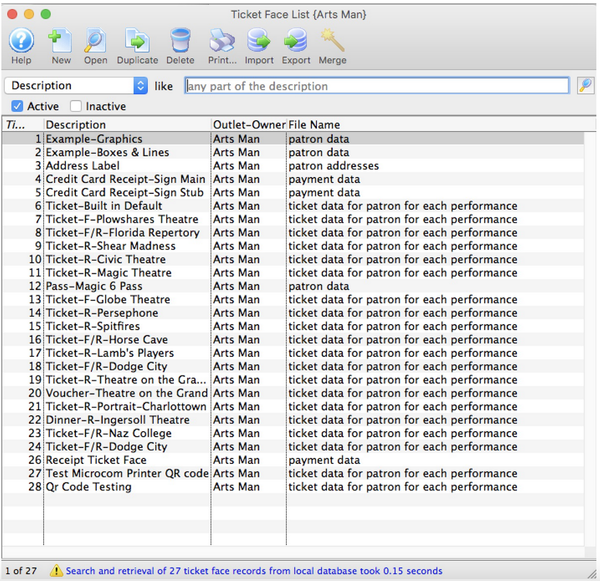
Parts of the Ticket Face List Window
 - Inserts a new ticket face. For more information on creating new ticket faces click here.
- Inserts a new ticket face. For more information on creating new ticket faces click here.
 - Opens the selected ticket face for editing. For more information on editing ticket faces click here.
- Opens the selected ticket face for editing. For more information on editing ticket faces click here.
 - Creates a duplicate copy of the current ticket face.
- Creates a duplicate copy of the current ticket face.
 - Deletes the selected ticket face. For more information on deleting ticket faces click here.
- Deletes the selected ticket face. For more information on deleting ticket faces click here.
 - Generates a report of all listed ticket faces to the screen or default print location.
- Generates a report of all listed ticket faces to the screen or default print location.
 - Imports a tmf format ticket face into Theatre Manager
- Imports a tmf format ticket face into Theatre Manager
 - Exports a ticket face out of Theatre Manager in a tmf format.
- Exports a ticket face out of Theatre Manager in a tmf format.
 - Search button to execute the search.
- Search button to execute the search.
Merge
Merges the selected ticket faces together. All ticket faces that are being merged must be based on the same file for the merge to be allowed.
Description
Search option for the ticket face. Select a search parameter that best suits the ticket face to be located.
From
**Starting range of the ticket face search. **
Number of Payments
Total number of payments to be made.
To
**Ending range of the ticket face search. **
Ticket#
**Unique number assigned by Theatre Manager to track the ticket face. **
Description
**Name of the ticket face. **
Outlet-Owner
**Outlet responsible for the ticket face. **
File Name
Data the ticket face is composed of.