Personnel are an integral part of every organization. Using the Volunteer window, you can keep track of:
- Detailed Notes on your volunteers
- Physical and other information in the Personnel tab
- Add the Volunteer Positions they have held and the hours worked
- Keep track of the Times they are Available
- Any Awards they have received according to the number of hours they have volunteered
- Any Tasks that may have been assigned to them through the Facility module
Detail Window Top
To access this window use the Personnel
 button on the Patron Record toolbar.
button on the Patron Record toolbar.
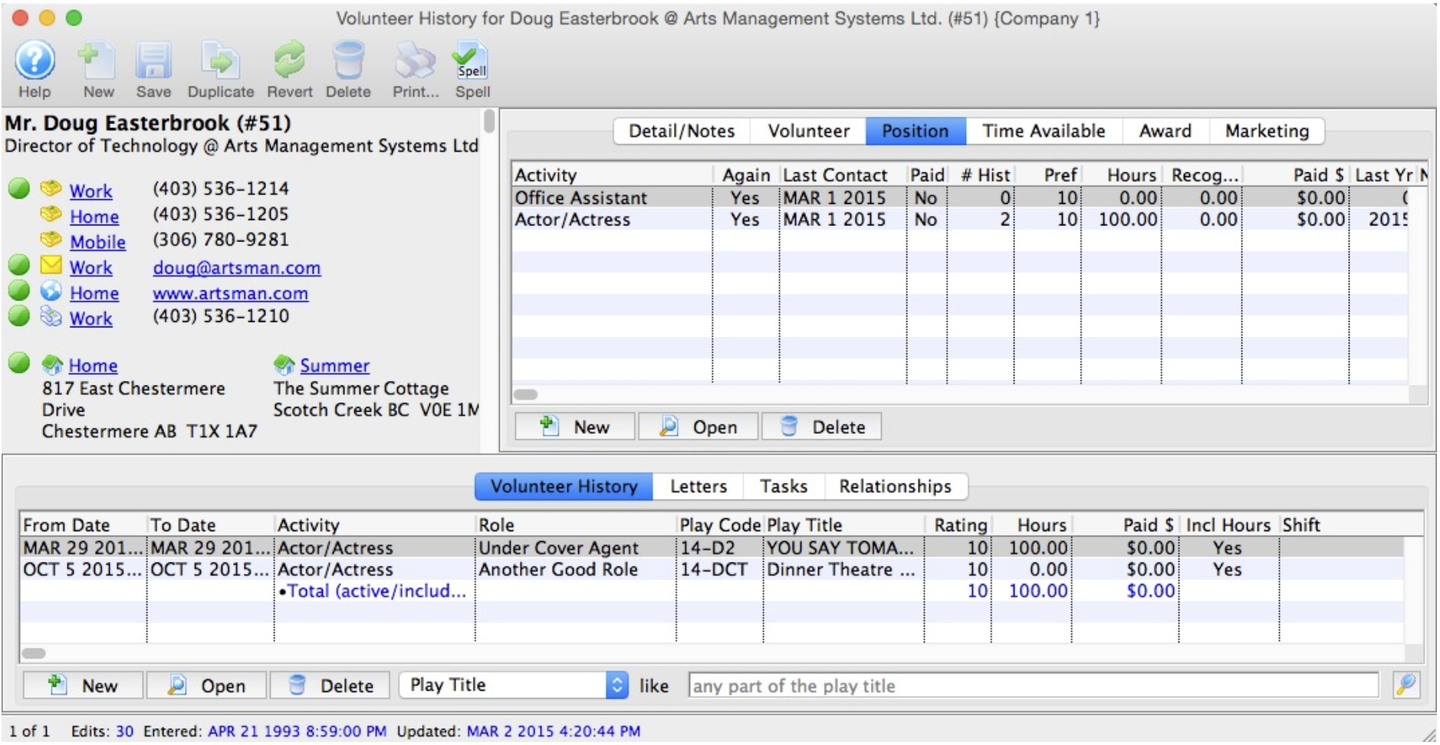
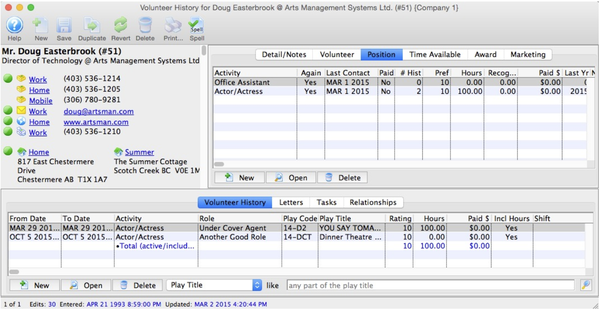
Detail / Notes Tab Top
This tab contains detailed information on the personnel.
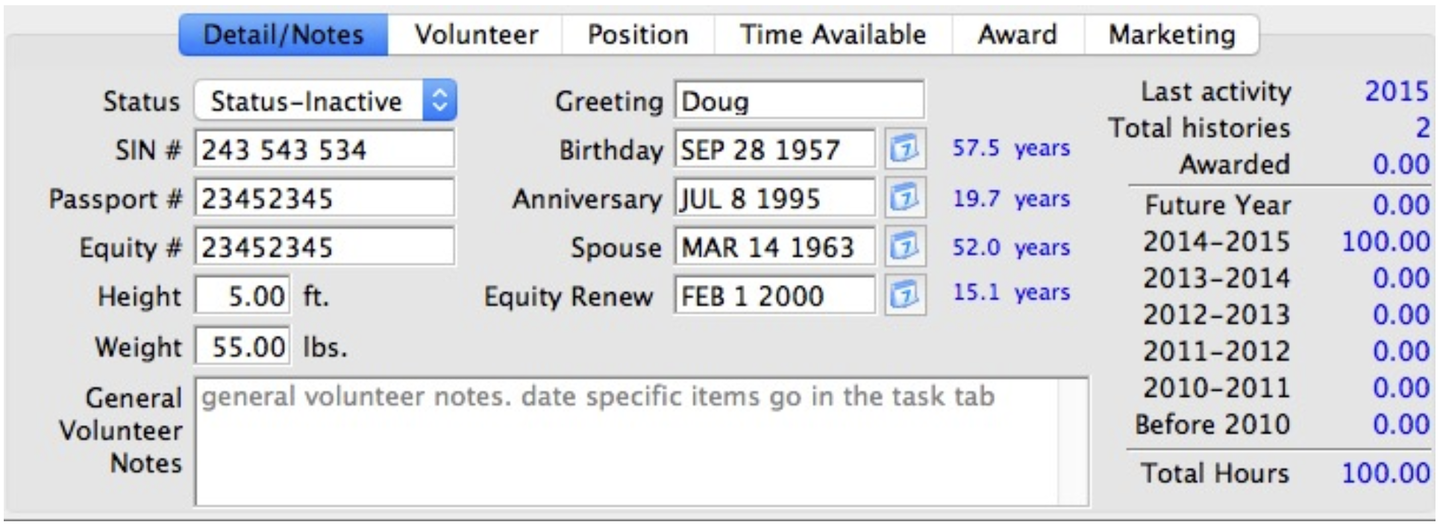
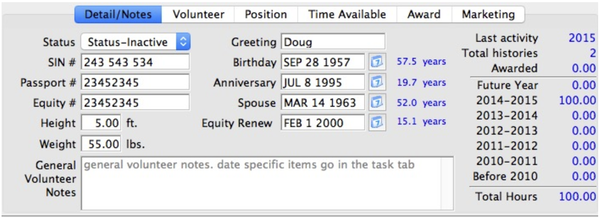
Greeting The greeting that the individual prefers.
Birthday The individual's birthday.
Age Code The age code of the individual. The selection can be modified in Code Tables.
Status
If the individual is active and if so when the best times for them to work are. This drop down field can also be edited in code tables.
Height
The height of the individual.
Weight
The weight of the individual.
SIN # The individual's Social Insurance Number.
Gender
The gender of the individual.
Hours Summary
Shows a yearly summary of hours worked for the past five years, and a summary of all years prior.
General personnel Notes
General notes about the individual.
Personnel Tab Top
The personnel tab displays additional criteria that can be tracked about the volunteer.
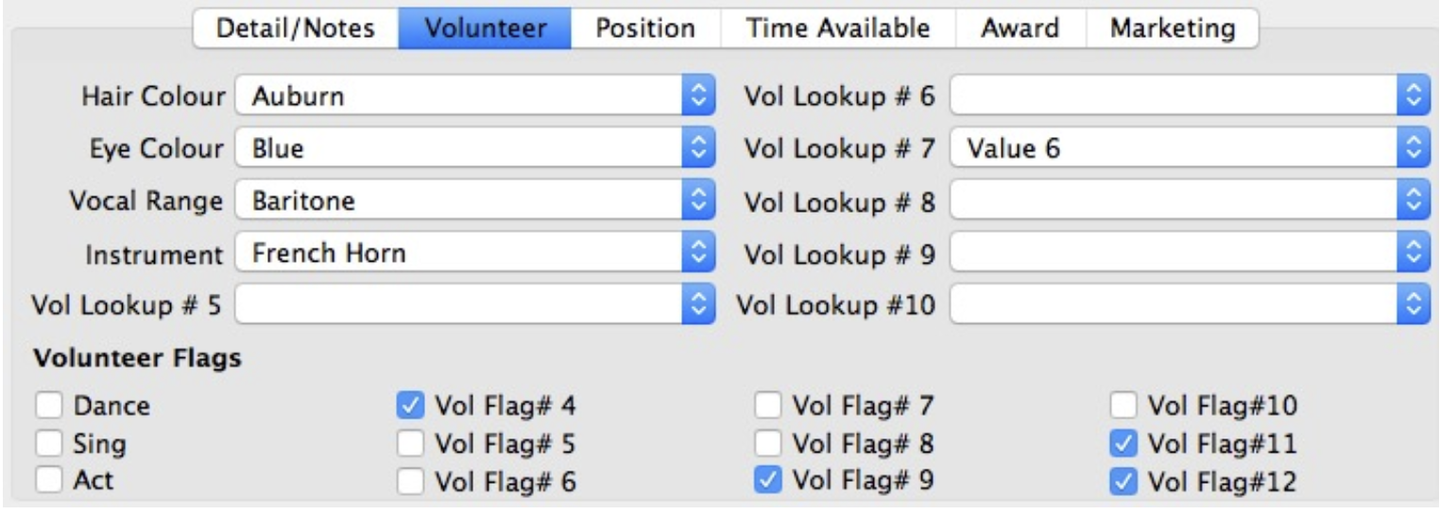
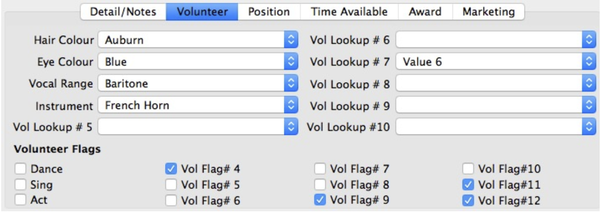
Hair Colour
The hair colour of the volunteer. The list is adjustable in Code Tables >> Personnel Hair Colour.
Eye Colour
The eye colour of the volunteer. The list is adjustable in Code Tables >> Personnel Eye Colour.
Vocal Range
The vocal range of the volunteer. The list is adjustable in Code Tables >> Personnel Vocal Range.
Instrument
The instrument the volunteer plays. The list is adjustable in Code Tables >> Personnel Instrument.
Dance
Check box to denote whether the personnel dances.
Sing
Check box to denote whether the personnel sings.
Act
Check box to denote whether the volunteer acts.
Personnel Flag #4
Additional assignable flag that can be used for tracking personnel.
Personnel Flag #5
Additional assignable flag that can be used for tracking personnel.
Position Tab Top
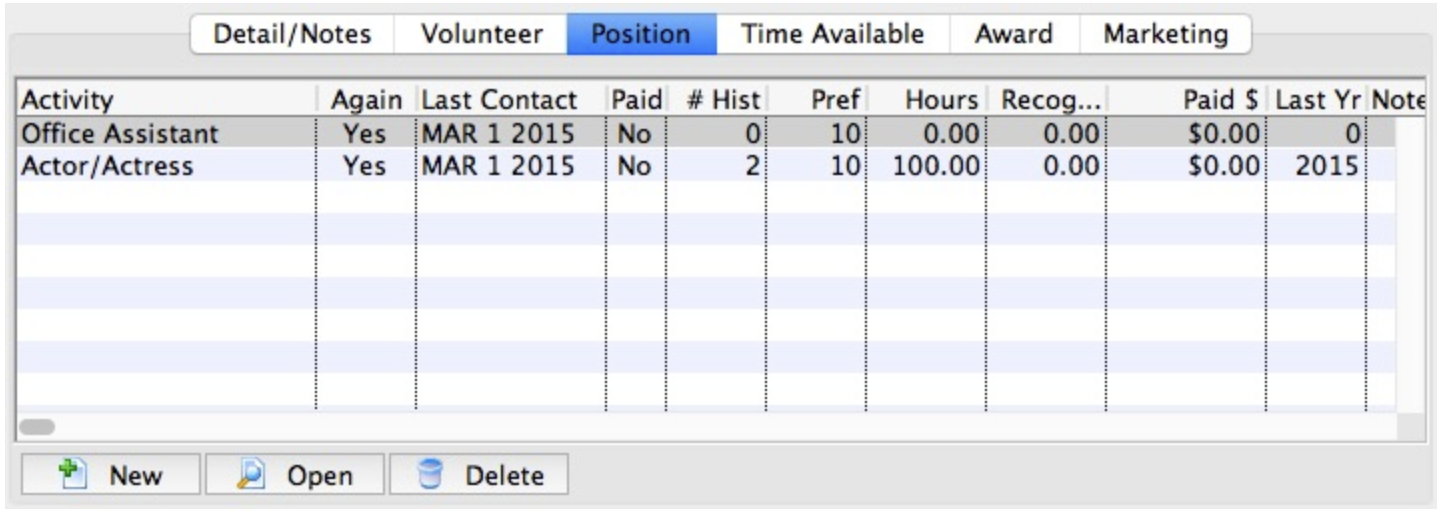
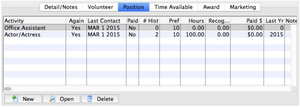
The positions tab is part of the personnel Window and displays the positions which the volunteer can perform. Functions of this tab are add a position, edit a position, and delete a position.
{% block_image(path="images/personnel/position-tab.png", caption="Position Tab") %}
Position
The Personnel code of the position. The codes are set up in Code Tables >> Volunteer Activities.
Again
If the personnel is still interested in the position.
Contacted
The date last contacted.
Paid
If the activity was paid.
History
If any historical information is available.
Preference
The preference rating of the personnel for the position on a scale of 1-10.
Hours
The total number of hours worked in the position.
Paid $
The total amount that was paid for the activity.
Last Year
The last year that the personnel performed the position.
Notes
The last year that the volunteer performed the position.
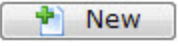
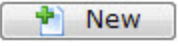
New Inserts a new position through the Positions For Window.
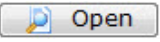
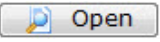
Open
Shows the details for the selected position as well as allowing editing in the Positions For Window.


Delete
Deletes the selected position.
Time Available Tab Top
This tab displays the times which the personnel is available and when there may be a conflict with their schedule.
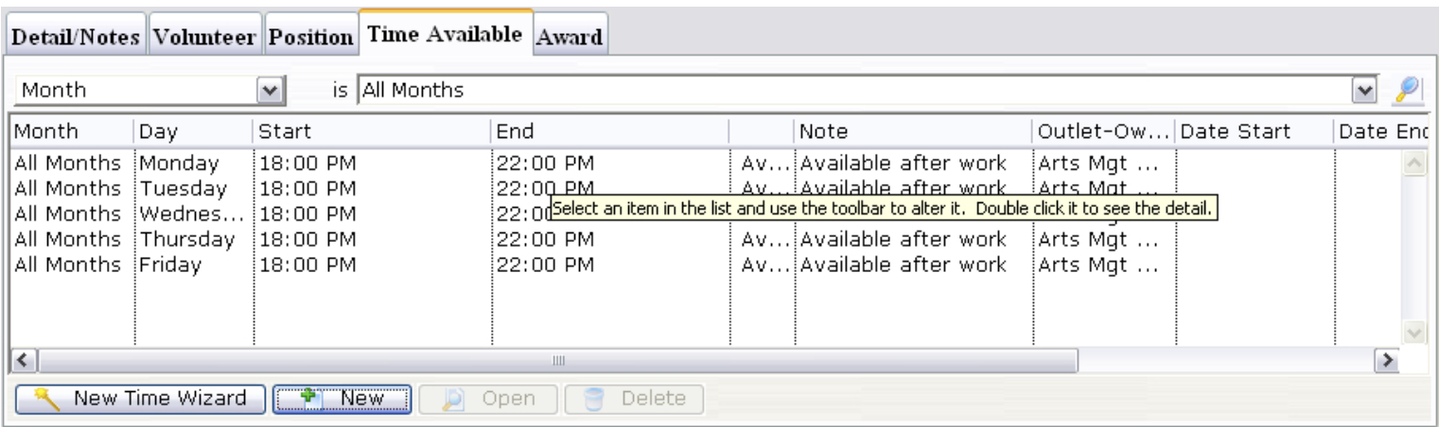
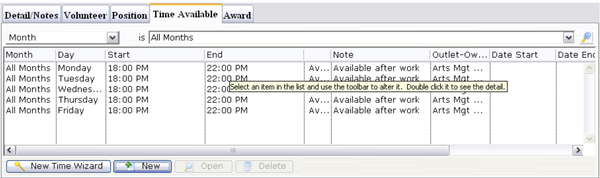
Month The month of the entered time.
Day
The day of the entered time.
Start
The start of the time available or conflict.
End
The end of the time available or conflict.
Type
The type of time entered i.e. Available or Conflict.
Notes
Notes about the time.
Outlet
The outlet at which the personnel works.
Date Start
The date that the availability or conflict ends.
Date End
The date that the availability or conflict ends.
Time Start
The time that the availability or conflict starts.
Time End
The time that the availability or conflict ends.
Outlet Code
The code for the outlet which the personnel works at.


New Time Wizard
Starts the New Time Wizard.
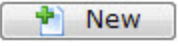
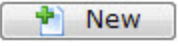
New Opens the Time For Window through which you can add conflicting or available times. Click here to learn how to add new times.
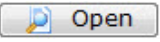
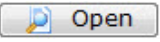
Open
Opens the Time For Window with the data for the selected time(s) allowing for editing if needed.


Delete - Deletes the currently selected time.
Awards Tab Top
This tab contains award information on the personnel. You can also add, edit and delete awards.
When you keep track of your personnel's hours worked through the Volunteer Module, you can assign those hours towards awards. Personalizing your volunteer recognition component of your program is the best form of showing appreciation for the contribution of personnel. For example, For every 10 hours a personnel works, they receive one ticket. You can use this tab to assign the award and keep track of how many awards they have received.
The awards available for selection are defined in the Personnel Awards Code Table.
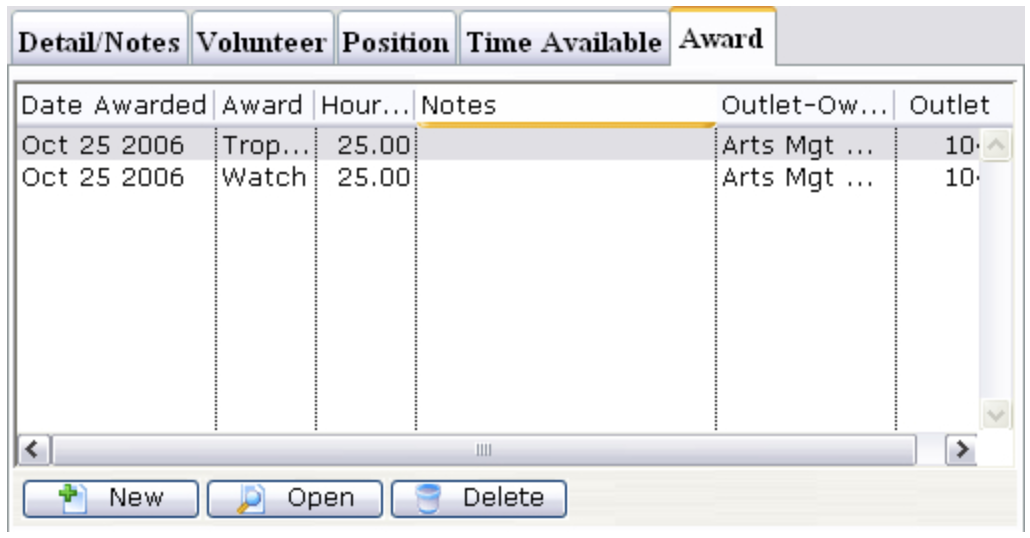
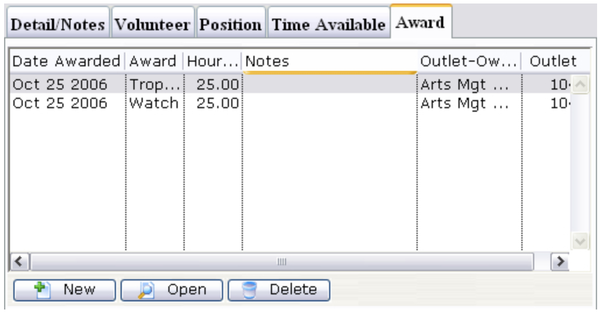
Date Awarded
The date the award was given.
Award
The award that was given.
Hours Recognized
The number of hours that were recognized with the award.
Notes
Any notes that were entered with the award.
Outlet Owner
The main organization name.
Outlet
The specific outlet that this volunteer was awarded for working at.
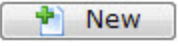
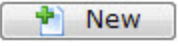
New
Creates a new award.
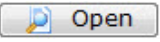
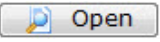
Open
Opens the currently selected award.


Delete
Deletes the currently selected award.
Personnel Marketing Tab Top
The marketing tab on the Volunteer Window contains the same information at the marketing tab on the Patron window - the information is repeated here for ease of entry. Changing data in either window results in the same changes to the database.
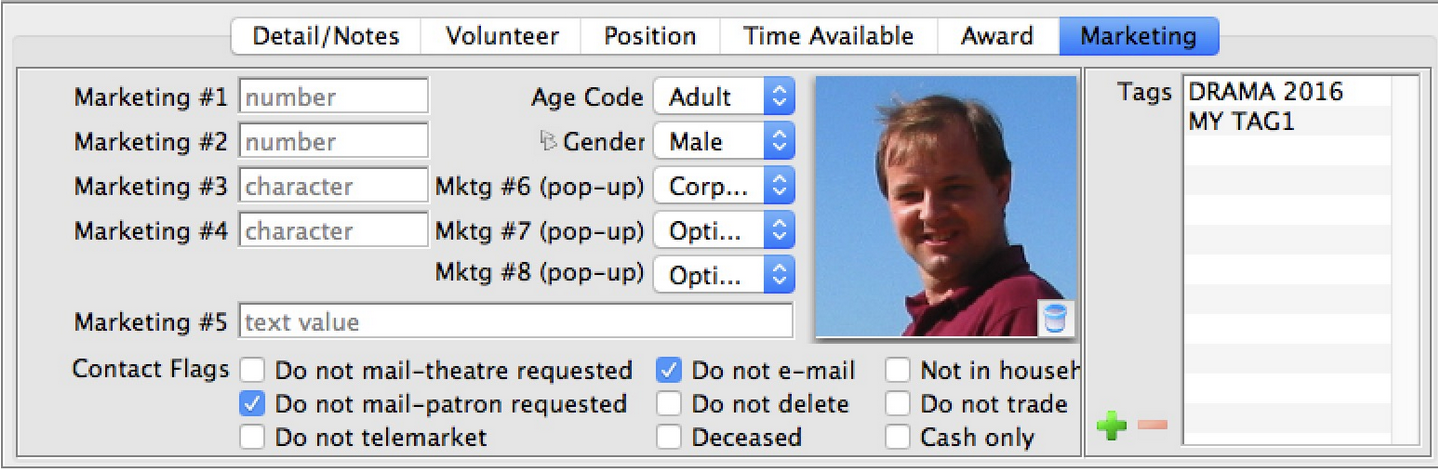
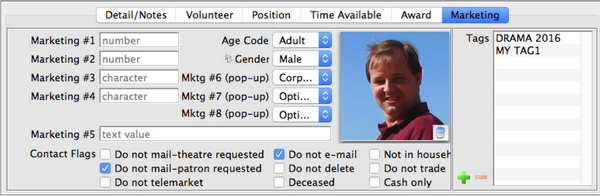
Personnel History Top
The Activity History / Evaluations is the lower section of the window and contains all the activities the volunteer has participated in.
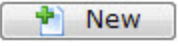
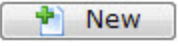
New Clicking the New button allows you to add New Activity History for the personnel.
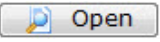
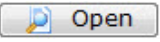
Open
Opens the currently selected history for viewing or editing


Delete
Deletes the selected History
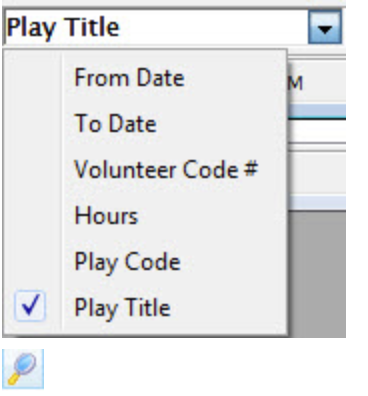
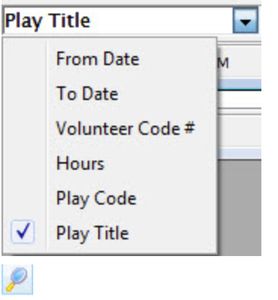
Search
Allows you to search for a Play / Event to associate the history to.