To find post dated payments, you can use any payment based report with the following criteria:
-
Payment source contains PD, and
-
Payment Deposit # is less than or equal to 0 (zero)
This will give you a listing of all the post dated payments that have not yet been deposited/charged.
Alternatively, you can:
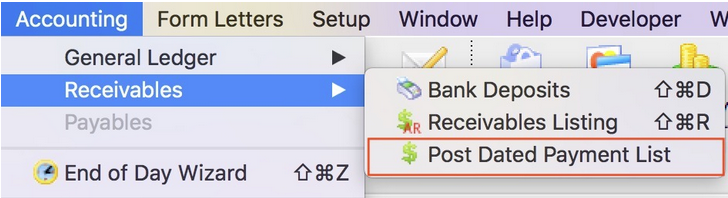
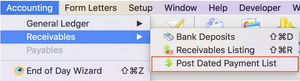
- use the feature in the accounting menu to see all post dated payments, revise the credit card if need be, or print a post dated payment report
-or-
- Print the post dated payment report from the reports tab in end of day wizard
When a post dated payment in entered into Theatre Manager, it has a deposit number of either 0 or -1 and is assigned a payment source of PD (Post Dated).
- 0 -- Means the Post Dated payment(s) were 'created' today.
- -1 - Means the Post Dated payment was 'created' prior to today.
The deposit numbers will stay at either 0 or -1 until the Post Dated payment becomes due and you actually charge/deposit the funds into your bank account. At that time the deposit number on the payment will be updated to reflect the deposit number for the current date.
With that in mind, you are able to run a payment report at any time to get a listing of all your outstanding Post Dated payments by referencing the Payment deposit number of 0 and -1 and the payment source is 'PD' (Post Dated).
If you are unable to locate the Payment Source field, change your Select a Field Level to 'All' rather then using Essential or Frequently Used in the top left hand corner of the field selection window.