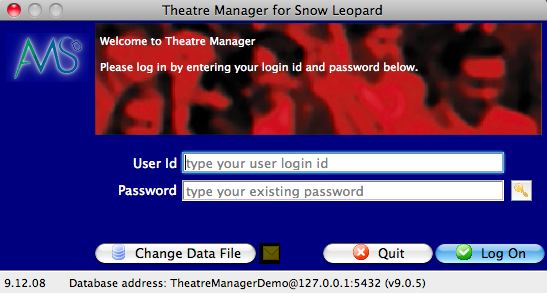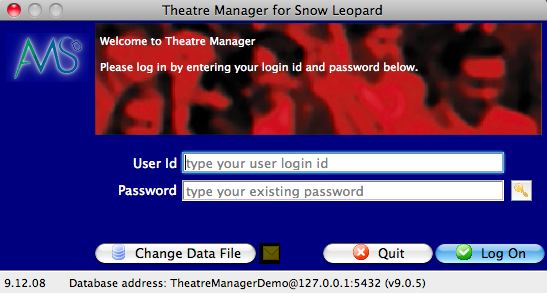Before proceeding or making a login protocol choice, read more about logging into Theatre Manager.
Attention
Six incorrect password attempts will lock the employee out by marking the employee record as resigned.List of Employees Top
This login window option lists active employees. There are some icons/colors that have meaning:
- A complete grey line means the employee has never logged in.
- A green dot indicates the Master User account.
- A yellow dot means the person is set up as an Outlet Administrator.
- A checkmark means the employee is logged in once.
- A number (e.g. 2, 3, 4, 5, etc.) indicates the number of times a person is currently logged in.
- A complete red line means the person is logged in more than once.
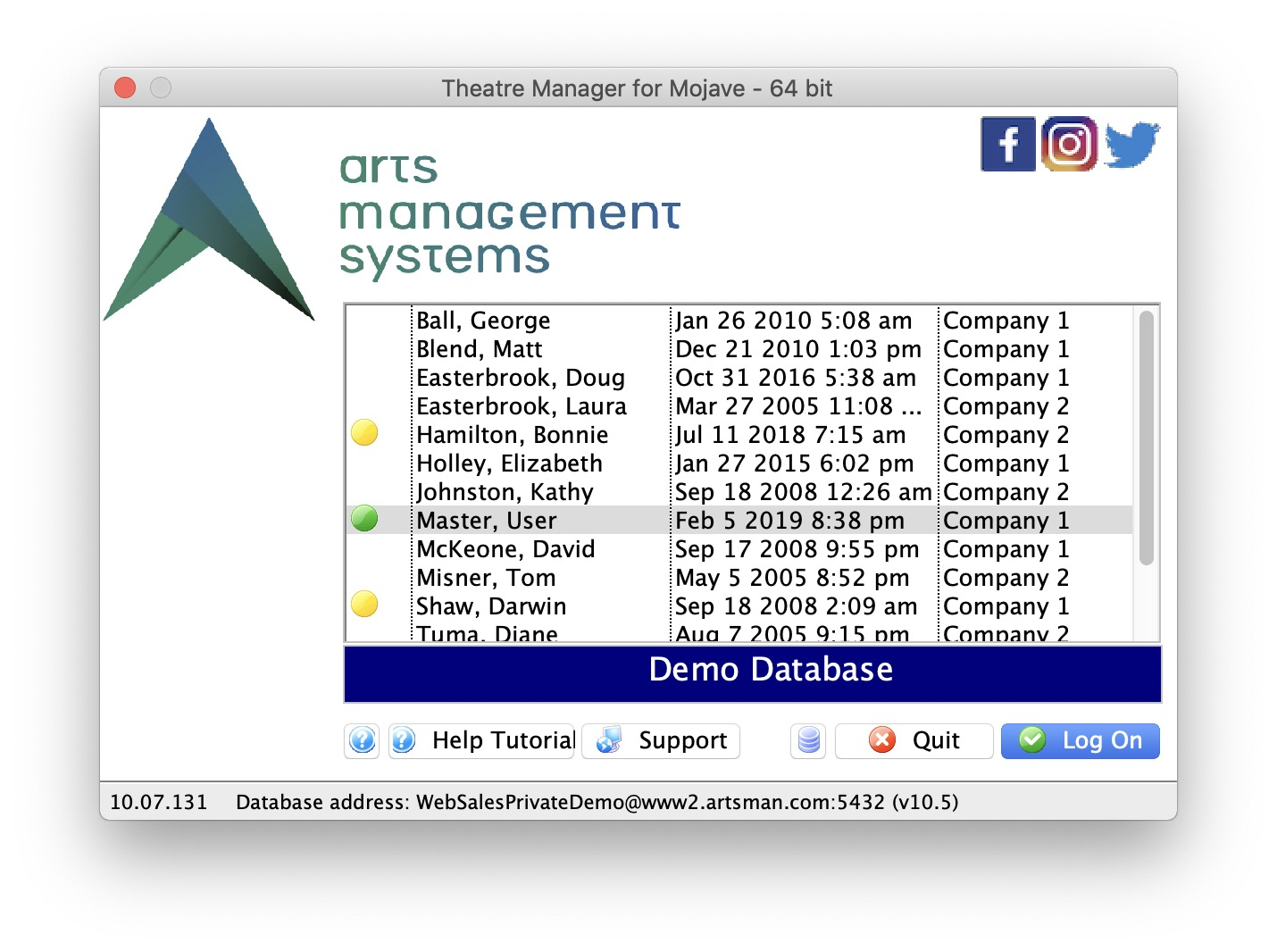
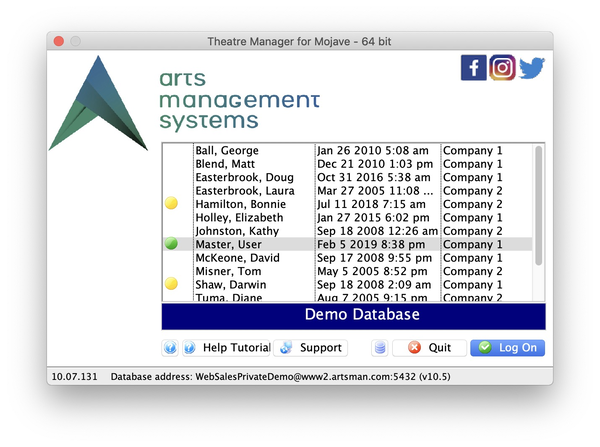
Once an employee record is highlighted and the Login button clicked, the window will change to allow the selected user to enter their password.
Logging in for the first time (or the first time since a password reset), prompts the user to change their password.
If the employee is able to log into multiple outlets, the outlet dropdown list will appear above the password field. The employee will need to select the outlet and provide the password for that outlet.
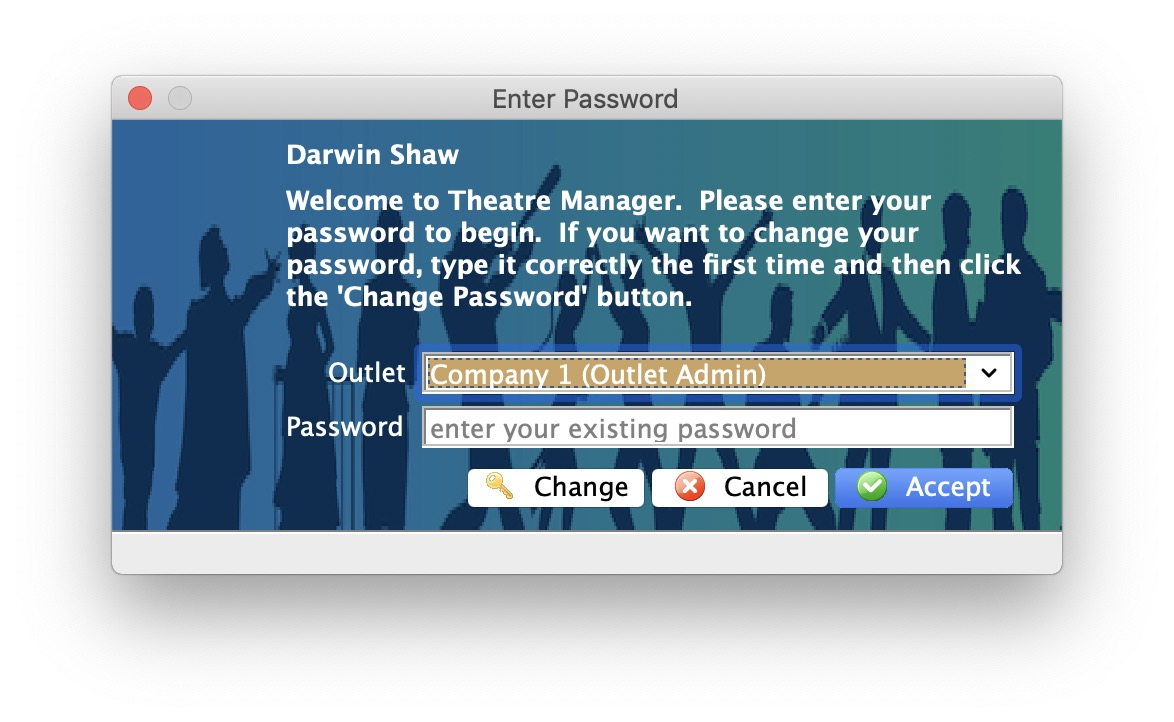
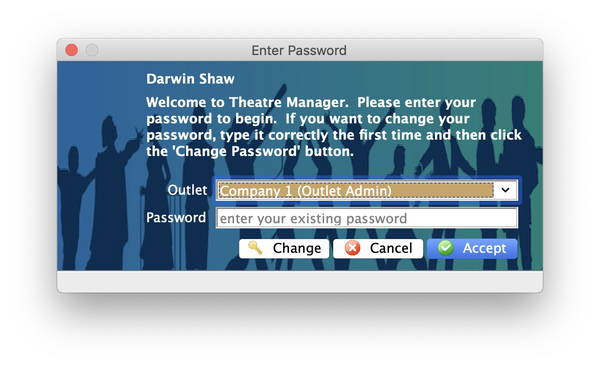
Access ID and Password Top
This enhanced security option requires employees to login using their own access ID as well as a password. The security benefit is that the employee must know BOTH pieces of information, rather than a potential hacker choosing a name from a list and being able to guess a password. To enable this login option, adjust the dropdown setting in Setup >> System Preferences >> PCI Security Tab and retrieve (or adjust) each employee's Access ID from Setup >> Users & Access >> Employee List.