Terminology - Keywords Top
- Form: Form template for creating the content in the form
- Form Question: A single question on a given Form
- Form Response: A single patron's response for a Form
- Form Answer: A single answer, on a single patron's Form Response
Detail Window Top
The Forms Detail Window displays the basic setup info of a form.
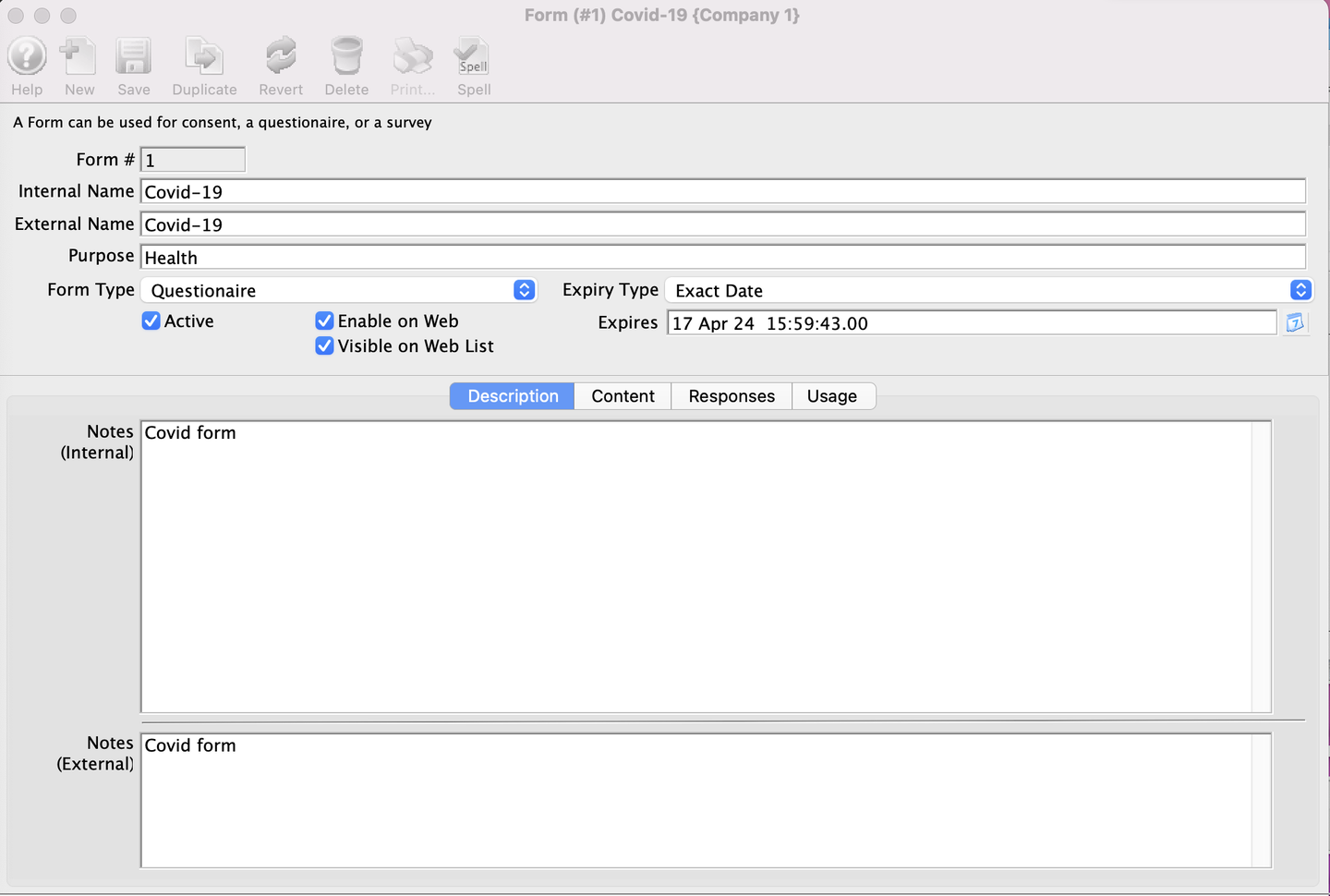
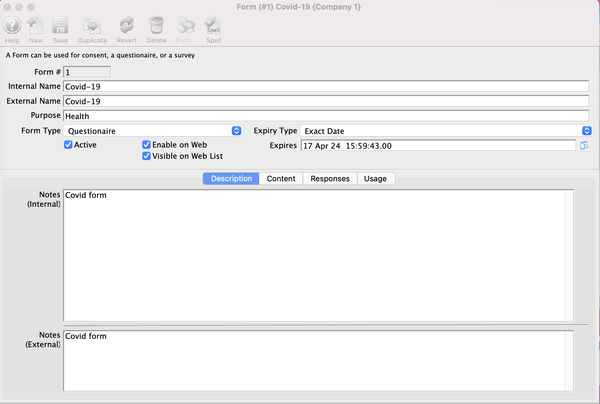
Form #
This is an automatic identification # generated by TM.
Internal Name
Name by which the box office staff/TM users will identify this form (This name is not visible on the web).
External Name
Name by which the patrons will identify this form (This name appears on the web).
Purpose
The reason for which the form is created.
Form Types
This is a default types of forms you need to select from.
Expiry Types
Determines how long the forms response is valid for.
There a couple of expiry types such as:
- Never - Just as the name suggests, when selected it means the form response will never expire.
- Exact Date - This means that the user would put in a specific date that all forms response of that form type will expire on.
I.e - If a user made a 2022 Permission Form then they might expire it at the end of the 2022 season (an exact date)
- After Completion - It's a duration based expiry, that enables you set all response of that forms type to expire at X hours/days/months after the form has been completed by a patron.
Active Check-box
This an Active/Inactive Flag.
Enable On Web
This option allows the form to be available online.
Visible On Web List
Ideally, forms are available online and should be visible online. But, there may be some special purpose that you may not want to see on the list. If so, uncheck this option.
Description Tab Top
The Description tab of the forms window contains notes describing the form and its function.
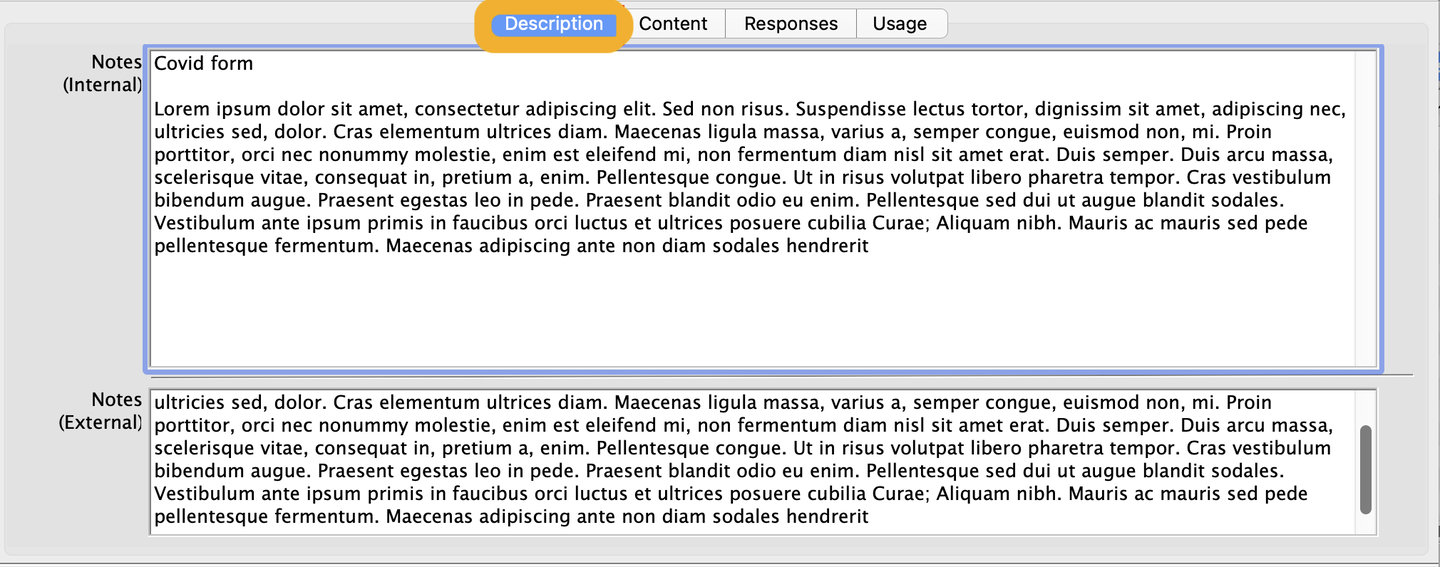
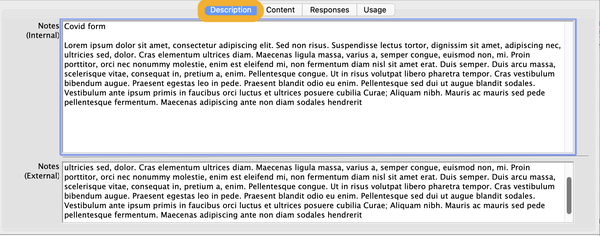
Internal Notes
Note for internal uses, it can be used to pass info to box office/TM Users ( Not Visible online).
External Notes
Notes to be placed on the Internet for patrons to read. Essentially for passing information/instructions to patrons regarding the form. These appear beside the form on the web.
Content Tab Top
The Content tab of the forms window displays information about the content and of the Form and rules that defines the form.
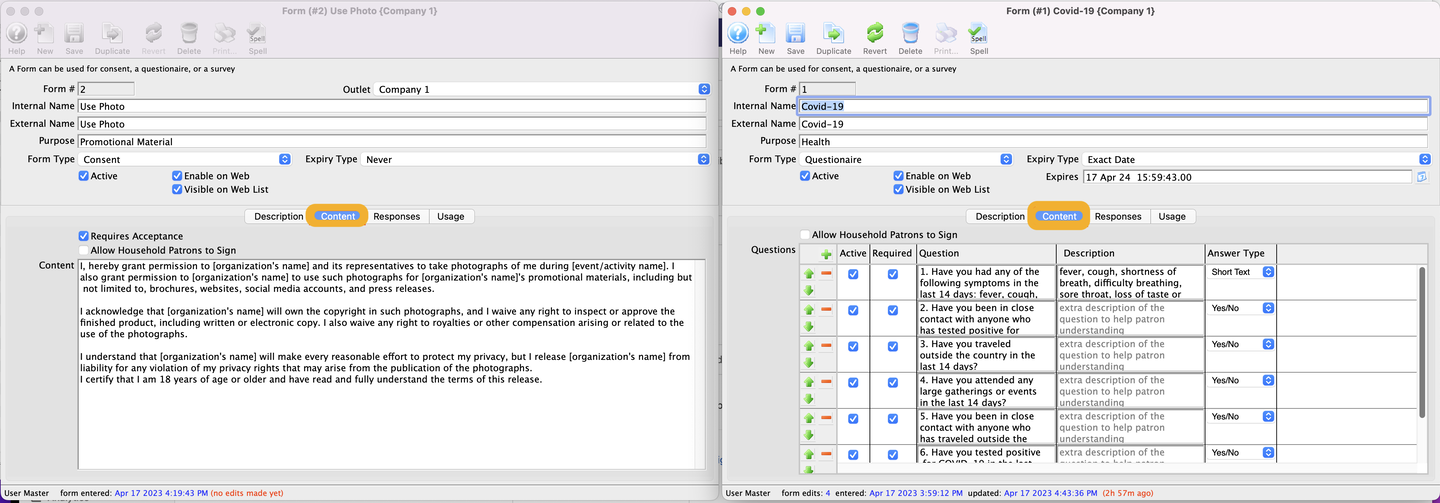
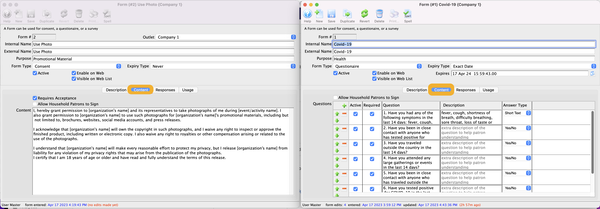
Requires Acceptance
When enabled, it means that consent must be accepted before patrons can proceed with their checkout. (This option is only available for Consent form type)
Allow Household Patron to Sign
When enabled, it means that any patron in a household can give consent or fill out the questionaire on behalf of other patrons in the household . (This option is available for Consent and Questionaire form type)
Consent/Questions Field
This is where you enter the verbiage or questions you want patrons to consent to or answer, depending on the Form Type selected.
Responses Tab Top
The Responses tab of the forms window displays a list of patrons who have filled out the Form.
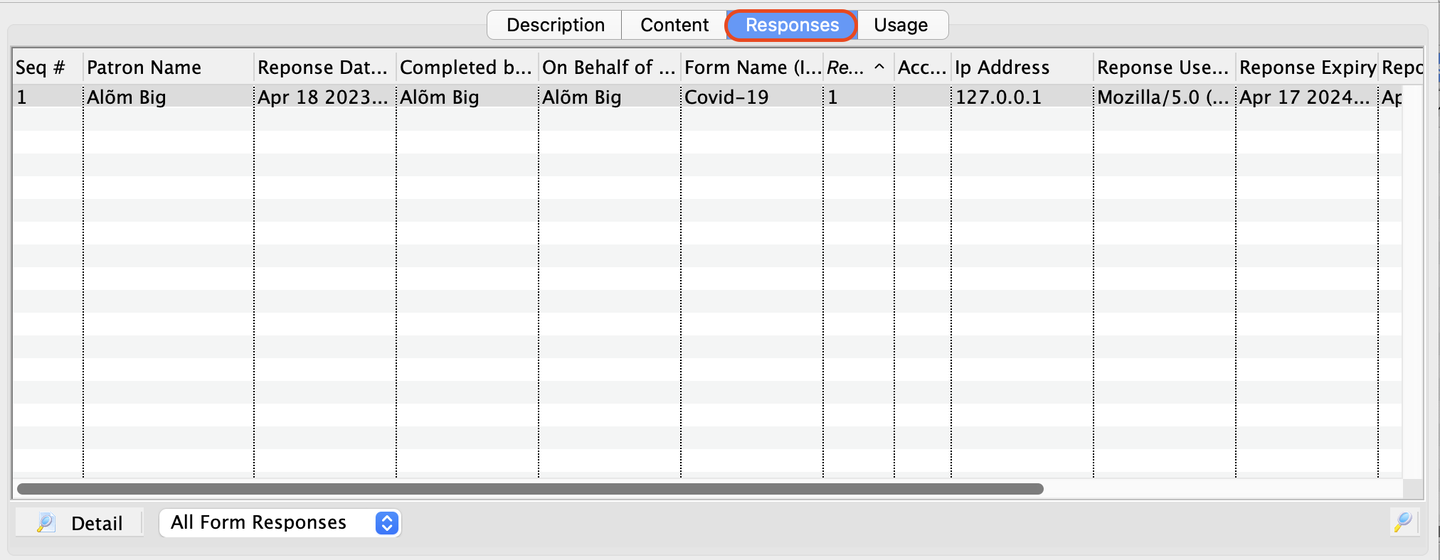
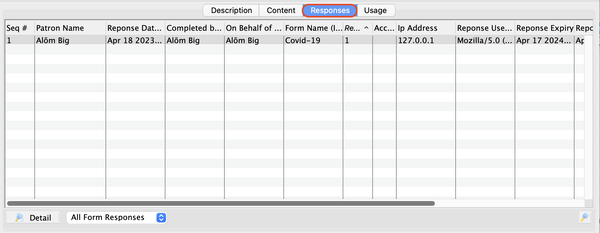
Usage Tab Top
The Usage tab of the forms window displays List of event that the form is required for.
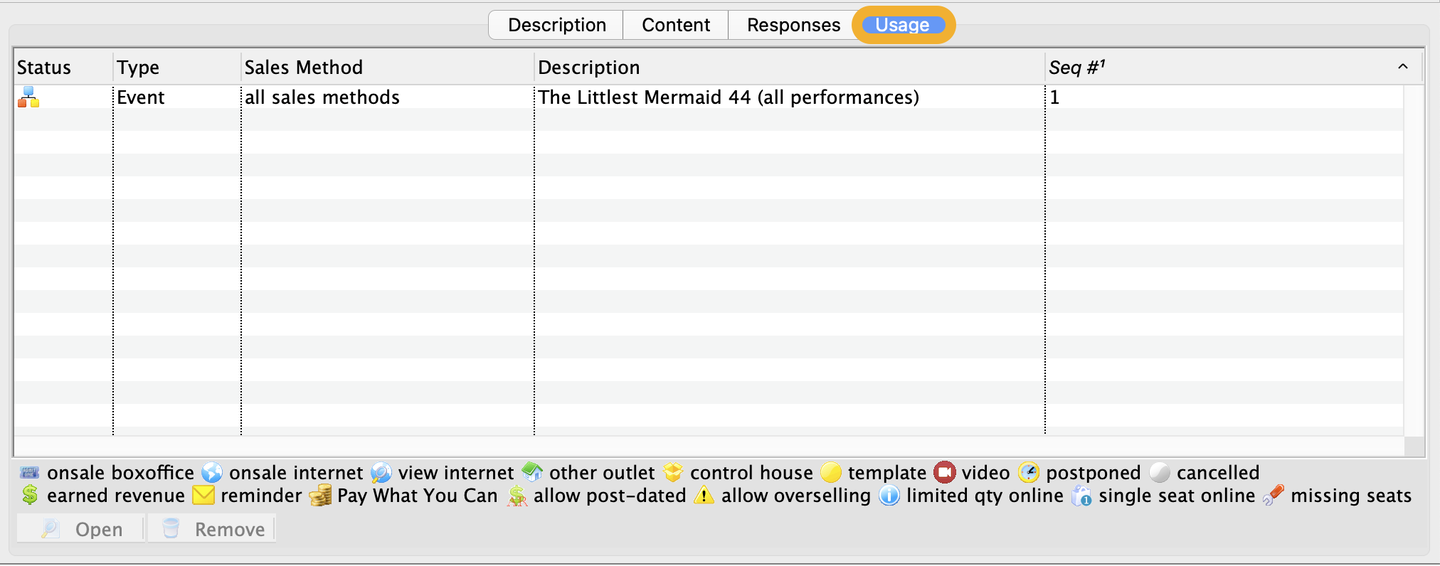
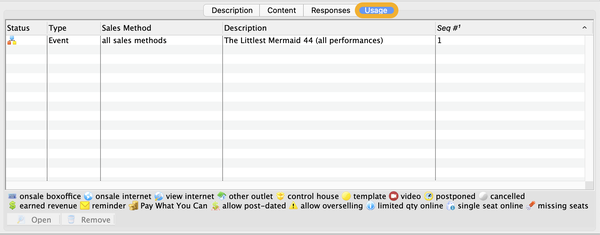
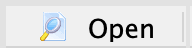
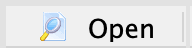
Open Button
Use to Open the event listed in the tab.
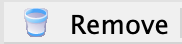
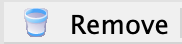
Remove Button
Use to Remove an event listed in the tab.