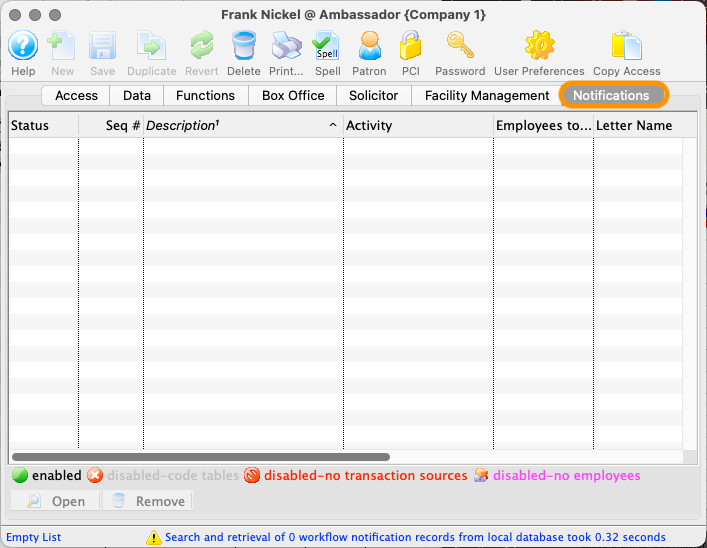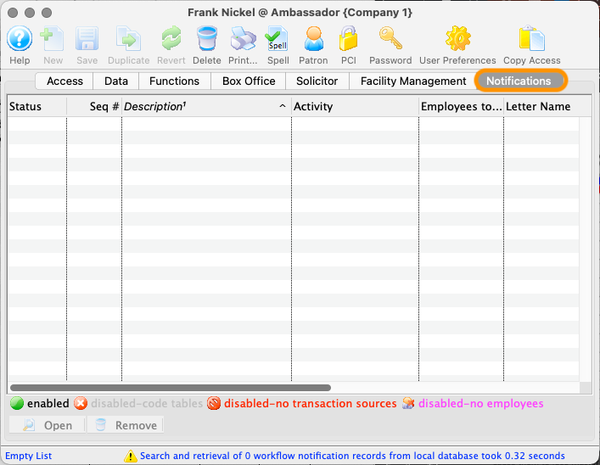Access Tab Top
Adding the new employee name does not provide the security you require for the information you maintain in Theatre Manager. A Master User or Outlet Administrator must indicate the type of access a new employee will be granted.
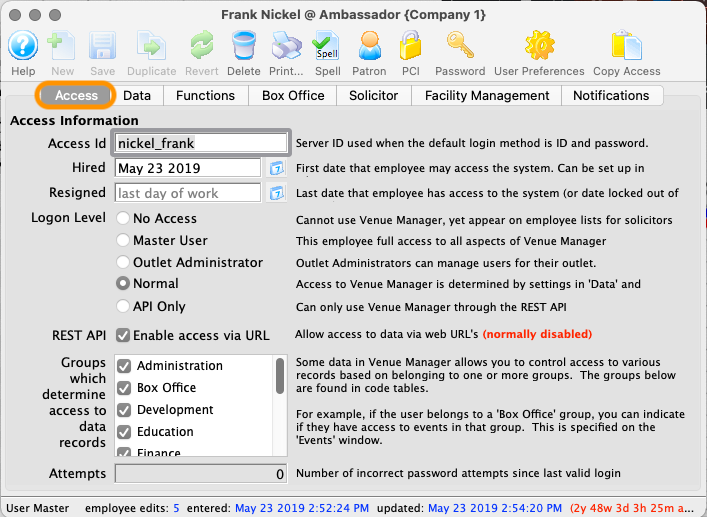
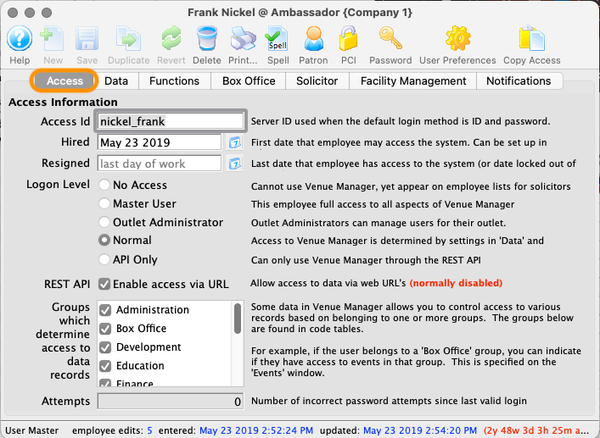
Data Tab Top
This is where a Normal employee's access to different data areas in Theatre Manager is set up. An employee can have various combinations of four (4) levels of access to particular areas of data within Theatre Manager. These level's are View, Insert, Edit and Delete. Uncheck all boxes next to an item to completely disable access (or just uncheck View, since no access to View precludes access to any of the other three actions).
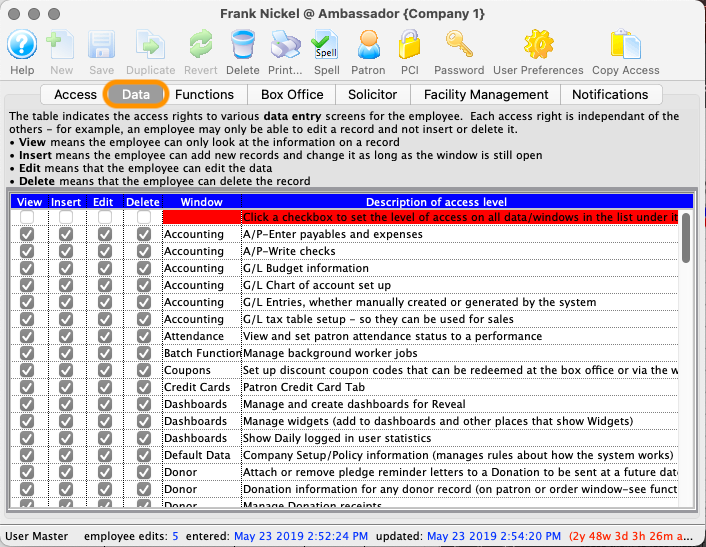
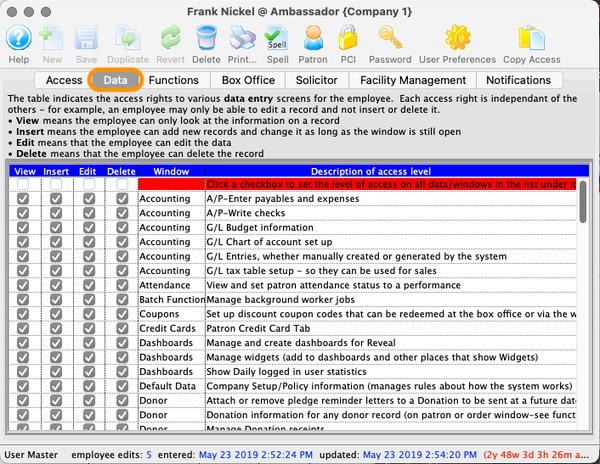
Functions Tab Top
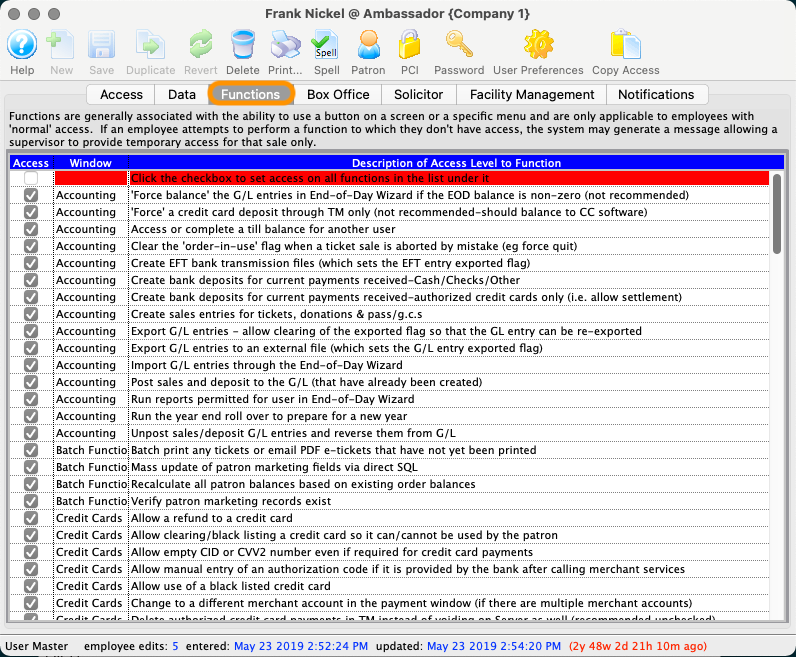
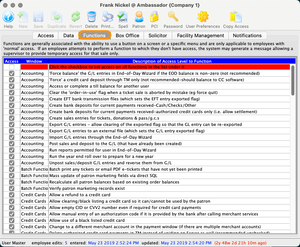
Use the Functions tab to setup very precise controls per employee. Master users and Outlet Admins cannot access this tab for their own user id because changing any permissions would cause them to lose Master user or outlet admin status. They can, however, affect settings in these tabs for other users. When creating a new user, the default for credit card access, functions is the minimal, per PCI requirement 7.1.2
{% block_image(path="images/employee-access/employee-functions-tab.png", caption="Functions Tab") %}
Accounting Top
- Force balance the G/L entries in End-of-Day Wizard if the EOD balance is non-zero (not recommended).
- Force a credit card deposit through TM only (not recommended-should balance to CC software).
- Access or complete a till balance for another user.
- Clear the 'order-in-use' flag when a ticket sale is aborted by mistake (e.g. force quit)
- Create EFT bank transmission files (which sets the EFT entry as being exported)
- Create bank deposits for current payments received-Cash/Checks/Other
- Create bank deposits for current payments received-authorized credit cards only (ie. allow settlement)
- Create sales entries for tickets, donations and memberships
- Export G/L entries to a tab delimited file (which sets the G/L entry exported flag)
- Import G/L entries through the End-Of-Day Wizard
- Post sales and deposit to the G/L (that have already been created)
- Run reports permitted for user in End-of-Day Wizard
- Run the year end roll over to prepare for a new year
- Unpost sales/deposit G/L entries and reverse them from G/L
Batch Functions Top
- Batch print any tickets that have not yet been printed
- Mass update of patron marketing fields via direct SQL
- Recalculate all patron balances based on existing order balances
- Verify if marketing record exist for patrons - normally not required
Credit Cards Top
- Allow a refund to a credit card
- Allow clearing the black listing setting for a credit card so it can/cannot be used by a patron
- Allow empty CID or CVV2 number even if required for credit card payments
- Allow manual entry of an authorization codeif it is provided by the bank after calling merchant services
- Allow use of a black listed credit card on the payment window.
- Change to a different merchant account in the payment window (if there are multiple merchant accounts)
- Delete authorized credit card payments in TM instead of voiding on Server as well (recommended unchecked)
- Delete credit card payments for auto-renewed subscriptions during End of Day deposit process
- Deposit current/post dated credit cards (that have not yet been authorized) with authorizing the card
- Display all digits of last used charge card on payment window (otherwise remove last 4 digits to force card completion)
- Edit the credit card number on any existing payment that has not been deposited
- Last used charge card # - display all digits on payment window (otherwise remove all digits - overrides other CC display options)
- Over-ride the cash only setting for the patron and accept a credit card
- Search for a patron using a credit card number
- Shred cards older than 99999 days on the patron window
- Use 'force-duplicate' and cause a second charge for same amount for same card #/patron/batch
- Use the lookup button on the payment window to see other credit cards for the patron
- View entire card number (otherwise show **** and last 4 digits on most reports and screens)
Donor Top
- Add donations for a patron while in the patron window
- Add donations to an order while on the ticket sales window
- Permit entering or updating prior fiscal year donations
- Clear date that commission paid for the donation
- Print donation acknowledgments to the ticket printer
- Print donation charitable receipts
- Unprint donation charitable tax receipts for later reprinting
- View donors summary information (all non private) at the top of the patron window
- View donors summary information (marked PRIVATE) at the top of the patron window
DonorSearch Top
- Allow to request a DonorSearch online analysis
- Allow to retrieve and download a DonorSearch online analysis
- Allow to view a DonorSearch online analysis
Fees Top
- Change a fee used during a 'New Sale'
- Change a fee used during an 'Exchange'
- Change a fee used during the 'Refund' process
- Change a fee used during the order 'Modify' process
- Enter a negative value for a fee (ie. discount) if able to edit fees on the order window
Letters Top
- Merge letters from the Letter list or edit window
- Print or Batch Print letters or emails that had been previously assigned to print later
Outlet Top
- Sell tickets at All Locations (regardless of Outlet that created event)
Pass/G.C. Top
- Able to renew the pass/g.c. if it is past its expiry date/renewal deadline
- Add pass/g.c. for a patron while in the patron window
- Add pass/g.c. to an order while on the ticket sales window
- Change the full redeemable value of the pass/g.c. from the purchase price to confer benefits
- Print pass/g.c. tickets
- UnPrint pass/g.c. tickets
- Allow Extending Expiration Dates on passes. This is available on the pass/GC setup window
Patron Top
- Change the primary address from one address to another
- Change the primary email from one email to another
- Change the primary phone or fax from one phone to another
- Clear the cash only flag so that patron can resume using credit cards
- Clear the 'do not mail, telemarket, etc.' flags
- Merge two or more patron records into the same person and delete the others
- Merge/transfer two or more patrons into a common household
- Send a patron their email address and web password in an email
- Set the cash only flag so that patron cannot use credit cards
- Set the 'do not mail, telemarket, etc.' flags
- View annual marketing purchase statistics on the patron window at the lower right
Payments Top
- Access and change 'Contractual Notes' on the payment screen
- Allow entry of payments that cross multiple orders
- Delete post dated payments previously entered against the order
- Use 'Gift In Kind' as payment method (means G/L account code needed)
- Use 'On Account' as payment method on any order (closes without a payment & creates A/R)
- Use 'Post Dated Payments' as a payment method which will appear in End of Day on appropriate future date
- Use 'pass/g.c.' (current) as payment method
- Use pass/g.c. (expired) as payment method
- Use pass/g.c. that has not yet been paid for as payment method
Plug-In Code Top
- Associate existing custom Plug-in code to any data record
Pricing Map Top
- Merge two or more pricing map records into the same theatre and delete the others
Project Top
- Change Project from 'Estimate' to 'Invoice' or visa versa
Reports Top
- Print invoices for a patron from the order window or batch functions
- Run donation reports
- Run general reports (the majority of reports)
- Run sales summary analysis reports
- Run ticket revenue reports
Sales Top
- View 'Transaction Monitoring' window
Season Reservations Top
- Print season renewal notices
- Process a season ticket reservation using the book button
- Process season subscription auto renewals (people who get same seats each year)
- Unprint season renewal notices so they can be printed again
Tickets Top
- Change default ticket sale/reservation setting to allow tickets to be sold as reservation only (no A/R created)
- Change the promotion/price code during a quick exchange for a performance that DOES NOT have the employee's security access privileges
- Change the promotion/price code during a quick exchange for a performance that the employee has security access to
- Confirm attendance at a performance using ticket scanner or entering ticket number
- Exchange tickets by transferring them "en masse" from one performance to another on the attendance tab in the play window
- Exchange tickets to a performance that DOES NOT have the employee's security access privileges
- Exchange tickets to a performance that has the employee's security access privileges
- Hold tickets to prevent selling them
- Able to manually release PERMANENT social distance holds created during an online sale
- Print tickets for fully paid order
- Print tickets for partially paid order
- Recalculate a specific order balance based on its contents
- Refund tickets to a performance that DOES NOT have the employee's security access privileges
- Refund tickets to a performance that has the employee's security access privileges
- Refund tickets when the performance is no longer on sale
- Refund tickets when the performance is over
- Release all held tickets for a performance on ticket sales window
- Sell COMP tickets (where a promotion was required to reduce the initial base price to $0.00)
- Sell FREE tickets where the base price starts at $0.00 (these are not considered comps)
- Sell from the patron screen using 'buy' button
- Sell held tickets which are marked on maps as held with lowercase letter (but only to permitted hold codes in employee record)
- Sell tickets to performance that is in the past
- Sell using 'Before Event Sales' menu (no patron data captured)
- Sell using 'Quick Buy' (sell tickets first, then transfer to a patron)
- Set the price of a traveling troupe performance during the sales process
- Unprint a ticket (so it can be reprinted later)
- Use their personal setting for 'Reservation Only' ticket sales (means no transactions created until first payment)
- Reprice tickets after a pass/gift certificate has been used to pay for the ticket. After a pass is used, changing the price of a ticket that used the pass means that a the record of where the pass was used will be lost on the ticket (its still in the transactions). It may appear that there are less redemptions from the ticket perspective than on the pass itself. Turning this setting off prevents indiscriminate pass refunding.
- Exchange a ticket that has a promotion that the employee is not currently entitled to sell. If ticket has a promotion that is not on the employees 'restricted promotion' list, then they would not be able to exchange the ticket without permission on case by case basis.
- Refund a ticket that has a promotion that the employee is not currently entitled to sell. If ticket has a promotion that is not on the employees 'restricted promotion' list, then they would not be able to exchange the ticket without permission on case by case basis.
Utilities Top
- Open the Data Verify utilities under 'Setup'
- Purge historical data from the database
Web Sales Top
- Add e-mails to patron correspondence history for mass emailing later
- Start the web sales listener and become a web listener under their personal user id
- View and manage emails pending on the web to resend or cancel them
- View ticket scan statistics window
Box Office Tab Top
The Box Office tab sets an employees sales management, default merchant, sales source and other processing options.
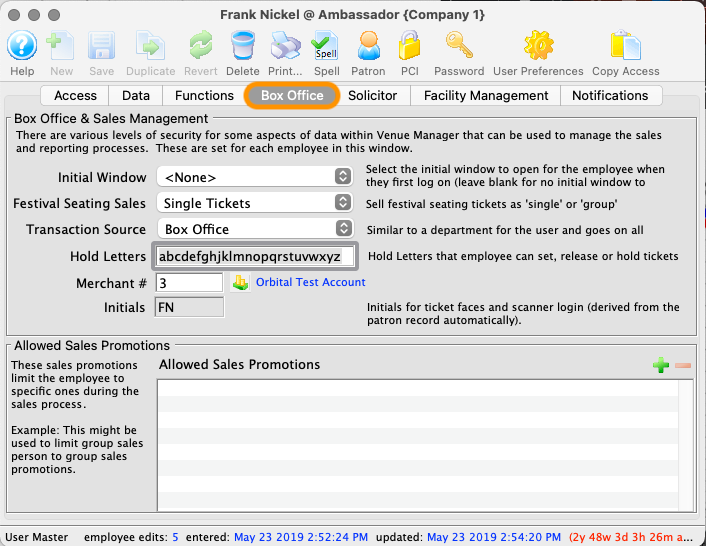
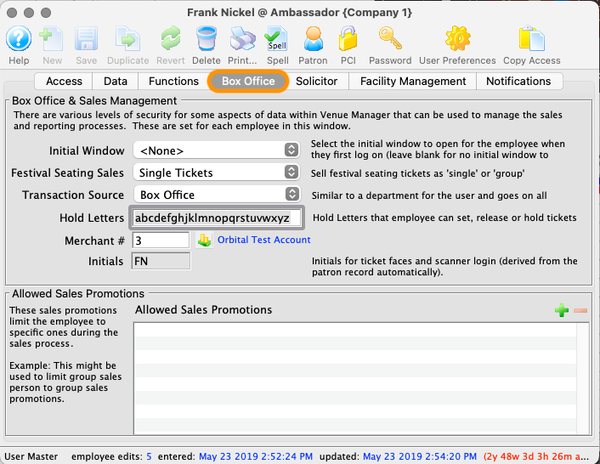
Solicitor Tab Top
The Solicitor tab shows information about the donations which the employee has taken in. The "Allow Employee to be a Solicitor" must be selected to allow the employee to accept donations under their name. If you wish somebody to tracked as a solicitor (like a Board member), you will need to make them an employee and give them no access to login to theatre manager.
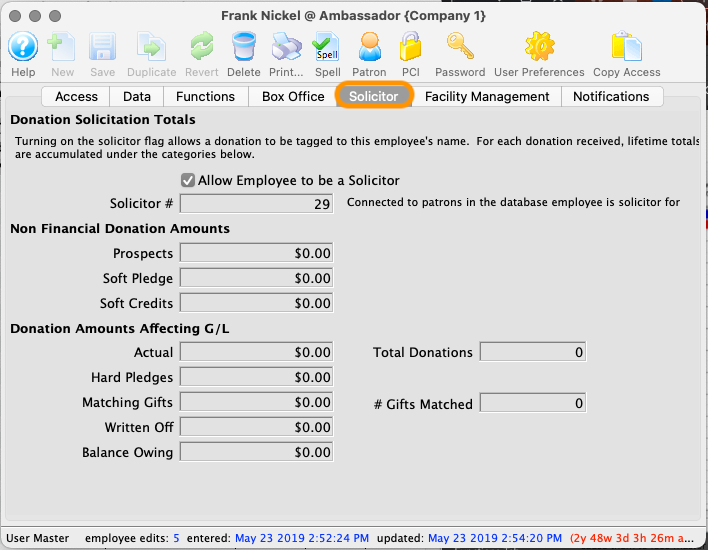
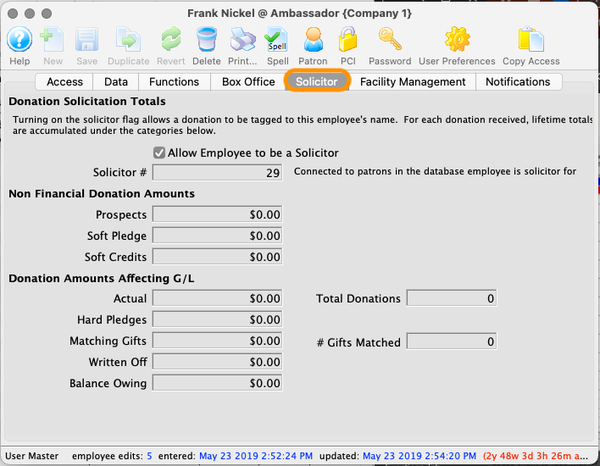
Facility Management Tab Top
Setup the pay rate information for employees in the Facilities Management Tab.
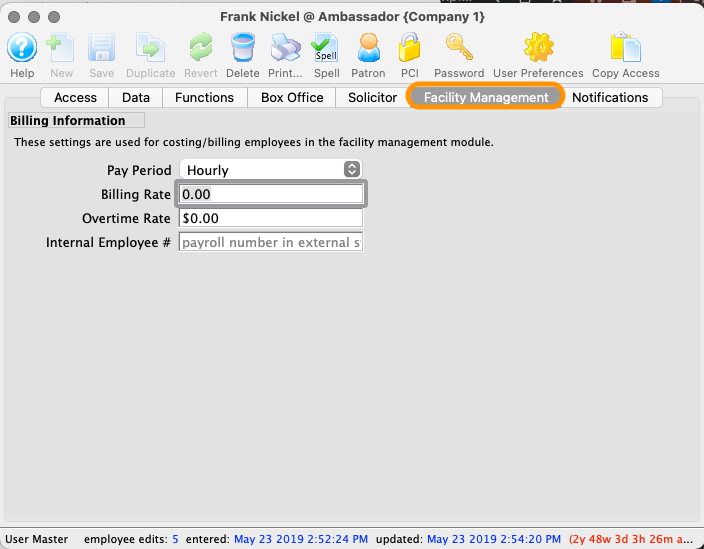
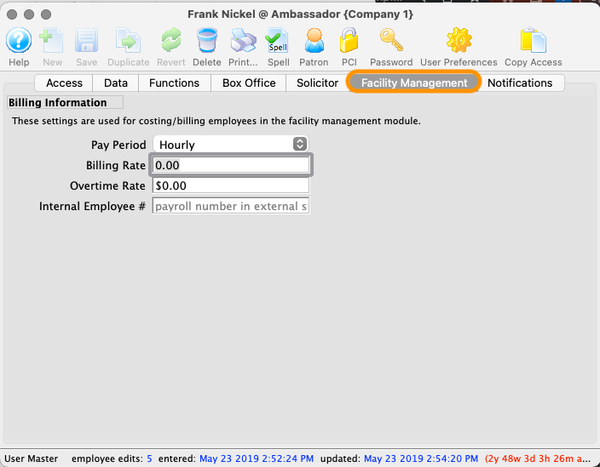
Notifications Top
This is a list of workflow notifications that an employee is part of and the current status of the notification. You can:
- Open the particular work flow notification to alter it.
- Remove the person from the selected work flow notifications.