When you click the Open button in the patron's Letter Tab, the letter detail opens. The resulting window indicates envelope information about the letter or system notification. The window that is displayed is different, depending if it is the result of a:
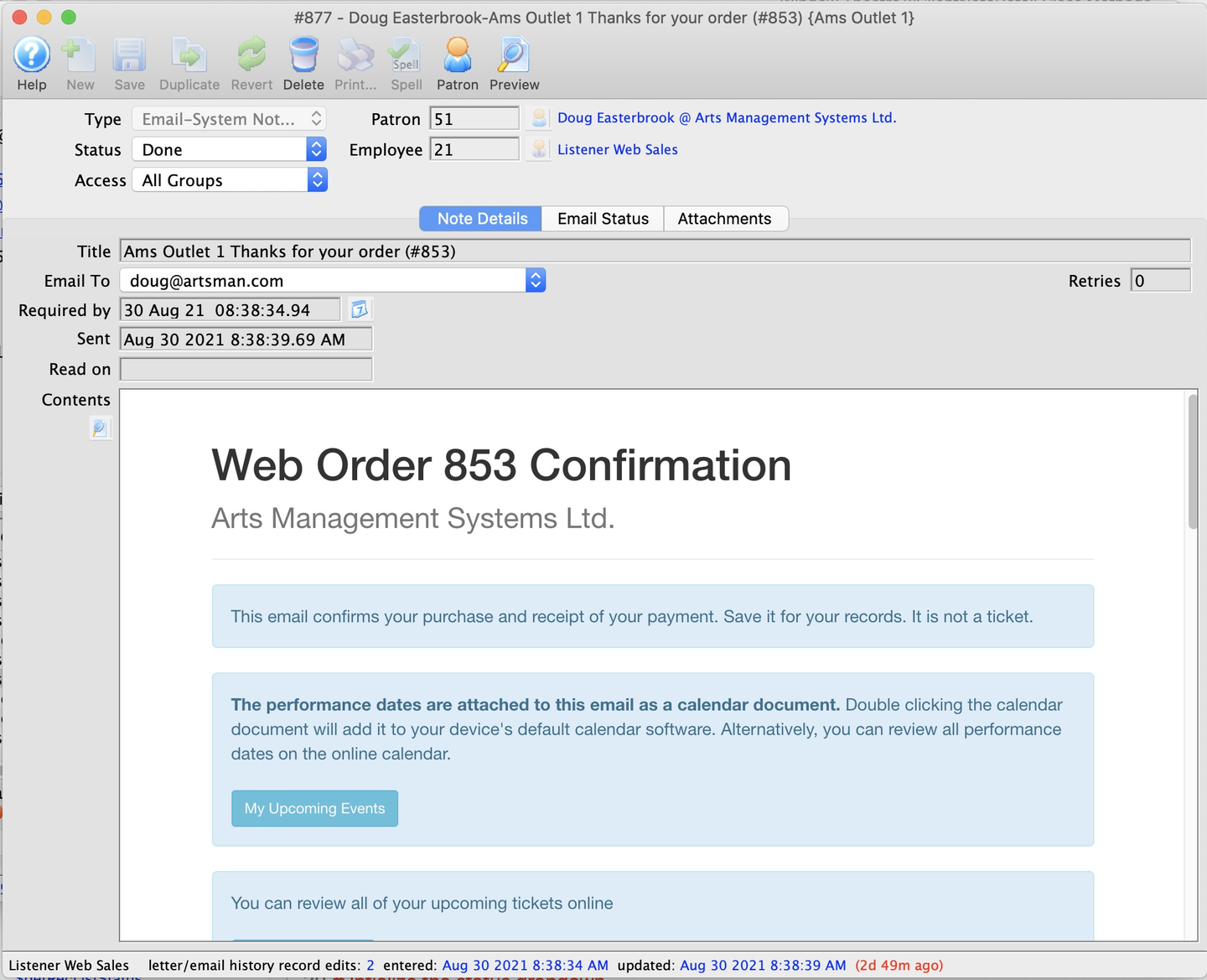
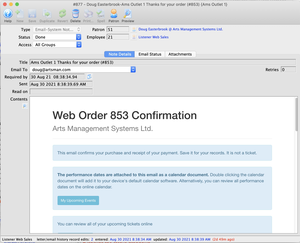
System Notification (e.g. from the web listener confirming a purchase or password request)
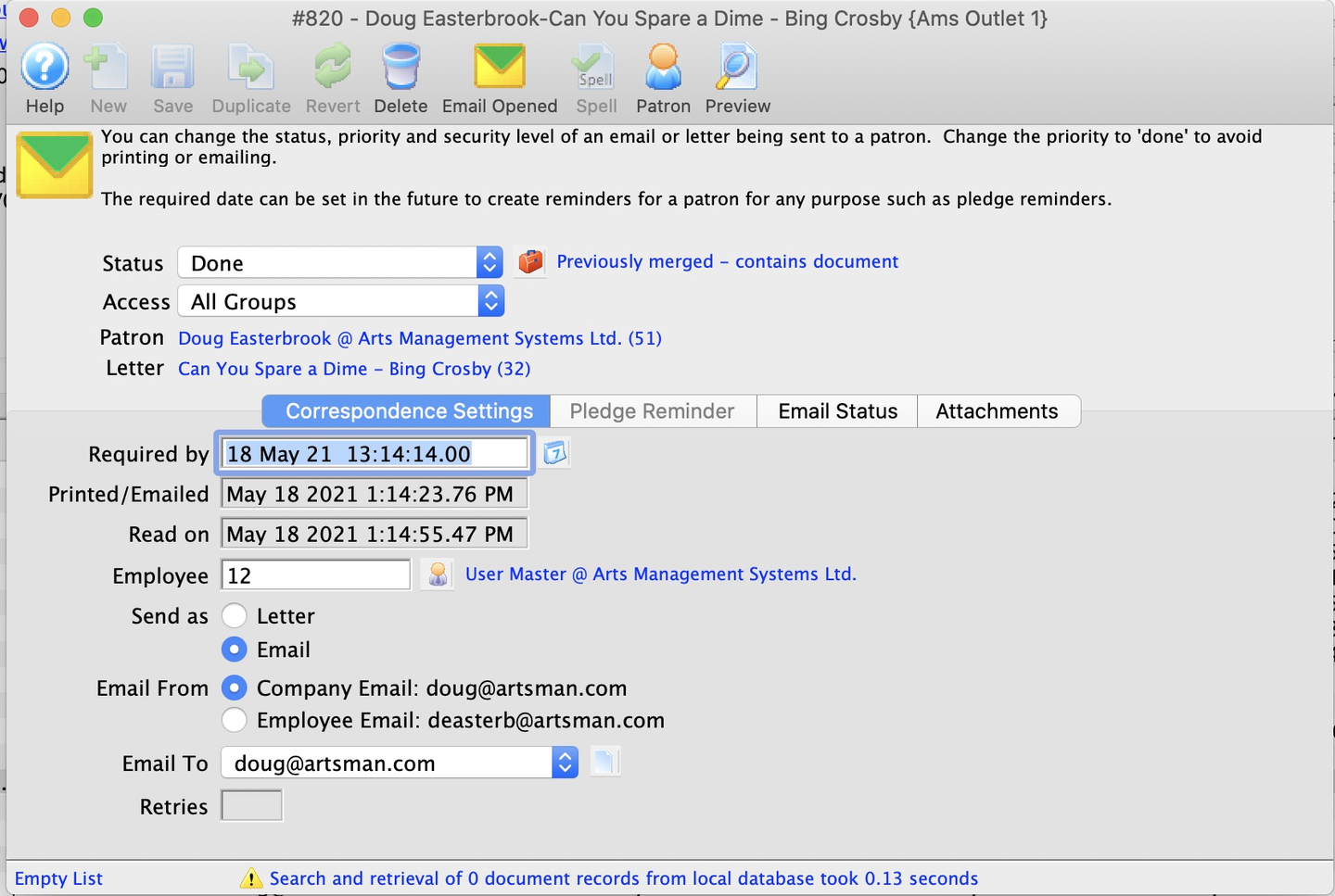
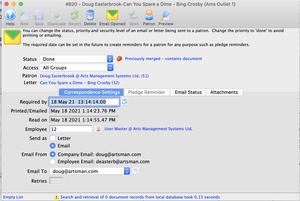
Eblast or Batch Print (e.g. which comes from the letter merge)
Editing the envelope information lets you change the status, priority, and security level of an email being sent to a patron. You can also re-merge and resend or change the priority to done to avoid printing or emailing.
Letter Detail Window - Email Status Tab Top
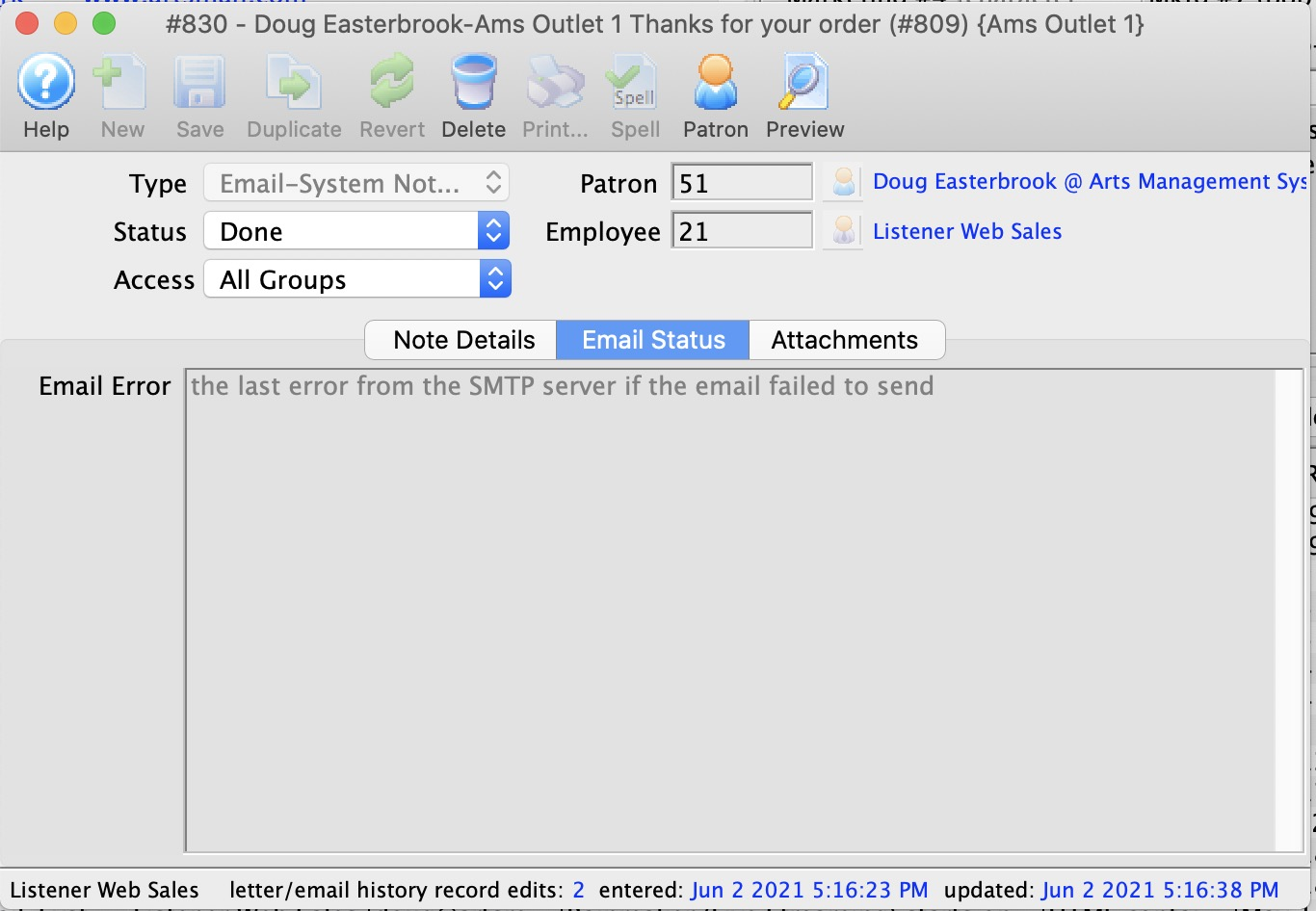
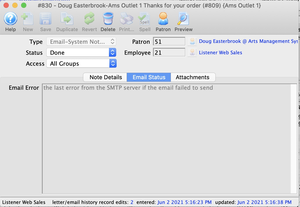
If you see errors in emails as described in this window, you can address some on this window and/or on the Note Detail Tab. Here are some common errors and their resolutions.
{% reference(text="Bad Email Address") %} The solution is to change the patron's email address to correct it, either from the drop down or by editing the patron's primary email address from the Contact Info Tab. After fixing the email address, change the affected letter detail records.
Outgoing Email Server Credential Issues
If emails do not send because your outgoing email credentials are wrong, then fix them in Company Preferences >> Company Tab.
SMTP: 550 Requested
This kind of error usually requires fixing the outgoing email settings in Company Preferences >> Company Tab.
SMTP: 535 Incorrect Authorization
This error usually emerges because you were sending test emails to someone inside the mail server, rather than outside. In that case, make sure you email server allows relay from the inside of the network to the world.
Regardless of the error type, once the correction has been made, you can come to this window, change the status from error to not done and resend the email. Refer to managing unsent emails for more information.
Letter Detail Window - Attachments Tab Top
Caution
An email will not send if there is an error in the content of one of the attachments. If you delete a bad attachment, the email will then send without it.
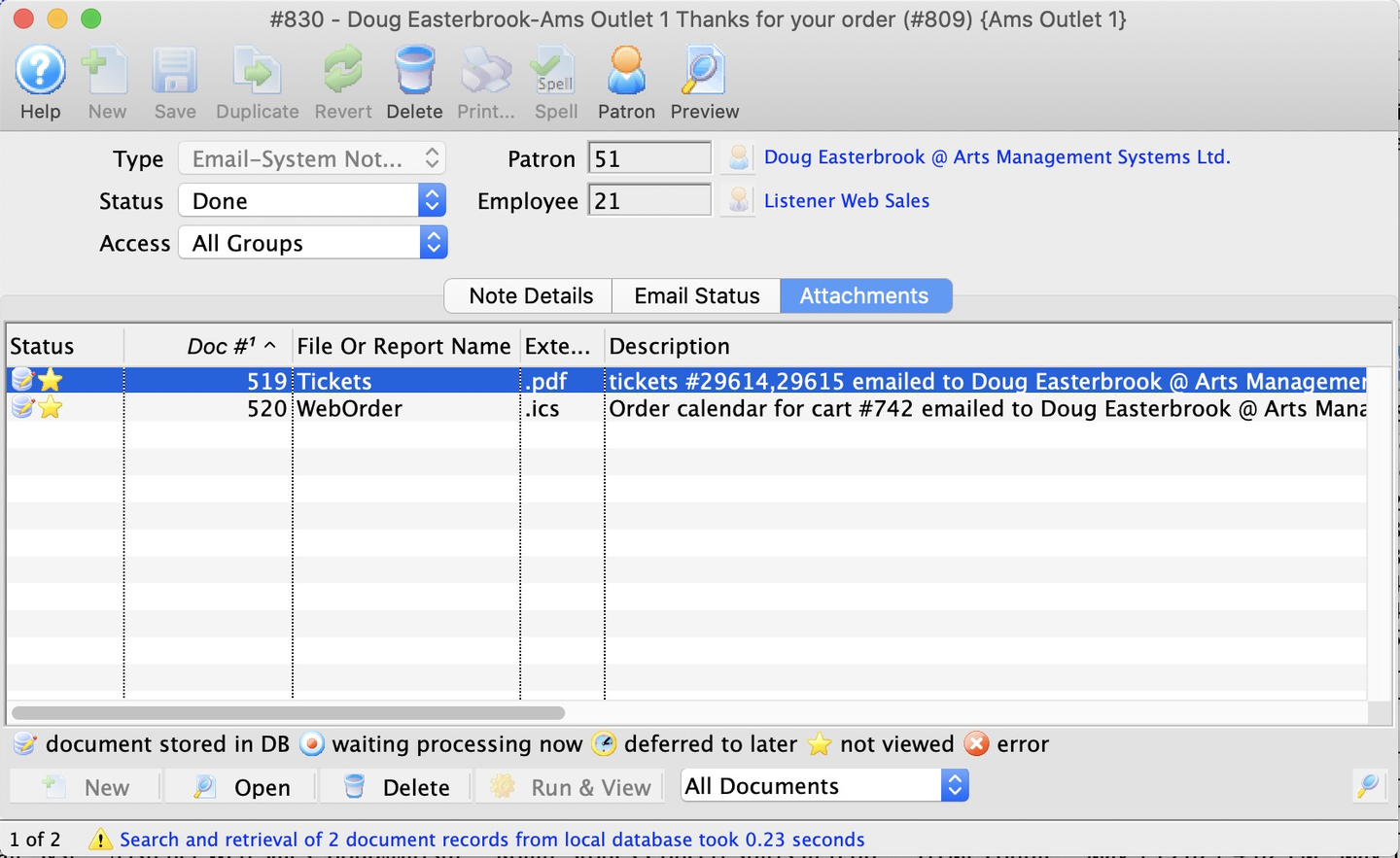
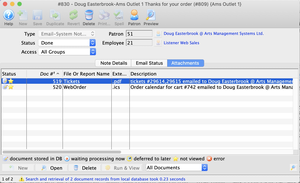
This window shows any attachments that are part of the email correspondence. Some of them may be print-at-home tickets, invoices, or calendar files that are associated with a web order. The icons indicate whether the attachment has been processed to create its content.
You can export the contents of the list like any other window via the right-click context menu Export option. However, there is an additional export option called Document in Original Format that allows you to select where to place the file so you can see the contents of the attachments sent to the patron. It might be helpful debugging print-at-home tickets or issues patrons have with calendar files (and timezone).