Read about Theatre Manager's word processor features and review the Letter Menu Options for an overview of Letter editing and menu options.
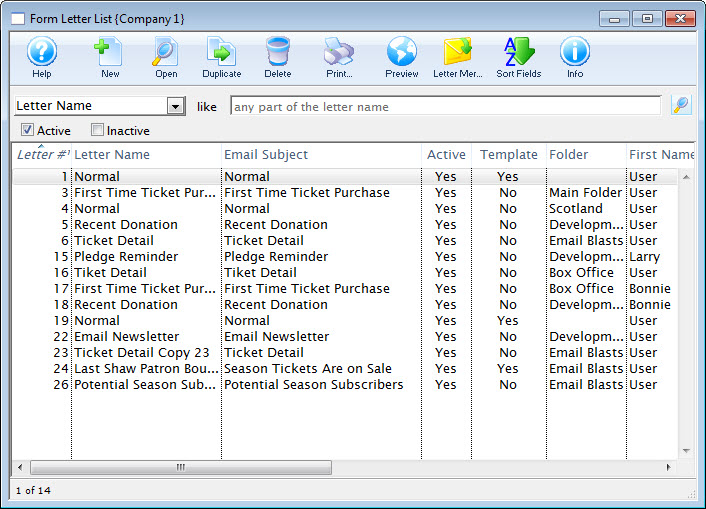
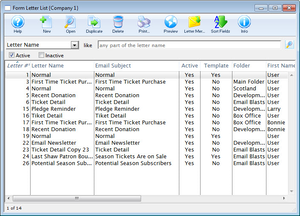
To open this window, use the main menu Letters Menu >> Letters >> New Letter or double-click to open an existing Letter from the Letter List Window.


Saves the current letter.


Reverts to the last saved version of the current letter.


Checks the spelling of the current letter.


Undoes the last action taken on the current letter. This does not revert to the last save.


Redoes the last action that was undone. This is good for correcting an action that was accidentally undone.


Formatting Palette
The formatting palette allows easy access to many common word processing functions.
Context Menu
The context menu, also known as the right-click menu allows for adding new fields and making other adjustments to the letter.
Formatting Palette Top
https://help.theatremanager.com/theatre-manager-help/the-formatting-pallette
Headers & Footers Top
https://help.theatremanager.com/theatre-manager-online-help/headers-and-footers
Context Menu Top
https://help.theatremanager.com/theatre-manager-help/form-letters-context-menu
Keyboard Shortcuts Top
https://help.theatremanager.com/form-letters-and-eblasts/form-letter-keyboard-short-cuts





