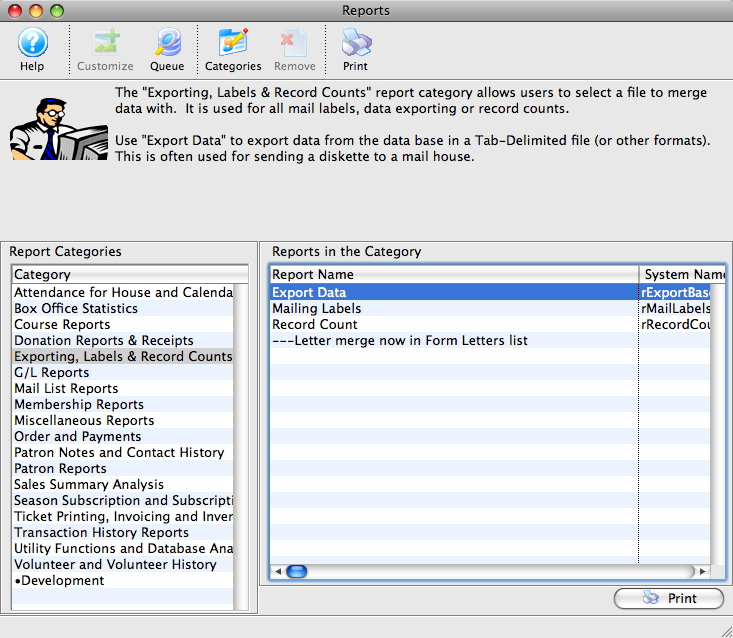
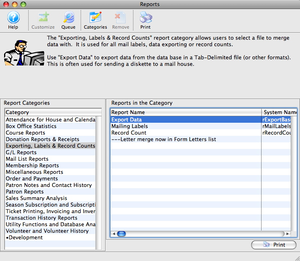
The Reports window is used for selecting the specific report that is needed. Report categories are broken down by sections of information in the database. Once a report is chosen, criteria is added to mold the report with the specific information needed. To review a complete list of all reports, check out the report library.
Here's what's on this window:


Allows for customization of the currently selected report. This option is currently only available for Season Subscription Renewal Notices. For more information on customizing a report, click here.


Opens the list of reports that have been queued for printing to view the progress and/or the completed reports
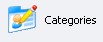
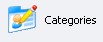
Open the list of custom report categories. Click here for more information on custom report categories.


Removes the selected report. This function only works for reports in custom categories.


Prints the currently selected report. This is not currently implemented.
Report Categories Pane
A list of all report categories. Click on a category to see all reports in that category.
Reports in the Category Pane
A list of all reports under that category. Click on a report to select it.


Begins the report creation process by opening the Criteria window along with any other tabs associated with the particular report you are running. Click here for more information on the Criteria window.