Queued Report List Window Top
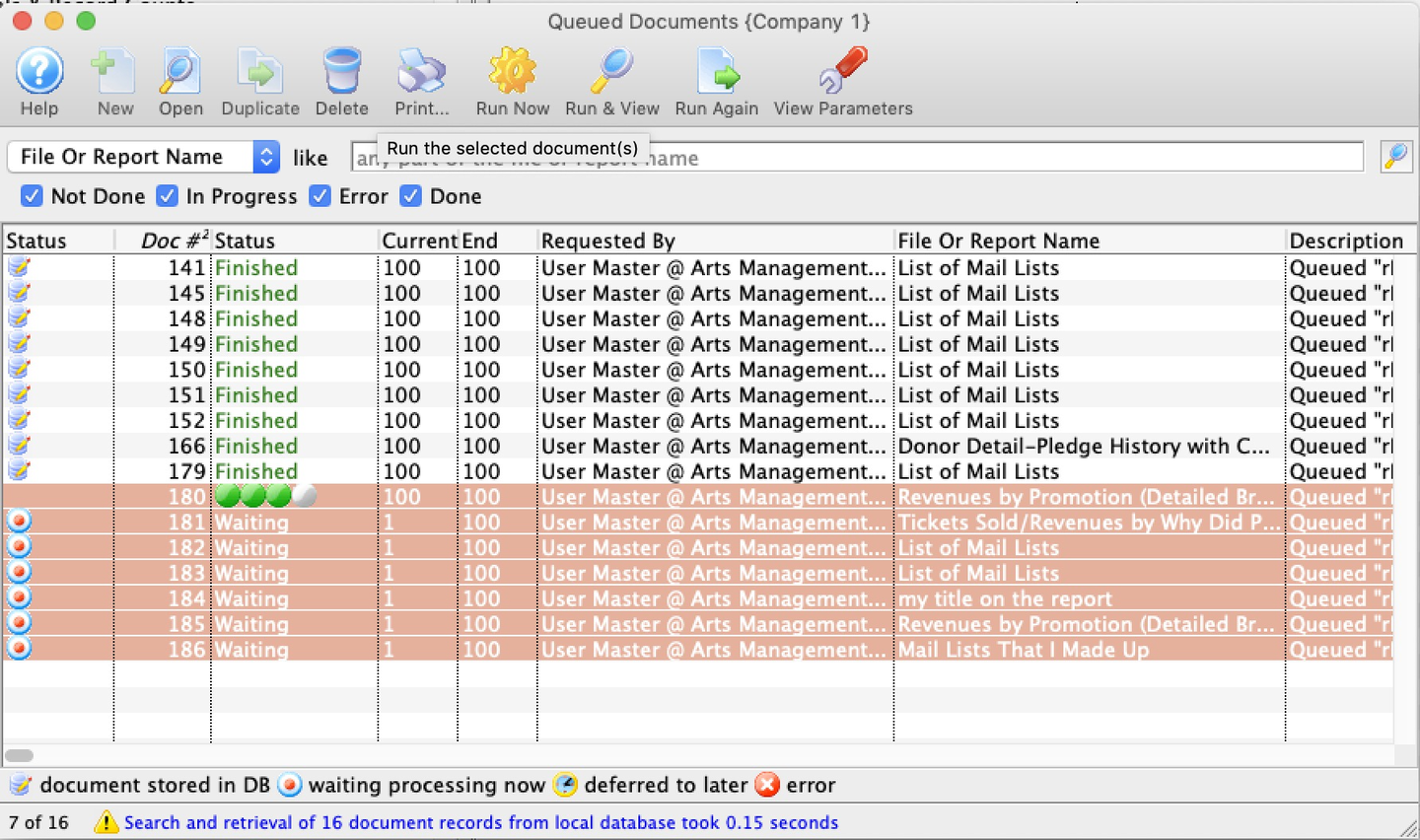
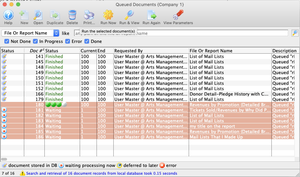
This window can be accessed from two places:
- File >> Queued Documents OR
- Report Selection Window >> Queue Menu Button
This window lists all of your queued reports. From here, you can manage the reports that you have previously created and set to run in the background.


Not available for inserting reports. Reports can only be added to the queue if the queue button is selected during the report creation process


Opens the report window to view it for the selected report. You can also double-click the desired report in the list to open the generated report.


Not available in this window.


Deletes the report from the queue. Reports can be deleted before running, after viewing. They can also be kept around for while.


Prints the list of reports in this window


Will cause your machine to manually run a queued report. This can be useful if you want to generate a number of reports and then run them all at once while taking a break. If a report server is set up, it would normally run those reports, but you can cause your machine to do them.


View any completed reports in the list (or the parameter and error information if it has not been run).


Changes the status of the selected reports to Not Done so that they will run be again with the same criteria, picking up any new data that might apply.
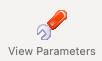
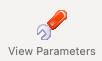
Show the window containing the document detail about the status, report run time, parameters, and error conditions, if any for this report.
Queued Report Detail Window Top
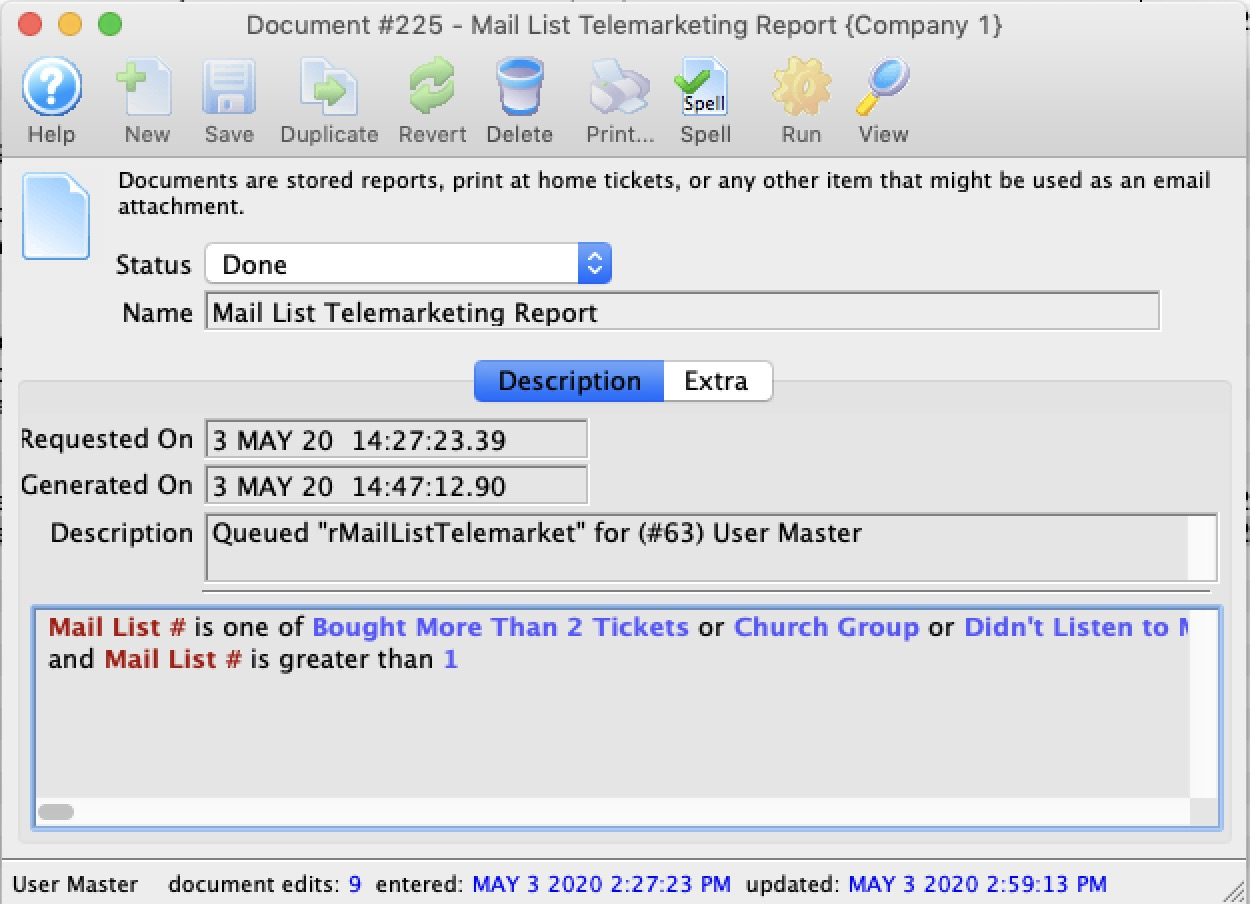
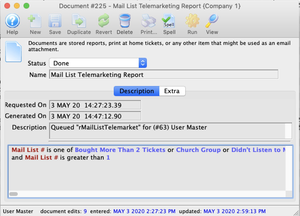
If you view the document detail for a report in the queue, you can:
- Change the report name and description
- View the criteria that was used to create the report
- View the actual report itself using the View button
- Cause the report to run (if it was stalled) or run again using the Run button