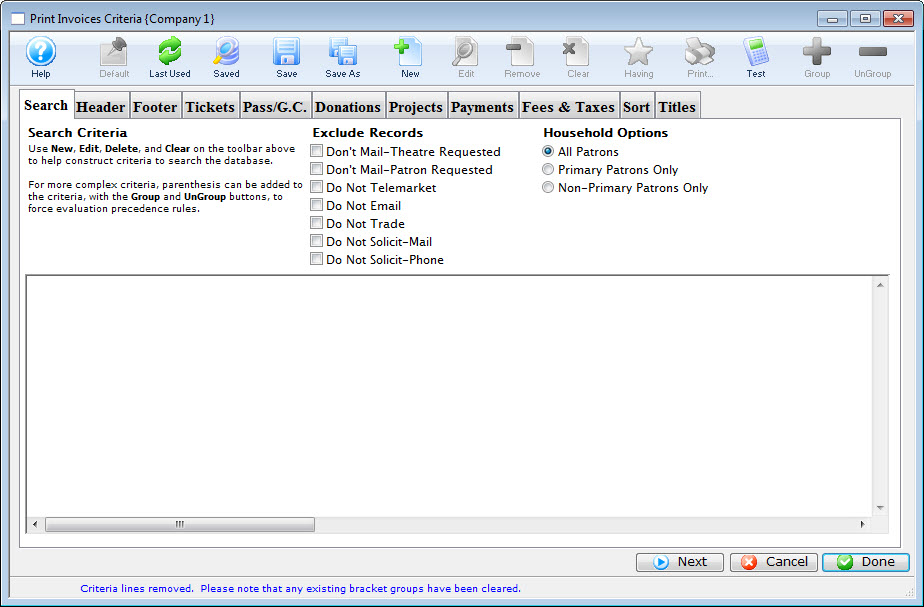
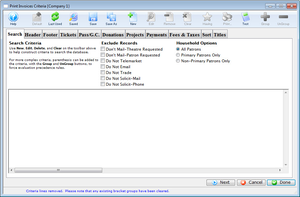
Every report has a Search Tab to enter a database query and limit the records displayed when running a report. The remaining tabs in the Report Builder Window are different for each report as each report is uniquely customizable. This section outlines the the customizing tabs specific to the Invoice report. For details on customizing tabs found on other reports, see the reference files for the general build options tabs.
Invoice Search Tab Top
Refer to the standard criteria window.
Invoice Header Tab Top
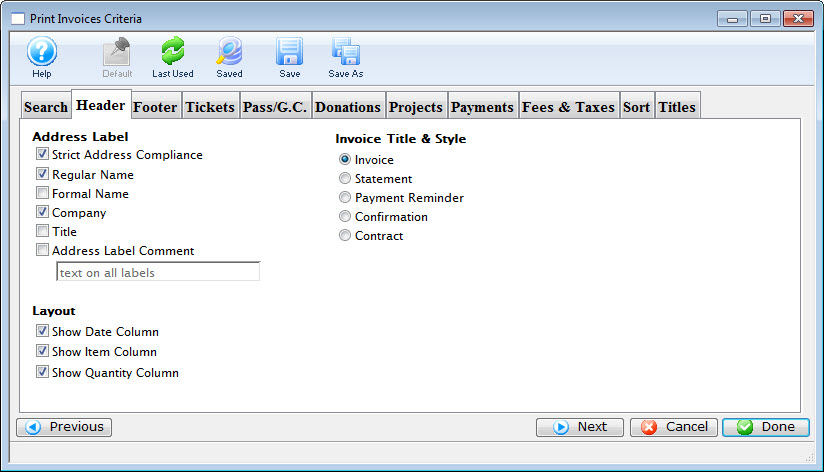
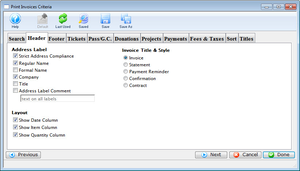
It shares the standard navigation buttons and toolbar buttons shared across most Build Options Tabs.
Address Label: Strict Address Compliance
Standardized address information enhances the processing and delivery of mail.
Address Label: Regular Name
When checked, the regular name of the patron is used on the label.
Address Label: Formal Name
When checked, the formal name of the patron is used on the label.
Address Label: Company Name
When checked, the company name of the patron is included on the address label.
Address Label: Title
When checked, the title of the patron is included on the address label.
Address Label: Address Label Comment
When checked, the text entry box becomes active, allowing for an additional comment to be added to the address label.
Invoice Title & Style: Invoice
When selected, the invoice style will be used for generating the report.
Invoice Title & Style: Statement
When selected, the statement style will be used for generating the report.
Invoice Title & Style: Payment Reminder
When selected, the payment reminder style will be used for generating the report.
Invoice Title & Style: Confirmation
When selected, the confirmation style will be used for generating the report.
Invoice Title & Style: Contract
When selected, the contract style will be used for generating the report.
Invoice Footer Tab Top
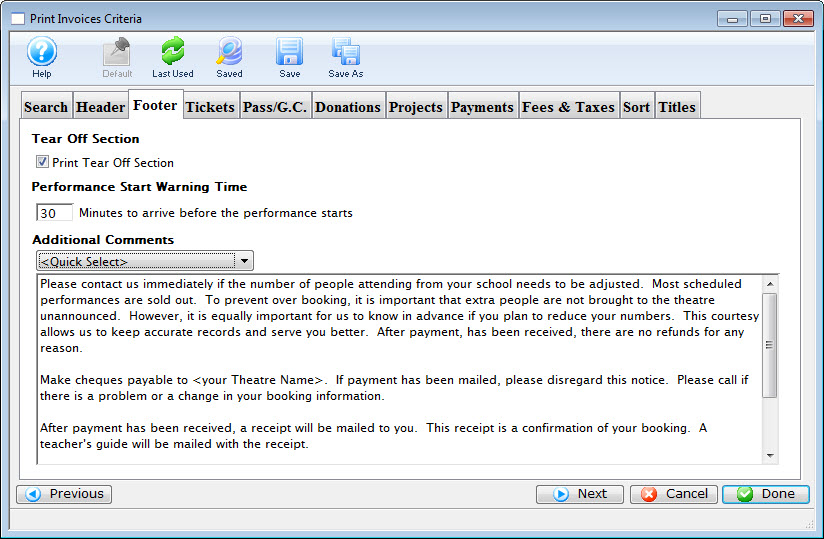
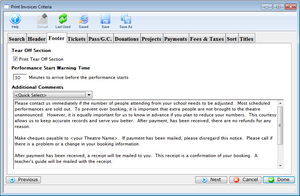
https://help.theatremanager.com/theatre-manager-help/reports-add-criteria-footer-tabIt shares the standard navigation buttons and toolbar buttons shared across most Build Options Tabs.
Tear Off Section
Adjusts spacing so the footer can be torn off the invoice.
Performance Start Warning Time
Prints a time on the invoice to alert the patron to arrive at prior to the performance. When set to 0, this field will not print.
Additional Comments
The drop down menu is used to select any additional comments that should be included on the invoice. See Invoice Comments for more information about setting these up.
Invoice Tickets Tab Top
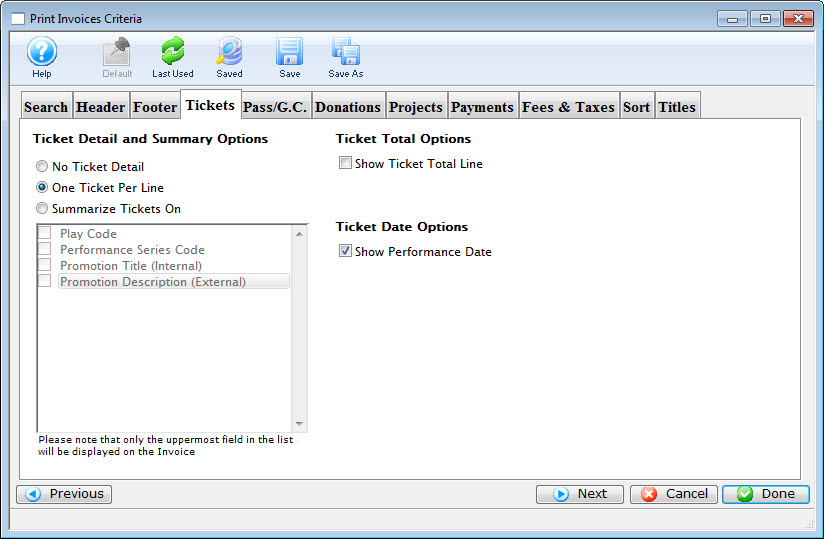
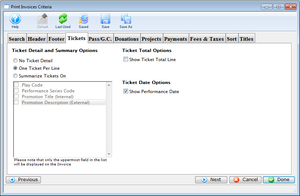
It shares the standard navigation buttons and toolbar buttons shared across most Build Options Tabs.
Ticket Detail and Summary Options: No Ticket Detail
When selected no ticket information will be printed on the invoice.
Ticket Detail and Summary Options: One Ticket Per Line
When selected all tickets will be printed on the invoice with one ticket per line.
Ticket Detail and Summary Options: Summarize Tickets On
When selected the tickets will be summarized based on the selected parameter below.
Ticket Detail and Summary Options: Play Code
When selected the tickets will be summarized by the play code.
Ticket Detail and Summary Options: Performance Series Code
When selected the tickets will be summarized by the performance series code.
Ticket Detail and Summary Options: Promotion Title (Internal)
When selected the tickets will be summarized by the internal promotion title.
Ticket Detail and Summary Options: Promotion Description (External)
When selected the tickets will be summarized by the external promotion description.
Ticket Total Options: Show Ticket Total Line
When checked, an additional line for ticket totals will be added to the invoice.
Ticket Date Options
When checked, an additional line for the Performance Date will be added to the invoice.
Invoice Pass/G.C. Tab Top
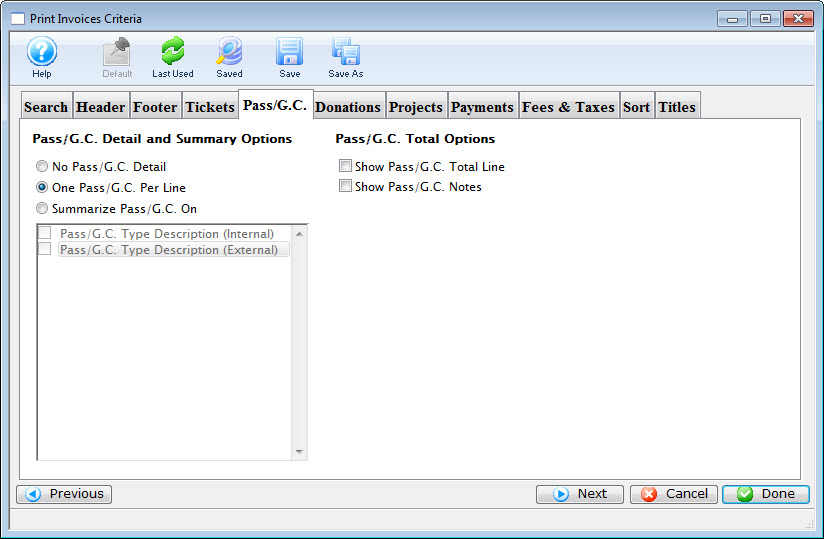
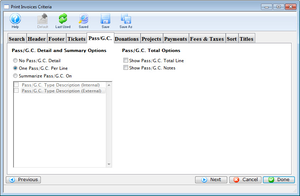
It shares the standard navigation buttons and toolbar buttons shared across most Build Options Tabs.
Pass/G.C. Detail and Summary Options
- No Pass/G.C. Detail means that any donations contained in an order will listed only as
Other Itemson the invoice. - One Pass/G.C. Per Line means that every donation will be listed separately in the invoice.
- Summarize Pass/G.C. On allows you to show multiple donations in one line on the invoice, summarized either by either internal or external pass type name.
Pass/G.C. Total Options
When checked, an additional line for membership totals and/or notes will be added to the invoice.
Invoice Donations Tab Top
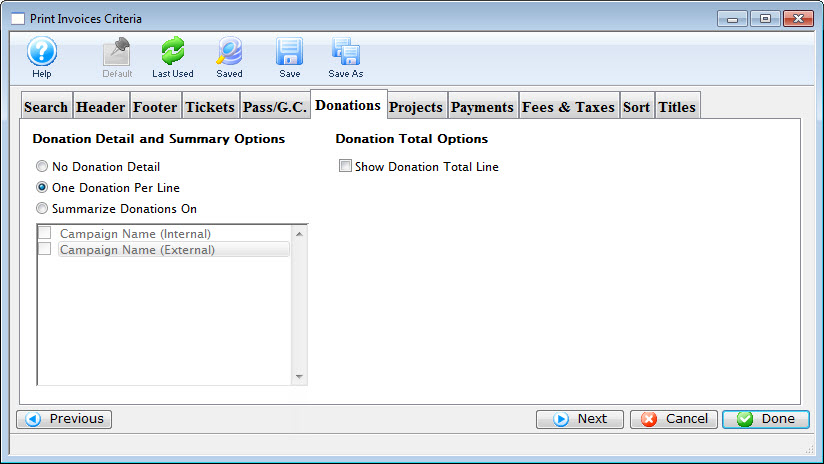
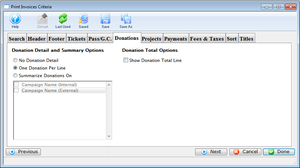
It shares the standard navigation buttons and toolbar buttons shared across most Build Options Tabs.
Donation Detail and Summary Options
- No Donation Detail means that any donations contained in an order will listed only as
Other Itemson the invoice. - One Donation Per Line means that every donation will be listed separately in the invoice.
- Summarize Donations On allows you to show multiple donations in one line on the invoice, summarized either by either internal or external campaign name.
Show Donation Total Line
When checked, an additional line for donation totals will be added to the invoice.
Invoice Projects Tab Top
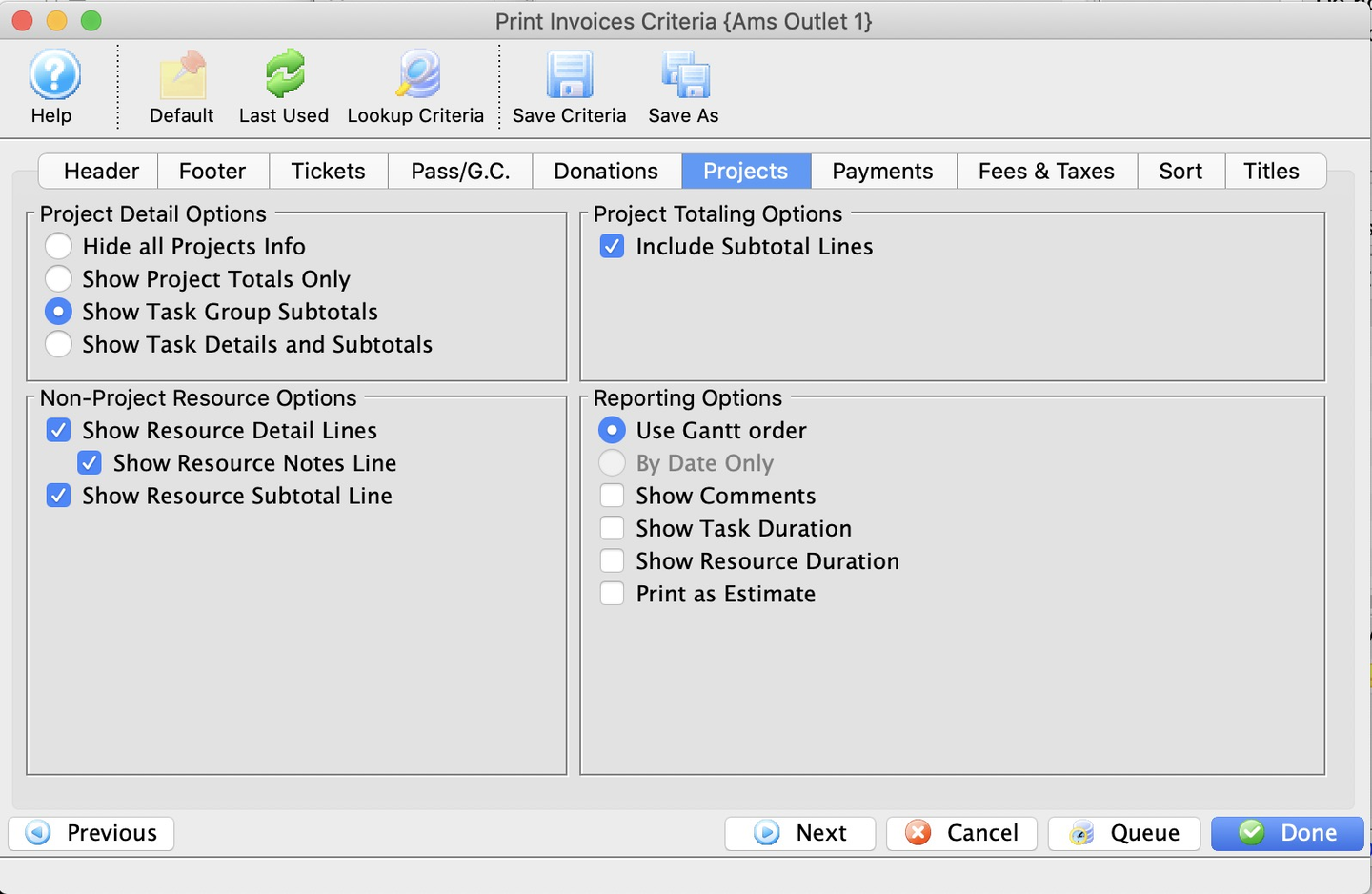
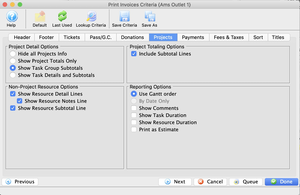
It shares the standard navigation buttons and toolbar buttons shared across most Build Options Tabs.
Project Detail Options: No Project Shown
When selected no project information will be printed on the invoice.
Project Detail Options: Project Total Only
When selected only the project totals will be printed on the invoice.
Project Detail Options: Always Include Task Group Details
When selected the task group details will be included.
Project Detail Options: Also Include Task Details
When selected the task details will be included.
Project Total Options: Include Total Line
When checked, a subtotal line will be added to the invoice.
Reporting Options: Use Gantt Order
When enabled, the invoice will print in the same order as the tasks on the Gantt Chart that is part of the project heirarchy
Reporting Options: By Date Only
When enabled, the invoice will print by dates.
Reporting Options: Show Comments
When checked, the comments will be printed.
Invoice Payments Tab Top
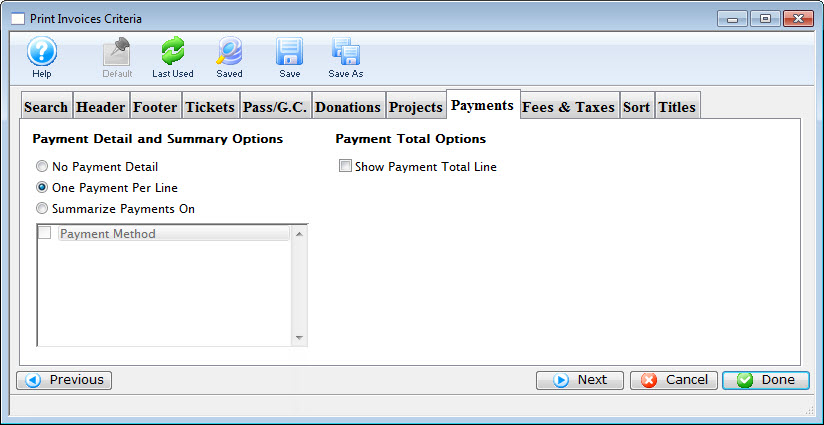
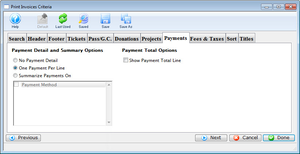
It shares the standard navigation buttons and toolbar buttons shared across most Build Options Tabs.
Payment Detail and Summary Options
- No Payment Detail. When selected no payment information will be printed on the invoice.
- One Payment Per Line. When selected all payments will be printed on the invoice with one membership per line.
- Summarize Payments On. When selected the payments will be summarized based on payment method.
Show Payment Total Line
When selected the payments will be summarized based on the payment methods field.
Invoice Fees & Taxes Tab Top
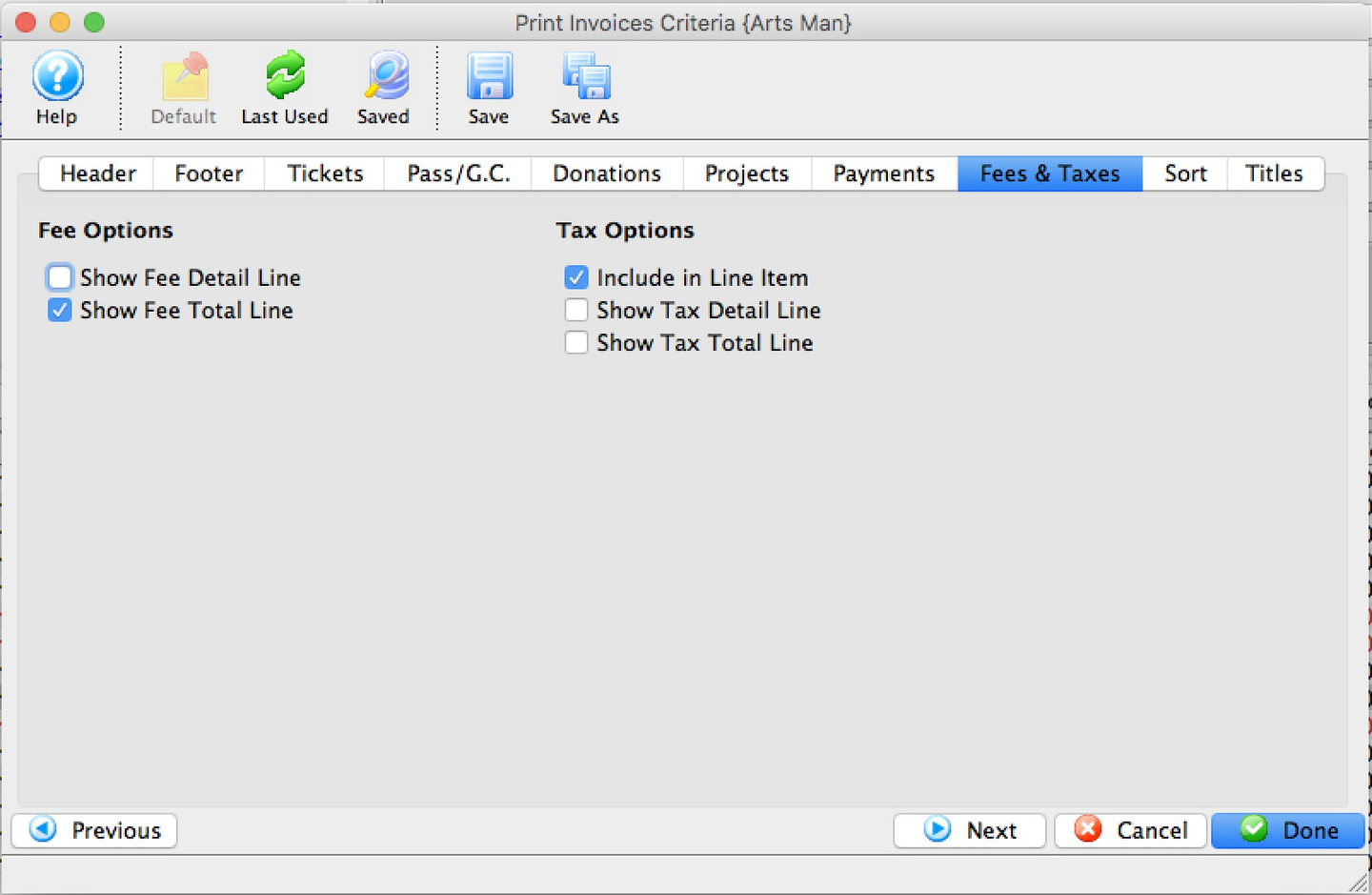
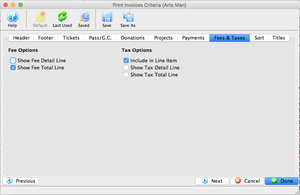
It shares the standard navigation buttons and toolbar buttons shared across most Build Options Tabs.
Fee Options: Show Fee Detail Line
When checked, the fees for the invoice will be listed in detail.
Fee Options: Show Fee Total Line
When checked, the fees for the invoice will be summarized into a single line.
Tax Options: Include in Line Item
When checked, taxes for tickets, fees, passes, etc will appear with each line in the detail listing on the invoice. Using this may mean you do not want to have some of the other tax options checked.
Tax Options: Show Tax Detail Line
When checked, the taxes for the invoice will be listed in detail.
Tax Options: Show Fee Total Line
When checked, the taxes for the invoice will be summarized into a single line.
Invoice Sort Tab Top
Refer to the standard sort tab reference files.
Invoice Titles Tab Top
Refer to the standard titles tab reference files.