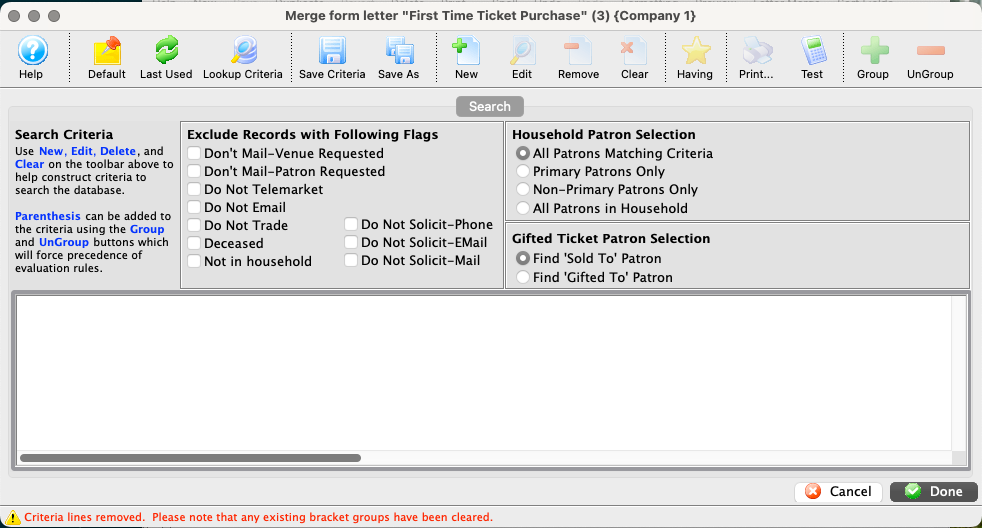
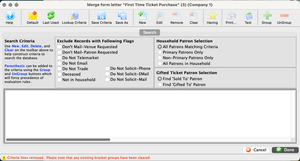
The Search/Criteria Window is used to add the criteria which will find the specific information from the database. This window is shared in the criteria-building process of a mail list, report, data export, or Letter merge. If the criteria is blank on this window, Theatre Manager retrieves all data that matches the reports needs.
The available search options on this window may differ slightly depending on where you are pulling information from (e.g. report versus mail list), what type of information you are pulling (e.g. ticket data versus patron information), and which specific report you have selected. Unavailable options will either not display at all or appear greyed out. Here's an overview of all the search options:
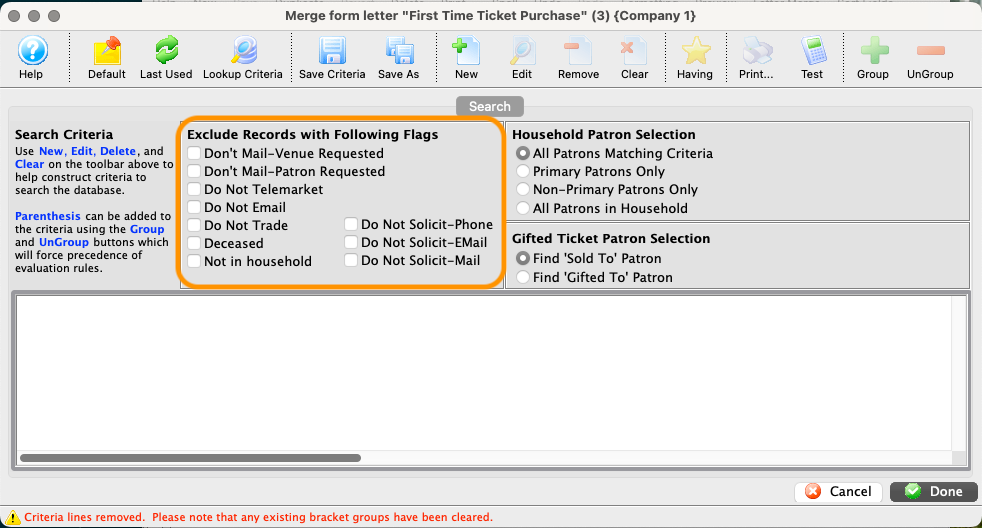
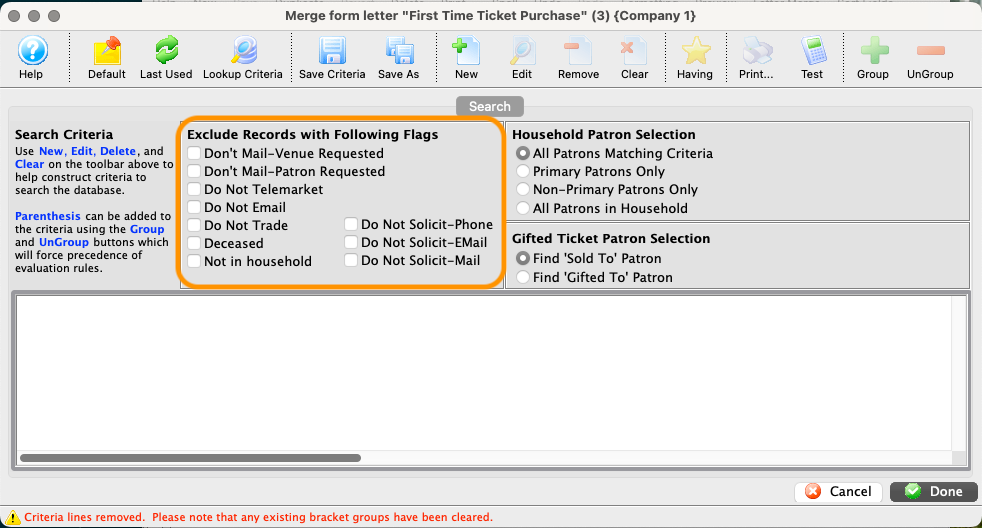
Quickly adds criteria lines to exclude certain patrons based on their marketing flags.
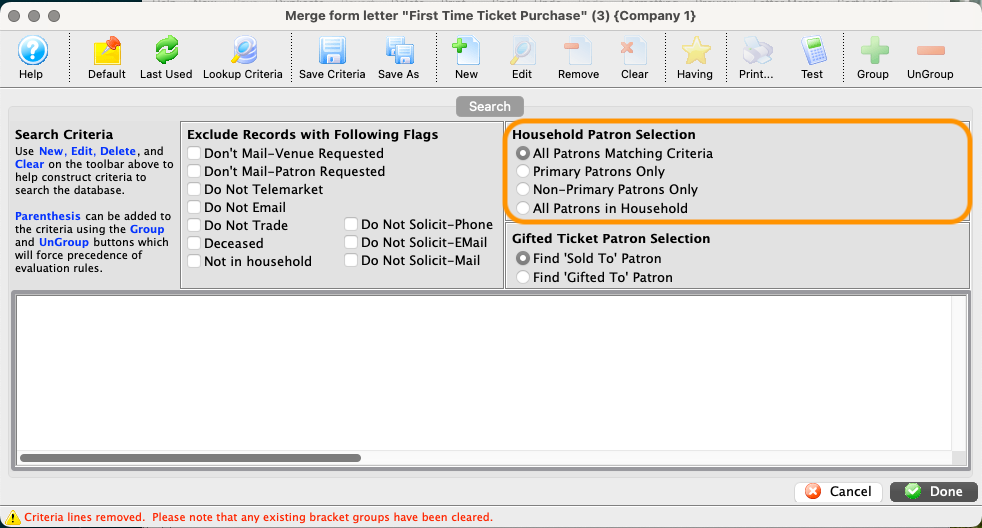
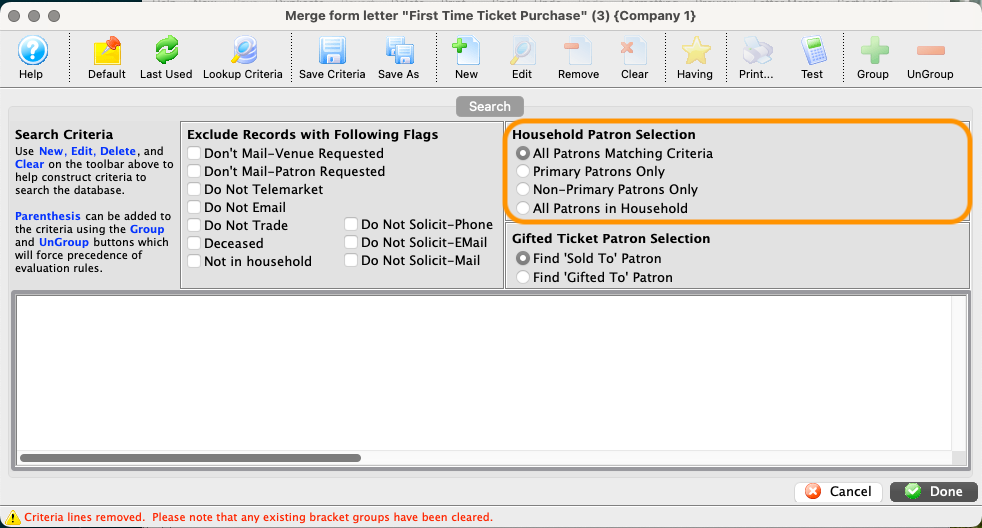
Quickly adds criteria lines to limit your search to only certain types of patrons within a household. This option is only available for mail lists. The default (and most commonly needed) option is All Patrons Matching Criteria. The options are:
- Patron that matches the criteria
- This means if an item is sold to the primary patron or secondary patron in a household, you will always find the person who the item was sold to.
- Primary patron only
- Regardless of who the item was sold to, this will find the primary household member.
- Non-Primary patrons only
- This will find patrons if the patron connected to the search is not a primary patron. Any primary patrons that are found are discarded.
- All Patrons in Household
- This will find all patrons in a household, regardless of who purchased an item. (E.g. if one person in the household gave a donation, then all members of the household will be selected.)
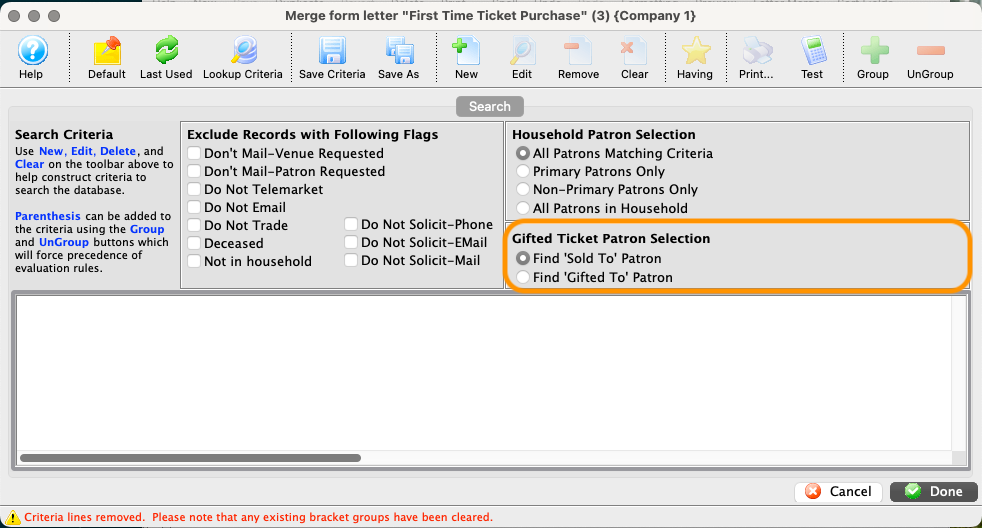
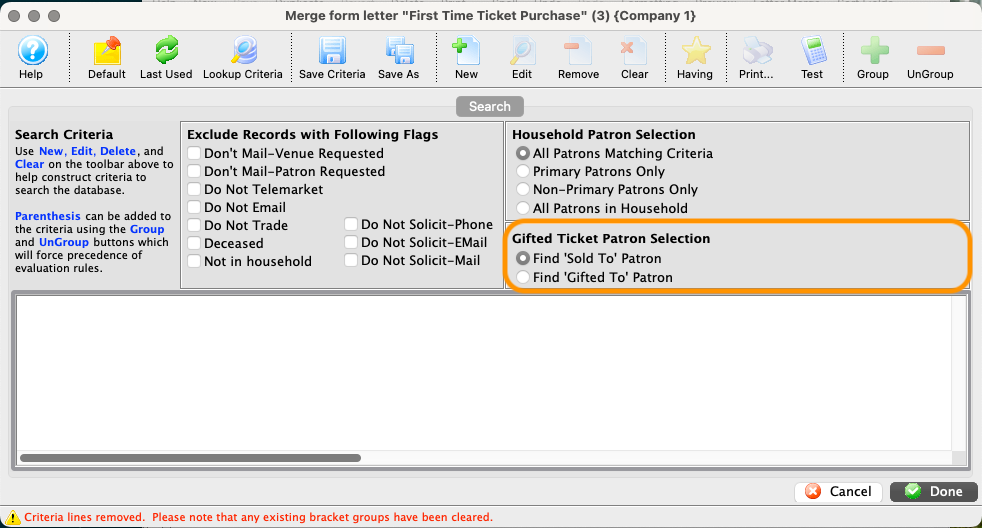
Quickly adds criteria lines to limit your search to either the original purchaser or the patron to whom the ticket is gifted. This section only appears if the Letter merge, report, or Mail List is based on ticket data. The options are:
- Find Sold To Patron
- Use when you always want to see the purchaser's name on a merge or report.
- Find Gifted To Patron
- If you want to see the patron who the ticket was gifted to on the report or merge. If the ticket is not gifted, the original purchaser's name will be shown.


Default search or sort order for the selected Parameters.


Inserts the last used criteria for the merge field selected.


Displays saved criteria options within the selected merge field by opening the Saved Criteria Window.


Saves selected criteria either as new criteria or, if pressed after retrieving saved criteria, as an edit to existing saved criteria.


Saves the entered criteria to be used again.


Opens the Add/Edit Parameter Window and allows for modifications.


Removes the selected line of criteria.


Removes all lines of criteria in the parameters window.


Generates a report listing the criteria used, usually to be saved locally for future reference.


Inserts brackets around lines of criteria. Click here to learn more about grouping criteria.


Removes brackets around lines of criteria. Click here to learn more about grouping criteria.


Searches the database for patrons who "have" a specified line of criteria. Having criteria is criteria that is based on aggregate values within the search. Click here for more information on using Having.


Cancels the entry of criteria.


Completes the entry of criteria.
