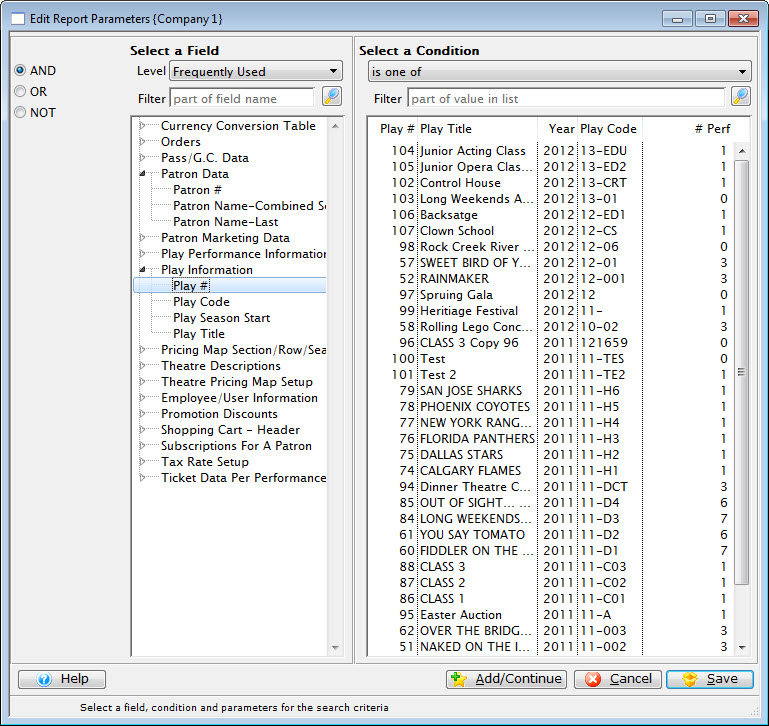
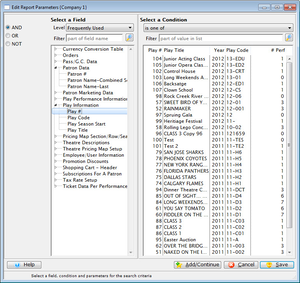
The Add/Edit Parameter Window is used for selecting a data field and setting its parameters to be used as criteria for the report. To access this window, add new or edit a criteria line from the Criteria Window.


Controls how this criteria will work with other criteria. Read more about each of the operators.
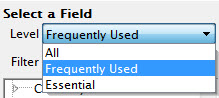
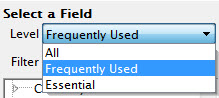
Filters the list of fields based on three options:
- All shows all of the available fields
- Frequently Used shows the default listing of frequently used fields for this data file.
- Essential displays only the essential fields required for the specified data file
Employees can select which of the field filter options appears for them by default.
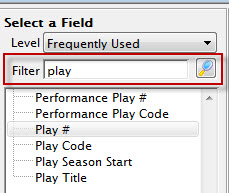
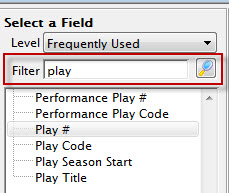
Characters typed into this box will filter the list of available fields to only those whose name contains one of the words you have typed. Click the Search button to filter the list. If the filter box is empty, all fields will display.


This drop down menu shows the available conditions, which are ways to search the field for data (e.g. is one of, equals, is greater than, etc). The the condition options will differ based on the type of field selected.
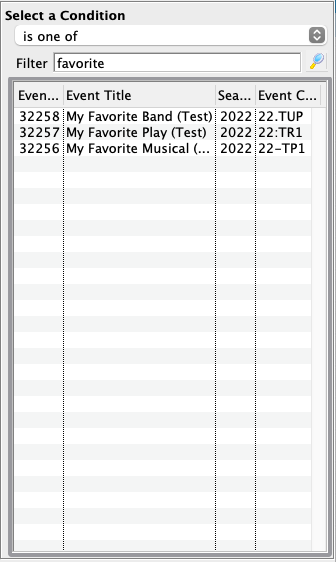
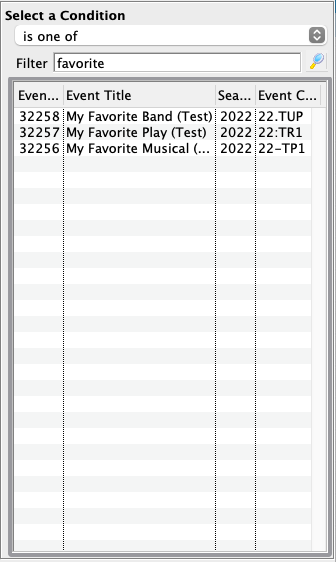
Some combinations of field and condition selections provide a clickable list of items. The rows displayed can be filtered by typing into the filter box and clicking this Search button. If the filter box is empty, all fields will display.


Adds the current criteria to the Criteria Window while leaving this Parameter Window open to quickly create additional criteria.


Cancels the adding/editing of criteria and closes the Parameter Window.


Adds the current criteria and returns the user to the Criteria Window, closing this Parameter Window in the process.