Payment Detail Window Top
Caution
If you are using Moneris P400 EMV pins pads, you may need to look at the EMV Results tab when talking to Moneris about an authorization taken through the pin pad.
The Payment Detail Window opens when you select a record in the Payment Tab of a patron record and click the Detail button. It will show various information such as how the payment was made, the order number, the elapsed time for authorization, and any information necessary to contact the bank for an online or phone in authorization.
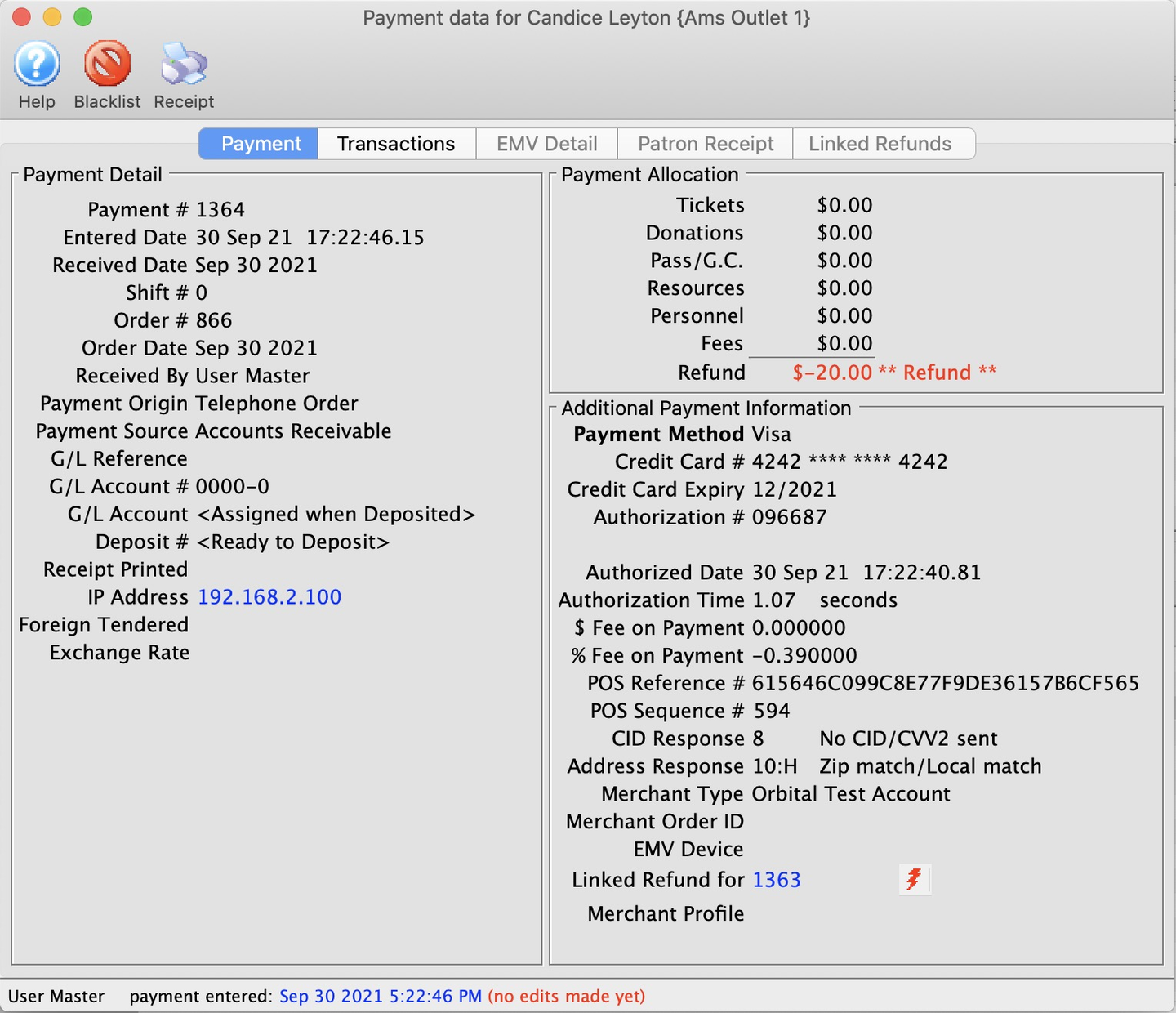
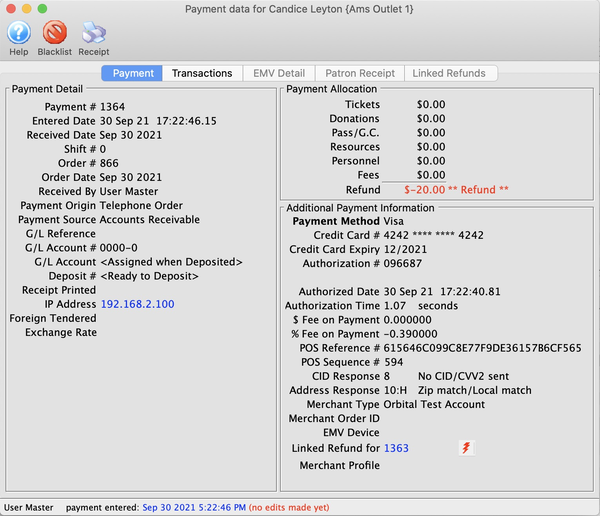
Payment Tab Top
Caution
You may blacklist this card if you do not want patrons to use it again. If the card is not shredded, you will be asked if you want to blacklist other patrons with the same card (who are not shredded).
The Payment tab provides an overview to the details associated with the payment including:
- Date/time the payment was processed.
- Payment Type.
- Employee who processed the payment.
- Authorization details.
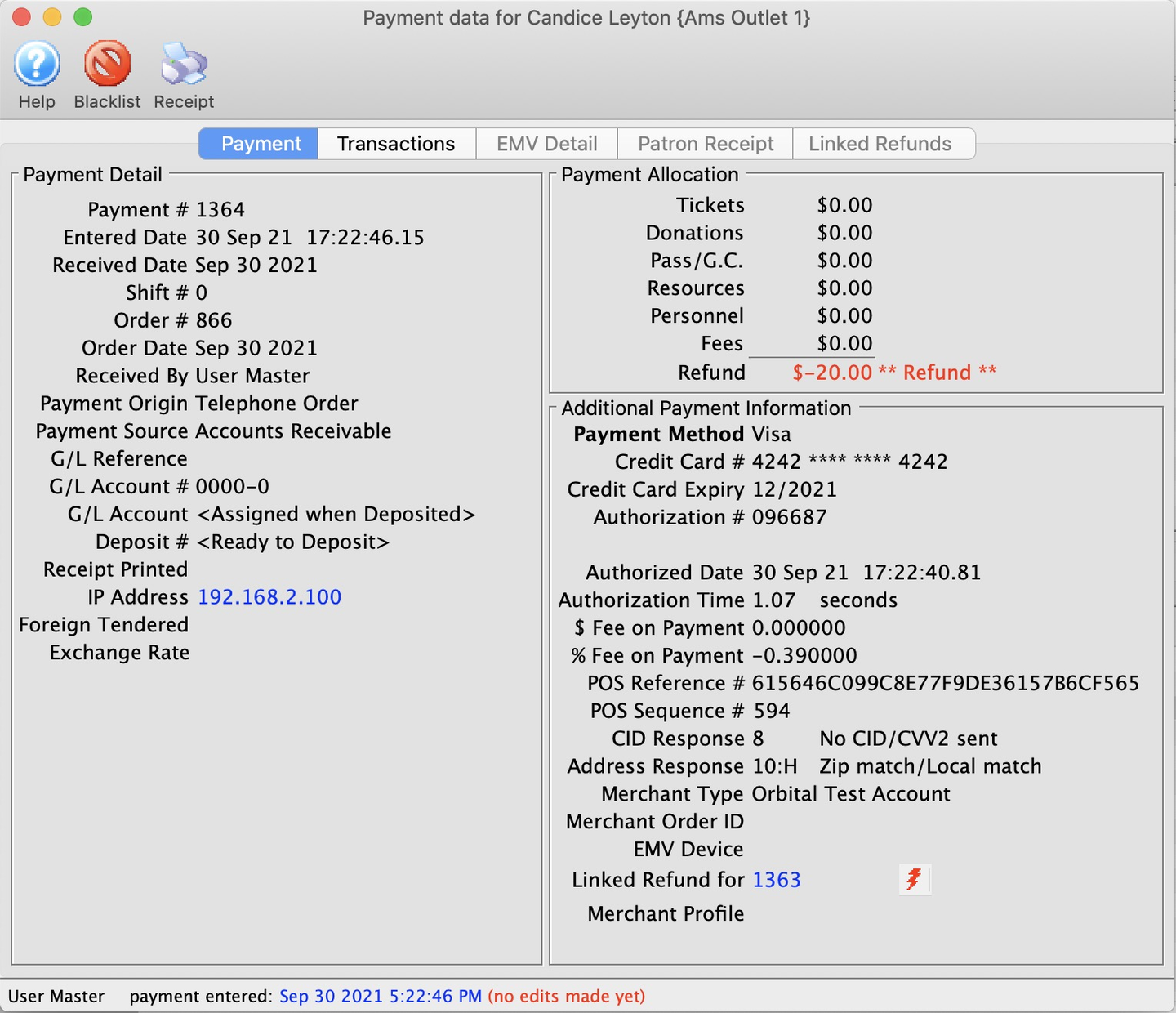
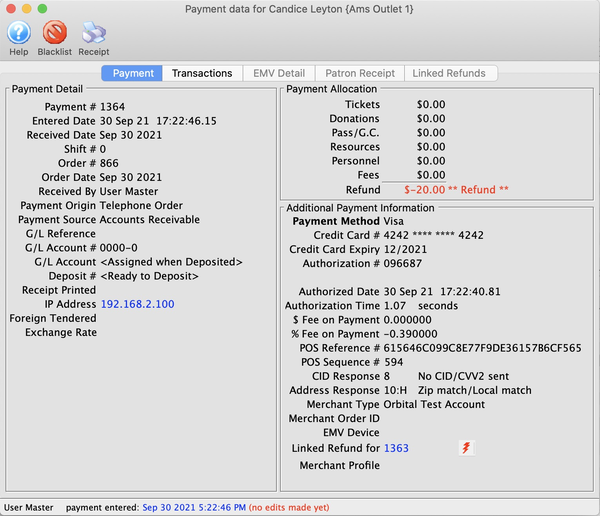
Toolbar Top
Blacklist
Marks the card as no longer being available for authorization in the database.
Transactions Tab Top
Did You Know?
This same Transaction History List can be accessed from many places in Theatre Manager such as the end of day wizard, events, performances, G/L entries, patron records, etc. The contents of the transaction list varies depend on the route used to access it.
In order to make a correction to transactions the user MUST have a Master User status in Theatre Manager.
The Payment Detail >> Transaction Tab displays all information pertaining to a specific transaction. To view the detail of a particular transaction, select a transaction row and double-click or click the Open button.
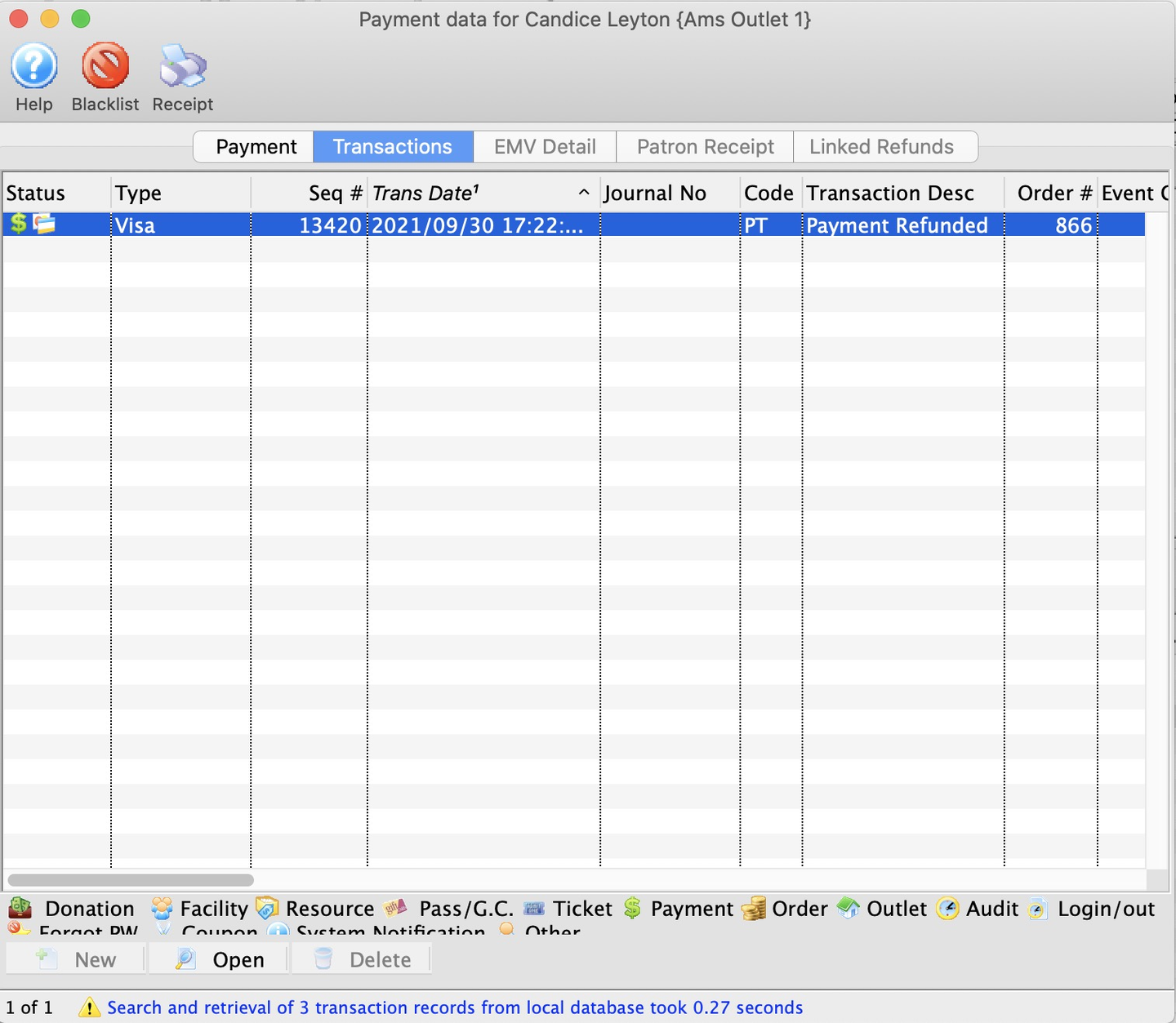
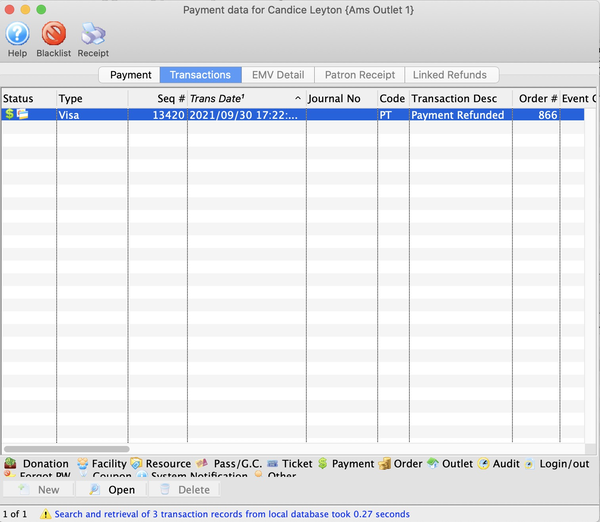
EMV Detail Tab Top
This tab shows the raw authorization results from the Moneris EMV response to an authorization. It can be used when talking to Moneris support about issues with the PinPad. Moneris requires this to be stored for at least 24 months.
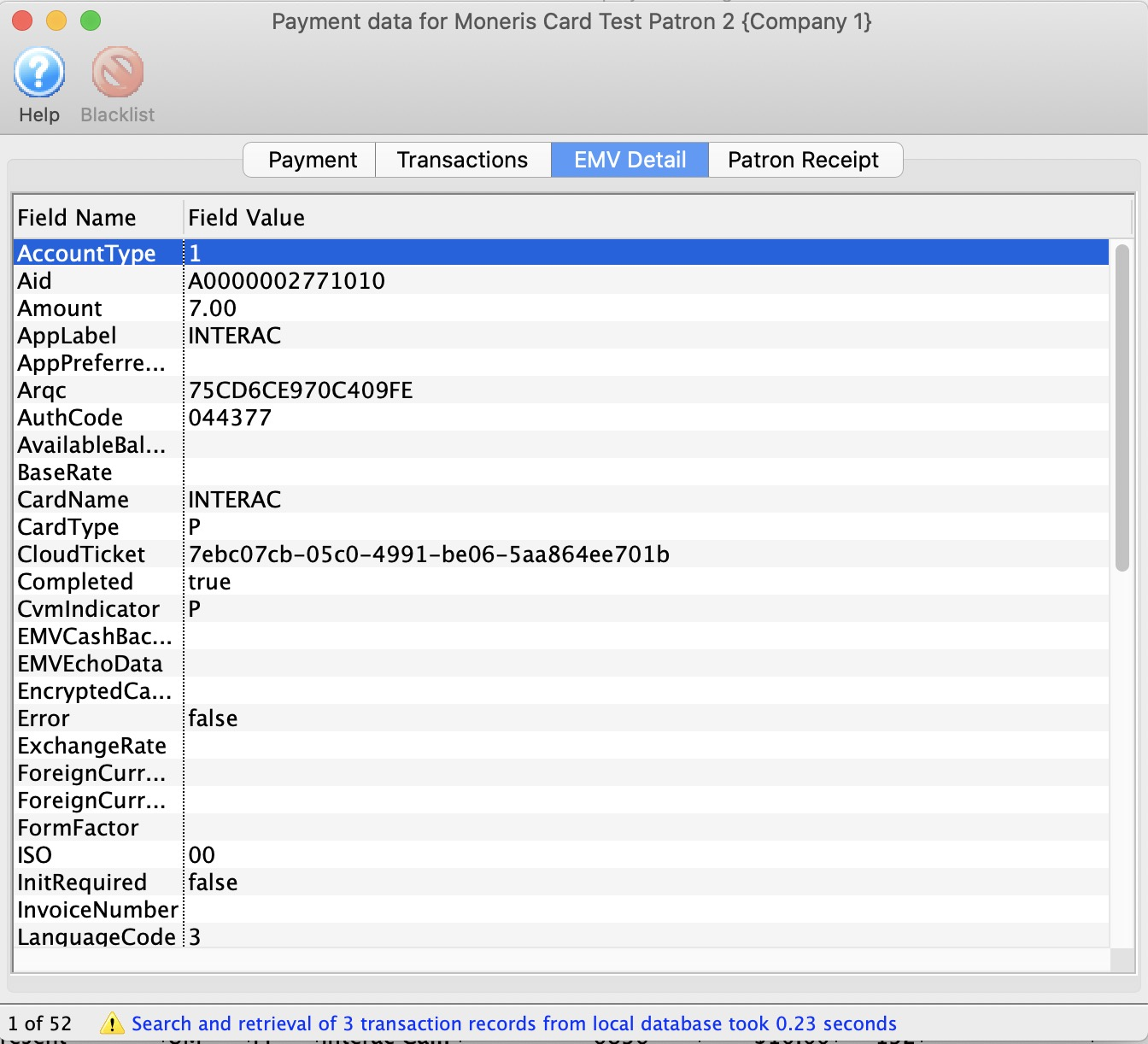
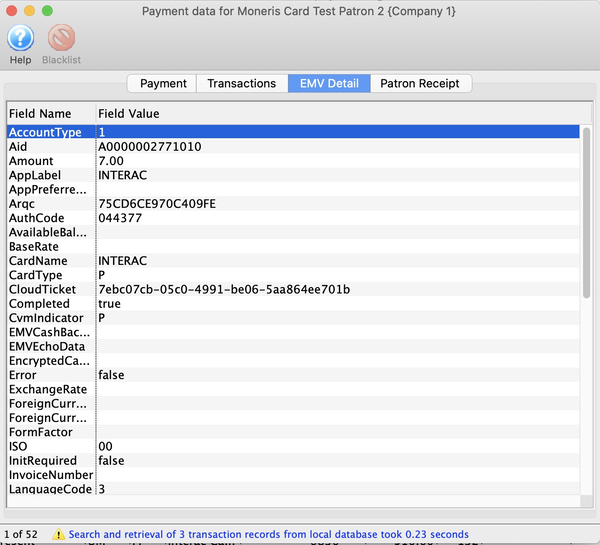
Patron Receipt Tab Top
Caution
Printing Moneris P400 receipts requires following the setup procedures to import a sample ticket face we have created for you. Or, you can create your own.
This shows the tax receipts retrieved from the Moneris P400 pin pad with all the elements required to be printed. You can see:
- Customer/cardholder receipt copy on the left side of the window
- Merchant receipt copy on the right side of the window
You can print the cardholder receipt on a ticket face by clicking the Receipt button on the toolbar (or from the Payment Tab on the patron record).
You can also select and copy the text in the cardholder receipt if you want to paste it into an email to send to a patron.
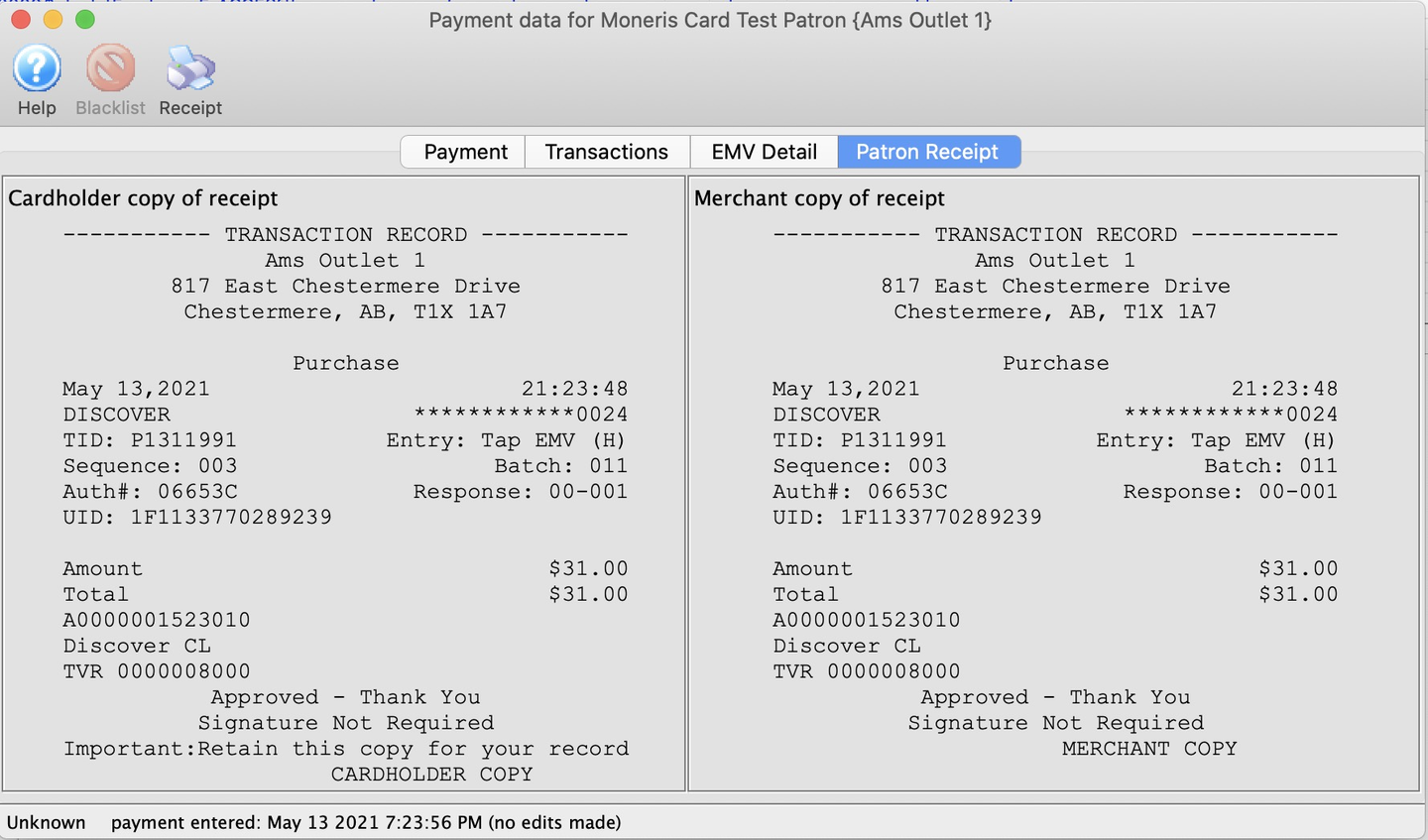
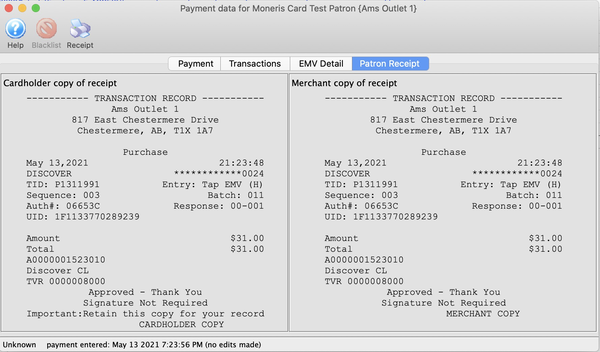
Linked Refunds Tab Top
The Linked Payment Refund Tab shows any refunds that have been made in the order that have been linked against an original authorization. This will help you determine how much has been refunded against a card already since you can only refund up to the original amount you authorized on the card.
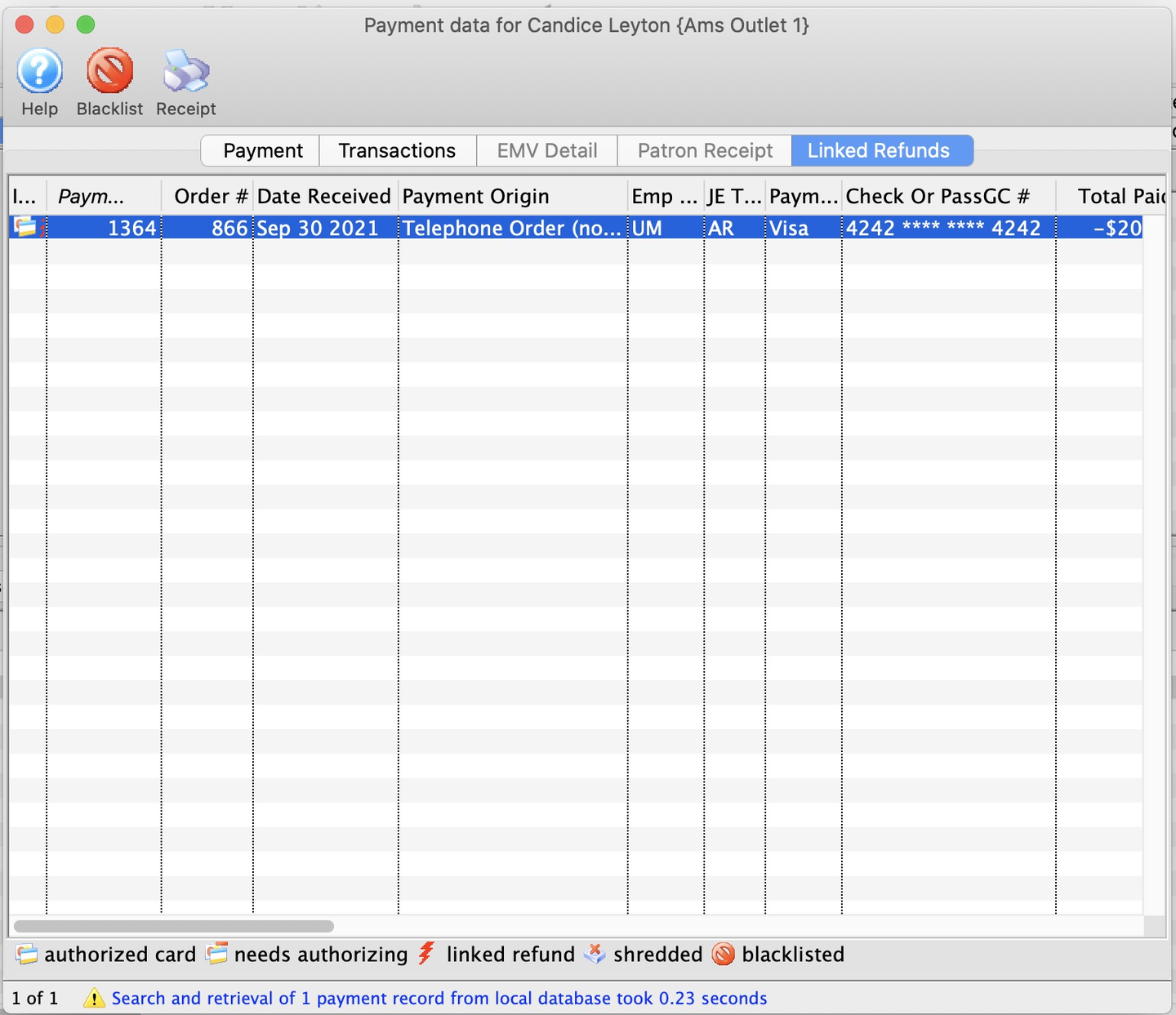
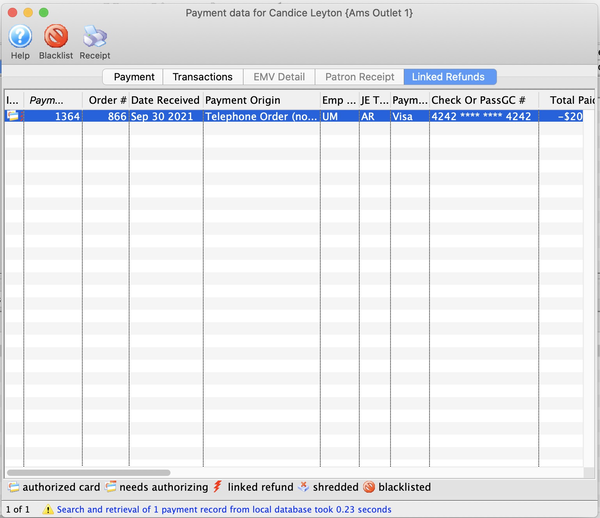
Transaction History Window Top
Did You Know?
This same Transaction History List can be accessed from many places in Theatre Manager such as the end of day wizard, events, performances, G/L entries, patron records, etc. The contents of the transaction list varies depend on the route used to access it.
In order to make a correction to transactions the user MUST have a Master User status in Theatre Manager.
The Transaction History Window is used to review transactions associated with a patron. This window displays details of each transaction. These include the date the transaction was created or updated, journal numbers, transaction descriptions and a Theatre Manager code representing the type of transaction. There are multiple ways to access this window. Two of the most common ones are:
- From the Transactions button on the Orders Tab of a patron record
- From the Transactions tile on an open Order Detail Window
Use the search drop down to specify the type of transactions to display. Uncheck the include boxes to limit the view of the transaction.
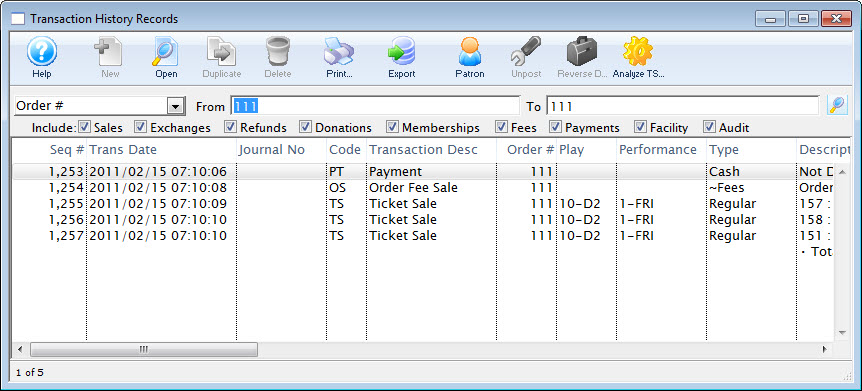
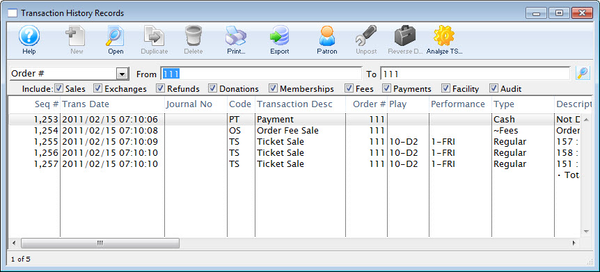
Toolbar Top


New Button
This function is not available in this window.


Open Button
Opens the Transaction Detail Window for further details about the transaction.


Duplicate Button
This function is not available in this window.


Delete Button
This function is not available in this window.


Print Button
Prints a copy of the information in the window.


Export Button
Exports the information in the window for importing into another program.


Patron Button
Opens the Patron record of the patron associated with the transaction.


Unpost Button
Attempts to unpost the transaction where applicable. This function is not yet available.


Reverse Debits/Credits Button
Creates a reverse debit or credit for the transaction. This function is not yet available.


Analyze Transactions Button
Analyzes the TS transactions to verify that they are in balance.
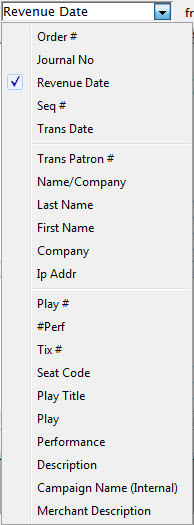
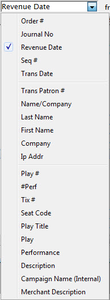
Transactions View Filter
A dropdown menu of the available search fields to limit the visible transactions in this list. Select a search field, enter values in the To and From fields, and click the Search button (magnifying glass icon) to run your search on the visible list.
Columns Top
Include
The items checked will be included in the search. Uncheck an item to remove it from the search.
Seq. Number
The sequence number of the transaction.
Trans. Date
The date of the transaction.
Journal No.
The journal number of the transaction.
Code
The transaction code associated with the transaction.
Transaction Desc
A description of the transaction.
Order Number
The order number the transaction was part of.
Play
The event the transaction is associated with.
Performance
The performance the transaction is associated with.
Description of Entry
An entry description.
Debit
The amount of the debit associated with the transaction.
Credit
The amount of the credit associated with the transaction.
User
The user who handled the transaction.
Qty
The quantity of items in the transaction.
Total The total of the transaction
First Name
The first name of the patron associated with the transaction.
Last Name
The last name of the patron associated with the transaction.
Company
The company associated with the transaction.
Patron Number
The patron number associated with the transaction.
Campaign
The donation campaign associated with the transaction.
Description
A description of the donation campaign.
Promotion
The promotion that used with the transaction.
Group
The report group of the promotion.
Merchant
The merchant that was used to process the transaction.
Event Title
The event title associated with the transaction.
Event Code
The event code associated with the transaction.
GL Number
The general ledger number associated with the transaction.
Fee
The fee associated with the transaction.
Transaction Detail Window Top
Displays the information about the transaction selected in the Transaction History Window. This window displays general information about the transaction, including:
- Type
- Patron
- Order Number
- Date Created
- GL Journal Number
- Transaction ID Number
- Dated
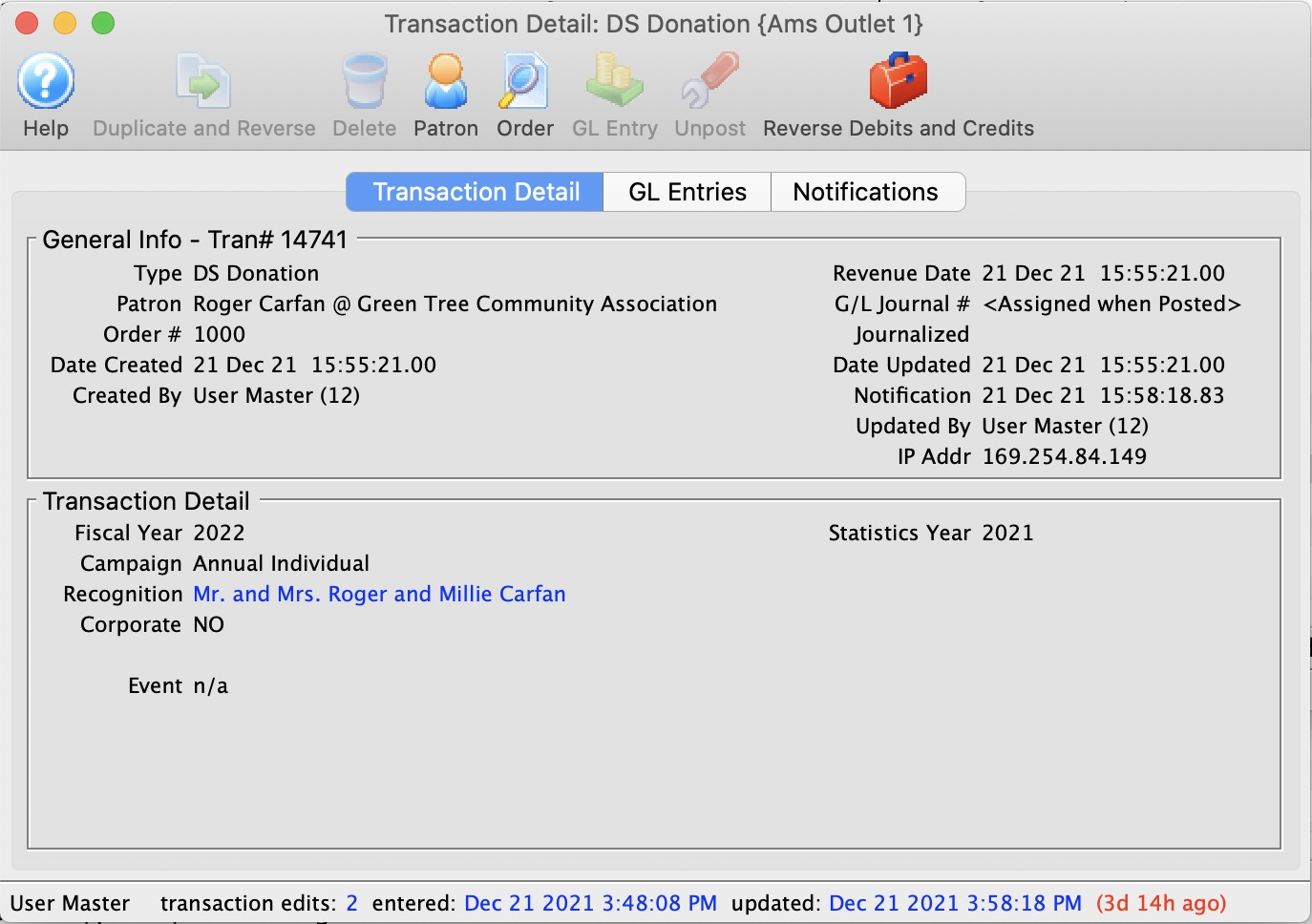
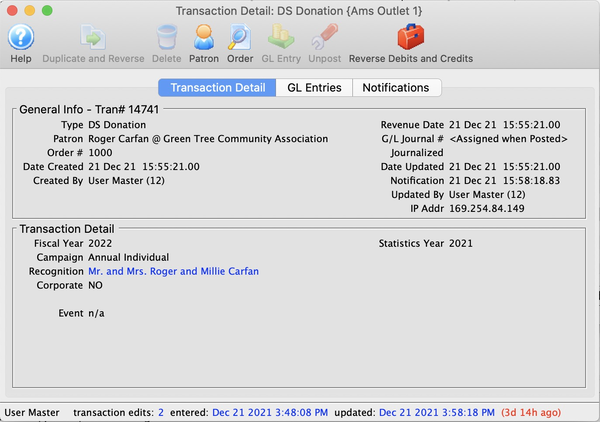
Toolbar Top


Help Button
Opens the online help.


Duplicate Button
Duplicates and reverses the transaction to create an offsetting entry.


Delete Button
Unavailable in this window.


Patron Button
Opens the patron record associated with the transaction.


GL Entry Button
Show the GL Entry Detail containing this transaction if it has been posted.


Unpost Button
Clears the journal number on the transaction, if it can be unposted, so it can be posted again.
GL Entry List Window Top
https://help.theatremanager.com/theatre-manager-help/general-ledger-entries-window