Before proceeding, read about tags.
Follow these steps to create a new tag type:
Open the Tag List Window and start a new tag
- Go to Setup >> System Tables >> Tags to open the Tag List Window
- Click the New button
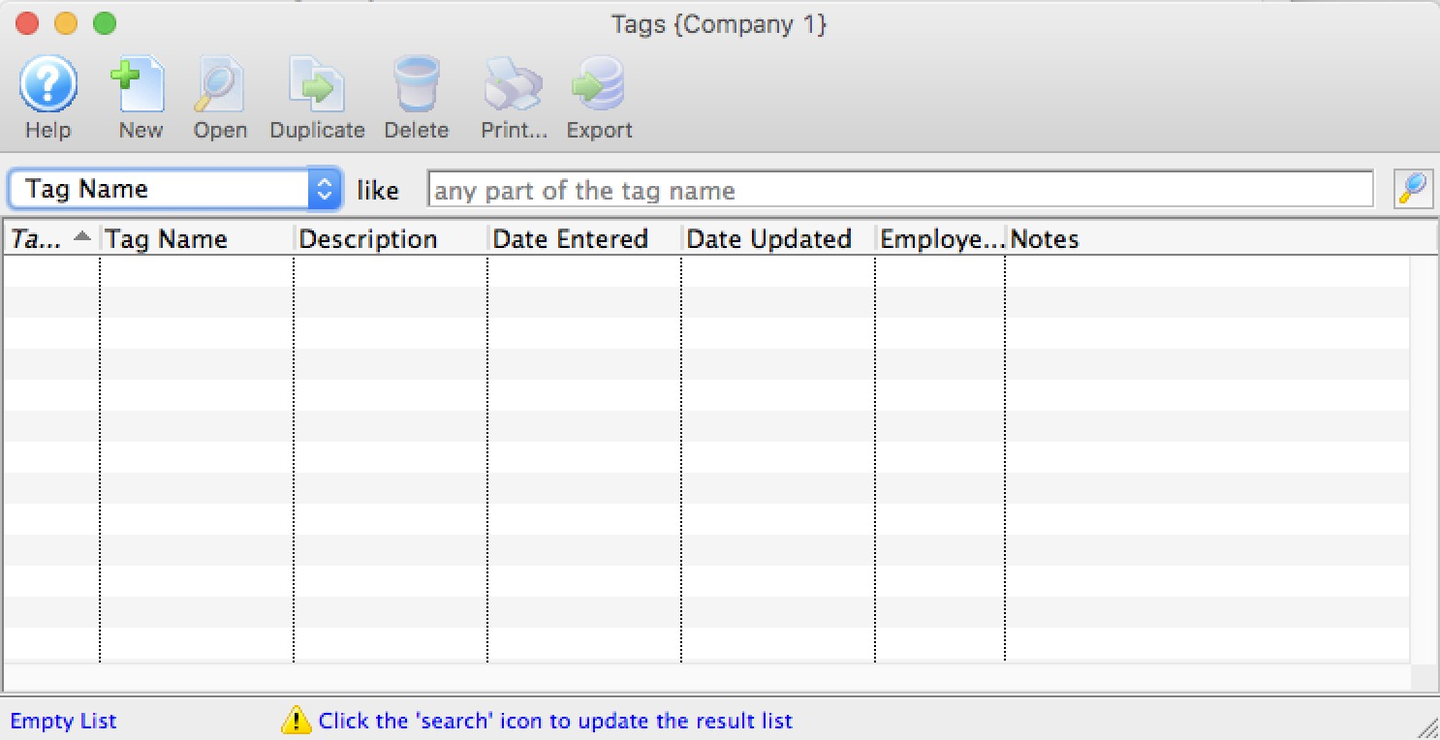
Tag List Window
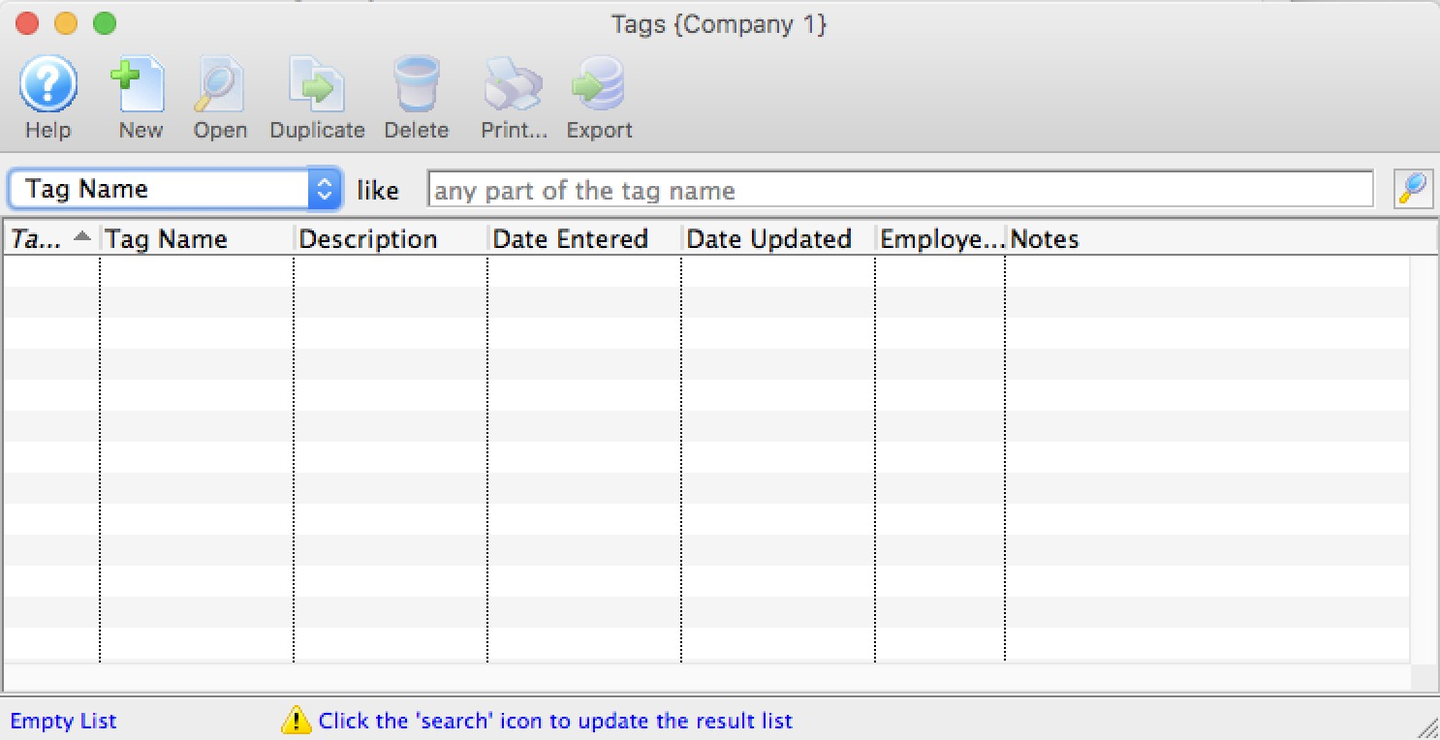
- On the Tag Detail Window, enter:
- Name
- Description
- Notes
- Select the Tag Group that this tag should belong to
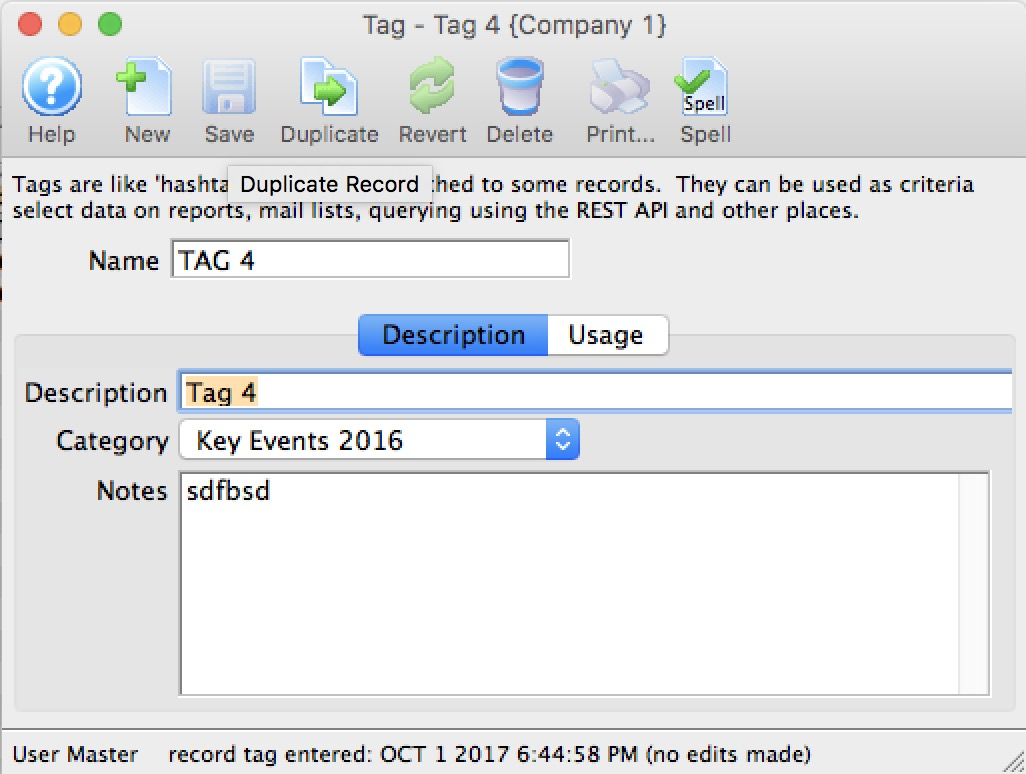
Tag Detail Window
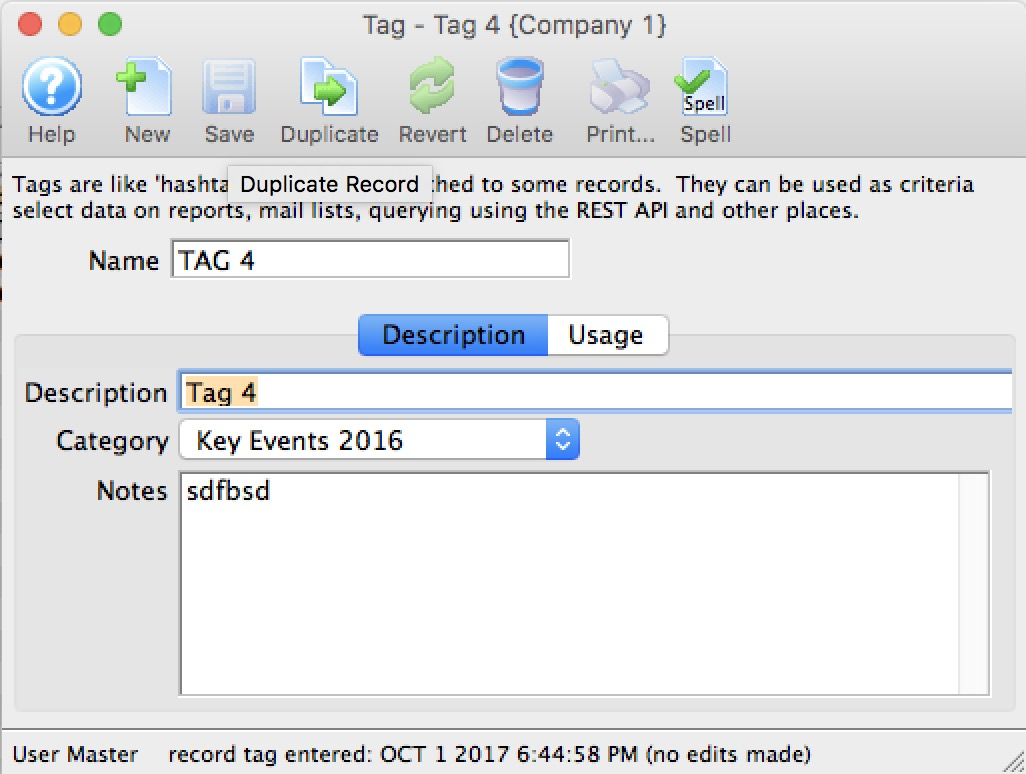
Confirm your settings
- Click the Save button

Save Button

The tag is saved, added to the Tag List Window, and available for use.