In both System Preferences and Company Preferences, there is a select list of fields that each organization can customize the name of. Use the following steps to customize a field name for your database:
Open the appropriate settings tab
- Log into Theatre Manager as master user
- On the appropriate Appearance Tab, locate the field to be renamed
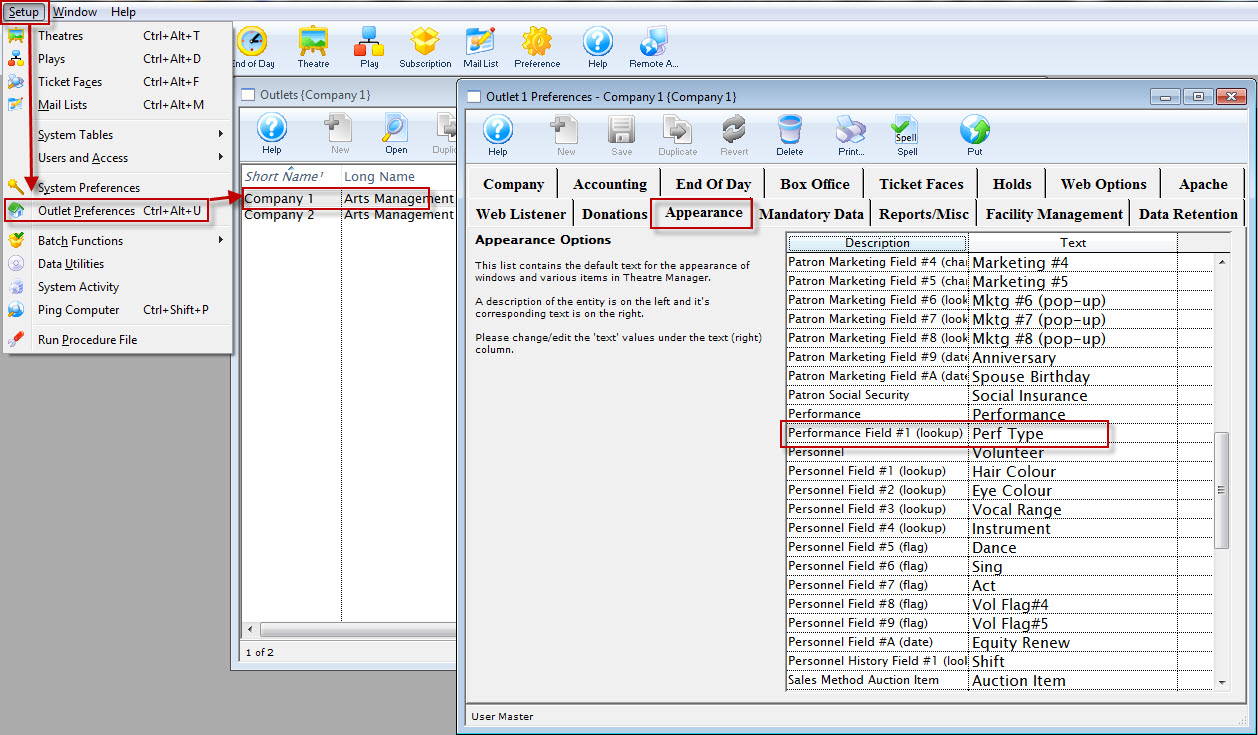
Company Preferences >> Appearance Tab
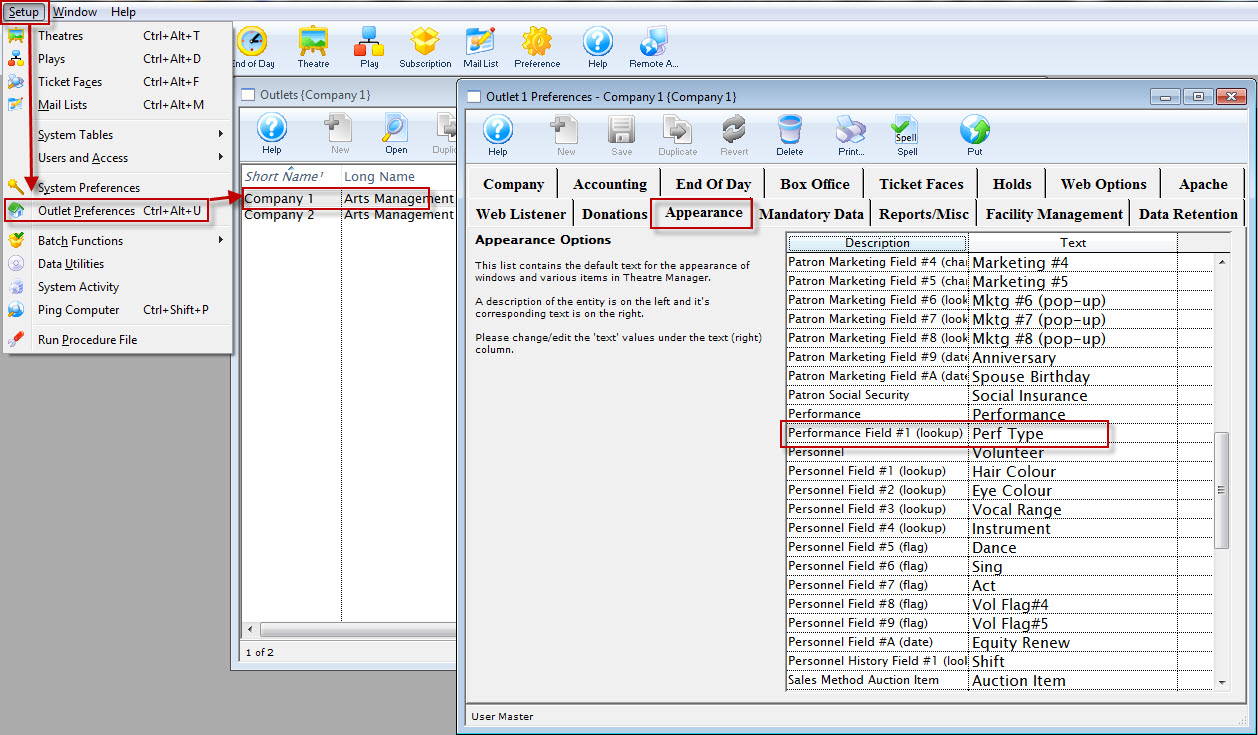
Edit the name as desired
- Click on the Text column of the row and change the name to something meaningful for your organization's use
- Save and close the window (this may take some time as the system changes the column header in all associated database tables and software screens)
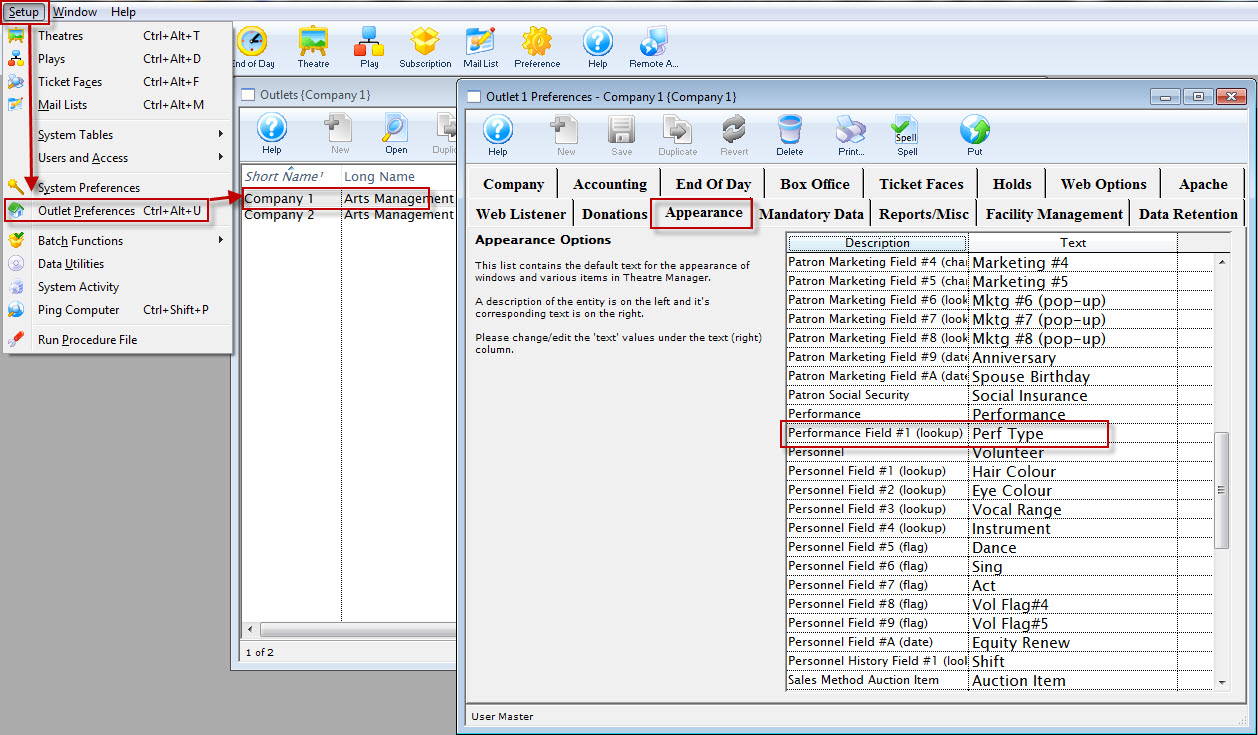
Company Preferences >> Appearance Tab
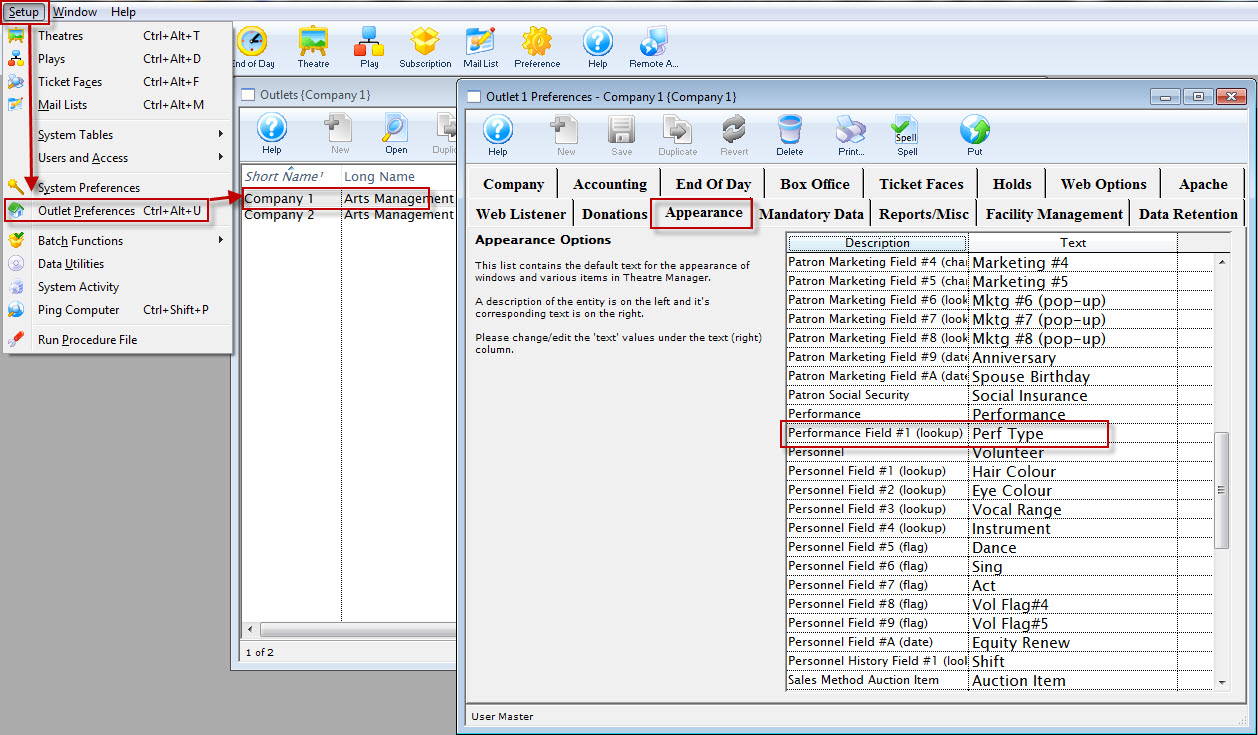
Many of the customizable field names are for fields that you can also set custom dropdown values for (e.g. Performance Field #1, and the Patron Marketing Fields). To edit the values avaiulable for those, go to Setup >> Code Tables, find the field you just renamed, and insert new dropdown values as needed.