When you add the venue, you add:
- Venue Information
- Icons and Notes for your internet sales for the venue
- Then you add the Pricing Maps
- Venues also have Plays, Tasks, Default Resources and G/L Entries attached to them.
To add a Venue, requires the following steps:
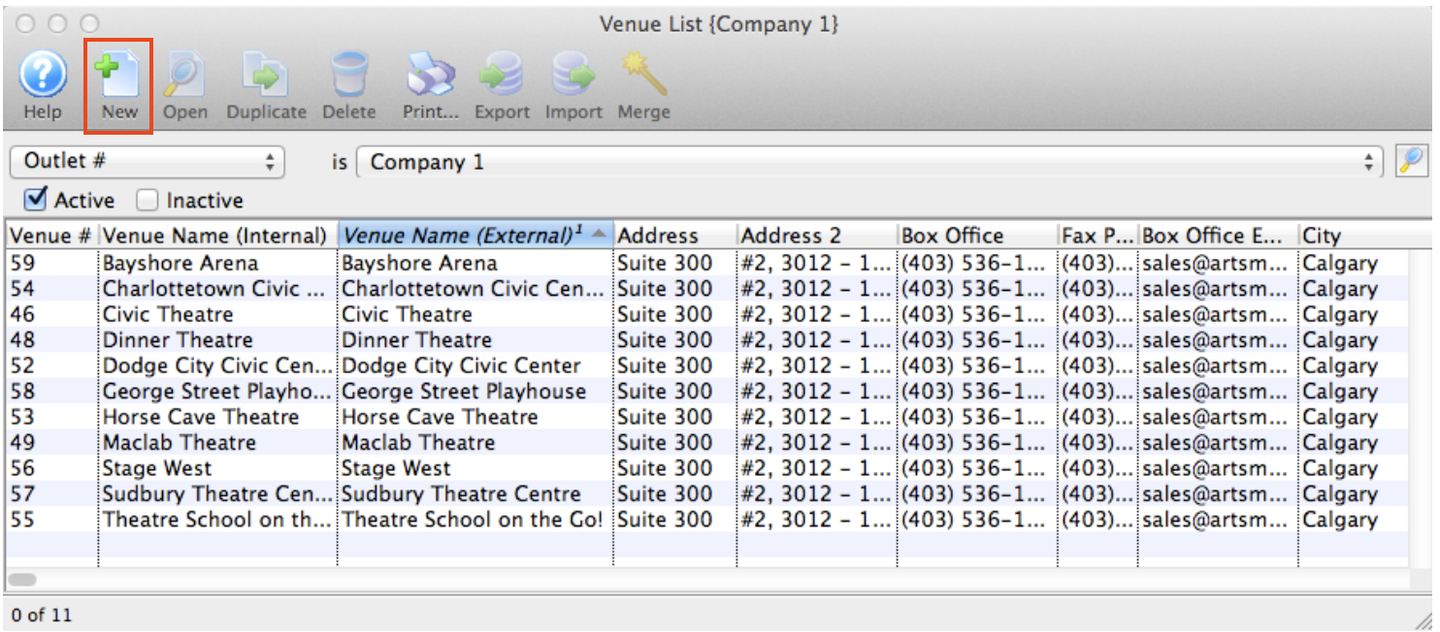
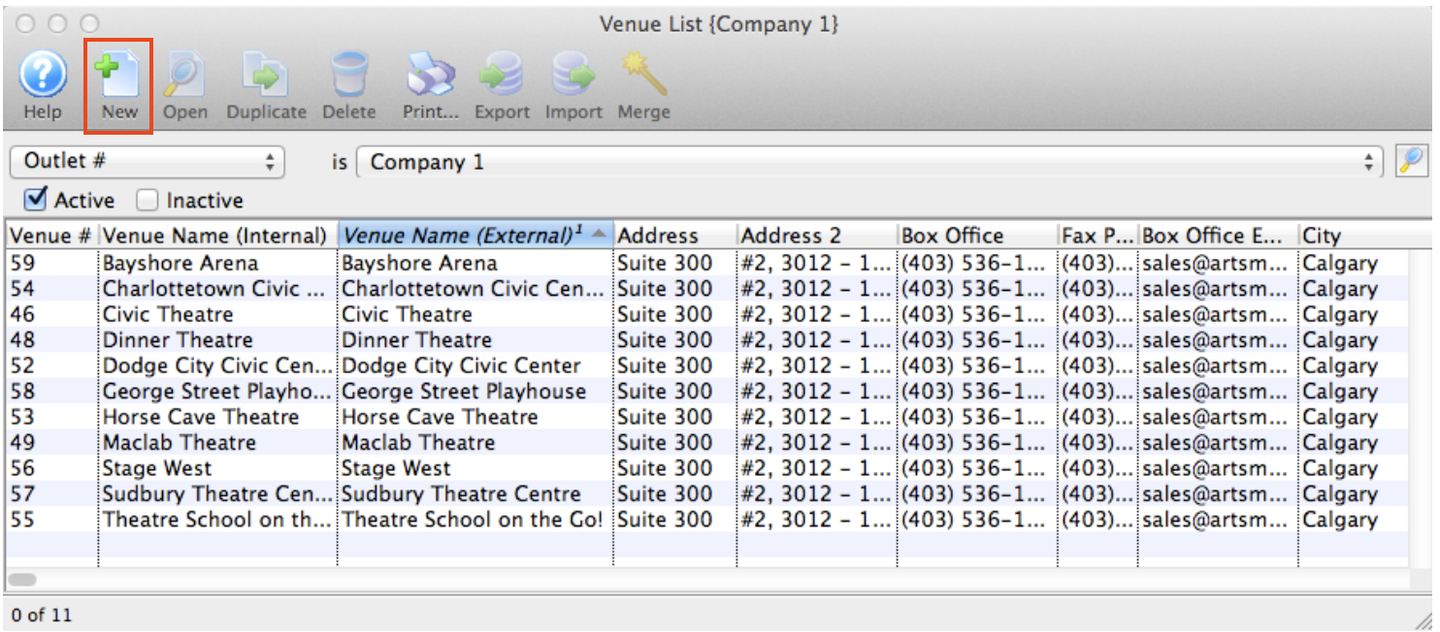
1. Click Setup >> Venue.
- The Venue List window opens
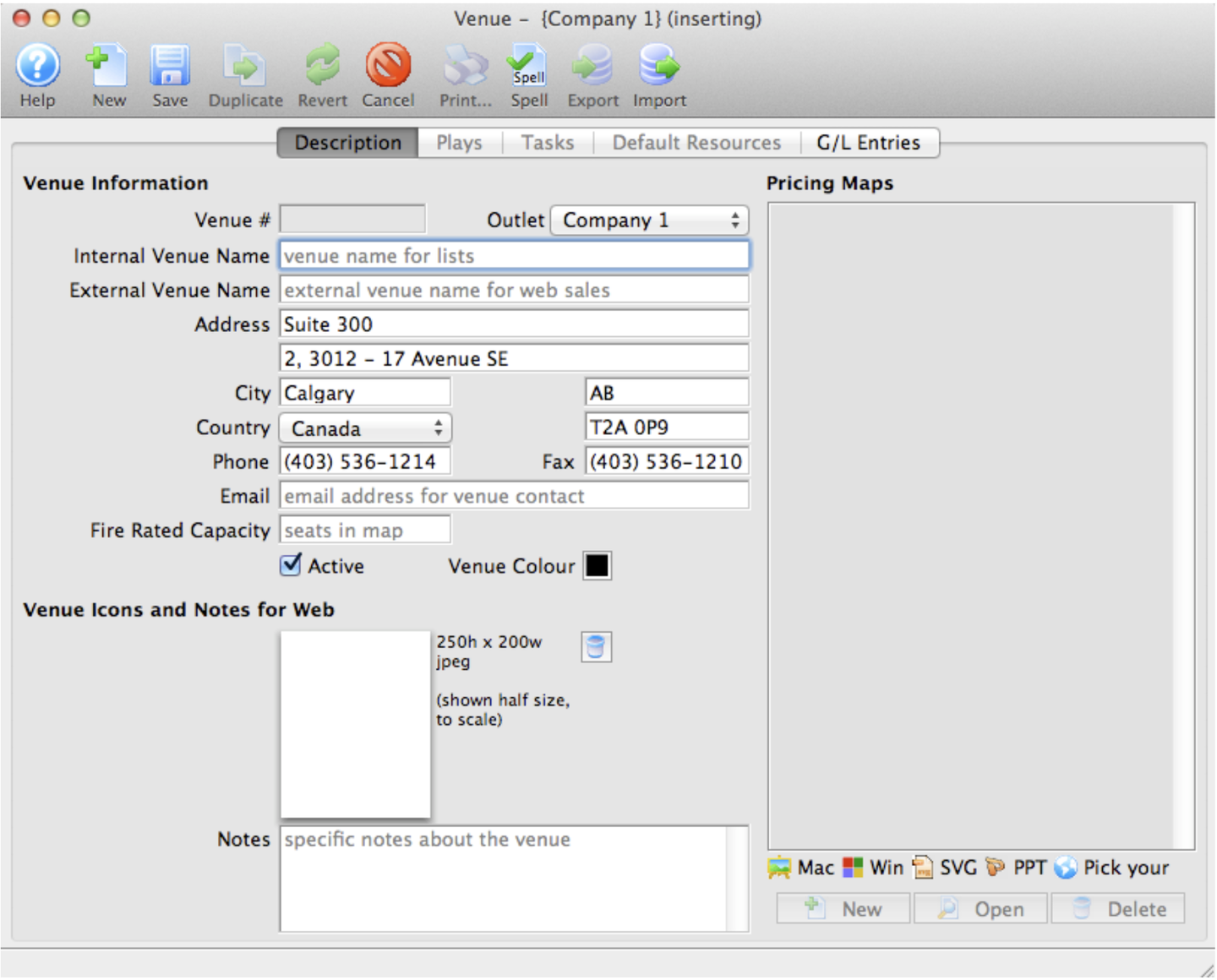
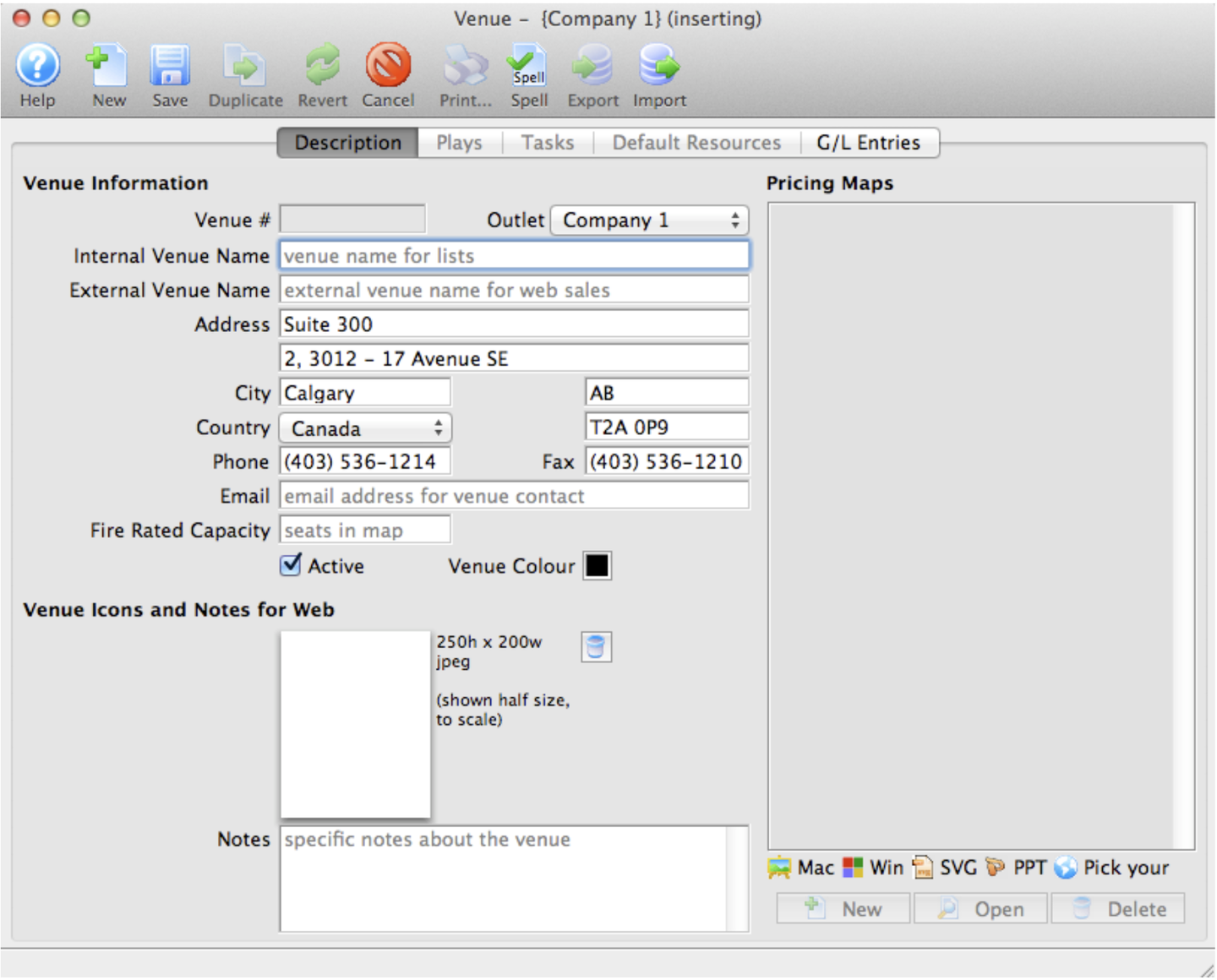
2. Click the New button.
- The Venue Inserting window opens to the Description tab.Click herefor more information on the parts of the Venue window.
3. Enter the Venue Information.
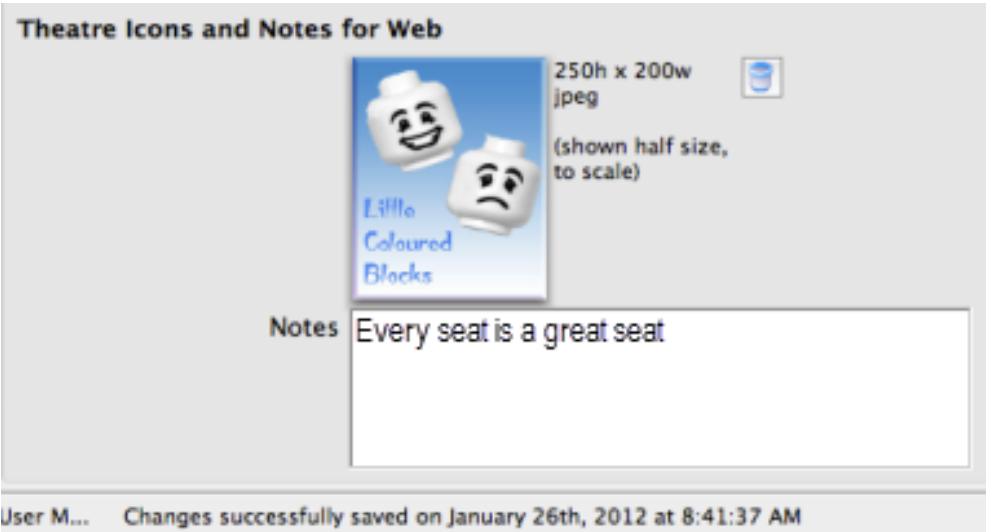
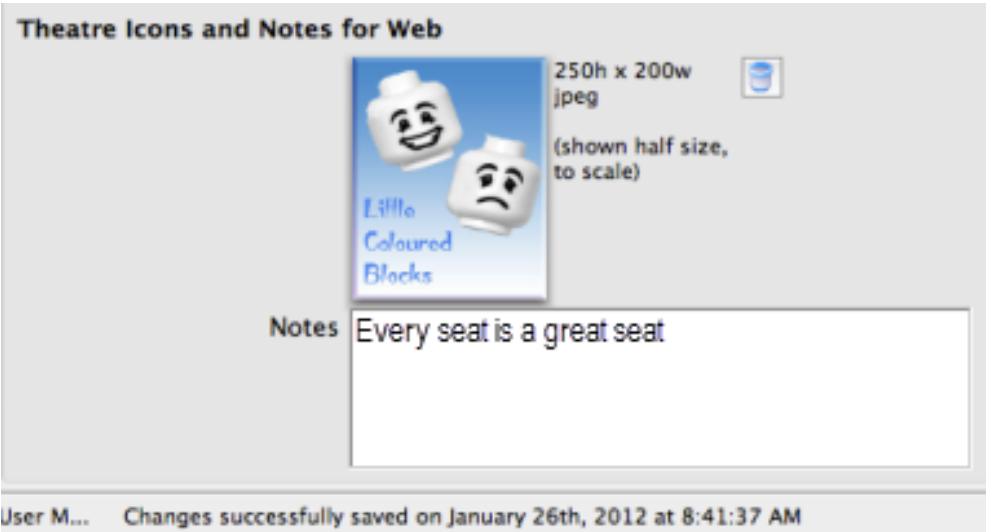
4. Enter the Icon and Notes for the Web.
5. Click the save
 button.
button.
-
You can add a 200 pixel width by 250 pixel height jpeg that represents the branding for the venue. You only need to do this if your organization uses different icons for the venues instead of a generic icon for the Company. If you leave the field blank, TicketTrove will use the company icon for all venues. Click here for more information on adding a Venue image.
-
Enter any additional notes about the Venue. The notes entered here will appear in the internet for web sales.
6. To add a Pricing Map click the New button in the Pricing Maps section of the window.