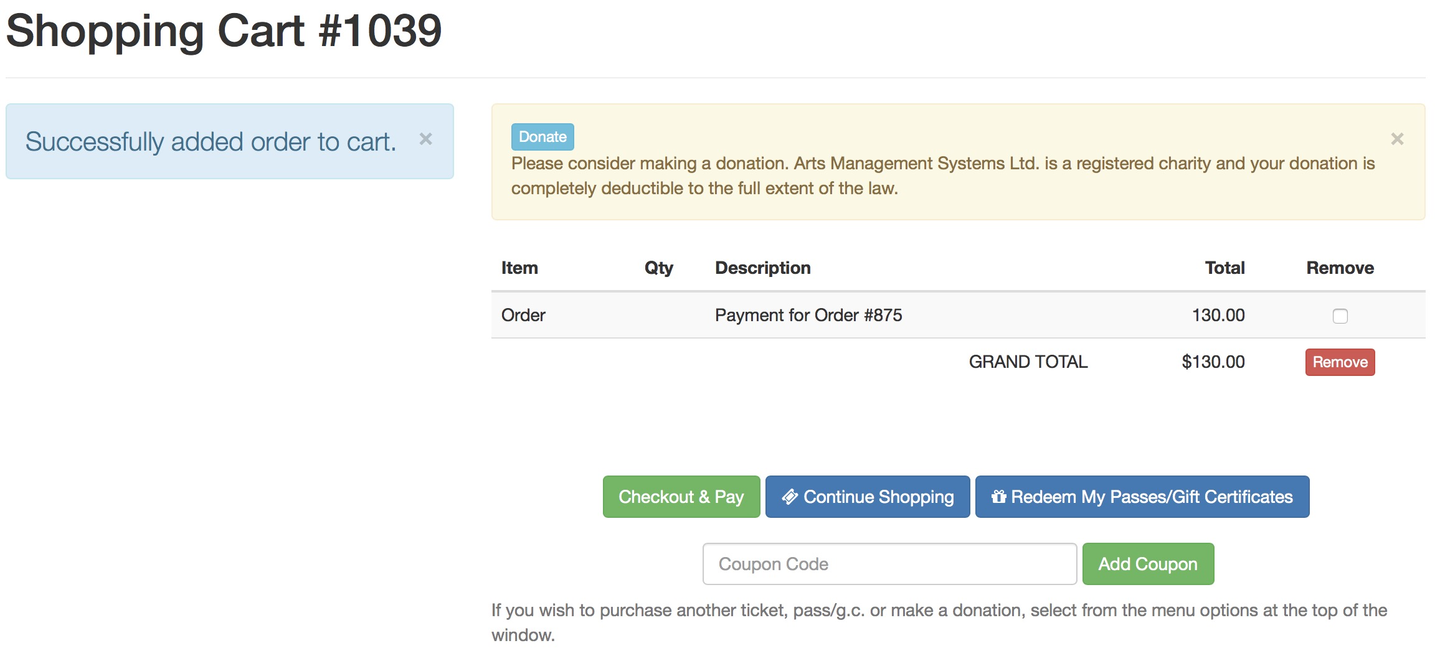If you are new to having patrons pay their order balances online, read about how the feature works before proceeding.
Navigate to the order balance page
- Login to the online store
- Click Pay an Order Balance from either the Shopping Carte or the Home Page
- Students with unpaid course enrollment can also get there from Home >> Upcoming Courses
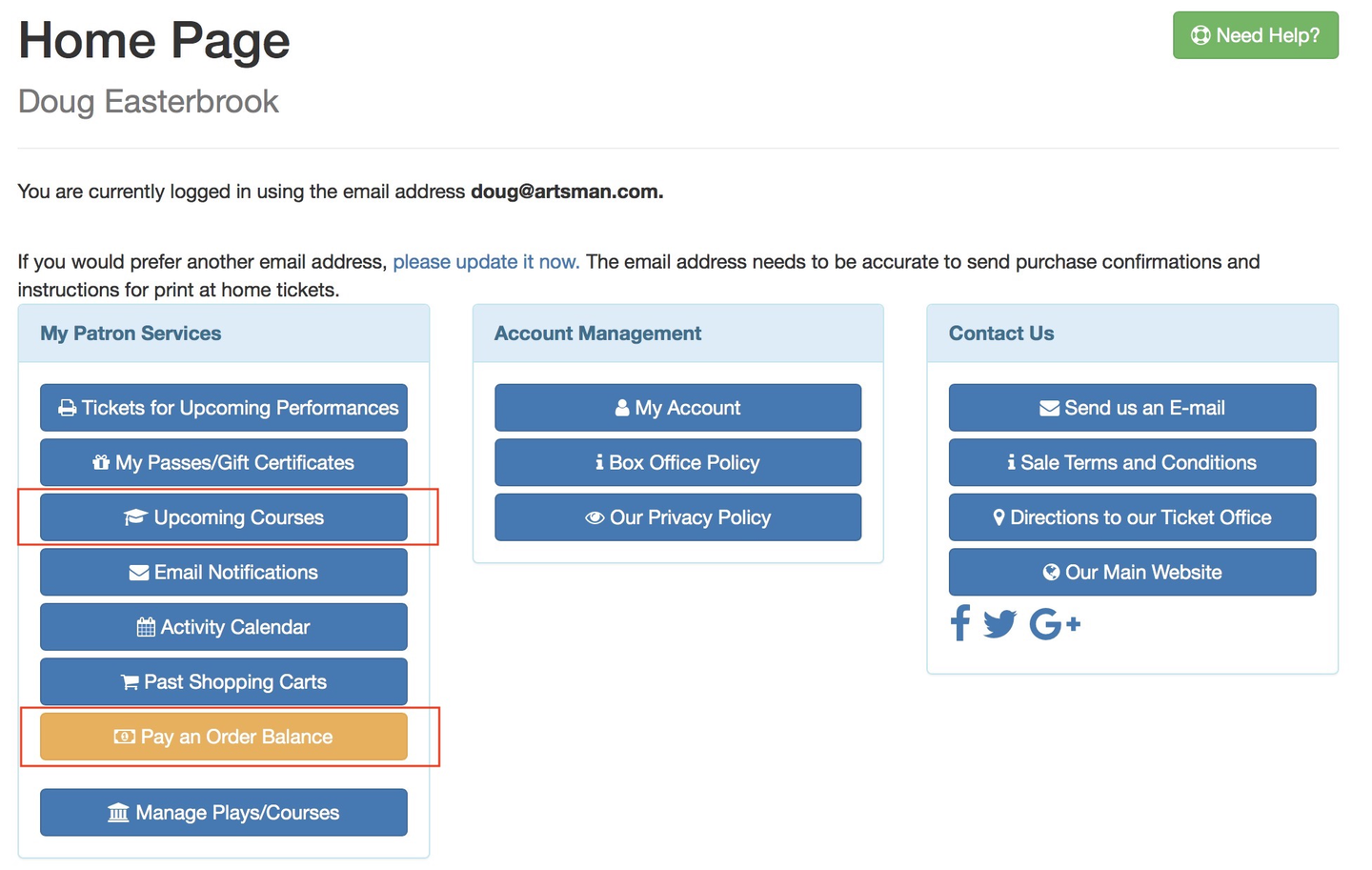
Online Store Home Page with Available Order Balance
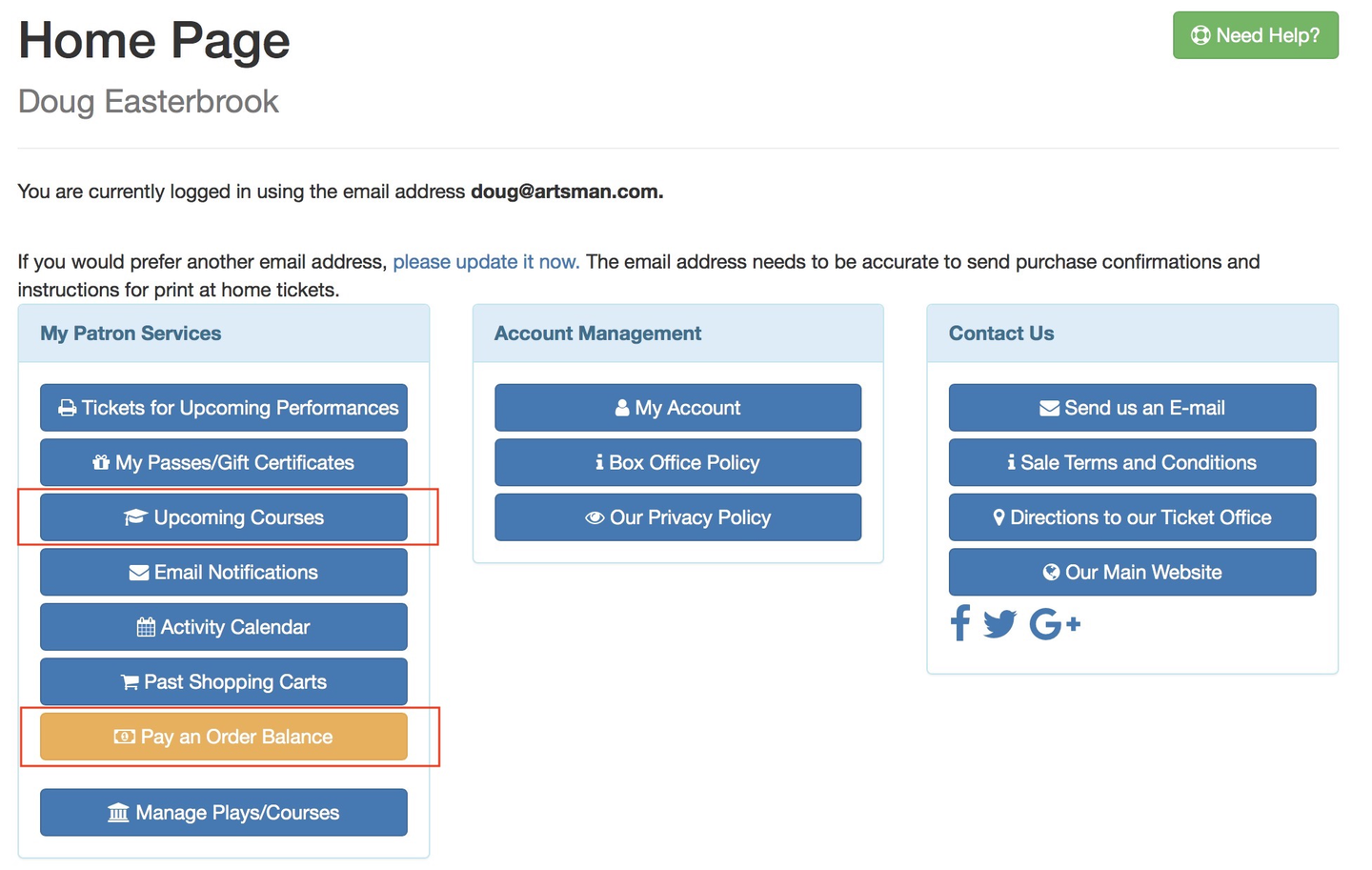
Select the order to pay off
- From the list of eligible orders, find the correct order(s) and click Add to Cart
- At this time, prior order contents are best described with a manual External Order Note
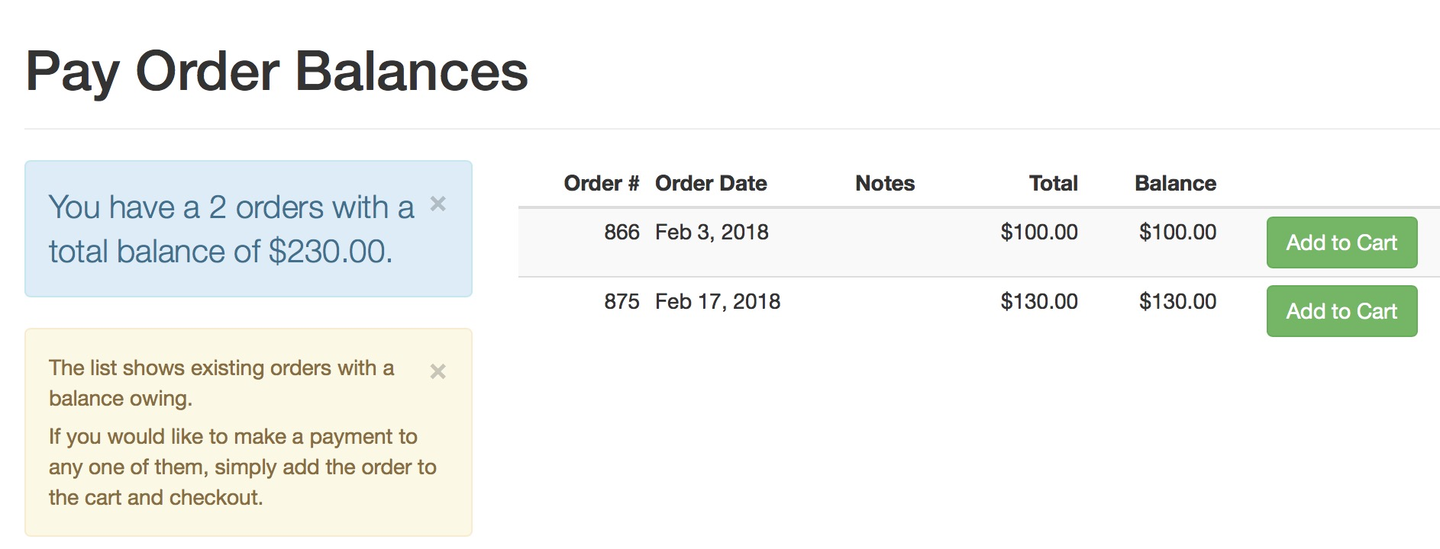
Online Store Pay Order Balances Page
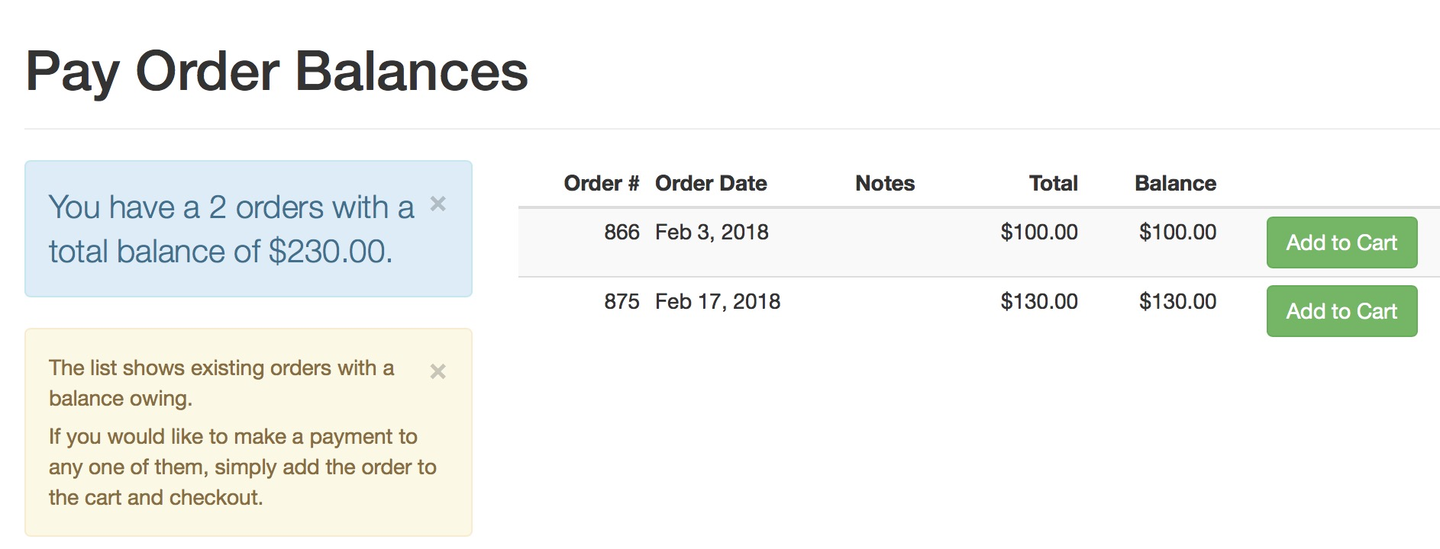
Complete the rest of the online transaction and take payment
- On the Shopping Cart, each prior order balance added to cart will appear with its own row
- Add any other tickets, donations, etc as desired
- Click Checkout & Pay and follow the prompts to complete payment
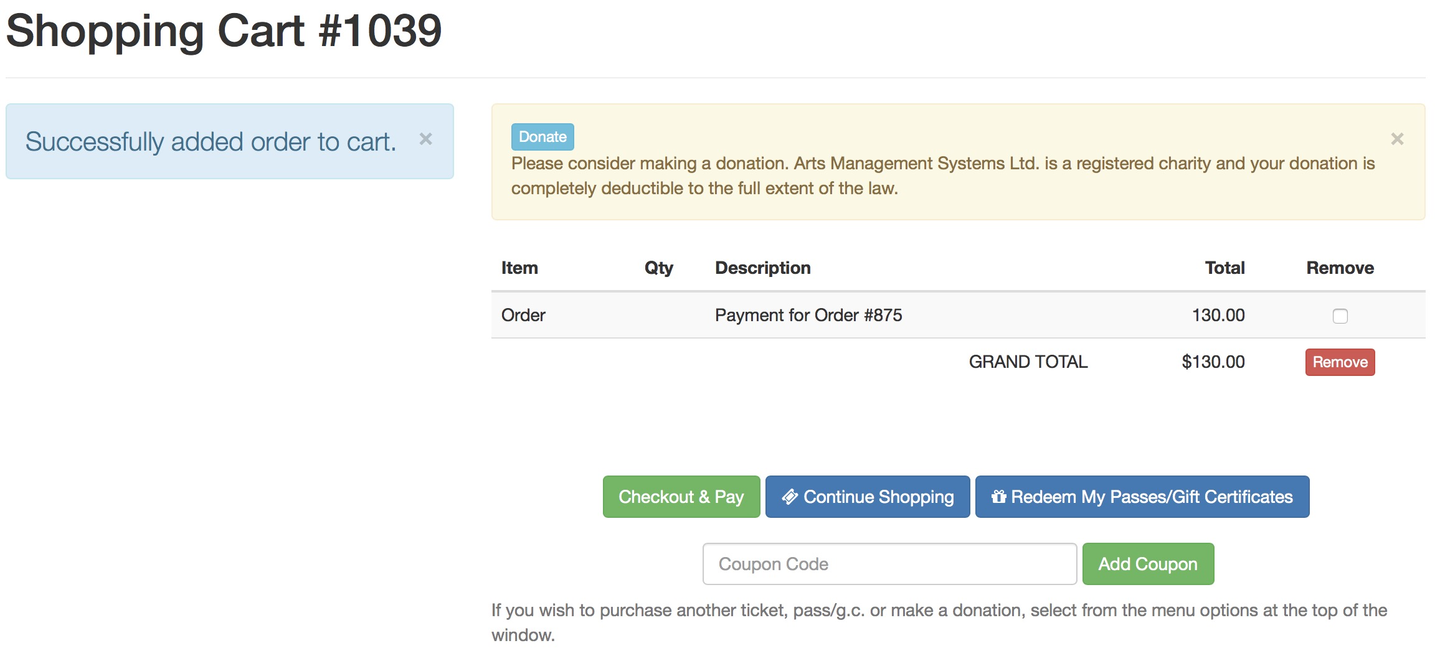
Online Store Shopping Cart with Order Balance Added