Setup Preperation for Accepting EFT Payments
1.Create a Merchant Provider for the Financial Institution where your bank account resides.
2.Create an EFT Payment Method linked to the Merchant Provider.
3. Set Employee Security - Functions for those employees who can create the EFT File for Submission to the financial instituation.
Payment Method Setup for EFT Top
EFT Payment Method Setup
1. Create a new Payment Method in the Payment Methods Code Table.
2. Set the Payment Type as E.F.T.
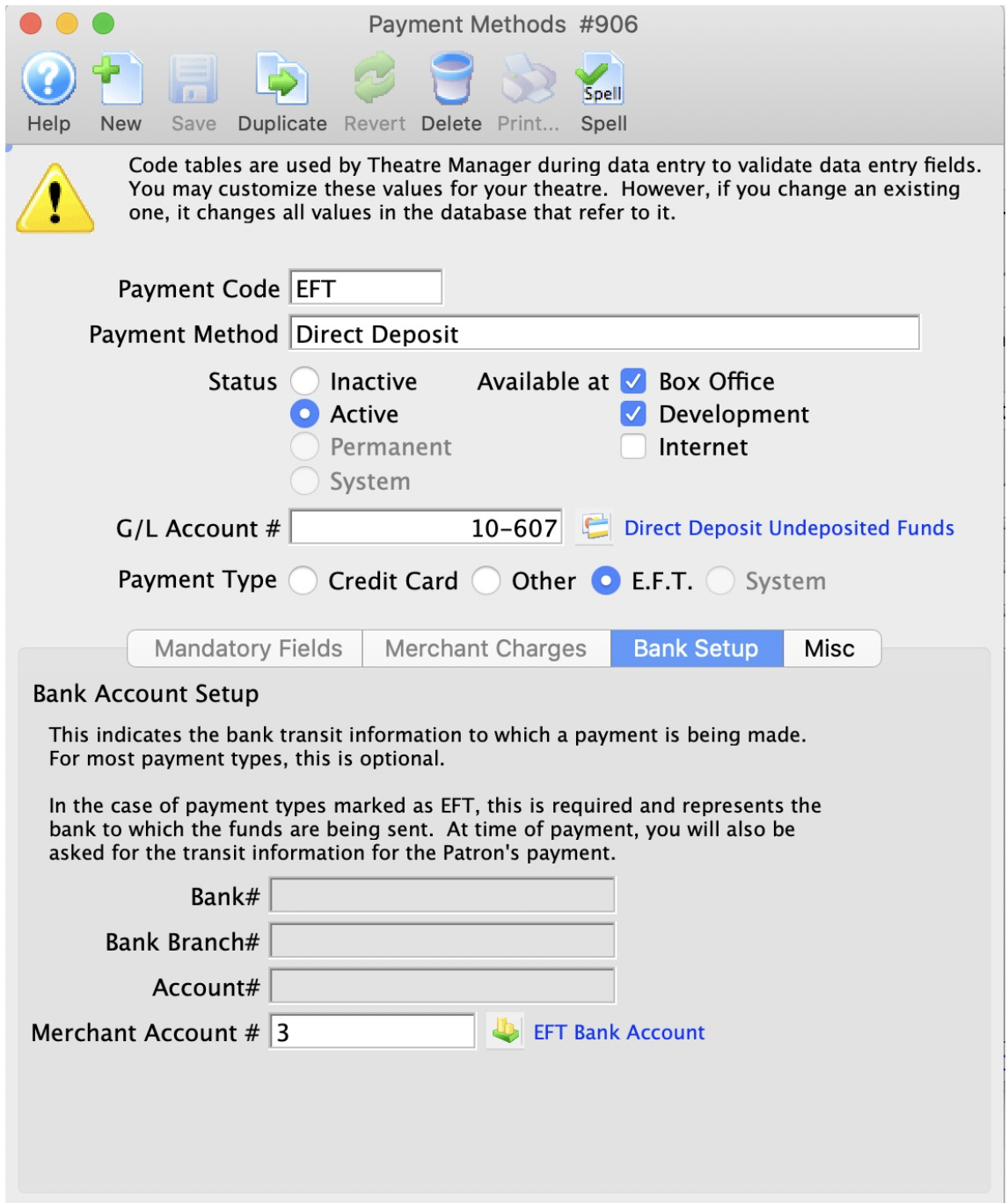
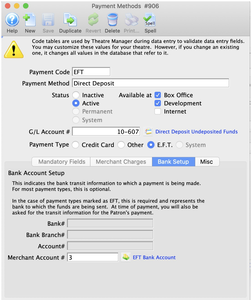
3. Set the Payment Type as E.F.T.
EFT Payment methods are available at the Box Office and Development only.
You may want to change the GL Account # associated with the EFT payment method from using the standard “Bank Account-Chequing” (the assumption that it made it into the bank on the same day), change it to have its own account number based on a Clearing Account, or "A/R-EFT Clearing from Bank”. This way, if you want to ensure that GL account for “Bank Account-Chequing” is only updated when the $$ actually processed by the bank, you can monitor the bank statements, and manually create a GL Entry moving the funds from the clearing account to the “Bank Account-Chequing” when the bank has transferred over the funds.
Employee Setup for EFT Top
EFT Employee Function Setup
1. Edit the Employee(s) who will create the EFT File from Theatre Manager.
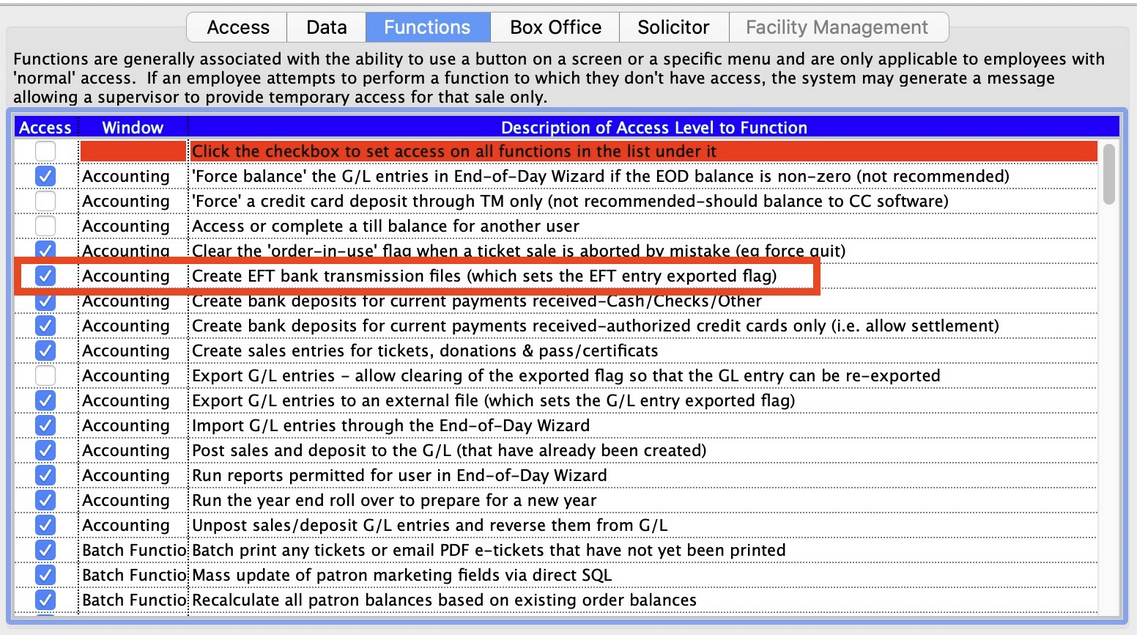
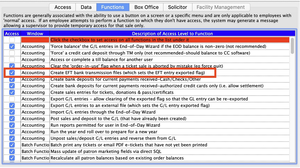
2. Enable Create EFT bank transmission file in the functions tab under the Accounting options area for those employees who will be allowed to create the EFT File from Theatre Manager.
The employee who is able to create the EFT bank transmission files can be a different person from who may actually submit the file for processing with the bank. This allows the box office to prepare the file and someone else (i.e. the accountant or box office manager) to submit the file to the bank for processing.